The redshift Benchmark tool
The redshiftBenchmark tool is a command-line tool that can load a scene, render it and measures the time it took to render, excluding certain CPU operations such as loading the scene or textures from disk. It prints out certain information about the GPU configuration on the screen and also as a watermark in the resulting rendered image which is saved on disk.
redshiftBenchmark 工具是一个命令行工具,它可以加载场景、渲染场景并测量渲染所需的时间,但不包括某些 CPU 操作,比如从磁盘加载场景或纹理。它在屏幕上打印出关于 GPU 配置的某些信息,同时也作为保存在磁盘上的渲染图像的水印。
How To Run It
如何运行它
The Redshift Benchmark is currently a command-line tool. In the future, it will be converted to a GUI utility.
红移基准测试目前是一个命令行工具。在未来,它将被转换为一个 GUI 实用程序。
To run it on Windows
在 Windows 上运行它
To run the Redshift Benchmark on Windows, please open a command prompt by clicking the windows icon on the bottom left of your desktop, typing "cmd" and then pressing enter.
要在 Windows 上运行红移基准测试,请单击桌面左下角的窗口图标,键入“ cmd”,然后按回车键,打开命令提示符。
You should see something like this:
你应该看到这样的东西:
Then, in that window, type the following and press enter at the end of each line
然后,在该窗口中,键入以下内容,并在每行末尾按回车键
cd C:\ProgramData\Redshift\binRunBenchmark.bat |
Redshift at that point will attempt to download the Redshift "Vultures" Benchmark scene from our online server, unzip it and begin rendering.
在这一点红移将尝试下载红移“秃鹫”基准场景从我们的在线服务器,解压缩它,并开始渲染。
Once the rendering has finished, it will print something like this:
一旦渲染完成,它将打印如下内容:
Result:Redshift 3.0.30 (Windows)CPU: 32 threads, 3.39 GHz, 63.88 GBGPU(s): [GeForce RTX 2080 Ti 11 GB 0.027ms (RTX ON)], [GeForce RTX 2080 Ti 11 GB 0.017ms (RTX ON)]Time: 00h:02m:28s |
It will also save a redshiftBenchmarkOutput.png image on the same C:\ProgramData\Redshift\bin folder which, once opened, should look like this:
它还会在同一个 c: ProgramData Redshift bin 文件夹中保存一个 redshiftBenchmarkOutput.png 图像,一旦打开,应该是这样的:
To run it on Linux
在 Linux 上运行它
To run the Redshift Benchmark on Linux, please open a terminal window and then type the following and press enter at the end of each line
要在 Linux 上运行红移基准测试,请打开一个终端窗口,然后键入以下内容,并在每行结束时按回车键
cd /usr/redshift/binsh runBenchmark.sh |
Redshift at that point will attempt to download the Redshift "Vultures" Benchmark scene from our online server, unzip it and begin rendering.
在这一点红移将尝试下载红移“秃鹫”基准场景从我们的在线服务器,解压缩它,并开始渲染。
Once the rendering has finished, it will print something like this:
一旦渲染完成,它将打印如下内容:
Result:Redshift 3.0.30 (Linux)CPU: 8 threads, 3.70 GHz, 31.26 GBGPU(s): [Quadro M6000 12 GB 0.006ms]Time: 00h:14m:36s |
It will also save a redshiftBenchmarkOutput.png image on the same /usr/redshift/bin folder which, once opened, should look like this:
它还将在同一个/usr/redshift/bin 文件夹中保存一个 redshiftBenchmarkOutput.png 图像,打开后应该是这样的:
To run it on macOS
在 macOS 上运行它
To run the Redshift Benchmark on macOS, please open a terminal window by opening the Launchpad, typing "Terminal" and pressing enter.
要在 macOS 上运行红移基准测试,请打开一个终端窗口,打开 Launchpad,输入“终端”和按下回车。
You should see something like this:
你应该看到这样的东西:
Then, in that window, type the following and press enter at the end of each line
然后,在该窗口中,键入以下内容,并在每行末尾按回车键
cd /Applications/redshift/binsh runBenchmark.sh |
Redshift at that point will attempt to download the Redshift "Vultures" Benchmark scene from our online server, unzip it and begin rendering.
在这一点红移将尝试下载红移“秃鹫”基准场景从我们的在线服务器,解压缩它,并开始渲染。
Once the rendering has finished, it will print something like this:
一旦渲染完成,它将打印如下内容:
Result:Redshift 3.0.30 (macOS)CPU: 4 threads, 3.80 GHz, 16.00 GBGPU(s): [GeForce GTX 1070 8 GB 0.013ms]Time: 00h:12m:58s |
It will also save a redshiftBenchmarkOutput.png image on the same /Applications/redshift/bin folder which, once opened, should look like this:
它还会在同一个/Applications/redshift/bin 文件夹中保存一个 redshiftBenchmarkOutput.png 图像,打开后应该是这样的:
How To Use A Subset Of GPUs
如何使用一个 gpu 子集
In the examples below, the redshiftBenchmark tool is used with the "Vultures" scene. That scene will only exist on your disk after you've run the RunBenchmark script. That scripts downloads that scene from our online servers and unzips it to the folder shown below.
在下面的示例中,redshiftBenchmark 工具用于“ Vultures”场景。只有在运行 RunBenchmark 脚本之后,该场景才会存在于磁盘上。该脚本从我们的在线服务器下载该场景,并将其解压缩到下面显示的文件夹。
By default, the Redshift Benchmark uses all the GPUs on your system. If you would like to render with a subset of GPUs, you can run it directly and not via the .bat or .sh files. This will allow you to pass extra parameters, like the "-gpu" one.
默认情况下,红移基准使用系统上的所有 gpu。如果你想使用一个 gpu 子集渲染,你可以直接运行它,而不是通过。蝙蝠或。文件。这将允许您传递额外的参数,比如“-gpu”参数。
Windows
窗户
redshiftBenchmark RedshiftBenchmarkScenes/vultures/Vultures.rs -gpu 0 |
Linux/macOS
./redshiftBenchmark RedshiftBenchmarkScenes/vultures/Vultures.rs -gpu 0 |
The above will render the vultures benchmark scene using only the first GPU (i.e. GPU "0")
以上将渲染秃鹫基准场景只使用第一个 GPU (即 GPU“0”)
If you wanted to use the first two GPUs instead, you could pass "-gpu 0 -gpu 1" instead.
如果您想改为使用前两个 gpu,可以改为传递“-gpu 0-gpu 1”。
How To Disable RTX
如何关闭 RTX
In the examples below, the redshiftBenchmark tool is used with the "Vultures" scene. That scene will only exist on your disk after you've run the RunBenchmark script. That scripts downloads that scene from our online servers and unzips it to the folder shown below.
在下面的示例中,redshiftBenchmark 工具用于“ Vultures”场景。只有在运行 RunBenchmark 脚本之后,该场景才会存在于磁盘上。该脚本从我们的在线服务器下载该场景,并解压缩到下面显示的文件夹。
By default, the Redshift Benchmark will use RTX (hardware ray tracing) technology if your GPU support it.
默认情况下,红移基准将使用 RTX (硬件射线追踪)技术,如果你的 GPU 支持它。
To disable it, you can pass the "-nortx" pameter, as follows
要禁用它,可以传递“-nortx”流量计,如下所示
Windows
窗户
redshiftBenchmark RedshiftBenchmarkScenes/vultures/Vultures.rs -nortx |
Linux/macOS
./redshiftBenchmark RedshiftBenchmarkScenes/vultures/Vultures.rs -nortx |
How To See Other Benchmark Results And Post Your Own
如何查看其他基准测试结果并张贴自己的
You can see other users' results in this forum thread: https://www.redshift3d.com/forums/viewthread/12843/
你可以在这个论坛看到其他用户的搜索结果: google https://www.redshift3d.com/forums/viewthread/12843/
Please read the first post of that thread and follow the instructions there before posting your results.
请阅读该帖子的第一篇文章,并在发布结果前按照说明进行操作。
Or simply look at what the other users have posted! ![]()
或者只是看看其他用户发布了什么!

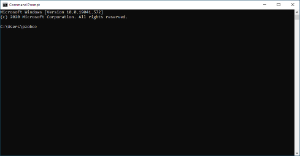


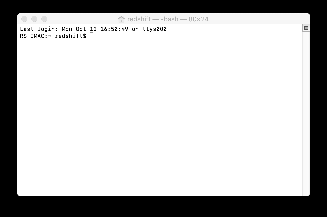

赶快留个言打破零评论!~