ref shader
This node is intended to use certain properties of a shader in other different material or texture setups as a reference.
ref着色器
此节点旨在将其他不同材质或纹理设置中的着色器的某些属性用作参考。
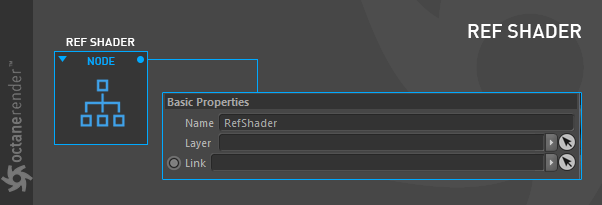
how to use
Let's say you have 3 bottles (or more) and each of these bottles will be different colors but the bottle bodies will be in the same noise setup. In such cases, the "Ref Shader" is very useful. As you can see in the setup below, we have linked the "Noise texture" to the other two small bottles. So every change we make in the main Noise also affects the noise in the small bottles. Setup is simple and the below setup is belong to the big bottle. For the similar setup in other small bottles, you can simply plug the main noise from the big bottle to the small bottles. To do this just drag and drop the "Main Noise" from the big bottle to the small bottles' ref shader's link slot in the "Mix texture". You need to do this action from the Material Window (There is no way to to this from the Node Editor right now). It's a bit cumbersome but it's working. You can use this setup in many scenarios.
如何使用
假设您有3个(或更多)瓶子,这些瓶子的颜色将不同,但瓶体的噪波设置相同。在这种情况下,“ Ref Shader”非常有用。如您在下面的设置中看到的,我们将“噪波纹理”链接到其他两个小瓶子。因此,我们对主噪波所做的任何更改也会影响小瓶中的噪波。设置很简单,下面的设置属于大瓶装。对于其他小瓶子中的类似设置,您只需将主要噪波从大瓶子插入小瓶子即可。为此,只需将大瓶中的“主噪波”拖放到“混合纹理”中小瓶的ref着色器的链接槽中即可。您需要在“材质窗口”中执行此操作(目前无法从“节点编辑器”中执行此操作)。这有点麻烦,但是可以正常工作。您可以在许多情况下使用此设置。
If you want to inspect the scene, you can download it from the link below.
如果要检查场景,可以从下面的链接下载。
Download the scene from this link
从此链接下载场景
Info: The 3d Models in the scene obtained from the Cinema 4D's content browser except textures.
Info: You may need to refresh the scene from Live Viewer if the textures are not update.
信息:场景中的3d模型是从Cinema 4D的内容浏览器获得的,纹理除外。
信息:如果纹理未更新,则可能需要从Live Viewer刷新场景。
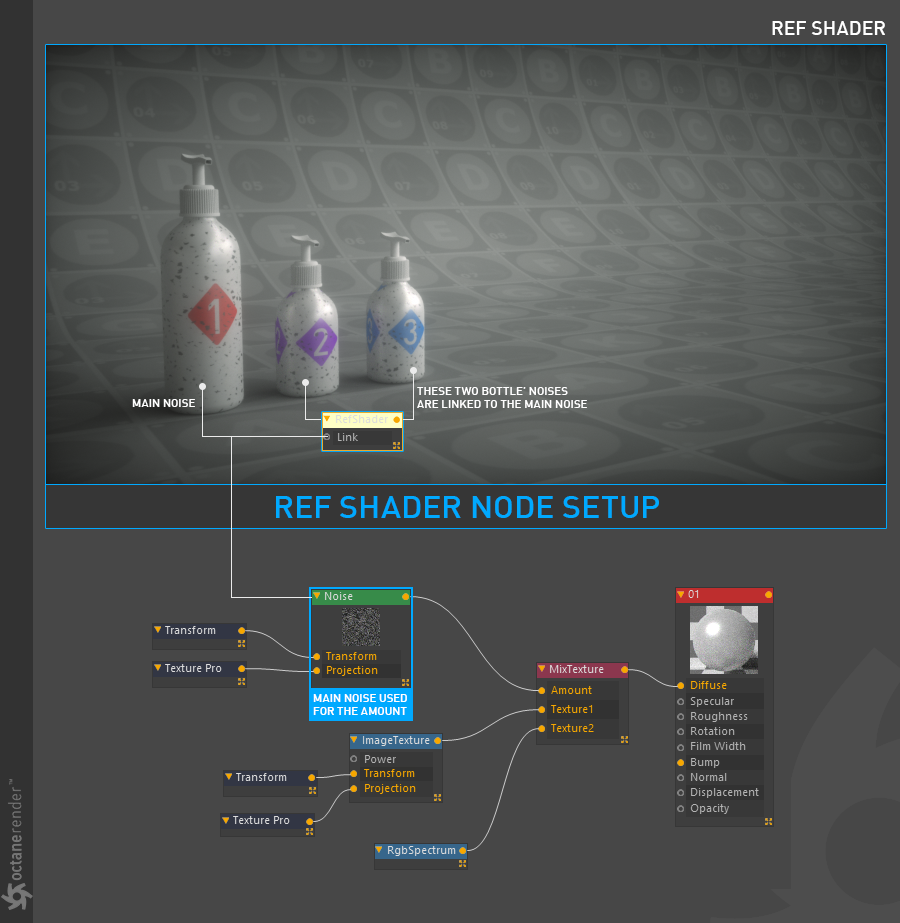
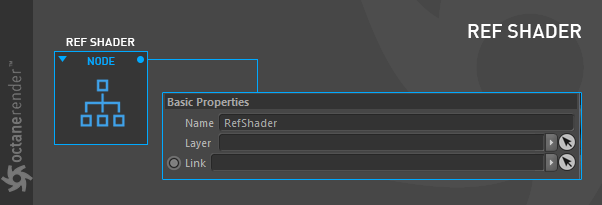
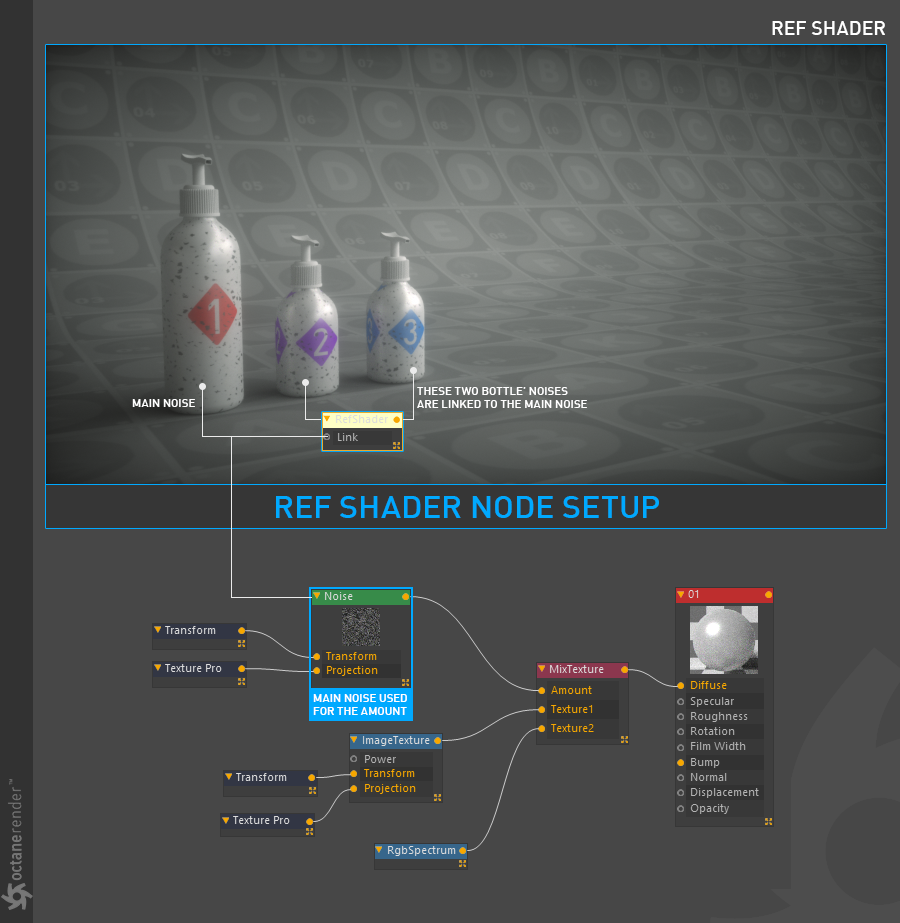

赶快留个言打破零评论!~