usING estIMATOR
Before starting the final render, you have to give to the system some information such as the GPU specifications and the time per frame. You can not do the Render Job without completing this information. The Estimator will ask you for 2 pieces of information: Octanebench Score and Time Per Frame. These informations are for the estimator in the system to make accurate estimates.
使用估算器
在开始最终渲染之前,您必须向系统提供一些信息,例如GPU规格和每帧时间。 如果不完成此信息,则无法执行渲染作业。 估算器将要求您提供2条信息:Octanebench得分和每帧时间。 这些信息供系统中的估计器进行准确的估计。
You can go to this link again for details.
您可以再次转到此链接以获取详细信息。
Info: Estimators are not very reliable. Always make 5-10 frames test rendering before starting the final cloud render, and then move on to the final render stage after specifying your budget according to the result. Never go to the final render stage without doing a test render. Ever.
信息:估算器不是很可靠。 在开始最终的云渲染之前,请始终进行5到10帧的测试渲染,然后根据结果指定预算后再进入最终渲染阶段。 未经测试渲染,切勿进入最终渲染阶段。 曾经
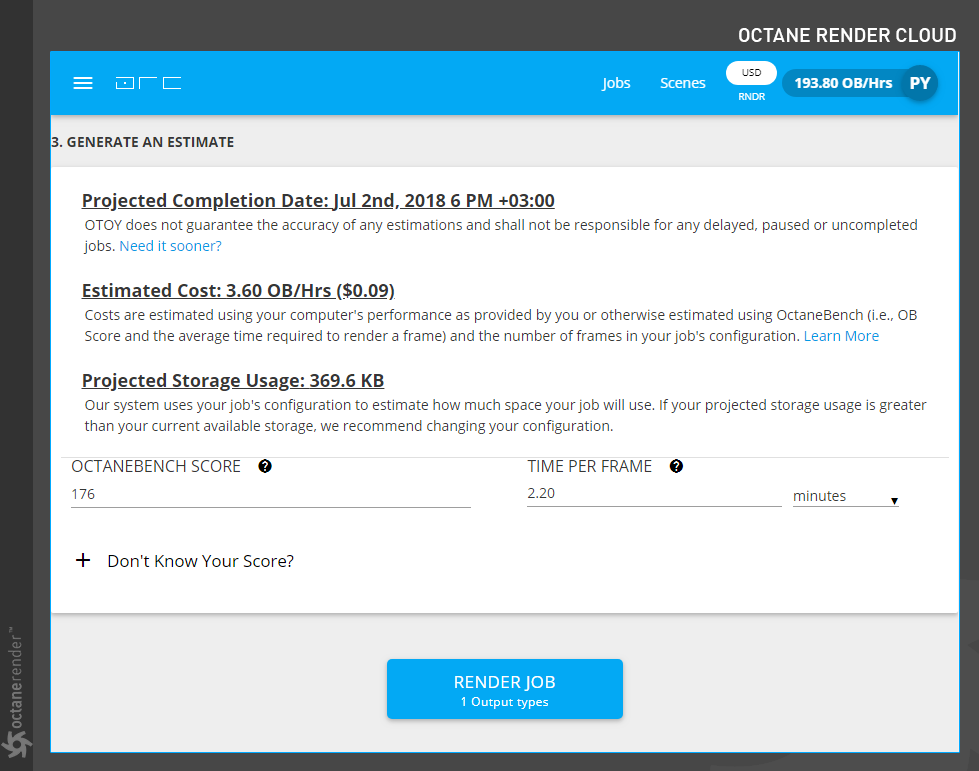
octanebench score
If you know the Octane Score of GPU(s) in your computer, you can enter to this field. If you do not know, there are 2 ways to find out. First download Octanebench software from this link. After finished download, install and run it. Software will measure the power of your GPU(s) over some pre-made scenes and eventually set a number. This number is your OctaneBench score.
Octane分数
如果您知道计算机中GPU的Octane,则可以输入此字段。 如果您不知道,则有两种查找方法。 首先从此链接下载Octanebench软件。 下载完成后,安装并运行它。 软件将在某些预制场景上测量GPU的功能,并最终设置一个数值。 此数字是您的OctaneBench分数。
If you do not want to install Octanebench Software on your computer, you can click the "View Results" icon on the same link to see the scores that other users have submitted different results. But here you may not find the GPU config as you want. In such case you may need to install Octanebench Sotware.
如果您不想在计算机上安装Octanebench软件,则可以单击同一链接上的“查看结果”图标,以查看其他用户提交不同结果的分数。 但是在这里可能找不到所需的GPU配置。 在这种情况下,您可能需要安装Octanebench软件。
tIme per Frame
It is used for estimating how long your scene is rendered on your computer and how much OB/Hours will be spent accordingly.
每帧时间
它用于估计在计算机上渲染场景的时间以及相应花费的OB /小时数。
RENDER YOUR JOB
After these settings are finished, the "Render Job" icon at the bottom will be active. If you okay for everything, you can start cloud render by pressing this icon. Depending on the structure of your scene and the number of frames, render will take a certain amount of time.
渲染您的工作
这些设置完成后,底部的“渲染作业”图标将处于活动状态。 如果一切正常,可以按此图标启动云渲染。 根据场景的结构和帧数,渲染将花费一定的时间。
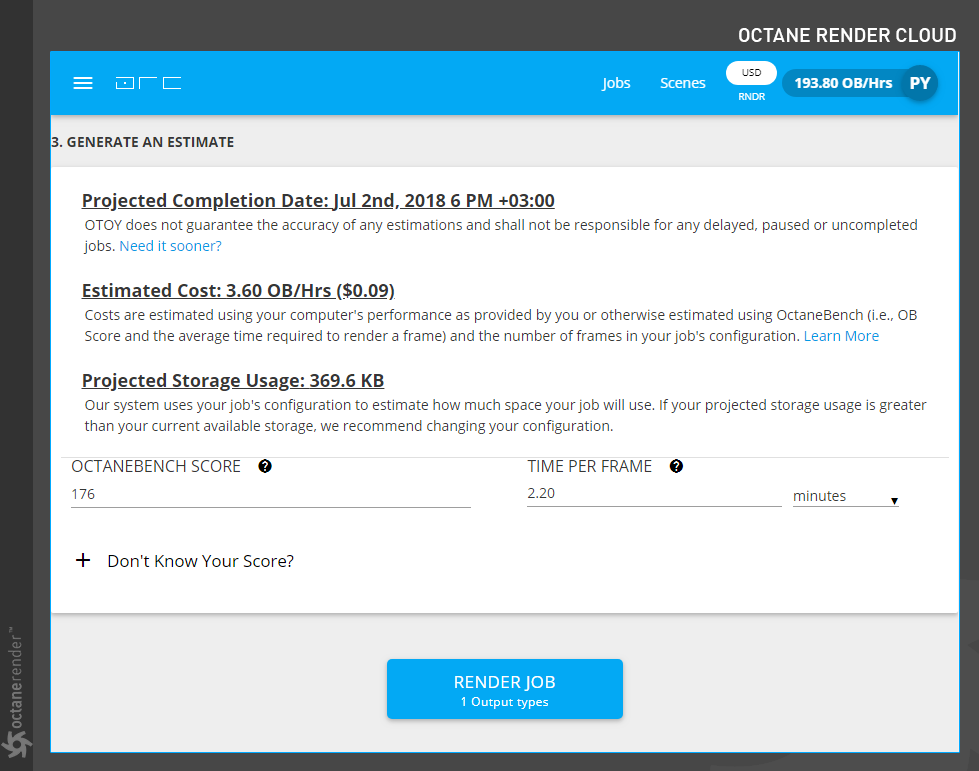

赶快留个言打破零评论!~