DIFFUSE MATERIAL
Diffuse materials are simple materials compared to the other types. In this material, when the photons hit the surface, they are reflected in many different directions irrespective of the angle of incidence of light. If the surface is a smooth surface, the distribution of the photons is hemispherical, but there is no perfect smooth surface in nature. In reality all surfaces are more or less rough. It is therefore more reasonable to describe the diffuse reflection over rough surfaces. So, when photons hit a rough surface, they are scattered randomly instead of a hemispherical scatter. They do not vary according to the angle we look at, so these surfaces look almost the same according to any direction we look at. Such surfaces are called "Ideal diffuse (matte) surfaces" or "Lambertian surfaces." The directional semi-spherical reflection for the Lambert surfaces is often called "diffuse reflectance" or "albedo".
漫射材质
与其他类型的材质相比,漫射材质是简单的材质。在这种材质中,当光子撞击表面时,无论光的入射角度如何,它们都会在许多不同的方向上反射。如果表面是光滑表面,则光子的分布是半球形的,但自然界中没有完美的光滑表面。实际上,所有表面或多或少都是粗糙的。因此,描述粗糙表面上的漫反射更为合理。因此,当光子撞击粗糙表面时,它们是随机散射的,而不是半球形的散射。它们不会根据我们所看的角度而变化,因此根据我们所看的任何方向,这些表面看起来几乎是相同的。这样的表面称为“理想的漫射(粗糙)表面”或“朗伯表面”。朗伯表面的定向半球形反射通常称为“漫反射”或“反照率”。
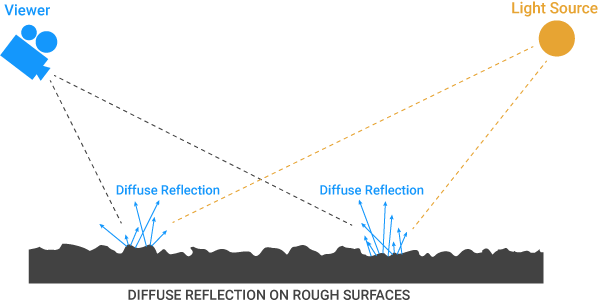
The above information is correct only if you want to use the diffuse channel. On diffuse surfaces, you may encounter information such as there is no reflectance etc. etc. However, this is partly the wrong information because in reality there is no 100% diffuse surface. In general, all surfaces coexist with Diffuse, Reflectance and Transmission. Some of them may have diffuse features. Surfaces such as carpet, matte paper, asphalt or fabric shows more diffuse properties than reflectance or transmission. But even on a piece of paper, if you look carefully you can see things like reflectance and fresnel. You can even observe Subsurface Scattering when you look at the sun behind that paper. Likewise on a fabric, on a tree leaf. So even creating a simple paper material is not as simple as you might think. For example, while asphalt roads show diffuse properties, they are actually both diffuse and reflectance characters. Just look at the road in a sunny day at grazing angles, you will see the reflectance and fresnel together beside diffuse.
仅当您要使用漫反射通道时,以上信息才是正确的。在漫反射面上,您可能会遇到诸如没有反射率等信息。但是,这部分是错误的信息,因为实际上没有100%漫反射面。通常,所有表面都与漫反射,反射率和透射率共存。其中一些可能具有弥散特征。诸如地毯,磨砂纸,沥青或织物之类的表面显示出比反射率或透射率更大的漫射特性。但是即使在一张纸上,如果仔细看,您也会看到诸如反射率和菲涅耳之类的东西。当您观察该纸后面的太阳时,甚至可以观察到地下散射。同样在织物上,在树叶上。因此,即使创建简单的纸质材质也没有您想象的那么简单。例如,虽然柏油路显示出漫反射特性,但实际上它们既是漫反射特性又是反射率特性。只要在阳光明媚的日子以掠过的角度看路,您就会在漫反射旁看到反射率和菲涅耳。
All of these because the dual character of the light: Wave and Particle. Let's hope we find a solid mathematical proof of how these two things work together. Maybe it'll be easier then. But now you are standing right in the middle of the Realistic Render Engines; so we recommend that you observe and practice the features of the light and material you will create.
所有这些都是因为光的双重特征:波和粒子。希望我们能找到可靠的数学证明,证明这两件事是如何协同工作的。也许会容易些。但是现在您正站在逼真的渲染引擎中间。因此我们建议您观察并练习将要创建的灯光和材质的功能。
Now let's explain Octane's Diffuse Material properties:
现在,让我们解释一下Octane的漫射材质属性:
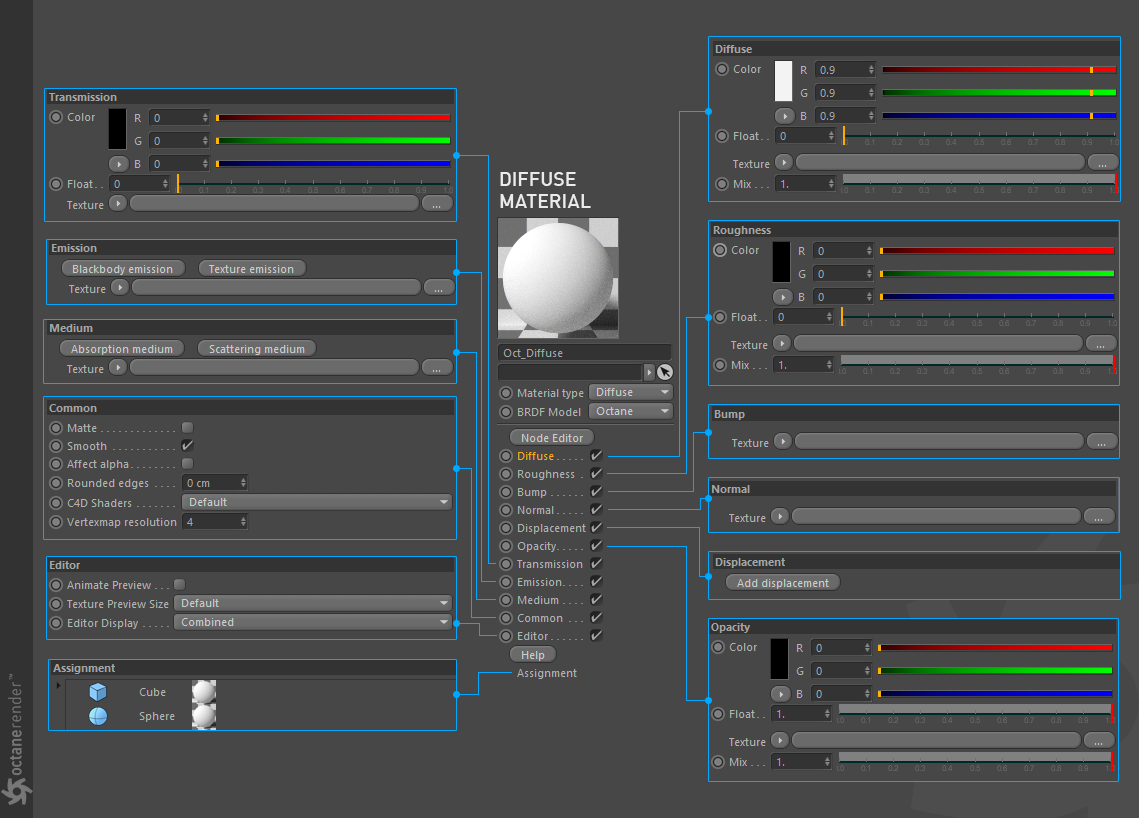
DIFFUSE
The Diffuse parameter gives the material its color. In computer graphics terminology this is also referred to as “Base Color” or “Albedo”. Diffuse color can be can set using a value or by using a procedural or image based texture (will be explain in textures section). There are a few options here, let's take a look:
漫射
漫反射参数为材质赋予其颜色。 在计算机图形学术语中,这也称为“基础色”或“反照率”。 可以使用一个值或使用基于过程或基于图像的纹理(将在“纹理”部分中进行说明)来设置漫反射颜色。 这里有一些选项,让我们看一下:
Color: Here you can set the Diffuse Color. If you need to make the colors black or white, do not enter "full black or white" values. There is not exactly white and black material in the real world. Also the following float value is a greyscale value. It is recommended that you use float if you are going to create a color between black and white.
颜色:您可以在此处设置漫反射颜色。 如果需要将颜色设置为黑色或白色,请不要输入“全黑或白色”值。 现实世界中并没有完全白色和黑色的材质。 同样,下面的float值也是灰度值。 如果要在黑色和白色之间创建颜色,建议您使用float。

Float: This option actually creates a gray scale value. If the RGB color is zero, this float value creates black for 0 and white for 1. The float here also works the same in Roughness, Bump, Normal, Opacity and Transmission channels.
浮动:此选项实际上会创建一个灰度值。 如果RGB颜色为零,则此float值将为0创建黑色,为1创建白色。此处的float在“粗糙度”,“凹凸”,“正常”,“不透明度”和“透射”通道中也相同。
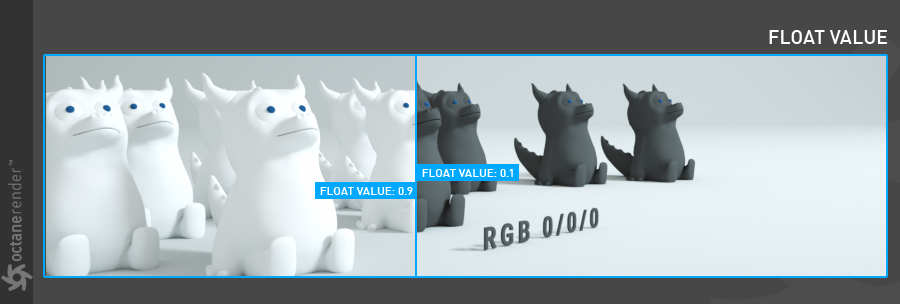
Texture: With this option you can define a texture on the diffuse channel. These textures can be any of the image or procedural texture types. We will not go into the details here because we will describe the texture types of Octane in the relevant section. However, if you define the texture here, both the RGB and Float values are disabled. You just see the texture. If you want to see a mixture of both texture and color, read the following mix option.
纹理:使用此选项可以在漫反射通道上定义纹理。 这些纹理可以是任何图像或程序纹理类型。 我们不会在这里进行详细介绍,因为我们将在相关部分中描述Octane的纹理类型。 但是,如果在此处定义纹理,则禁用RGB和Float值。 您只看到纹理。 如果要同时看到纹理和颜色,请阅读以下混合选项。
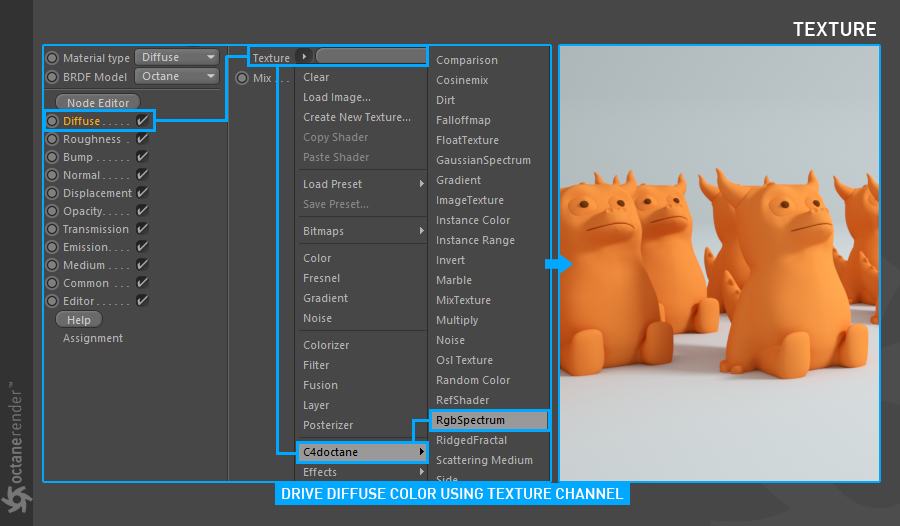
Mix: With this option you can mix both the RGB color and the texture type. Diffuse color is the value you assign to zero, and 1 indicates texture color (or texture type) you assign. Values between 0 and 1 mix these two. The picture below shows exactly the situation.
混合:使用此选项,您可以混合RGB颜色和纹理类型。 漫反射颜色是您分配给零的值,而1表示您分配的纹理颜色(或纹理类型)。 0到1之间的值将这两者混合在一起。 下图准确显示了这种情况。
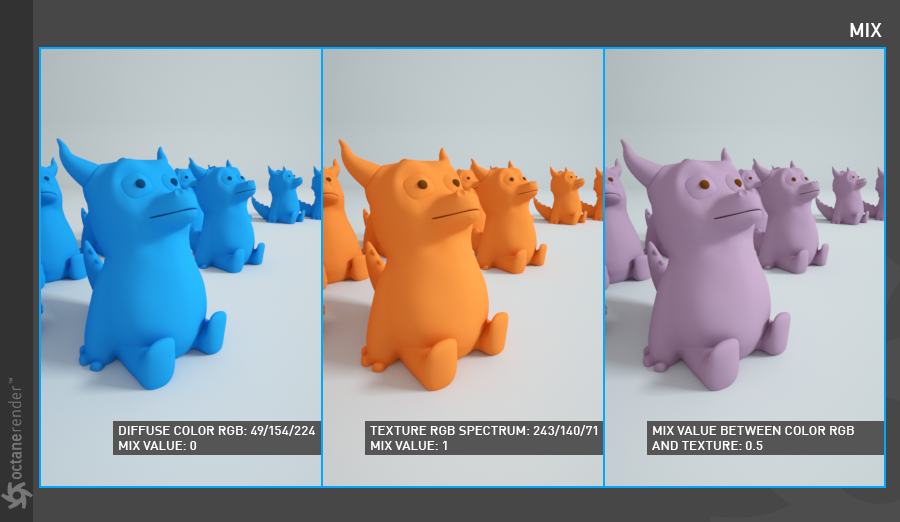
These 4 options (Color, Float, Texture and Mix) that we talked about here are also used in other material types of Octane. In the following explanations, we will no longer explain what these four options are for. You can look at this section when you need it.
我们在这里讨论的这4个选项(颜色,浮动,纹理和混合)也用于其他Octane材质类型。 在以下说明中,我们将不再解释这四个选项的用途。 您可以在需要时查看此部分。
ROUGHNESS
The roughness parameter controls the distribution of the specular highlight on the surface. Higher values are specular highlight sharp, lower values are milder. We will see this phenomenon better in the glossy material section. For example, in a glossy material, the roughness value also blurs the reflection. This parameter works entirely on the grey scale value. In this case, you can only enter the float value instead of the RGB values. The other options and how they work are the same as we talk about in the Diffuse channel. As a final note, depending on the material you will create, it will be your benefit to enter this value correctly. This depends entirely on what your purpose is. For example, if you are doing Motion Graphic, it may be a pleasant value. However, if you create real world material, the diffuse material alone and therefore the roughness parameter will not be enough. Keep this in mind.
粗糙度
粗糙度参数控制镜面高光在表面上的分布。 较高的值是镜面反射高光,较低的值是温和的。 我们将在光泽材质部分更好地看到这种现象。 例如,在有光泽的材质中,粗糙度值也会使反射模糊。 此参数完全适用于灰度值。 在这种情况下,您只能输入浮点值而不是RGB值。 其他选项以及它们的工作方式与我们在“漫反射”通道中讨论的相同。 最后,根据要创建的材质,正确输入此值将对您有所帮助。 这完全取决于您的目的。 例如,如果您正在制作动态图形,则它可能是一个令人愉悦的价值。 但是,如果创建真实世界的材质,则仅使用漫反射材质,因此粗糙度参数将不够。 请记住这一点。
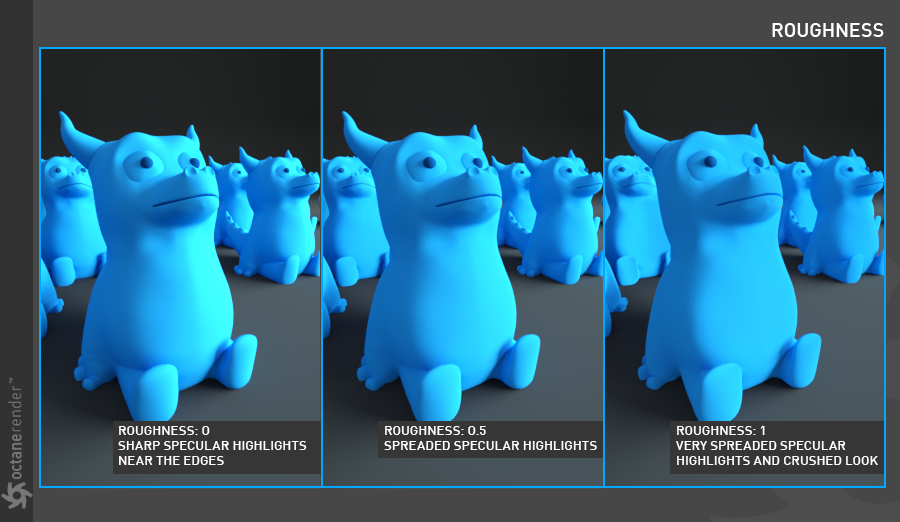
BUMP
With this parameter, you can create detailed indentations on the surface of the material you create. You can use any image or procedural texture, including greyscale. Bump map actually creates false roughened surfaces using texture on the surface. There is no change in the polygons of the object (you need to use displacement for it). For example, when the camera angle is parallel to the surface, the bump may lose its effect. In practice, it is important to use the bump (or normal / displacement) parameter in material creation because each surface is made up of small indentations. For the simplest use of the bump parameter, select image texture or octane procedural texture (eg noise) in the textures section. Then, if you are going to use image texture, load the image and select float from the options. Your use of Vram will be reduced when you choose this. Remember to use float in any situation where you need to use Greyscale image texture. All of these will be explained in more detail in the "Using Texture" section.
凹凸
使用此参数,可以在所创建材质的表面上创建详细的压痕。您可以使用任何图像或程序纹理,包括灰度。凹凸贴图实际上是使用表面上的纹理创建了虚假的粗糙表面。对象的多边形没有变化(您需要为其使用置换)。例如,当摄像机角度与表面平行时,凹凸可能会失去其效果。实际上,在材质创建中使用凹凸(或法向/置换)参数很重要,因为每个表面都由小的凹口组成。为了最简单地使用凹凸参数,请在“纹理”部分中选择图像纹理或Octane程序纹理(例如,噪点)。然后,如果要使用图像纹理,请加载图像并从选项中选择float。选择此选项后,将减少对Vram的使用。请记住,在需要使用灰度图像纹理的任何情况下都应使用float。所有这些将在“使用纹理”部分中更详细地说明。
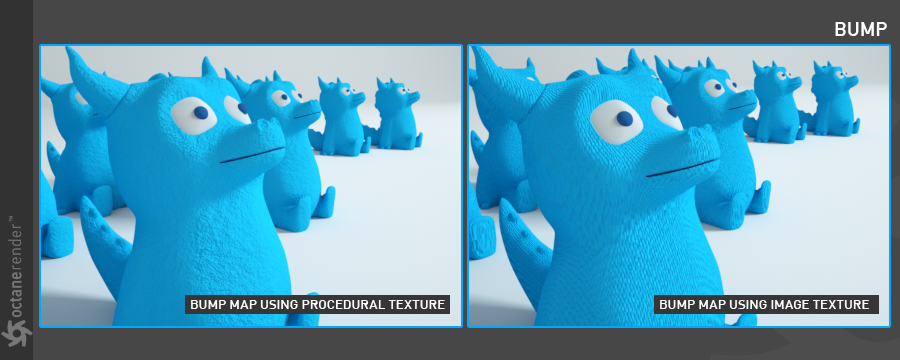
NORMAL
We can say that this parameter is more advanced than bump. The difference from Bump is the use of surface normals through the Red, Green, and Blue channels to create detailed indentations on the surface. To create a normal map you need to use software such as ZBrush, Mudbox, Bitmap2Material or Xnormal. In the Normal Map, there is also an intervention using only normals on the surface of the object. It does not change the topology of the object though.
法线
可以说这个参数比凹凸参数更高级。 与凹凸的区别在于通过红色,绿色和蓝色通道使用表面法线在表面上创建详细的压痕。 要创建法线贴图,您需要使用ZBrush,Mudbox,Bitmap2Material或Xnormal等软件。 在法线贴图中,还存在仅使用对象表面法线的干预。 但是,它不会更改对象的拓扑。
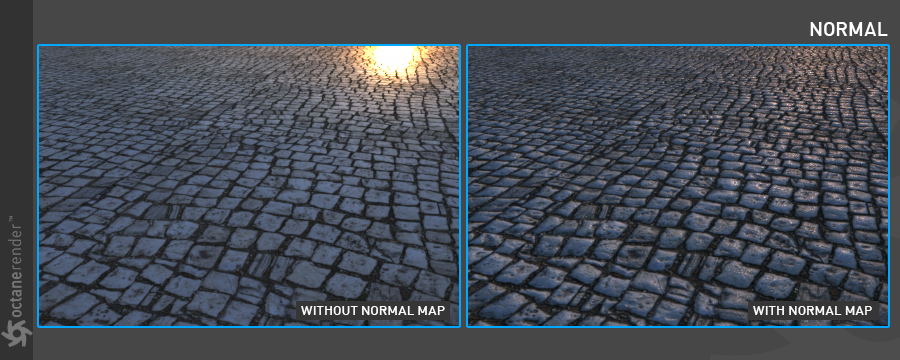
DISPLACEMENT
Unlike Bump and Normal, this parameter changes the vertexes of your object using a greyscale image and creates a real surface based on the image you are using. For your Displacement Map to work well, your object must have a UV map. It is also very important that you have enough vertices / polygons of your object. The advantage of this parameter is that it creates extremely realistic surface indents. When you look at the camera from any angle, your surface will look detailed in every sense. Do not think of using Displacement just to create small indentations. For example, you can displace your object using a complexly shaped image of only black and white colors, and you can get rid of some modeling at this point. Unfortunately, every good thing has a price: Displacement is a process that requires a lot of computation and Vram. We recommend that you fully determine your purpose and use it. Displacement will be described in more detail in the chapter "Using Textures / Displacement".
info: Octane uses only greyscale images for displacement. There is also use of procedural textures with the help of Baking Texture feature. It will be explained in the textures section.
置换
与凹凸和法线不同,此参数使用灰度图像更改对象的顶点,并根据所使用的图像创建真实表面。为了使“置换贴图”正常工作,您的对象必须具有UV贴图。拥有足够的对象顶点/多边形也很重要。此参数的优点是,它会创建非常逼真的表面凹痕。当您从任何角度看摄像机时,您的表面在各个方面都会看起来很细腻。不要仅仅考虑使用“置换”来创建较小的压痕。例如,您可以使用仅包含黑白颜色的复杂形状的图像来移动对象,并且此时可以摆脱某些建模。不幸的是,每件好事都有代价:置换是一个需要大量计算和Vram的过程。我们建议您完全确定目的并加以使用。置换将在“使用纹理/置换”一章中更详细地描述。信息:Octane仅使用灰度图像进行置换。在“烘焙纹理”功能的帮助下,还可以使用程序纹理。将在“纹理”部分中进行说明。
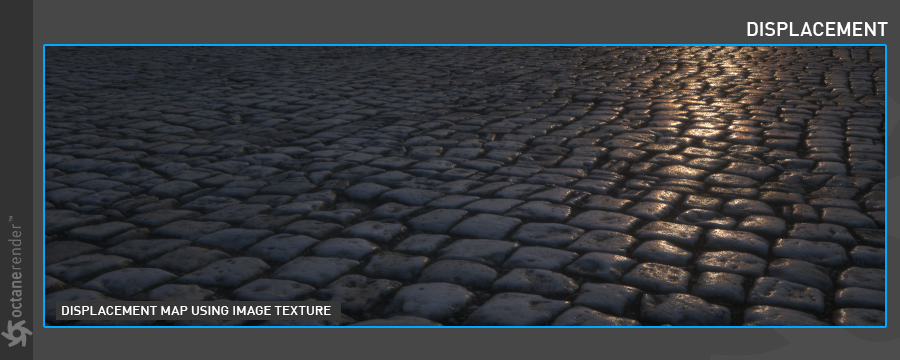
OPACITY
This parameter is for setting the transparency of your object. It uses only gray scale value. Black makes your object transparent. White makes it opaque. Between black and white, it becomes a semi-transparent image. So if you use the RGB channels, the colors outside the greyscale are insignificant. In this case, we recommend using Float value. Opacity channel is also open to creative use. For example, let's say you want to put a logo on a part of your object. In this case, after setting your diffuse color, if you put a logo with any alpha channel in the texture section of opacity, you will see the result in Lv. Do not forget to select "alpha" in the texture settings.
透明度
此参数用于设置对象的透明度。 它仅使用灰度值。 黑色使您的对象透明。 白色使其不透明。 在黑白之间,它变为半透明图像。 因此,如果您使用RGB通道,则灰度级之外的颜色是微不足道的。 在这种情况下,我们建议使用浮点值。 不透明度渠道也开放给创意使用。 例如,假设您要在对象的一部分上放置徽标。 在这种情况下,设置漫反射颜色后,如果将带有任何Alpha通道的徽标放在不透明度的纹理部分中,则会在Lv中看到结果。 不要忘记在纹理设置中选择“ alpha”。
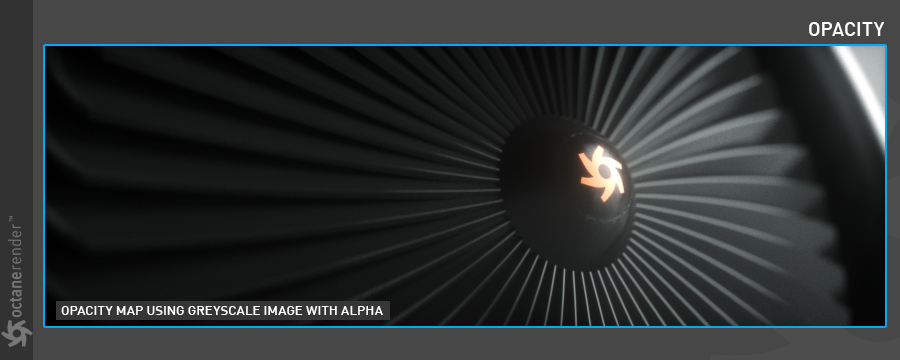
TRANSMISSION
In this parameter, the Indirect Light photons in the scene react according to the color you define on the Transmission RGB channel. Outside of these, diffuse color is used. In other word, Diffuse RGB and Transmission RGB are mixed according to the Indirect Light. With this option you can create fake Subsurface Scattering. It's pretty fast in Render. However, creating a real subsurface Scattering is a very difficult process and it is not possible to produce with this parameter. You need to use the Medium parameter for this.
传输
在此参数下,场景中的间接光光子根据您在“透射RGB”通道上定义的颜色进行反应。 在这些之外,使用漫反射色。 换句话说,根据间接光将漫反射RGB和透射RGB混合。 使用此选项,您可以创建假的次表面散射。 在Render中非常快。 但是,创建真实的地下散射是一个非常困难的过程,并且无法使用此参数生成。 您需要为此使用Medium参数。

EMISSION
This parameter is used to convert any object in the scene to a light source. Also called Mesh Emitter. The use of this parameter is actually like simulating a similar phenomenon called "black body radiation". The black body is the electromagnetism which is released due to the temperature of the body. Each object emits electromagnetic radiation of certain frequency depending on its energy. This is what the emission material is supposed to simulate. In this way it is possible to turn any object in your scene into a light source. For more information about this parameter, please refer to "Octane Light Tag / Emission" section.
发光
此参数用于将场景中的任何对象转换为光源。 也称为网状发射器。 该参数的使用实际上就像模拟称为“黑体辐射”的类似现象。 黑体是由于其温度而释放的电磁。 每个物体都会根据其能量发出一定频率的电磁辐射。 这就是发射材质应该模拟的。 这样,可以将场景中的任何对象变成光源。 有关此参数的更多信息,请参考“Octane标记/发射”部分。

MEDIUM
This parameter is used to create complex translucent materials. Such as wax, leather, skin, milk or leaf are created with this parameter. Also, the actual Subsurface Scattering effect we mentioned before in Transmission is also created using medium variants. This topic is also a complex one, you can find more detailed information in the "Mediums" section.
介质
此参数用于创建复杂的半透明材质。 使用此参数创建蜡,皮革,皮肤,牛奶或树叶等。 同样,我们之前在“传输”中提到的实际次表面散射效果也是使用中等变体创建的。 该主题也是一个复杂的主题,您可以在“媒体”部分中找到更多详细信息。
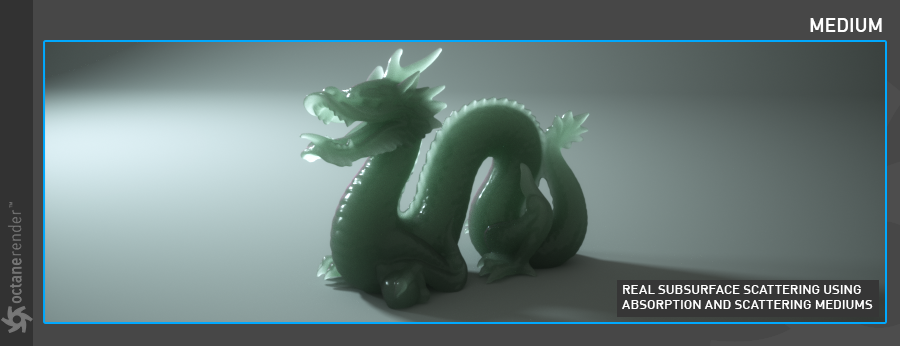
COMMON
This parameter consists of several options.
Shadow Catcher: With this option you can turn any object into a special object called "Shadow Catcher" in your scene. For example, let's say you have 2 objects in your scene. A and B objects. You want the A object to cast a shadow over the B object. In this case, create a diffuse material and tick the Matte option in the Common section. Then assign this material to the object you want to shadow. In Lv you will see that this object now only renders shadows. It is a very useful option. In some places you can get rid of render pass and compositing using this feature (not completely).
通用
此参数包含多个选项。 Shadow Catcher:使用此选项,您可以将场景中的任何对象变成一个称为“ Shadow Catcher”的特殊对象。 例如,假设您的场景中有2个对象。 A和B对象。 您希望A对象在B对象上投射阴影。 在这种情况下,请创建漫反射材质,然后在“公共”部分中选中“遮罩”选项。 然后将此材质分配给要阴影的对象。 在Lv中,您将看到该对象现在仅渲染阴影。 这是一个非常有用的选项。 在某些地方,您可以使用此功能(并非完全)摆脱渲染过程和合成。
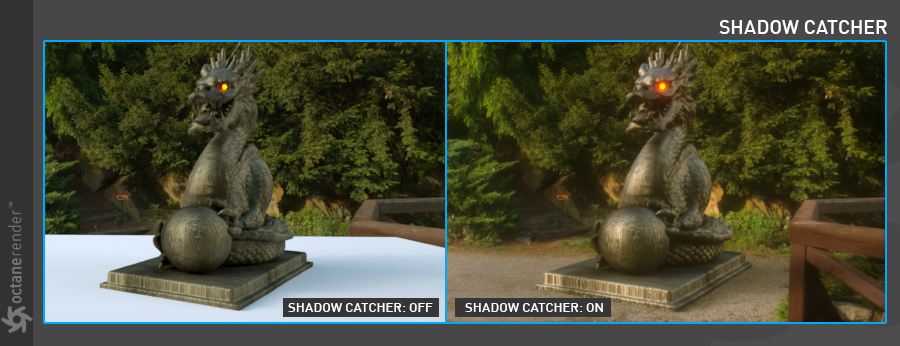
Smooth: The Smooth parameter is a Boolean (meaning that it is a toggle that turns the feature on or off) which smooths the transition between surface normals. If this option is disabled the edges between the polygons of the surface will be sharp giving the surface a faceted look.
平滑:``Smooth''参数是一个布尔值(意味着它是一个打开或关闭特征的切换),它可以平滑曲面法线之间的过渡。 如果禁用此选项,则曲面的多边形之间的边缘将变得清晰,使曲面具有多面外观。
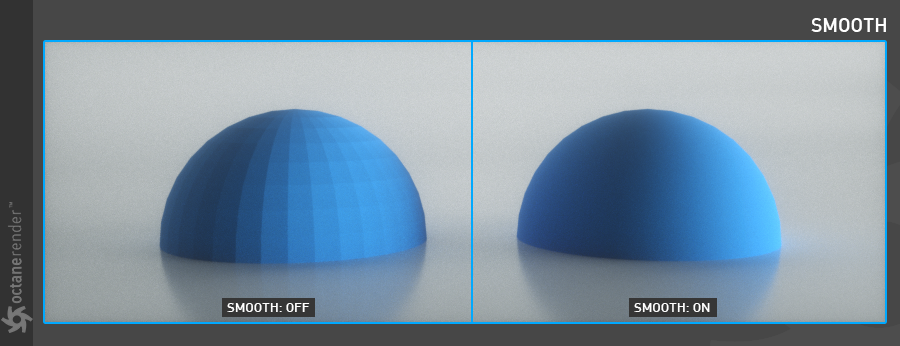
Affect Alpha: When using specular material, you can use this option to show the refraction parts of your material as alpha. For example, you might want an HDR environment that you use in the refraction parts of your glass cup object to have a different look in compositing. Use this option in such cases. For this parameter to work, you have to activate "Alpha Channel" in Kernel settings.
影响Alpha:使用镜面材质时,可以使用此选项将材质的折射部分显示为Alpha。 例如,您可能希望在玻璃杯对象的折射部分中使用的HDR环境在合成时具有不同的外观。 在这种情况下,请使用此选项。 为了使此参数生效,您必须在内核设置中激活“ Alpha通道”。
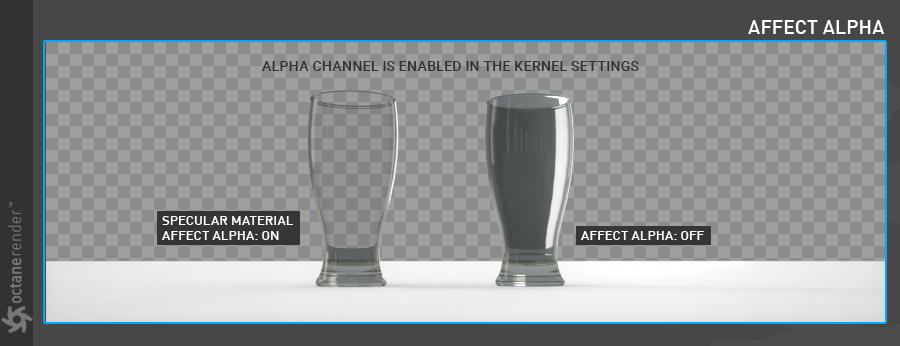
Rounded Edges: The Rounded Edges parameter bevels the edges of the surface at render time automatically without the need to alter or subdivide the geometry. Using this option can enhance the realism of objects by eliminating overly sharp edges. The value refers to the radius of the rounded edge. Higher values for this setting produce rounder edges.
圆角边缘:``圆角边缘''参数在渲染时自动使曲面的边缘倾斜,而无需更改或细分几何图形。使用此选项可以消除过多的尖锐边缘,从而增强对象的真实感。该值是指倒圆角的半径。此设置的较高值会产生更圆的边缘。
C4D Shaders: You can also adjust the Cinema 4D shader quality here. A detailed description of this topic can be found in this section.
C4D着色器:您还可以在此处调整Cinema 4D着色器的质量。有关本主题的详细说明,请参见本节。
Vertext Map Resolution: This parameter works internally. Default value is recommended.
Vertext Map Resolution:此参数在内部起作用。建议使用默认值。
EDITOR
We assume that you know this part because this parameter consist of the classic Cinema 4D's material editor options. If you want to learn the details, you can look at the corresponding section in the Help file of Cinema 4D.
编辑
我们假定您知道这部分,因为此参数包含经典的Cinema 4D的材质编辑器选项。如果要了解详细信息,可以查看Cinema 4D帮助文件中的相应部分。
HELP BUTTON
If you click on it, you will be directed to the corresponding section of this Help file.
帮助按钮
如果单击它,您将被定向到该帮助文件的相应部分。
ASSIGNMENT
From here you can see which objects you have assigned to the material you created.
指定
在这里,您可以查看已分配给所创建材质的对象。
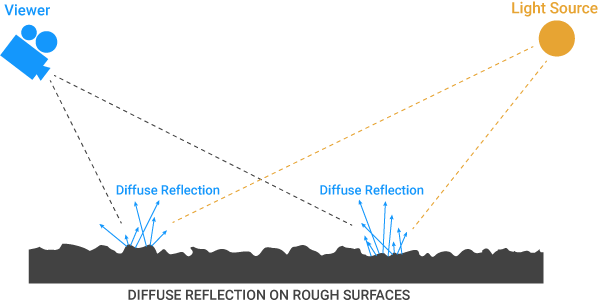
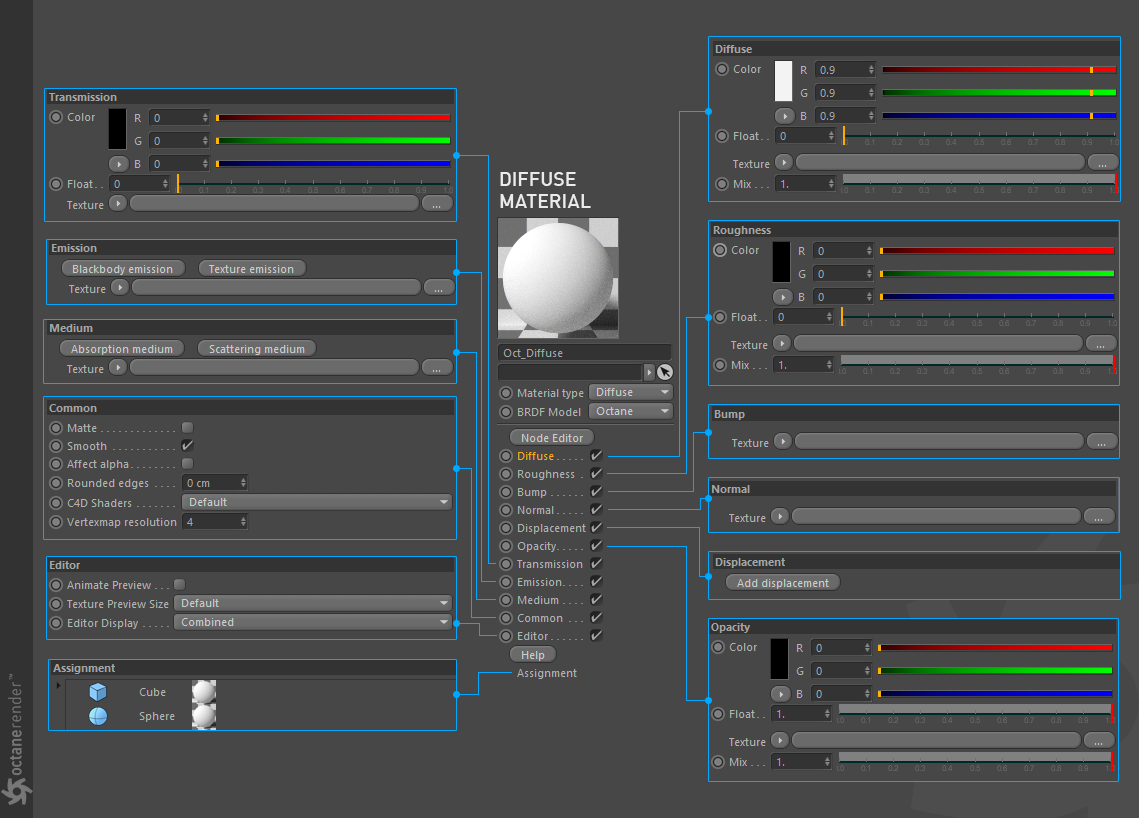

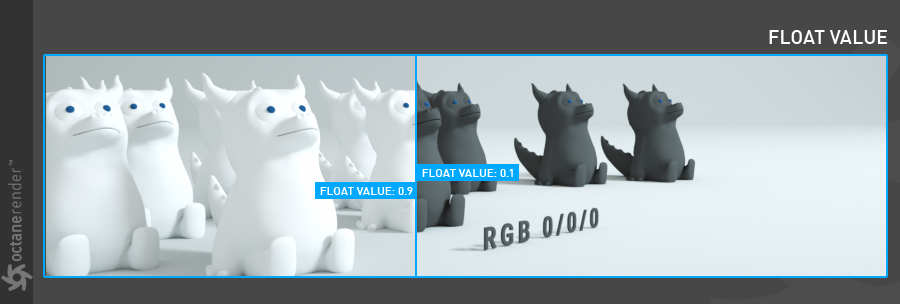
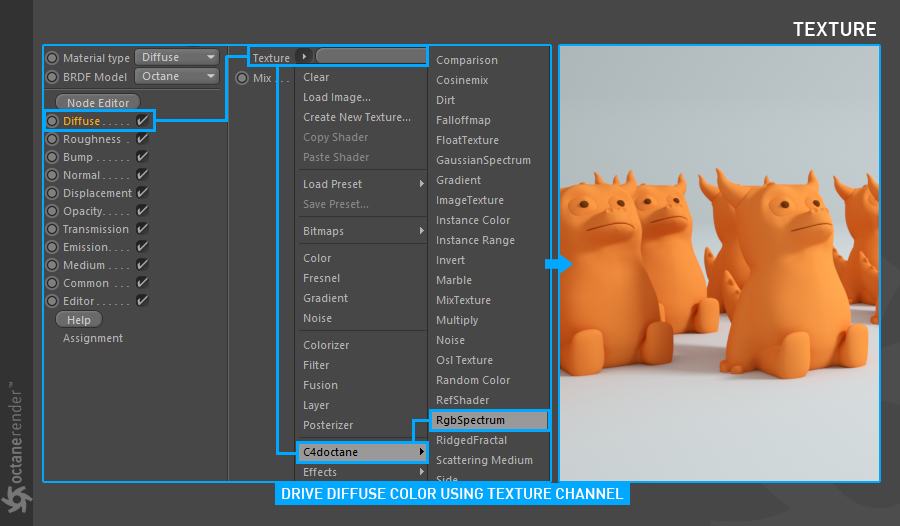
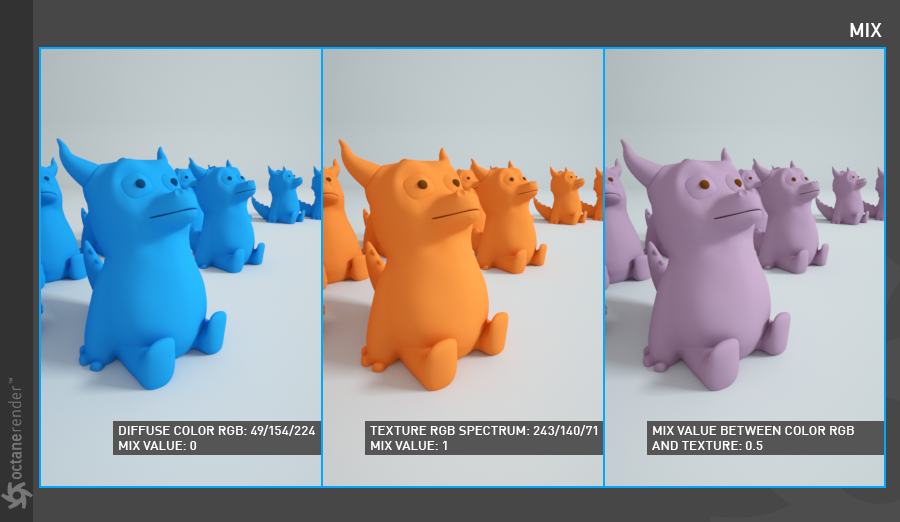
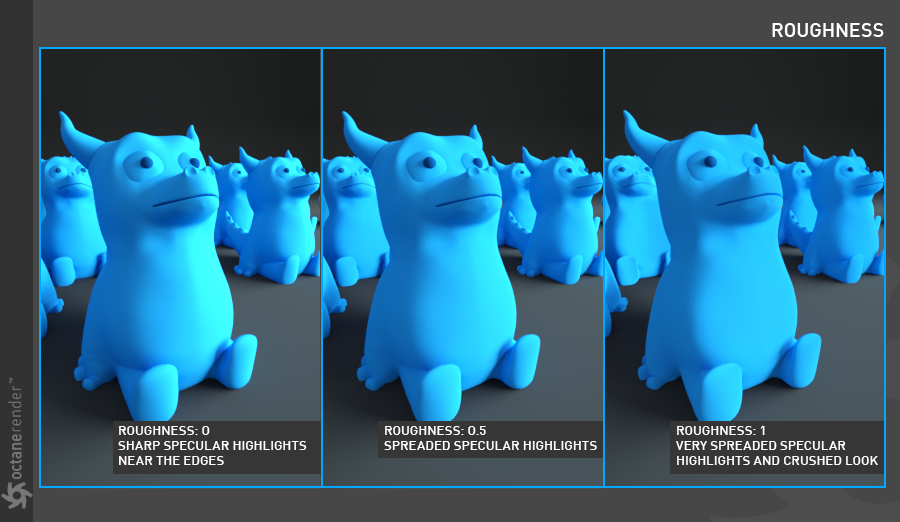
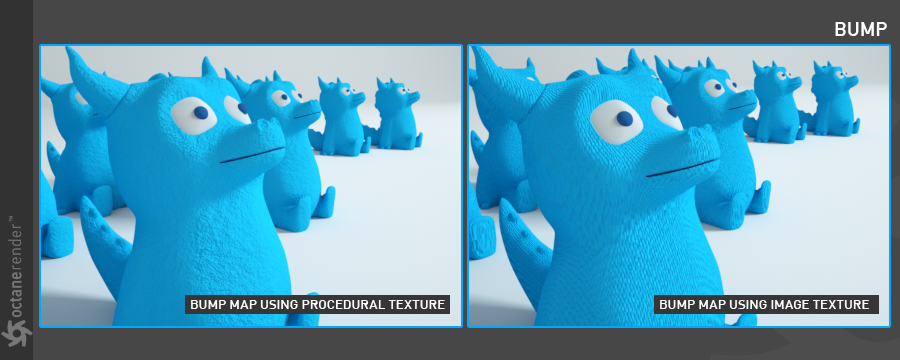
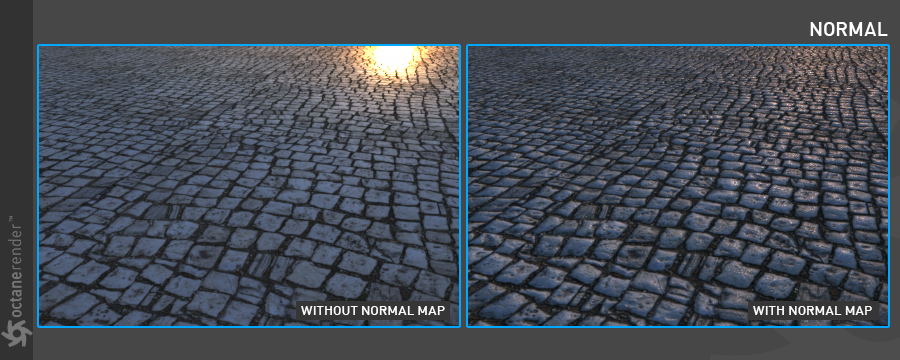
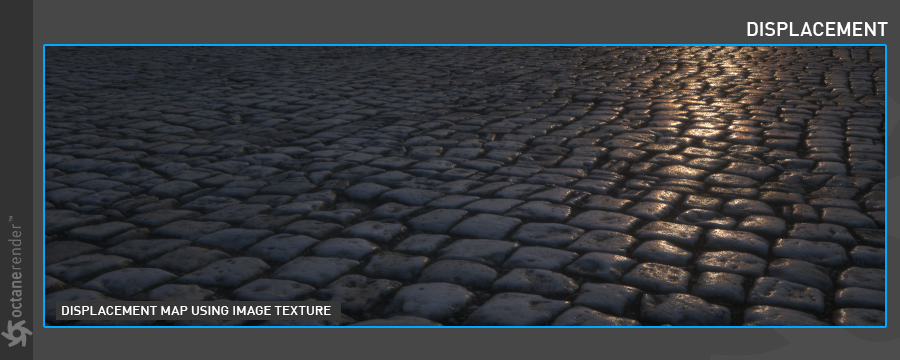
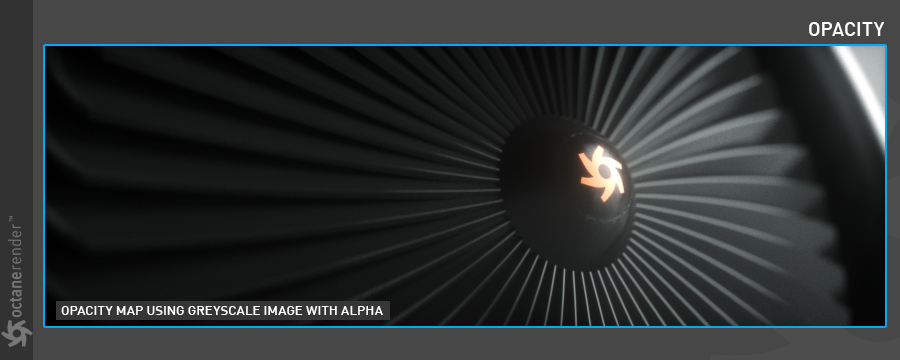


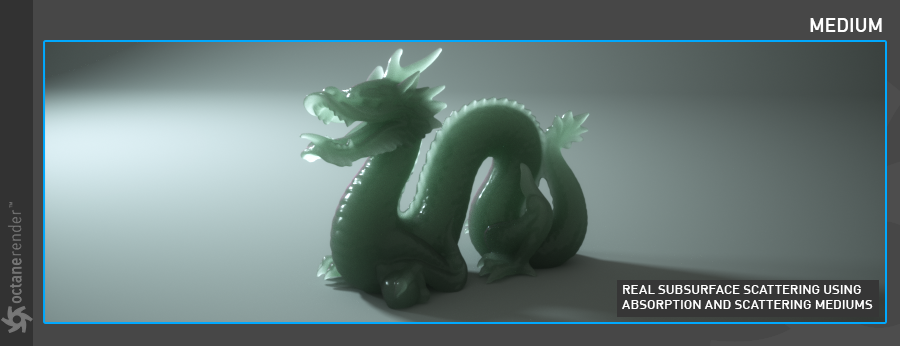
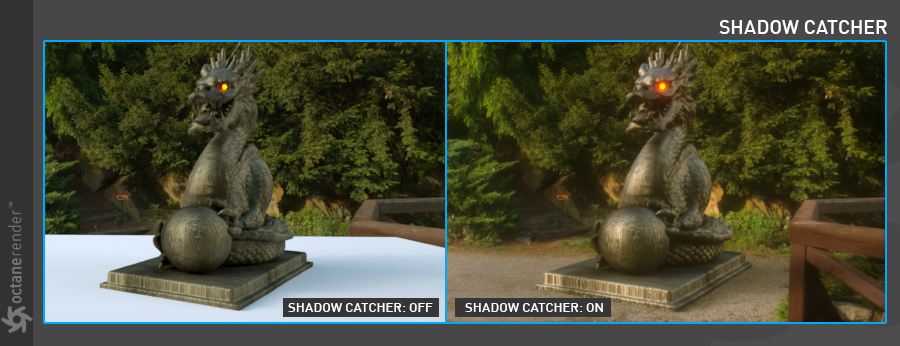
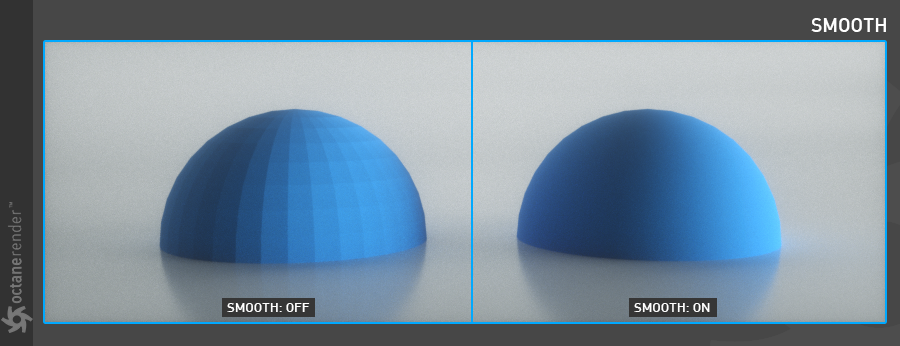
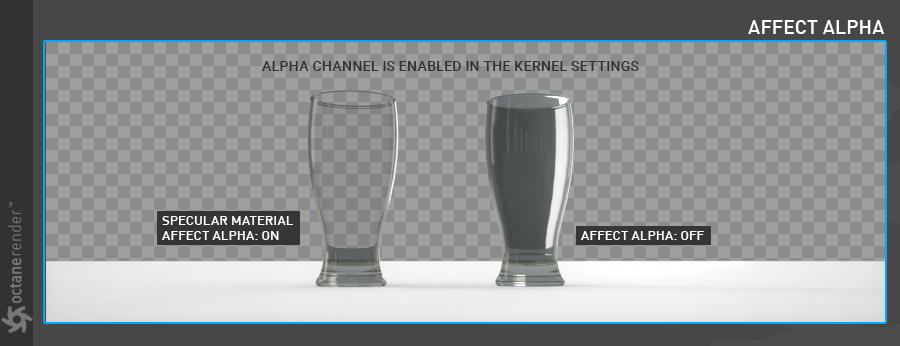

评论已关闭。
1 条评论