Starting the Octane Render™ Plugin
Step 1: After you installed the files, start Cinema 4D. At first launch you will be prompted to using your Otoy account credentials. Enter your user account information (see below image)
启动Octane Render™插件
步骤1:安装文件后,启动Cinema 4D。 首次启动时,系统会提示您使用Otoy帐户凭据。 输入您的用户帐户信息(请参见下图)
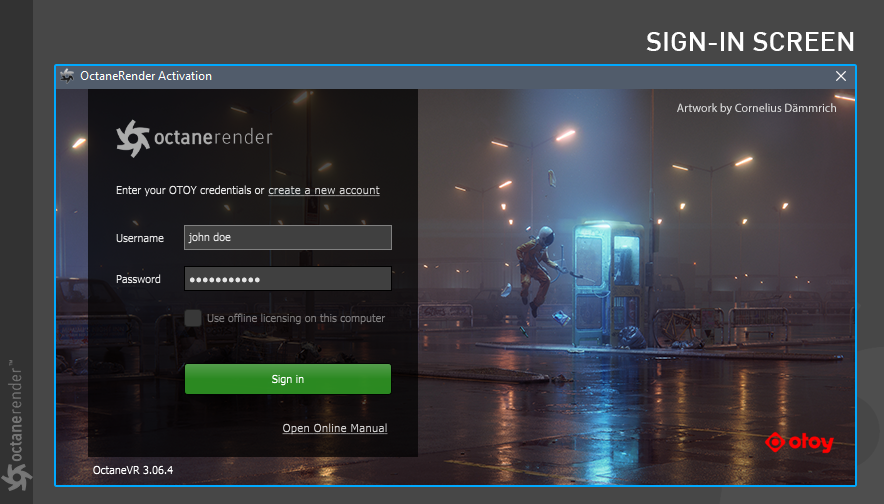
Info: "Offline licensing" means that the licenses will not be released upon the application exit and will be locked to the current machine. In other words, it's locked to that machine as long as the application running and no need for internet connection anymore. However we strongly recommend that your internet connection is available for to use "Live Database" (see Live Database section)
Step 2: If everything is correctly placed, you should see an Octane Menu (see below image).
信息:``脱机许可''表示许可证不会在应用程序退出时被释放,而是被锁定在当前计算机上。 换句话说,只要应用程序正在运行并且不再需要Internet连接,它就会锁定在该计算机上。 但是,我们强烈建议您可以使用Internet连接来使用“实时数据库”(请参见“实时数据库”部分)
第2步:正确放置所有物品,您将看到一个Octane菜单(见下图)。
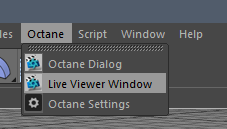
Creating the Shortcut for the Live Viewer
You can make a shortcut of "Live Viewer Window" and "Octane Render Start" for the quick access. Select Window -> Customization -> Customize Commands or Press ALT+F12, type ‘Live Viewer’ in the Name Filter field and select "Live Viewer Window". Assign a key combination or drag to GUI.
Do the same procedure for the "Start Octane Render" and drag to GUI once again.
为实时查看器创建快捷方式
您可以创建“ Live Viewer窗口”和“ Octane Render Start”的快捷方式以进行快速访问。 选择窗口->自定义->自定义命令或按ALT + F12,在“名称过滤器”字段中键入“ Live Viewer”,然后选择“ Live Viewer窗口”。 分配组合键或拖动到GUI。
对“启动Octane渲染”执行相同的步骤,然后再次拖动到GUI。
Info: When you want to drag to UI, do not forget to tick "Edit Palettes"
信息:要拖动到UI时,请不要忘记勾选``编辑调色板''
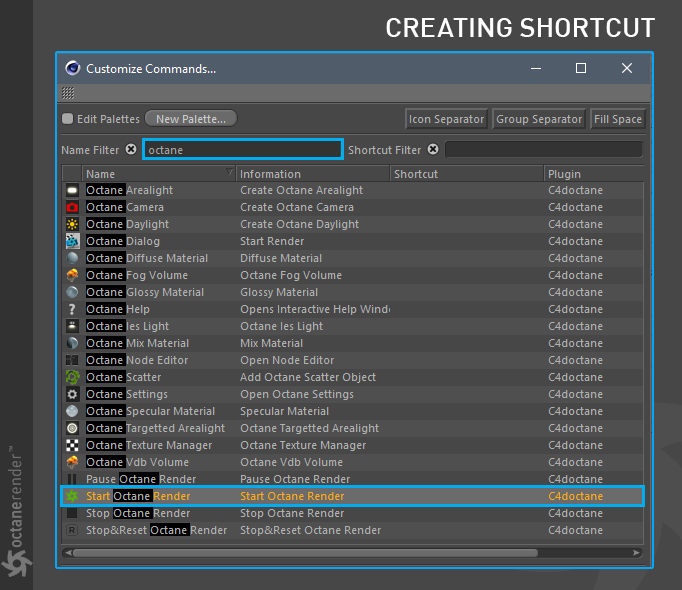
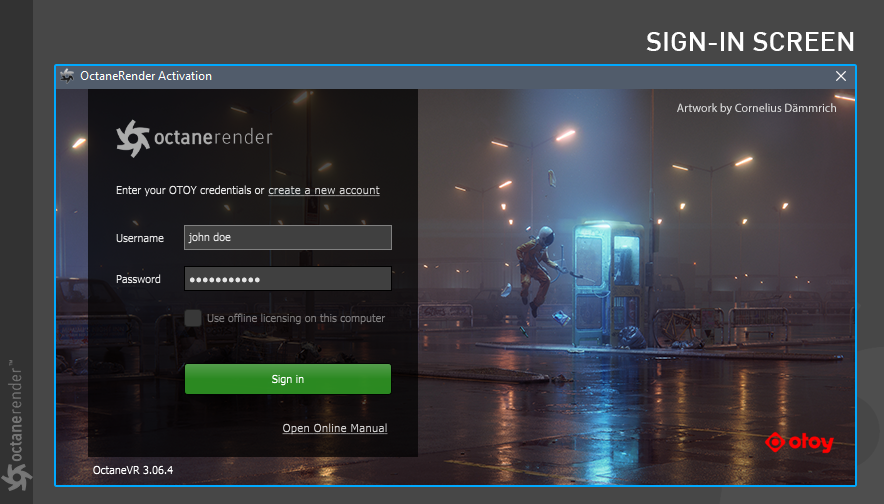
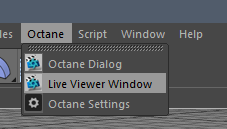
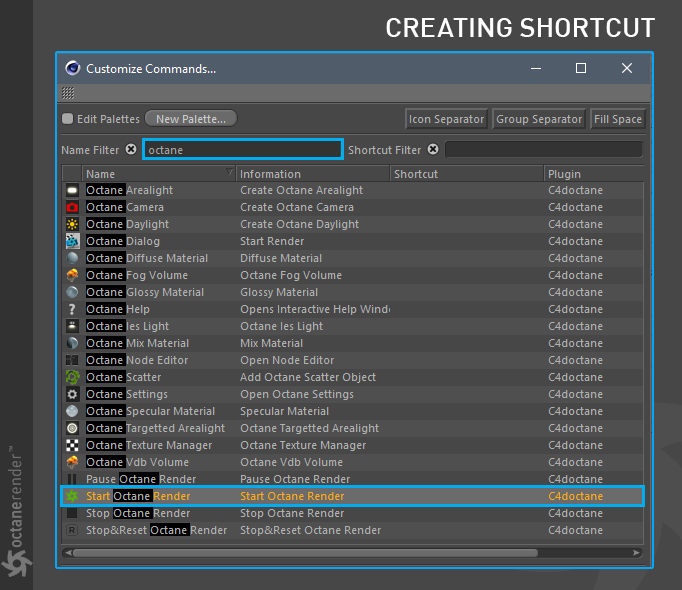

赶快留个言打破零评论!~