c4d BITMAP
This node is for using the native "Image Loader" of Cinema 4D. Although it's the same function as Octane's "Image texture", we do not recommend using it. Because "Image Texture" is Octane's native tool, it is possible to optimize the image you uploaded and it works extremely efficient. In Bitmap, every process you do will use both your GPU+Vram unnecessarily and it will not be efficient due to the Octane's own conversion. So even if you are habitual, we advise you to change your habit and use only the "Image Texture" Node.
c4d位图
该节点用于使用Cinema 4D的本机“ Image Loader”。 尽管它与Octane的“图像纹理”功能相同,但我们不建议您使用它。 由于“图像纹理”是Octane的本机工具,因此可以优化您上载的图像,并且其工作效率极高。 在位图中,您执行的每个过程都将不必要地使用GPU + Vram,并且由于Octane自身的转换而导致效率不高。 因此,即使您是习惯用户,我们也建议您更改习惯并仅使用“图像纹理”节点。
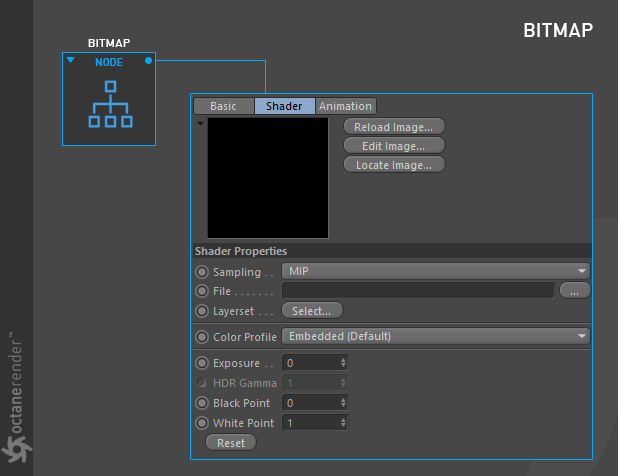
how to use
Open the Node editor and prepare the setup as you see in the picture below. In this setup "Bitmap" node connected to diffuse channel. However, you can not use these 2 nodes because there are no "Transform" or "Projection" slots in the Bitmap node. Instead, you can use the classic texture transform tool of Cinema 4D for texture transform operations. Or you can choose "transform" from effects using the layer shader from the classic material window. As a projection you can also adjust the material from the Material Tag in the Object Manager. All of these are native tools of Cinema 4D and are described in their help file.
It is also possible to use Bitmap Node with Native Octane texture nodes. For example, you can use "Bitmap" with nodes such as Color Correction, Clamp texture, Invert, Mix, Multiply, Add, Subtract and Compare.
如何使用
打开节点编辑器并准备设置,如下图所示。 在此设置中,“位图”节点连接到漫反射通道。 但是,您不能使用这两个节点,因为在位图节点中没有“转换”或“投影”插槽。 相反,您可以使用Cinema 4D的经典纹理变换工具进行纹理变换操作。 或者,您可以使用经典材质窗口中的图层着色器从效果中选择“变换”。 作为投影,您还可以从“对象管理器”中的“材质标签”调整材质。 所有这些都是Cinema 4D的本机工具,并在其帮助文件中进行了描述。
也可以将“位图节点”与“本机Octane”纹理节点一起使用。 例如,您可以将“位图”用于颜色校正,钳位纹理,反转,混合,乘,加,减和比较等节点。
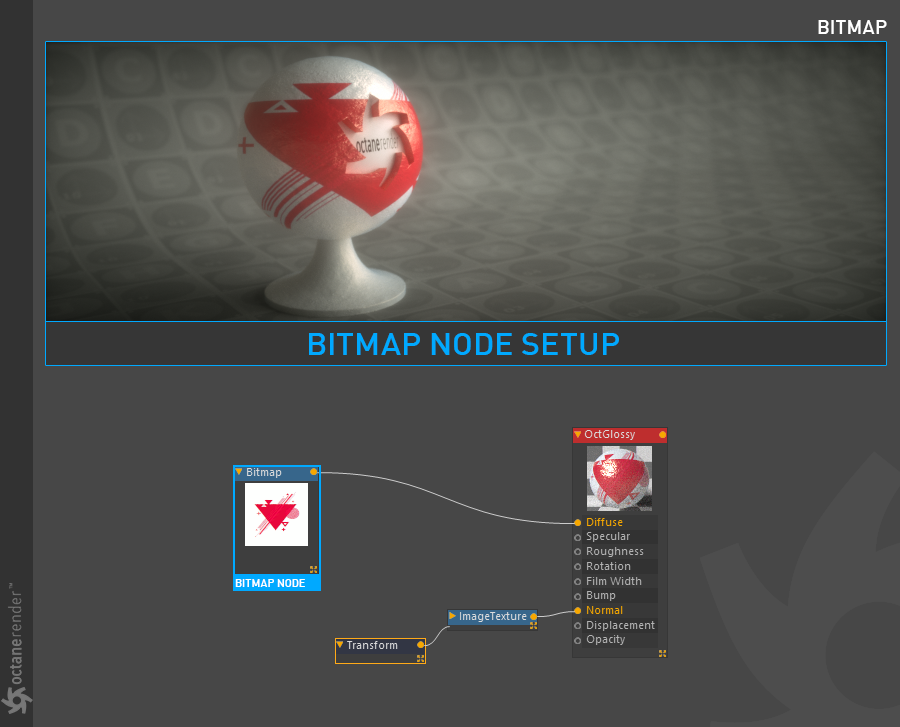
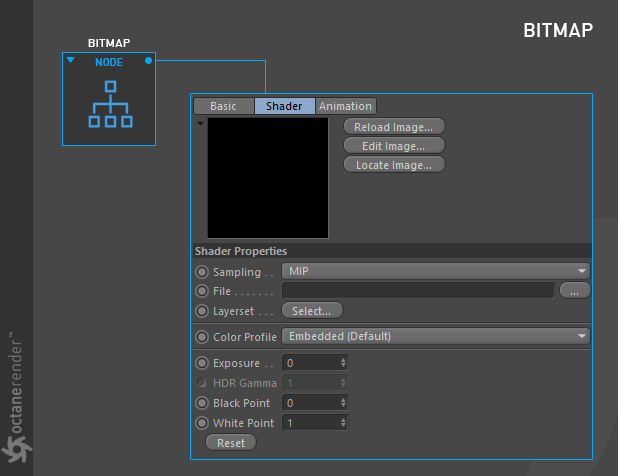
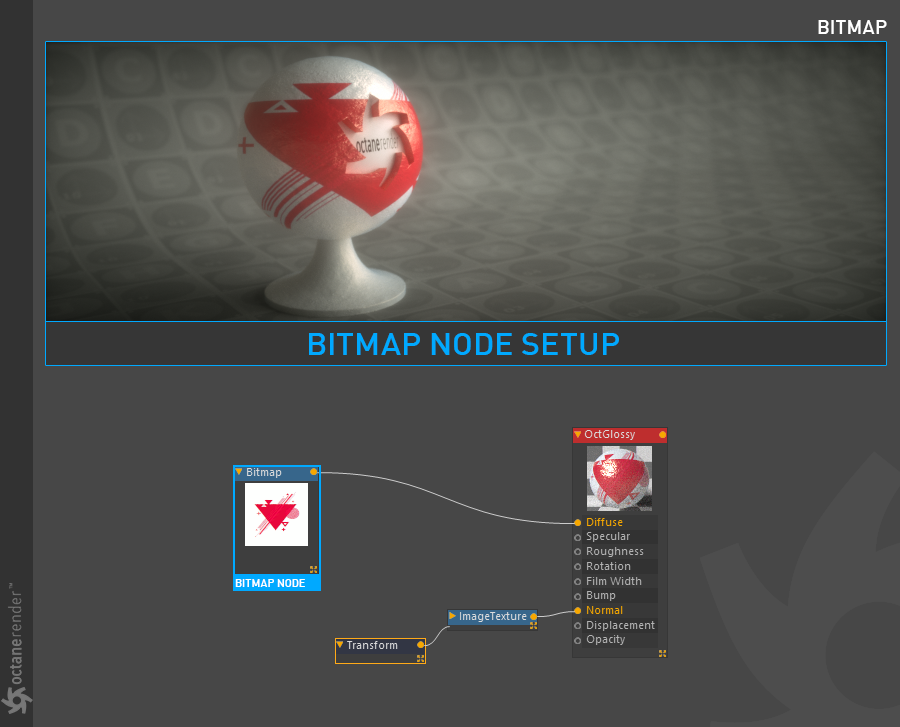

赶快留个言打破零评论!~