c4d Shaders
With this tool you can use some native shaders of Cinema 4D. This option will convert the shader you have selected to the texture so Octane can use it (Texture bake). It also works with UV mapped shaders. It's a useful tool but you will be using your precious Vram. If you have no other options, use the native Cinema 4D shader. Otherwise we recommend that you stick to the Octane shaders. Now let's look at the options to better understand this feature:
c4d着色器
使用此工具,您可以使用Cinema 4D的某些本机着色器。 此选项会将您选择的着色器转换为纹理,以便Octane可以使用它(纹理烘焙)。 它也可以与UV映射着色器一起使用。 这是一个有用的工具,但是您将使用您宝贵的Vram。 如果没有其他选择,请使用本机Cinema 4D着色器。 否则,建议您坚持使用Octane着色器。 现在,让我们看一下可以更好地理解此功能的选项:
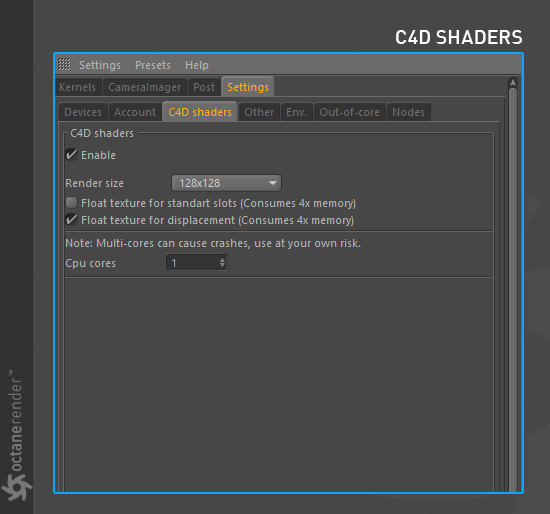
enable:
It is used to activate this feature.
启用:
用于激活此功能。
Render SIZE:
The resolution used when converting any shader of Cinema 4D. It is recommended that you use it appropriately. For example, for a distant object, the high resolution shader is unnecessary, so you can choose lower resolution here. Also, as you increase the resolution, the convert process will take time, so the Live Viewer's response time will be longer.
渲染尺寸:
转换任何Cinema 4D着色器时使用的分辨率。 建议您正确使用它。 例如,对于远处的物体,不需要高分辨率着色器,因此您可以在此处选择较低的分辨率。 另外,随着分辨率的提高,转换过程将花费一些时间,因此Live Viewer的响应时间将更长。
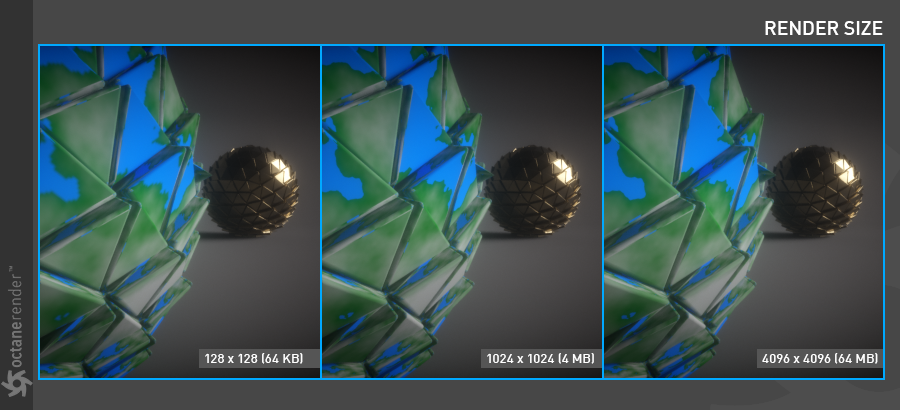
float texture for standart & Displacement slots:
Use this feature if the shader has to be 32 bit color depth. It will consume 4x Vram as you see in the warning.
标准和置换槽的浮动纹理:
如果着色器必须为32位色深,请使用此功能。 如警告中所示,它将消耗4倍的Vram。
CPU Cores:
You can set how many cores you want to use here so that the convert operation speeds up. However, this feature may cause a crash in some shaders (eg. "Layer" shader). It's up to you to use it because it's still in development.
CPU核数:
您可以在此处设置要使用的内核数,以加快转换操作的速度。 但是,此功能可能会导致某些着色器(例如“层”着色器)崩溃。 使用它取决于您,因为它仍在开发中。
native c4d shaders you can use:
Below you can see the native Cinema 4D shaders that Octane can use.
您可以使用本机c4d着色器:
在下面,您可以看到Octane可以使用的本机Cinema 4D着色器。
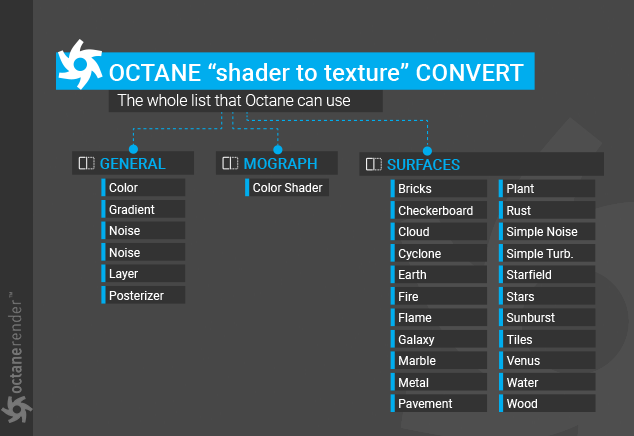
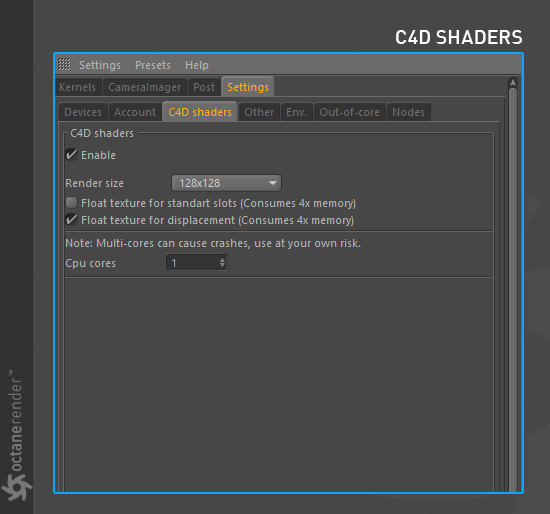
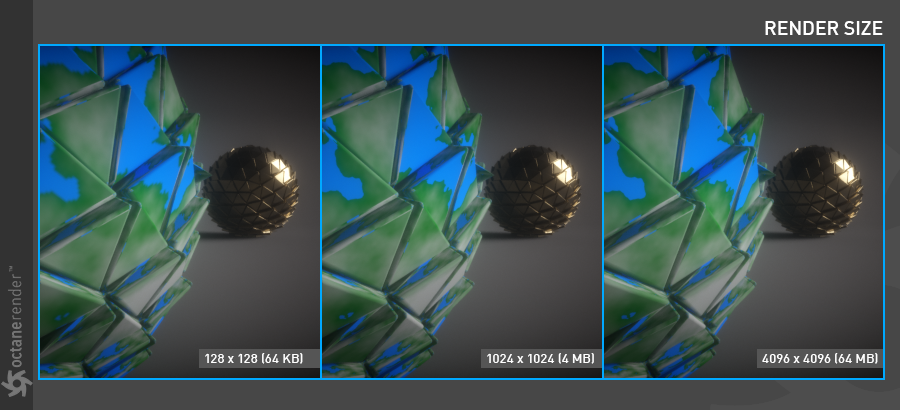
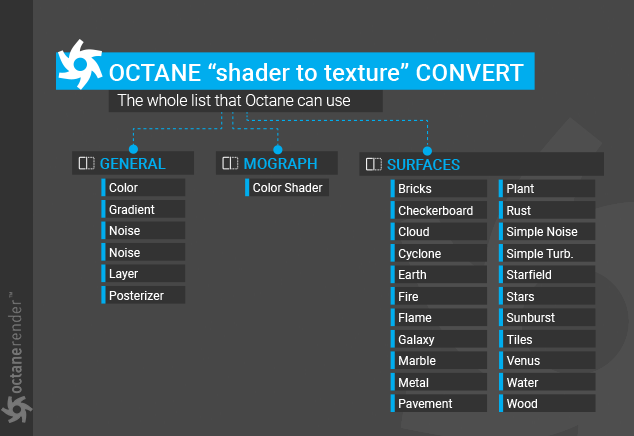

赶快留个言打破零评论!~