NODES
Here you can change some settings related to the Node editor. Go to this link if you want a more detailed description of the Node editor. Now let's see what the options are:
节点
在这里,您可以更改与节点编辑器相关的一些设置。 如果需要有关节点编辑器的详细说明,请转到此链接。 现在让我们看看选项是什么:
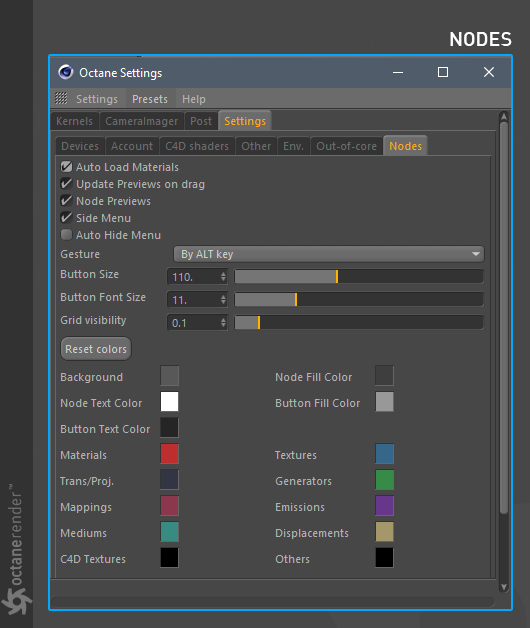
auto load materIals:
If you activate this, any octane material you click in the material window will instantly appear in the Node editor.
自动加载材质:
如果激活此选项,则在“材质”窗口中单击的任何Octane材质将立即显示在“节点”编辑器中。
update prevIews on drag:
If you make any changes to the parameters, it updates the preview. Otherwise, it will preview after releasing the mouse.
在拖动时更新上一条:
如果您对参数进行任何更改,它将更新预览。 否则,它将在释放鼠标后进行预览。
node prevIEWS:
Used to turn material previews on and off in the Node editor.
上一个节点:
用于在“节点”编辑器中打开和关闭材质预览。
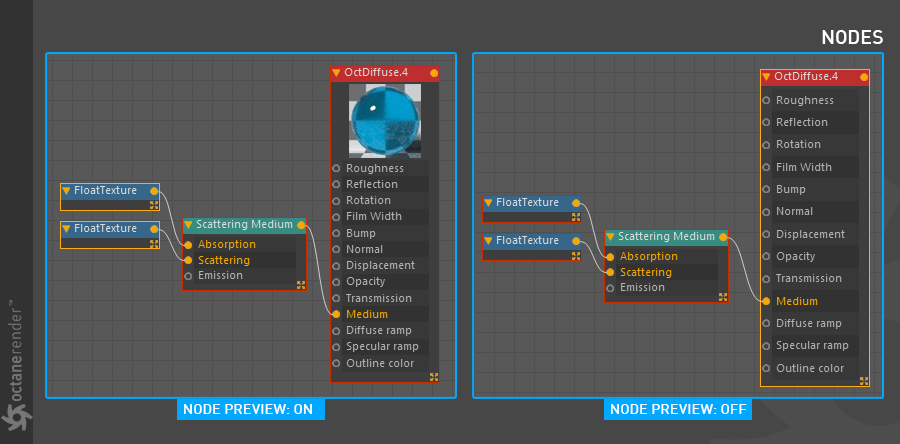
SIDE MENU:
Used to open and close the "Side Menu" on the left side in the Node editor.
侧面菜单:
用于打开和关闭节点编辑器左侧的“侧边菜单”。
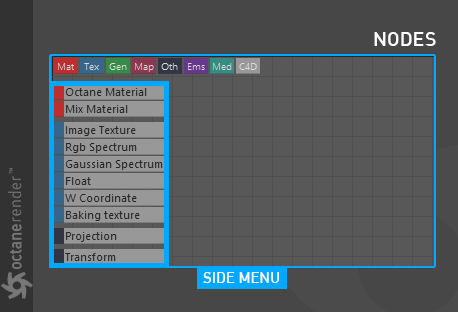
auto hIde MENU:
This option allows the menu on the left side to be auto hide.
自动隐藏菜单:
此选项允许左侧菜单自动隐藏。
GESTURE:
With this option you can select the gesture method you will use. There are 3 options: 1- None / 2- By Mouse Drag / 3- By ALT Key
手势:
使用此选项,您可以选择将要使用的手势方法。 共有3个选项:1-无/ 2-通过鼠标拖动/ 3-通过ALT键
button sIze:
With this option you can adjust the width of the menu on the left.
按钮大小:
使用此选项,您可以调整左侧菜单的宽度。
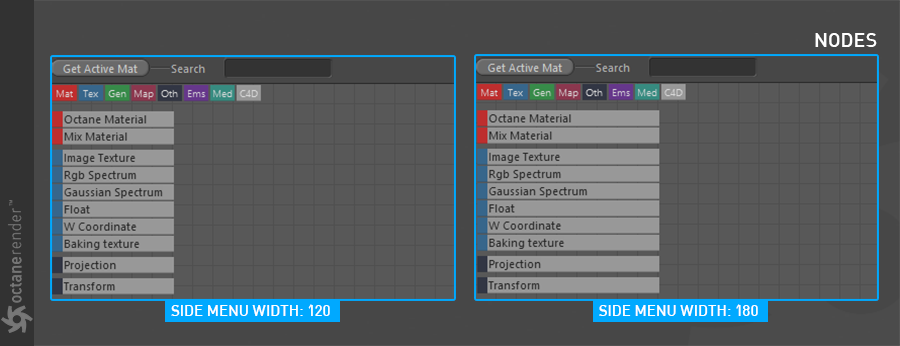
button FONT sIze:
You can change the size of the fonts in the menu on the left by using this option.
字体大小:
您可以使用此选项在左侧菜单中更改字体大小。
grId visibility:
Here you can set how clear the grid in the background in the Node editor.
可见性:
在这里,您可以在节点编辑器中设置如何清除背景中的网格。
node edItor colors :
You can change almost any color in the node editor from here. If you are not satisfied, you can return to the old look by pressing the "Reset Colors" button.
节点编辑器颜色:
您可以从此处在节点编辑器中更改几乎任何颜色。 如果您不满意,可以通过按“重置颜色”按钮返回到旧外观。
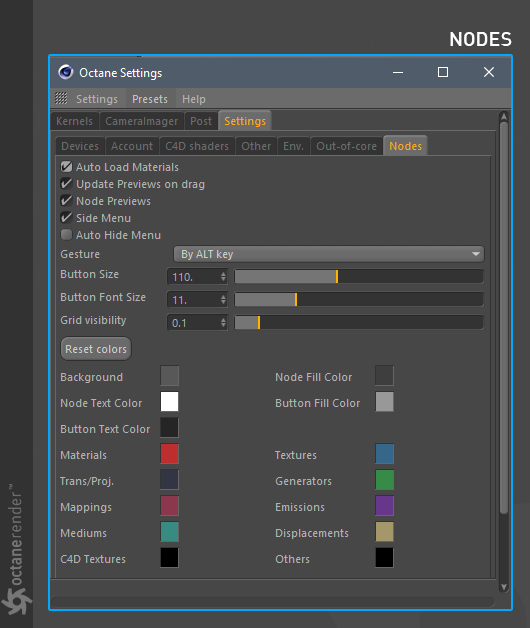
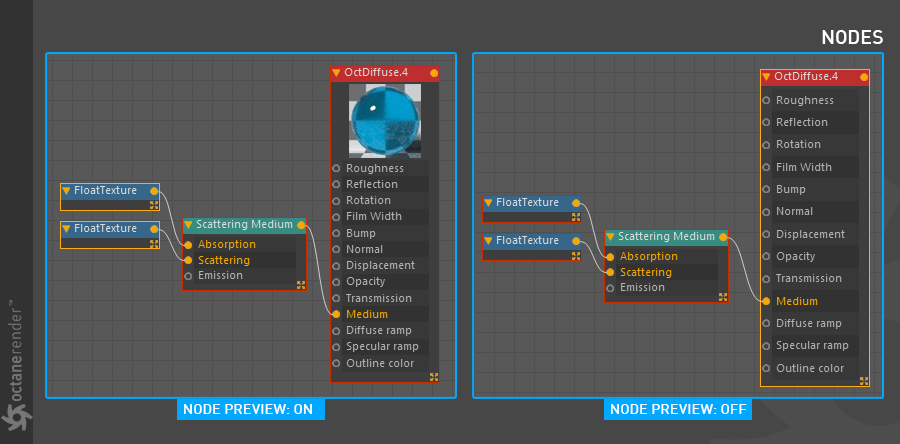
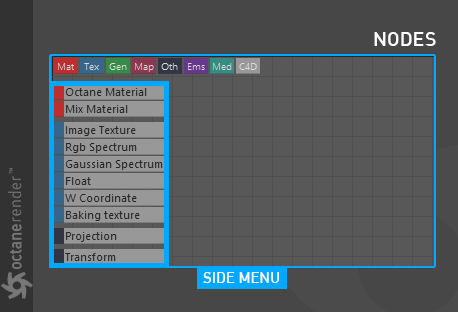
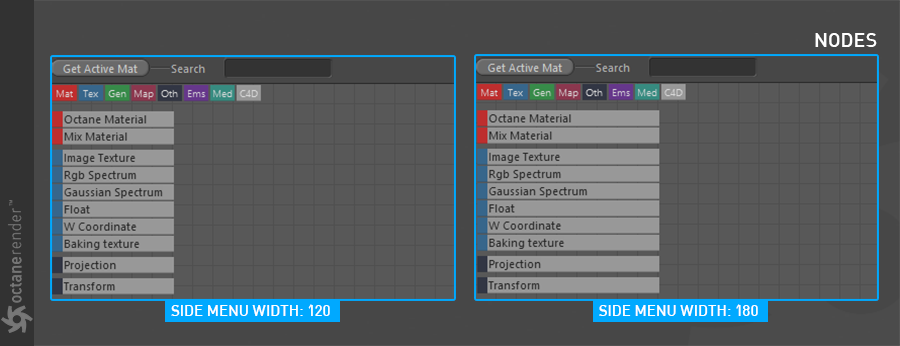

赶快留个言打破零评论!~