Matte Options Matte蒙版选项
Table Of Contents
Introduction
引言
The per-object matte options in Redshift allow you to turn an object into a matte object at render time, for compositing. It overrides the materials that are currently applied to an object and is essentially meant to be a more practical alternative to the old Redshift Matte Shadow Catcher material shader.
When matte is enabled, by default the object will be 'invisible' in the beauty render, essentially cutting a hole in the scene, revealing the environment instead. This allows you to easily composite CG objects against a photographic back-plate. Redshift has additional options to allow you to catch shadows on the object, and show some of the underlying original material reflections, refractions and Diffuse/GI.
Redshift 中的每个对象哑光选项允许您在呈现时将对象转换为哑光对象,以便进行合成。它覆盖了目前应用于物体的材质,本质上是为了成为旧的红移哑光阴影捕捉材质着色器的更实用的替代品。当哑光被启用,默认情况下,对象将是不可见的美丽渲染,基本上切割一个洞的场景,揭示环境而不是。这使你可以很容易地对照相背板的 CG 对象复合。红移有额外的选项,允许你捕捉对象的阴影,并显示一些基本的原始材质反射,折射和漫射/GI。
How To Enable
如何实现
The object Matte options are part of the Redshift Object Tag. In the scene tree, right-click on the desired object and select the Redshift Object tag from the Redshift Tags category.
对象 Matte 选项是红移对象标记的一部分。在场景树中,右键单击所需的对象,并从红移标签类别中选择红移对象标记。
After selecting the tag, navigate to the Matte tab. To activate the matte settings check the Override option.
选择标记后,导航到 Matte 选项卡。要激活 Matte 设置,请选中 Override 选项。
The Matte settings are effective on the object that hosts the Redshift Object tag as well as any child objects.
Matte 设置对承载红移对象标记的对象以及任何子对象都有效。
Options
选择
Matte
女名女子名
Enable
启用
Enables the matte object override.
启用无光泽对象覆盖。
Show Background 显示背景
Shows the global environment shader background image in the matte objects place. When this option is not checked, the matte object will be black.
在哑光对象位置显示全局环境着色器背景图像。如果不选中此选项,则哑光对象将为黑色。
Apply to Secondary Rays 适用于次级射线
Enables the matte object override for secondary rays, such as reflections, refractions and GI.
对次级光线(如反射、折射和 GI)启用磨砂物体覆盖。
Affected by Matte Lights 受哑光灯的影响
This enables the capture of diffuse illumination from Matte lights.
In order to receive illumination from Matte lights, the 'Matte Shadow Illuminator' option needs to be checked for the light.
这使得捕捉漫射照明从磨砂灯。为了从哑光灯接收照明,“哑光阴影照明器”选项需要检查的光。
Alpha 阿尔法
This is the alpha channel scale value.
这是 alpha 通道的缩放值。
Reflection Scale 反射尺度
Scales the amount of reflection visible from the underlying materials that have been overridden.
缩放从已被覆盖的基础材质中可见的反射量。
Refraction Scale
折射刻度
Scales the amount of refraction visible from the underlying materials that have been overridden.
衡量从已被覆盖的底层材料中可见的折射量。
Diffuse Scale
扩散比例尺
Scales the amount of diffuse/GI visible from the underlying materials that have been overridden.
缩放已被覆盖的基础材质中可见的漫反射/GI 的数量。
Shadow
阴影
Enable
启用
This turns the matte object into a 'shadow catcher'. For added realism, capturing CG shadows on the matte object is especially useful when compositing CG objects onto photographic back-plates.
这将哑光物体变成一个“阴影捕捉器”。为了增加真实感,捕捉 CG 阴影的哑光对象是特别有用的时候合成 CG 对象到摄影背板。
Affects Alpha
影响阿尔法
When this option is enabled, the intensity of the matte shadows will be stored in the alpha channel.
当这个选项被启用时,哑光阴影的强度将被存储在 alpha 通道中。
Color
颜色
This is the base color of the shadows. The darker the shadow, the more of this color is applied. For example, if the cast shadow is solid black, then it is effectively replaced with this color.
这是阴影的基本颜色。阴影越暗,应用的颜色就越多。例如,如果投射的阴影是纯黑色,那么它是有效地替换为这种颜色。
Transparency
透明度
This scales the amount of shadow that can be received, between 0 and 1, with larger values effectively making the shadow more transparent.
这可以缩放可以接收到的阴影的数量,在0到1之间,更大的值有效地使阴影更加透明。
Below is an example of a simple scene containing two spheres, a reflective plane and a dome light with back-plate enabled for the background image.
下面是一个包含两个球体的简单场景的例子,一个反射平面和一个背景板启用的圆顶光源。
|
|
|
|
| Without the Matte Parameters object properties. 没有 Matte Parameters 对象属性 | With the default Matte Parameters options applied to the plane object, you now see the plane effectively disappear. The two spheres look like they are now floating in the scene. Furthermore, the reflection in the closest sphere of the matte plane still shows its original material. 使用默认的 matteparameters 选项应用于平面对象,您现在可以看到平面实际上消失了。这两个球体现在看起来像是漂浮在场景中。此外,在磨砂平面最近的球面上的反射仍然显示它的原始材料 | Enabling the 'Matte Shadow' and 'Apply to Secondary Rays' parameters make the spheres appear to be part of the back-plate photograph. 启用“哑光阴影”和“适用于次级光线”的参数使球体看起来像是背板照片的一部分 |
Below shows an example of how the Reflection and Diffuse Scales can be used to show some of the properties of the original material of the matte plane.
下面展示了一个例子,说明如何使用反射和漫反射尺度来显示磨砂平面原始材质的一些属性。
|
|
|
|
| The second sphere has been made emissive. Without the Matte Parameters property override, the plane surface material would be receiving diffuse GI. With the matte properties override, by default you will see no additional GI. 第二个球体已经变成了发射体。没有磨砂参数的特性覆盖,飞机表面材料将接收漫反射 GI。使用 matte 属性覆盖,默认情况下不会看到其他 GI | Setting the 'Diffuse Scale' to a value other than 0 will allow some of the diffuse GI of the underlying material through. Here we use a value of 0.5 to demonstrate. 将漫反射比例设置为0以外的值将允许一些基础材质的漫反射 GI 通过。这里我们使用0.5的值来演示 | Recall that the original plane material is also reflective. Setting the 'Reflection Scale' to 0.5 here now shows some of the underlying material's reflection. 记得原来的飞机材料也是反光的。在这里设置“反射尺度”为0.5,现在显示了一些基本材质的反射 |
Below shows an example of adding a purple diffuse area light that will be configured to illuminate the matte plane.
下面显示了一个例子,添加一个紫色漫射区域光,将配置为照亮磨砂平面。
|
|
|
|
| Here the spherical area light affects the two spheres in the scene, and casts matte shadows on the matte plane. 这里球面区域光影响场景中的两个球体,并在磨砂平面上投射哑光阴影 | Enabling the 'Matte Shadow Illuminator' option on the light turns off its matte shadow casting capability, because the matte surface is expected to be actually illuminated by this light. 在灯上启用“哑光阴影照明器”选项,关闭其哑光阴影投射能力,因为哑光表面预计将实际被这种灯照明 |
Enabling the 'Affected by Matte Lights', with a 'Diffuse Scale' value of 0.5 now allows the matte surface to be illuminated by the matte shadow illuminator light. 启用“受哑光灯影响”,“漫反射比例”值为0.5,现在允许哑光表面被哑光阴影照明灯照亮。 |
Below shows examples of the shadow options.
下面展示了阴影选项的例子。
|
|
|
|
| Here we've made the shadow 'Color' red (1.0, 0.0, 0.0) 在这里我们把阴影‘ Color’设置为红色(1.0,0.0,0.0) | And set the 'Transparency' to 0.75, to make the shadows more 'transparent'. Note that setting the 'Transparency' to 1.0 would effectively disable matte shadows altogether. 将透明度设置为0.75,使阴影更加透明。请注意,将透明度设置为1.0将有效地完全禁用哑光阴影 | When 'Affects Alpha' is checked, this is what the alpha channel will look like. 当选中“影响阿尔法”时,这就是阿尔法通道的样子 |

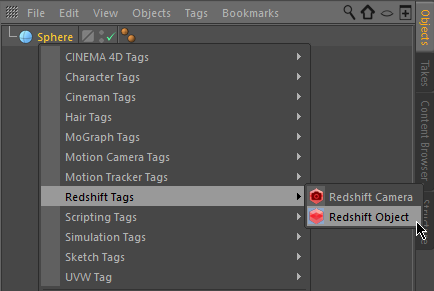
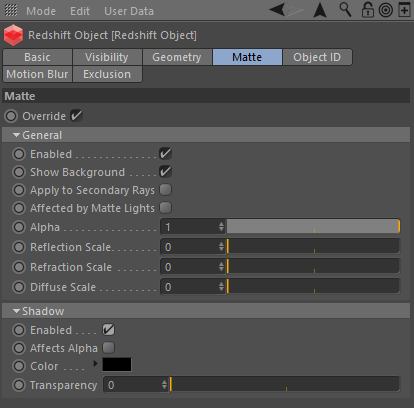











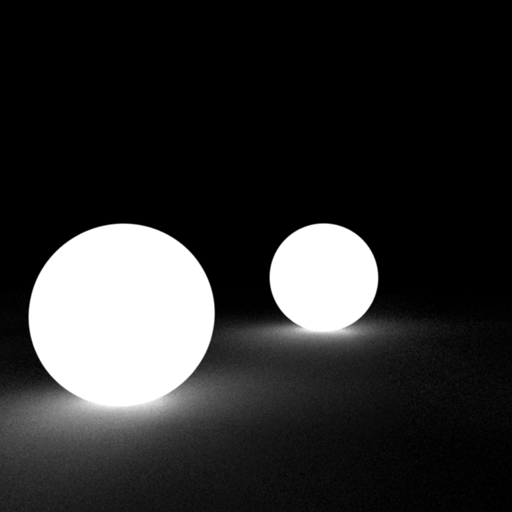
赶快留个言打破零评论!~