projectIon
This node is for adjusting the UV mapping coordinates of your texture. In many cases you will use it with the "Transform" node. If you have already set a UV map to your object, this node will not make a real change to the UV map. It only behaves according to the type of projection you choose. That is, the UV map in your object will remain as it is. You can also use the projection options of Cinema 4D. If you use Octane projection, Cinema 4D projection will be disabled.
投射
该节点用于调整纹理的UV贴图坐标。 在许多情况下,您可以将其与“变换”节点一起使用。 如果您已经为对象设置了UV贴图,则此节点将不会对UV贴图进行真正的更改。 它仅根据您选择的投影类型起作用。 也就是说,对象中的UV贴图将保持原样。 您也可以使用Cinema 4D的投影选项。 如果使用Octane投影,Cinema 4D投影将被禁用。
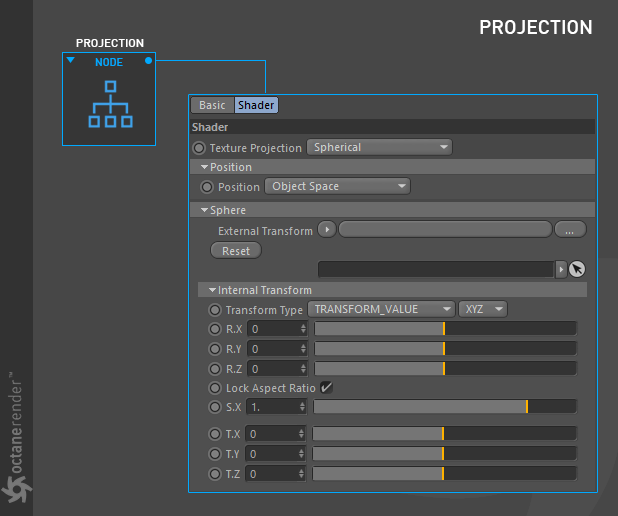
HOW TO USE
Open the Node editor and prepare the setup as you see in the picture below. It's simple to use and you will use this node in many texture operations. As you can see in the picture below, the "Transform" and "Projection" nodes are connected to the checks node after the "Checks texture" Node is assigned to the diffuse channel of the material. "Spherical" was used because our object is a sphere. We will explain the importance of these uses later. Colors were created using the "Gradient Texture" node, since Checks texture does not have a default color parameter. You can find a detailed description of the other nodes used in this example in the relevant sections.
如何使用
打开节点编辑器并准备设置,如下图所示。 它很容易使用,您将在许多纹理操作中使用此节点。 如下图所示,在将“检查纹理”节点分配给材质的漫射通道之后,将“变换”和“投影”节点连接到检查节点。 之所以使用“球形”,是因为我们的对象是一个球体。 稍后我们将解释这些用途的重要性。 颜色是使用“渐变纹理”节点创建的,因为“检查”纹理没有默认的颜色参数。 您可以在相关部分中找到本示例中使用的其他节点的详细说明。
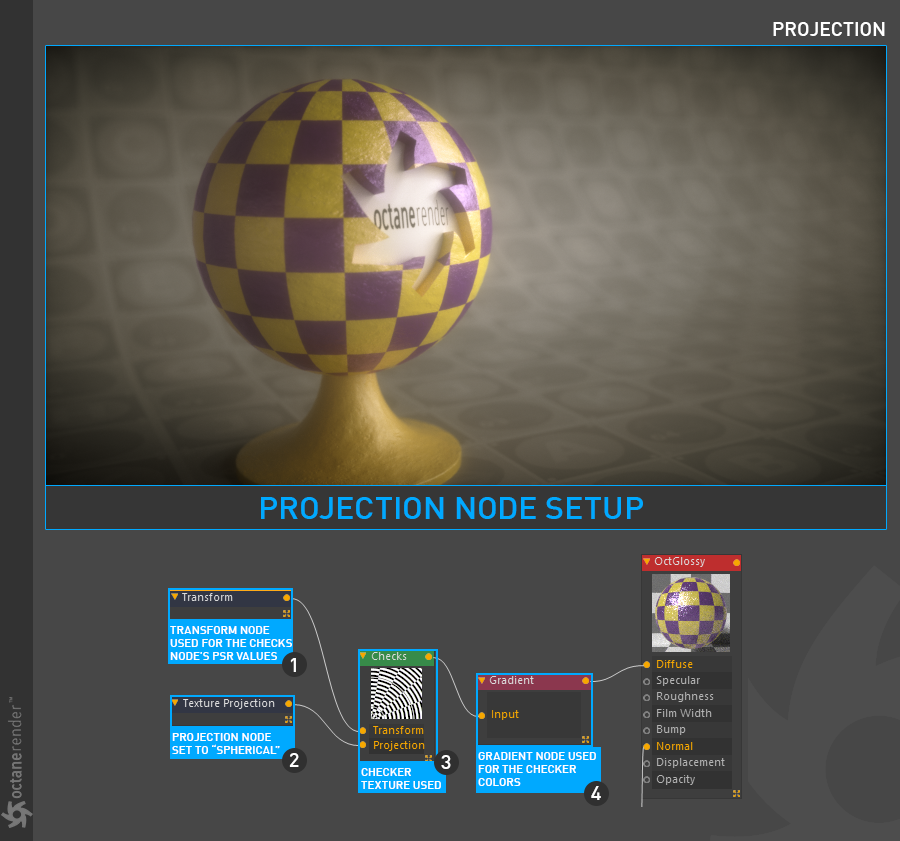
projectIon SETTINGS
投设设置
Texture ProjectION
纹理投投射
From here you can specify texture projection types. If your object is a simple geometric object, then some of these options behave correctly. For example, if you have a cube object, it makes sense to assign a box projection to this object. However, if you have complex and detailed objects, you have to manually prepare the UV map of your object. Yes we know, it may be very annoying to prepare a UV map, but this process is a must and there is no escape from it. Once you have prepared this UV map, you can choose "Mesh UV" as the projection type. Now let's explain the options in the drop down menu:
在这里,您可以指定纹理投影类型。 如果您的对象是简单的几何对象,则其中某些选项的行为正确。 例如,如果您有一个多维数据集对象,则可以为该对象分配一个箱形投影。 但是,如果您有复杂而详细的对象,则必须手动准备对象的UV贴图。 是的,我们知道,准备UV贴图可能会很烦人,但是此过程是必须的,因此无法逃脱。 准备好此UV贴图后,可以选择“网格UV”作为投影类型。 现在,让我们解释下拉菜单中的选项:
BOX
框
Box projection provides a quick way to map a texture on any object without too much distortion, however the seams between the projection planes of the box may be visible in the render depending on the shape of the surface.
盒子投影提供了一种在没有太多变形的情况下将纹理映射到任何对象上的快速方法,但是,盒子的投影平面之间的接缝在渲染中可能是可见的,具体取决于表面的形状。
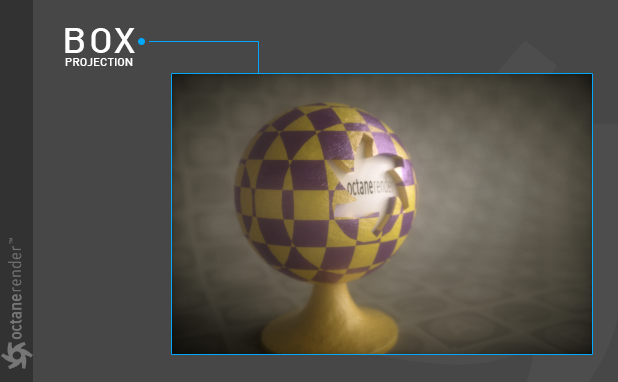
cyLINDRICAL
Cylindrical projection wraps texture maps on a surface with a cylindrical shape. Cylindrical projection provides a quick way to map a texture on roughly cylindrically shaped surfaces without too much distortion, however the seams of the texture may be visible in the render depending on the shape of the surface
圆柱型
圆柱投影将纹理图包裹在具有圆柱形状的表面上。 圆柱投影提供了一种在粗糙的圆柱表面上映射纹理的快速方法,而不会产生太大的变形,但是根据表面的形状,纹理的接缝在渲染中可能是可见的
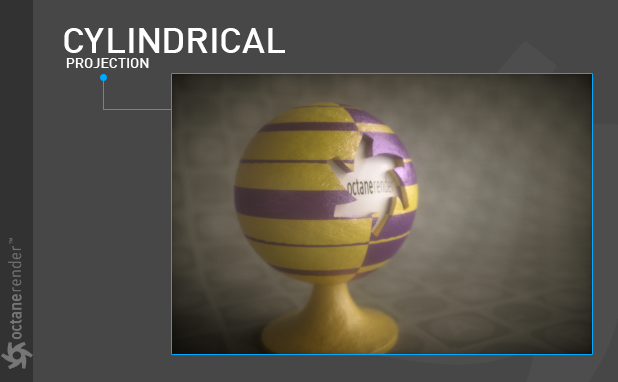
Mesh uv
The Mesh UV projection node uses the mesh's UV coordinates to map the texture to the surface. This is the default behavior for all textures so in many cases its unnecessary to use a projection node when mapping a texture based on UVs. The UV set is reserved for future updates.
网状UV
``网格UV''投影节点使用网格的UV坐标将纹理映射到表面。 这是所有纹理的默认行为,因此在许多情况下,在基于UV映射纹理时不必使用投影节点。 UV集保留供将来更新。
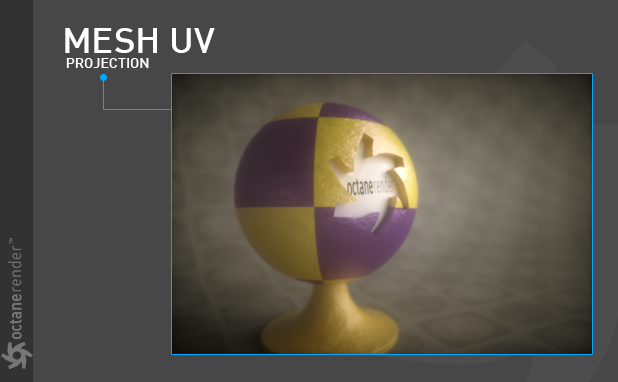
perspectIve
Perspective mapping takes the world space coordinates and divides the X and Y coordinates by the Z coordinate. This can be a useful way to model a projector (using a texture with this projection as the distribution, with black border mode). It can also be used for camera mapping. We will explain this usage in the "Usage Samples" at the end of the page.
透视
透视图贴图采用世界空间坐标并将X和Y坐标除以Z坐标。 这是对投影仪建模的有用方法(使用带有该投影作为分布的纹理,并使用黑色边框模式)。 它也可以用于摄像机映射。 我们将在页面末尾的“用法采样”中解释这种用法。
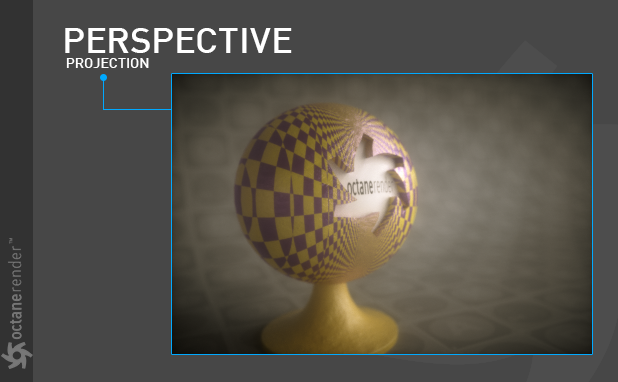
SPHERICAL
The Spherical projection performs latitude-longitude mapping for the U and V coordinates. You can also this projection for environment textures and IES Light distributions. We will explain this usage in the "Usage Samples" at the end of the page.
球形
球形投影对U和V坐标执行纬度-经度映射。 您还可以针对环境纹理和IES灯光分布进行此投影。 我们将在页面末尾的“用法采样”中解释这种用法。

trIplanar
The Triplanar Projection node is used in conjunction with a "Triplanar" Node. We will explain "Triplanar" in the relevant section.
平面的
Triplanar Projection节点与“ Triplanar”节点结合使用。 我们将在相关部分中解释“ Triplanar”。
xyz to uvw
XYZ to UVW is also known as Planar or Flat mapping. This mapping type takes the coordinates in world or object space and use them as UVW coordinates.
xyz转uvw
XYZ到UVW的平面映射也称为平面映射。 此映射类型采用世界或对象空间中的坐标,并将其用作UVW坐标。
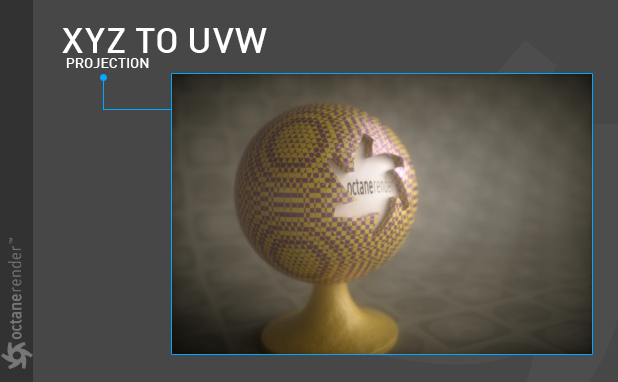
PosITION
From here you can set which coordinate system "the texture" will use as UVW. There are 2 options: "Object Space" and "World Space". Object Space is based on the local coordinates of your object in the scene. World Space is based on scene coordinates. In texture creation you will often use both of these according to your purpose.
位置
在这里,您可以设置将“纹理”用作UVW的坐标系。 有2个选项:“对象空间”和“世界空间”。 对象空间基于场景中对象的局部坐标。 世界空间基于场景坐标。 在纹理创建中,通常会根据您的目的同时使用这两种方法。
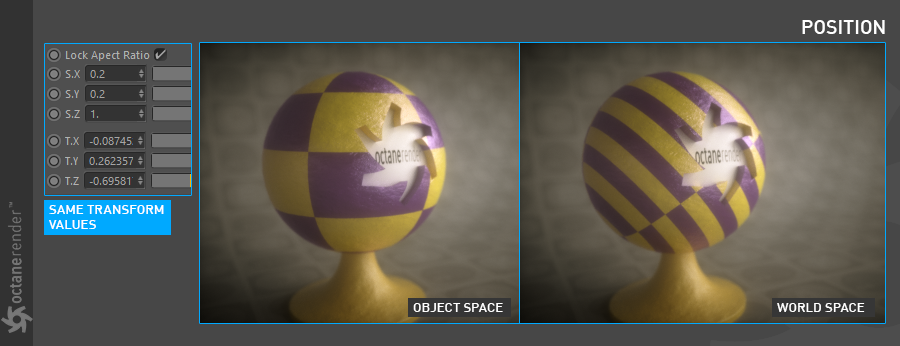
EXTERNAL TRANSFORM
Depending on the type of projection you choose, you can use an object in your scene as a texture transform. The best result will appear when "World Space" is selected in the Position option. We will explain this option in more detail in the "Usage Samples" section.
外部转换
根据您选择的投影类型,您可以将场景中的对象用作纹理转换。在“位置”选项中选择“世界空间”时,将显示最佳结果。我们将在“使用示例”部分中更详细地说明此选项。
INTERNAL TRANSFORM
Depending on the type of projection you choose, you can also make texture transforms from here. It has the same function as the "Transform" node we explained earlier.
内部转换
根据您选择的投影类型,还可以从此处进行纹理转换。它具有与我们前面介绍的“转换”节点相同的功能。
Sample usages
Projection texture can be used for many scenarios. It is very useful because of its flexible structure. Now you will see some example usages below.
用法采样
投影纹理可用于许多场景。由于其灵活的结构,它非常有用。现在,您将在下面看到一些示例用法。
Texture ProjectION USING EXTERNAL TRANSFORM
Previously we mentioned that you would use any object in the scene as an external texture transform. The "Null" object is used as external transform in the following scene. Thus you can do other transform operations except scale using this "null" object. You can also download and examine the link from the scene.
Dowload the scene from this link.
使用外部变换进行纹理投影
之前我们提到过,您可以将场景中的任何对象用作外部纹理转换。在以下场景中,“空”对象用作外部变换。因此,除了使用此“空”对象进行缩放外,您还可以执行其他变换操作。您也可以从场景下载并检查链接。
从此链接下载场景。
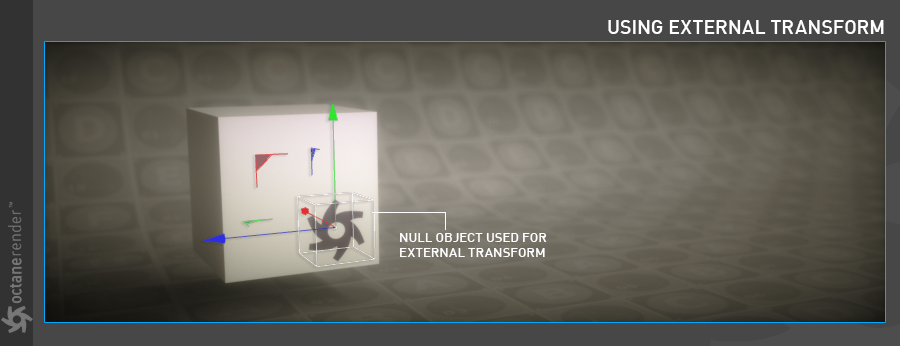
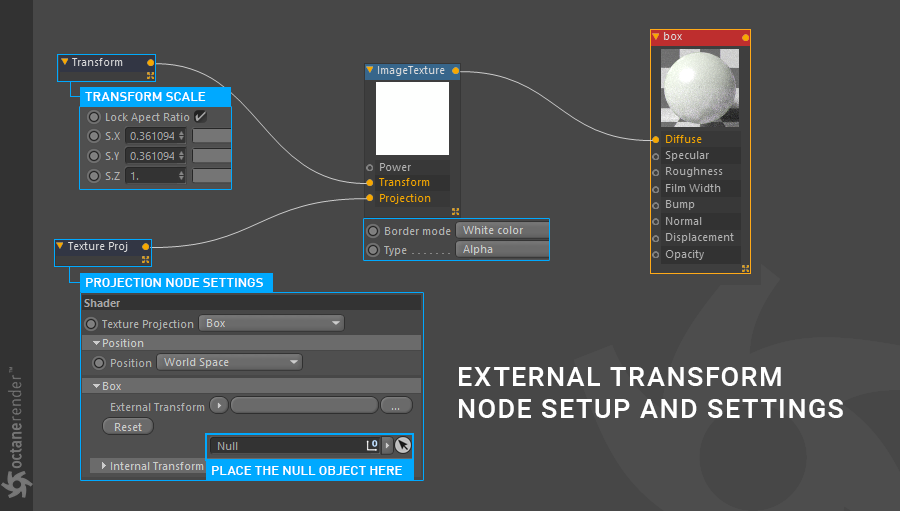
camera ProjectION USING perspectIve projectIon
Using this projection node you can also make camera or screen projection. You can also download from the link below to view the scene.
Dowload the scene from this link.
相机投影使用透视投影
使用此投影节点,您还可以进行相机或屏幕投影。 您也可以从下面的链接下载以查看场景。
从此链接下载场景。
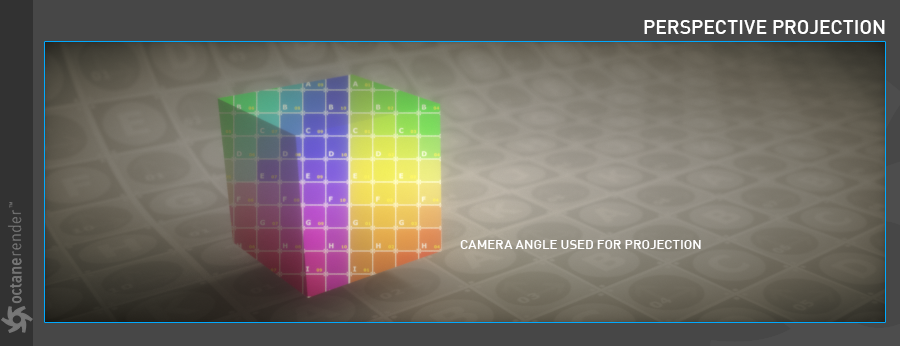
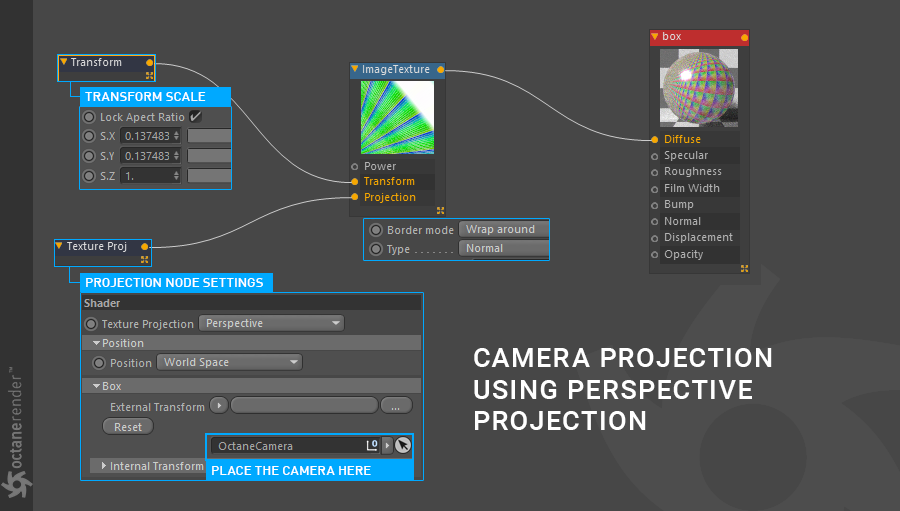
usING ProjectION IN envIronment textures
When you use Octane sky, any image source you upload, whether HDR or texture, is used as an automatic spherical map. You can change this behavior by adding a projection node from the Environment Tag. For example, you can play with the environment texture PSR values and get the different render result. The following pictures show this process.
在环境纹理中使用投影
使用Octane天空时,您上传的任何图像源(无论是HDR还是纹理)都将用作自动球面贴图。 您可以通过从“环境标签”添加投影节点来更改此行为。 例如,您可以使用环境纹理PSR值来获得不同的渲染结果。 下图显示了此过程。
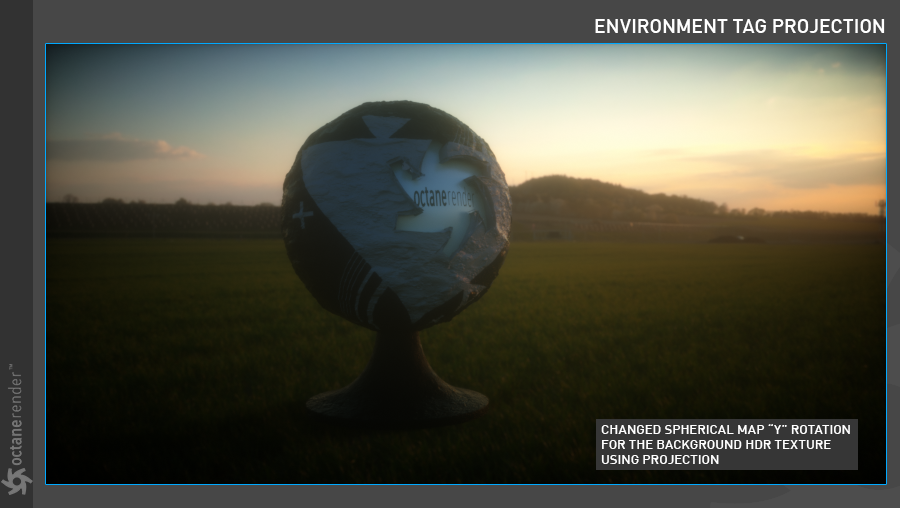
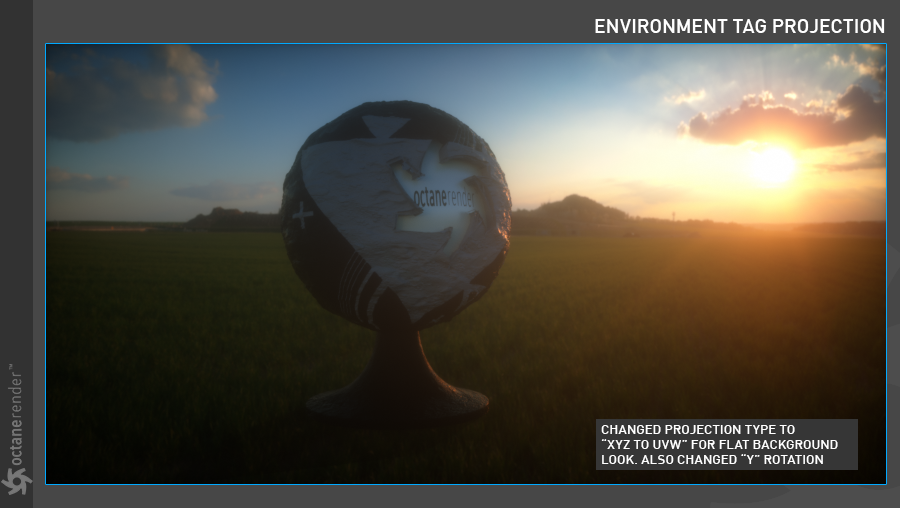
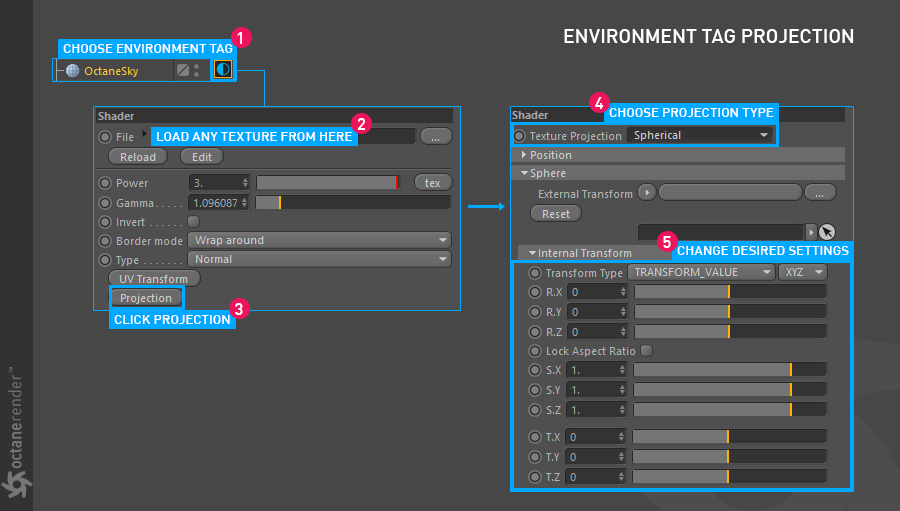
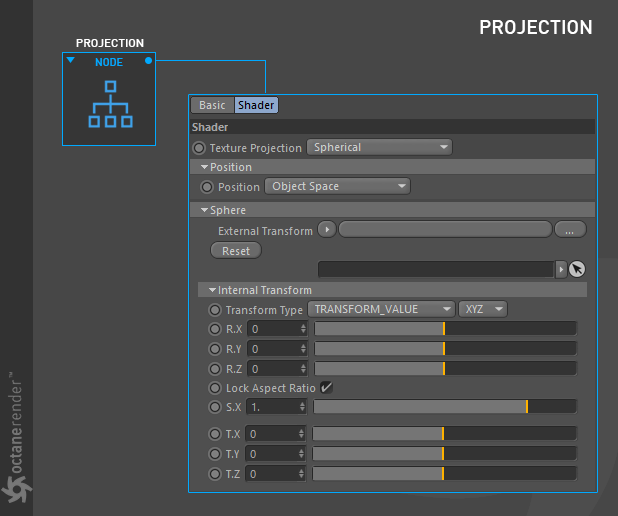
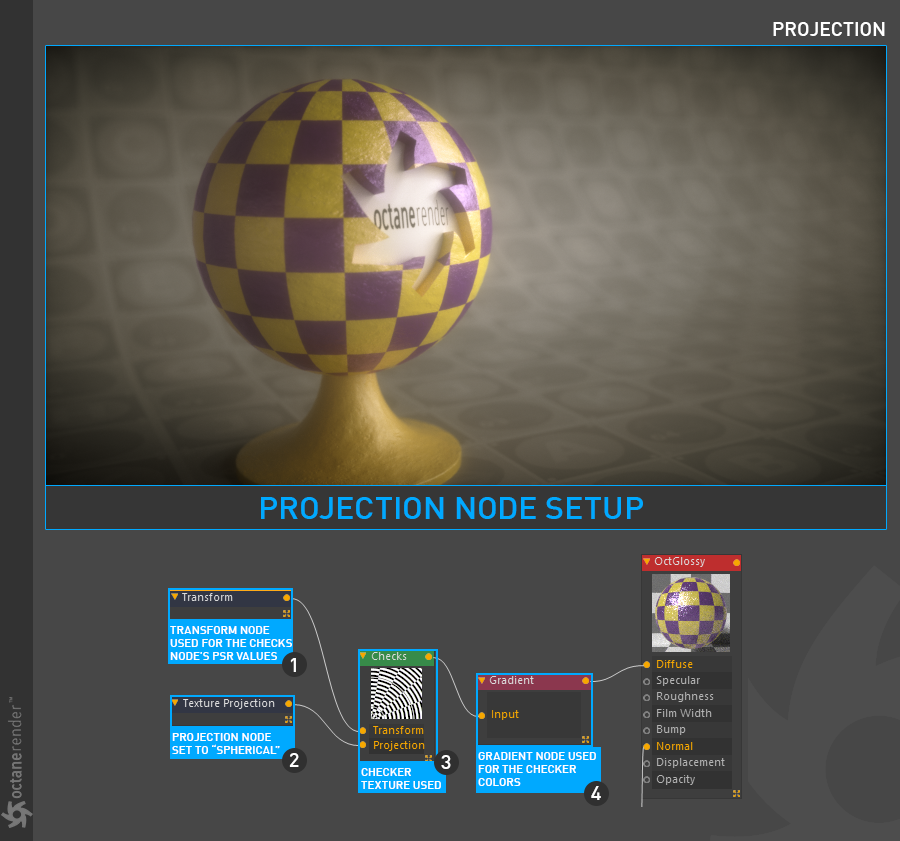
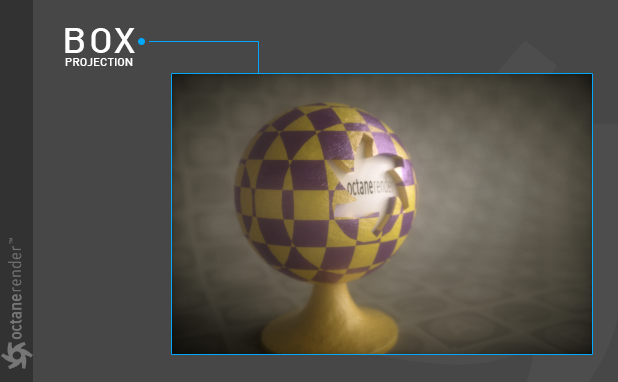
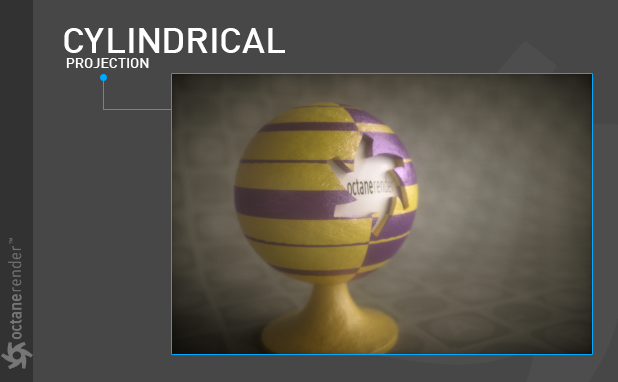
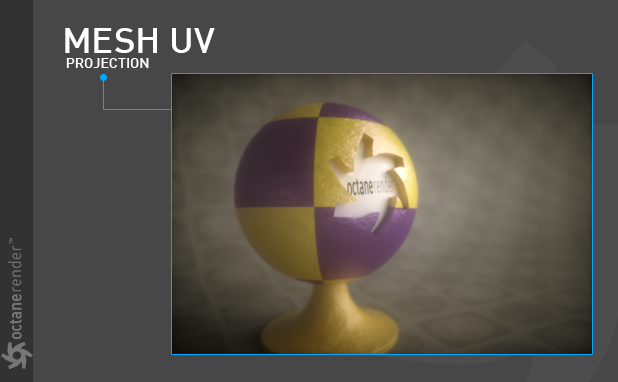
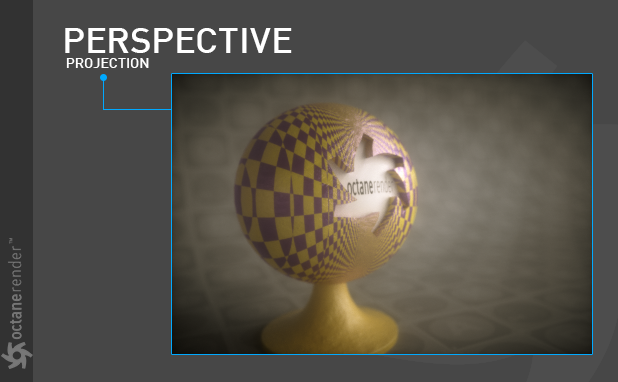

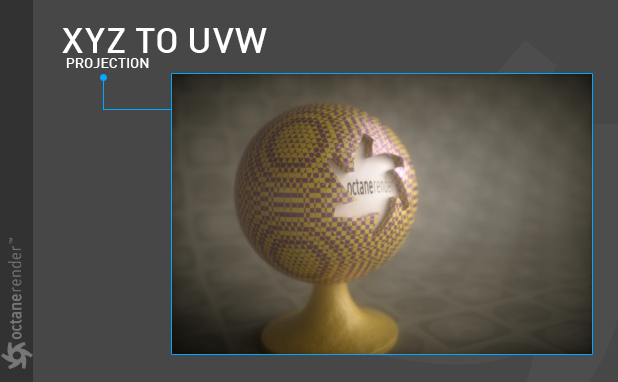
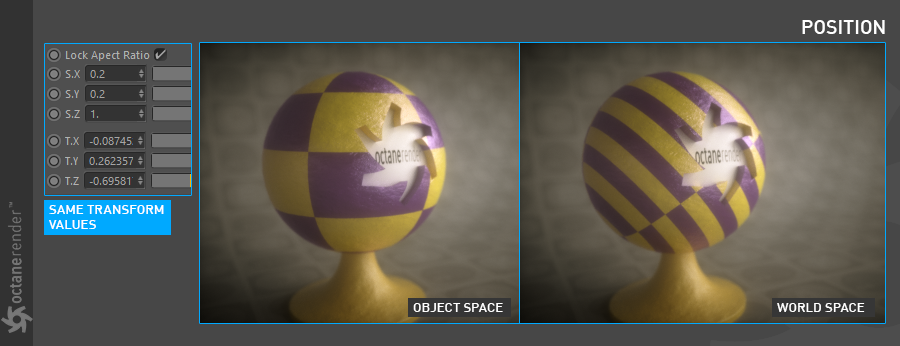
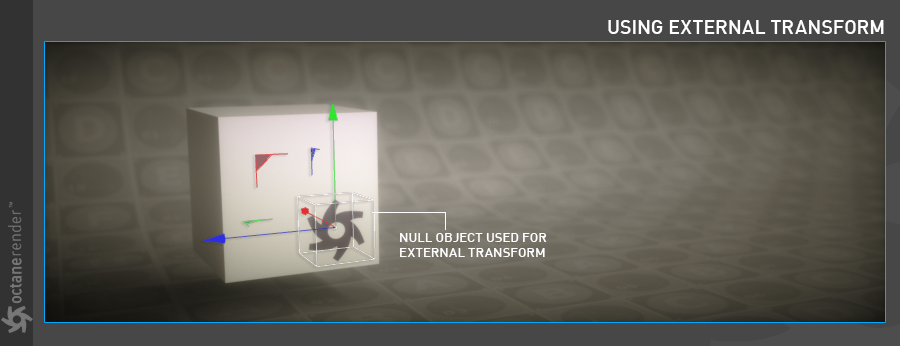
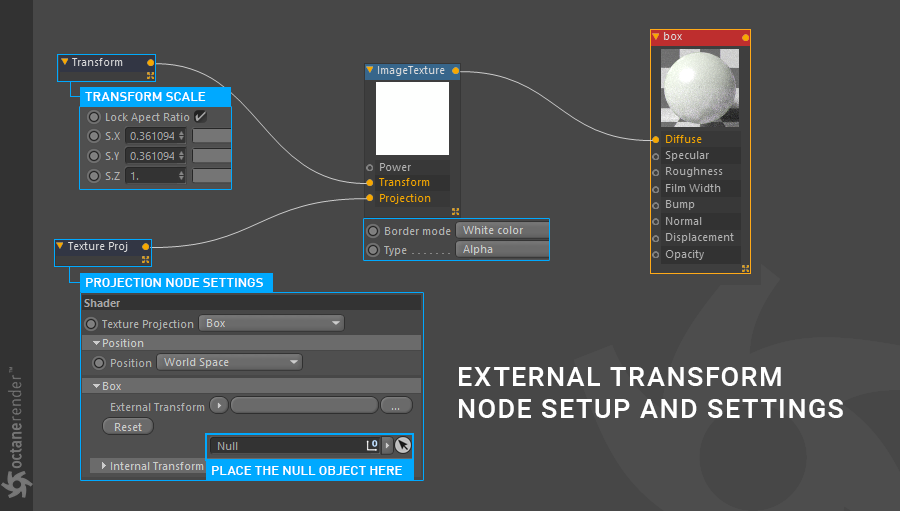
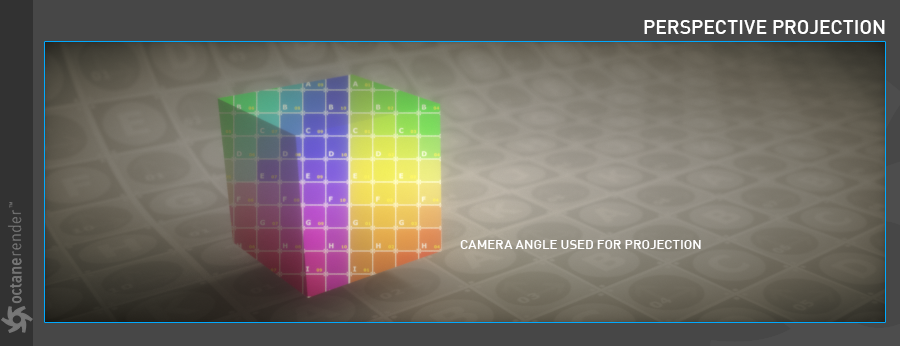
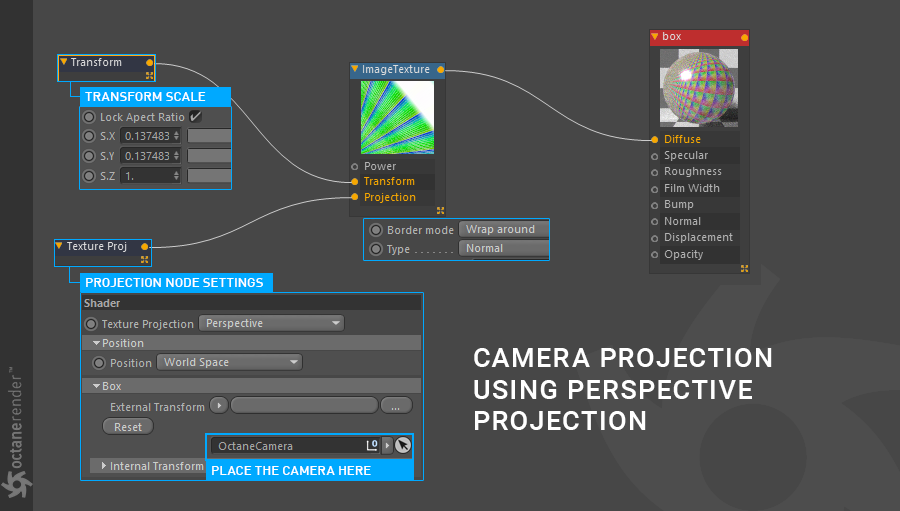
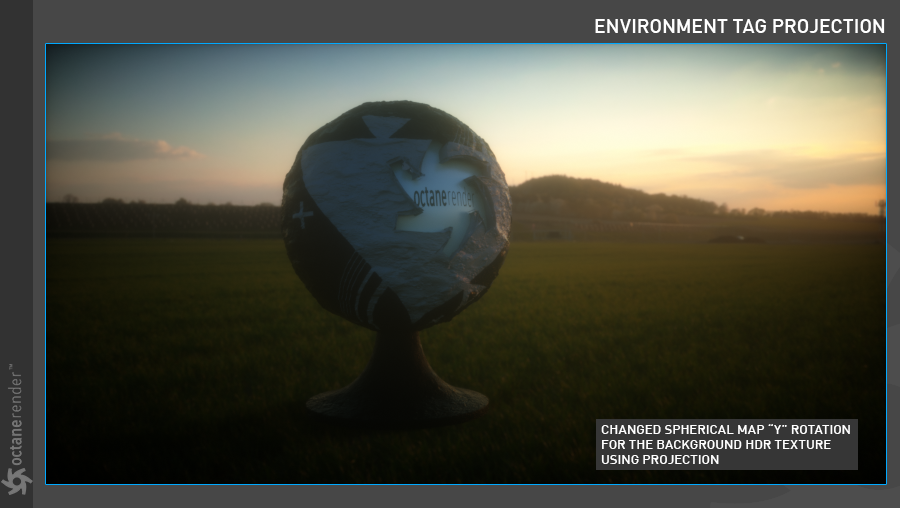
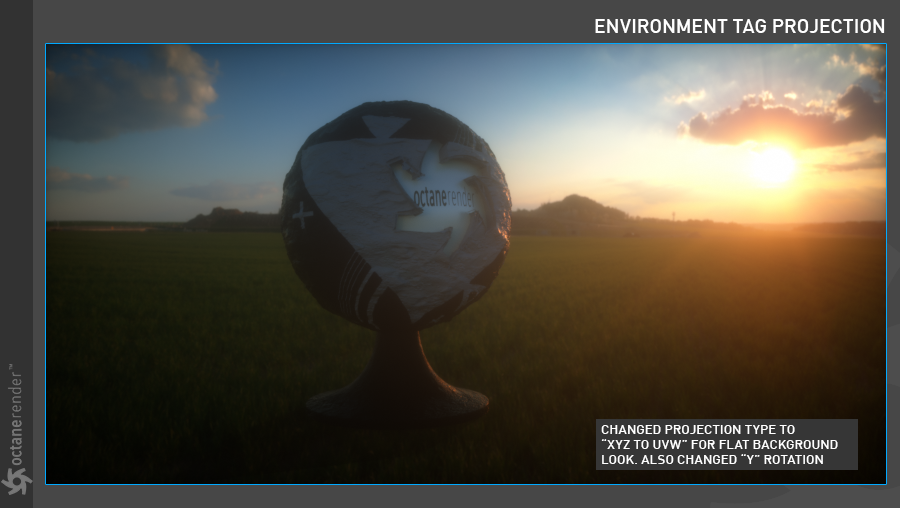
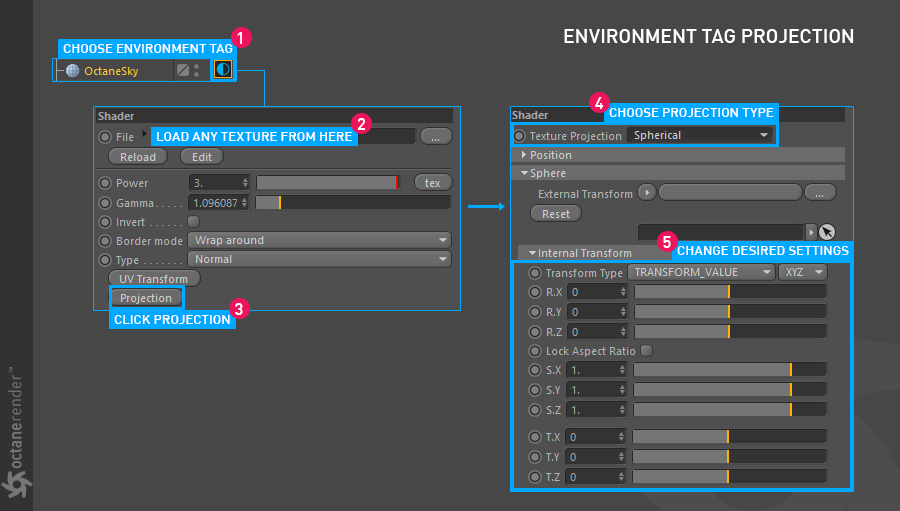

赶快留个言打破零评论!~