KERNELS: INFO CHANNELS
The Info channel kernel creates false-color images of the scene containing various types of information about the scene. In scenes where the environment is visible the alpha channel should be enabled. You can also use these infochannels as render passes for compositing. See the "Render Passes" section in Rendering for more info. Below we will explain the options specific to the Info Channels kernel. All other options are explained in Directlighting and Pathtracing/PMC. You can look at those sections as needed.
内核:信息通道
信息通道内核会创建场景的伪彩色图像,其中包含有关场景的各种类型的信息。 在可见环境的场景中,应启用Alpha通道。 您也可以将这些信息通道用作合成的渲染通道。 有关更多信息,请参见“渲染”中的“渲染过程”部分。 下面,我们将说明特定于Info Channels内核的选项。 所有其他选项在Directlighting和路径跟踪/ PMC中进行了说明。 您可以根据需要查看这些部分。
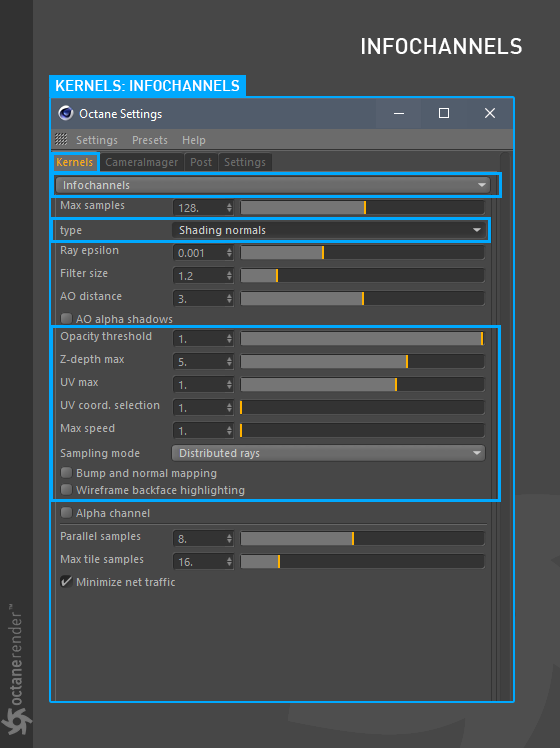
TYPE:
This parameter specifies the various passes that can be rendered and used in the compositing process.
类型:
此参数指定可以在合成过程中渲染和使用的各种通道。
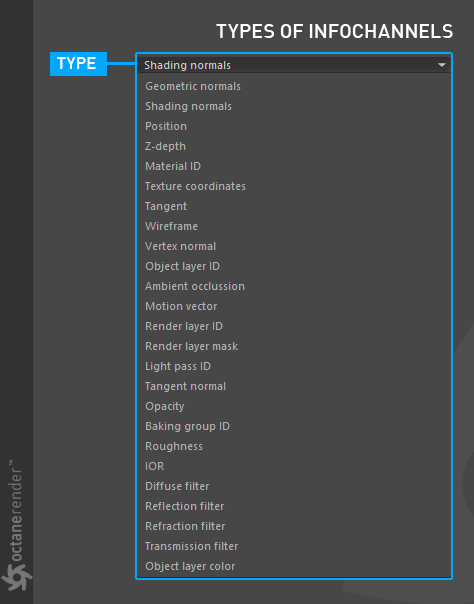
opacIty threshold:
If you have an opacity value you have defined in your material, you can increase or decrease the opacity value with this option. It only changes the opacity value for the infochannel output. The opacity value in your material does not change. This option does not work if the opacityt value in your material is opaque.
不透明度阈值:
如果您在材质中定义了不透明度值,则可以使用此选项增加或减少不透明度值。 它仅更改信息通道输出的不透明度值。 材质中的不透明度值不会改变。 如果材质中的不透明度值是不透明的,则此选项不起作用。
Z-depth max:
It only becomes active when "Z-depth" type is selected. Determines the maximum depth of Z-depth info channel type as shown in the picture below.
Z深度最大值:
仅在选择“ Z深度”类型时,它才处于活动状态。 确定Z深度信息通道类型的最大深度,如下图所示。
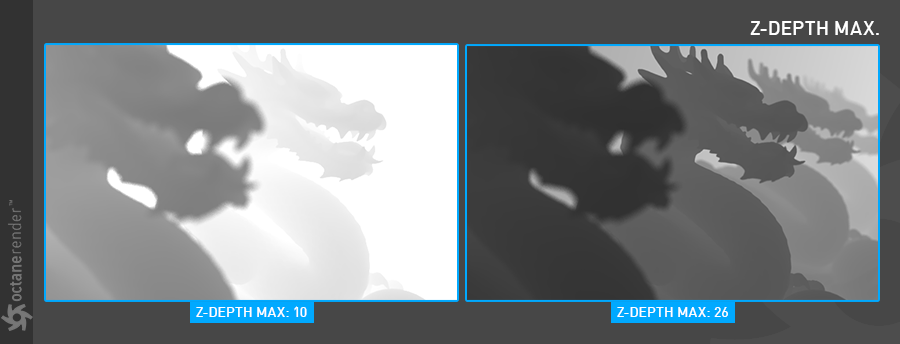
UV max:
It only becomes active when "Texture coordinates" type is selected. Sets the maximum value that can be shown for the texture UV coordinates.
最大UV
仅当选择“纹理坐标”类型时,该选项才激活。 设置纹理UV坐标可以显示的最大值。
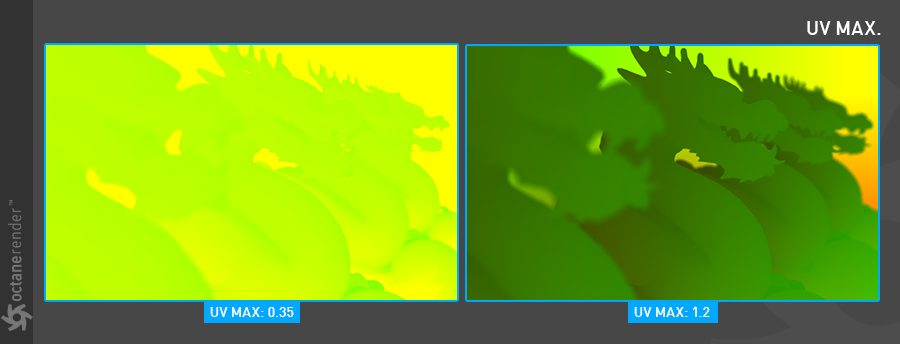
UV COORD. SELECTION:
Determines which set of UV coordinates to use.
UV COORD. 选择:
确定要使用的UV坐标集。
max speed:
Speed mapped to the maximum intensity in the motion vector channel. A value of 1 means a maximum movement of 1 screen width in the shutter interval.
最大速度:
速度映射到运动矢量通道中的最大强度。 值为1表示在快门间隔内最大移动1屏幕宽度。
samplIng mode:
This option has three sub-menus:
同步模式:
此选项包含三个子菜单:
Distrubuted Rays:
Option to show distributed ray tracing, i.e. if enabled, motion blur and DOF are sampled. This is enabled by default.
分散射线:
显示分布式光线跟踪的选项,即如果启用,则对运动模糊和景深进行采样。 默认情况下启用。
Non-Distrubuted with Pixel Filtering:
Removes any DOF or Motion Blur from the selected info channel using Pixel filtering. For clean output image.
不分发,不进行像素过滤:
在不进行像素过滤的情况下,从选定的信息通道中删除所有景深或运动模糊。 锯齿边缘可能出现在图片中。
Non-Distrubuted without Pixel Filtering:
Removes any DOF or Motion Blur from the selected info channel without Pixel filtering. Jagged edges may appear in the picture.
不分发,不进行像素过滤:
在不进行像素过滤的情况下,从选定的信息通道中删除所有景深或运动模糊。 锯齿边缘可能出现在图片中。
bump and normal mappIng:
If you use the bump or normal map channel of your material, this option determines whether they appear or not in the info channel picture.
凹凸和法线贴图:
如果您使用材质的凹凸贴图或法线贴图通道,则此选项确定它们是否出现在信息通道图片中。
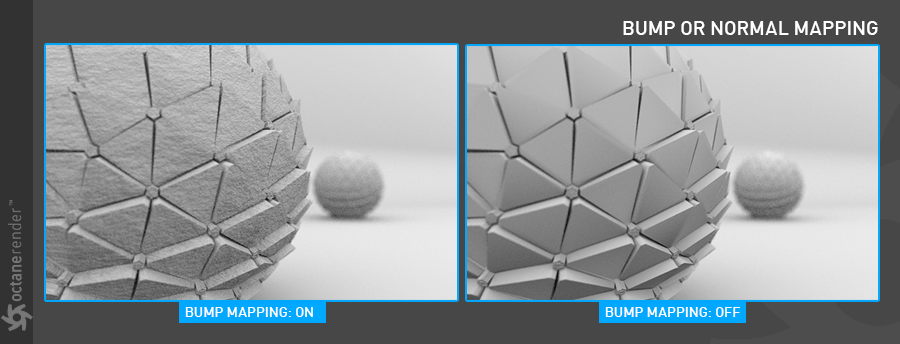
wIreframe backface hIghlIghtIng:
Highlight back face of the wireframe output. You need to select the type "wireframe" info channel for this feature to be active.
重新构架背面的标签:
高亮显示线框输出的背面。 您需要选择“线框”类型的信息通道,此功能才能激活。
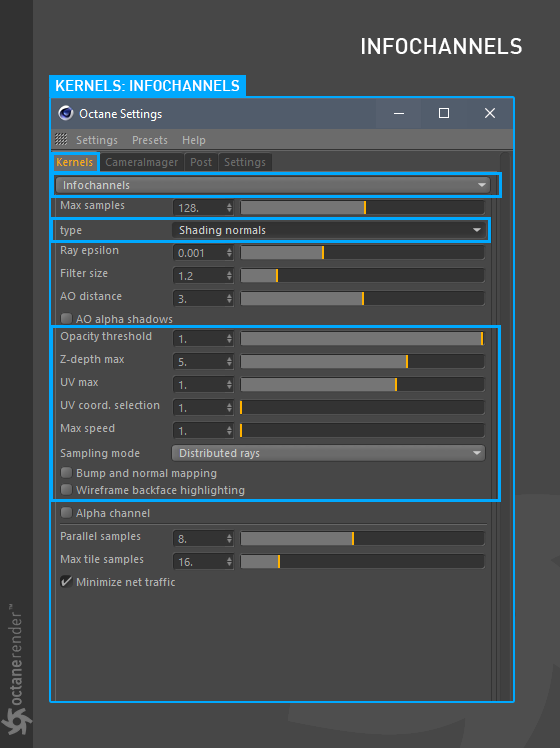
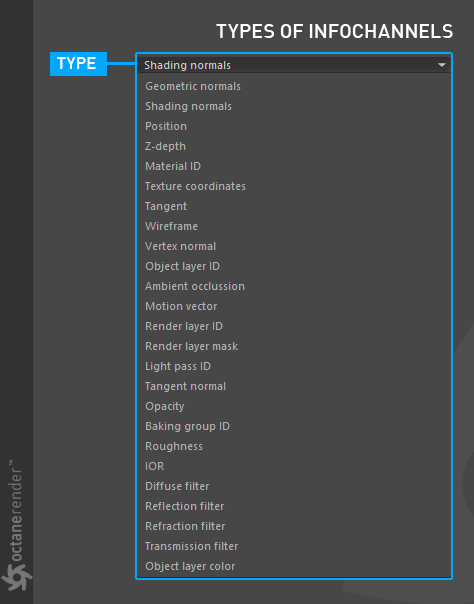
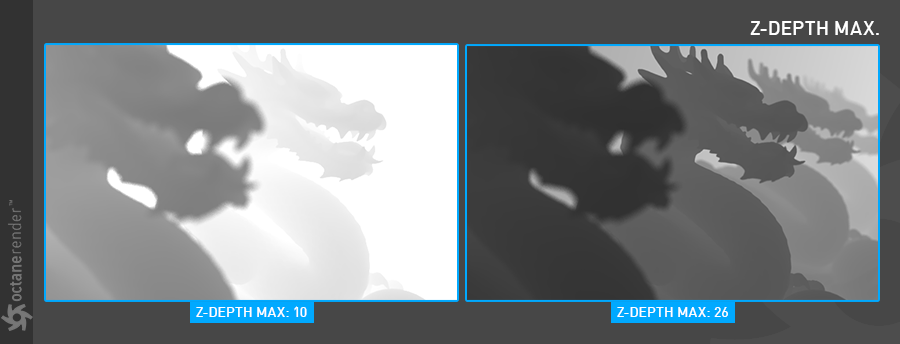
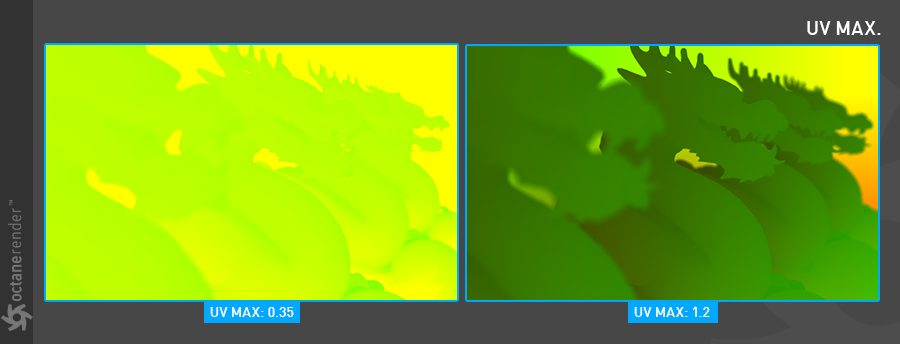
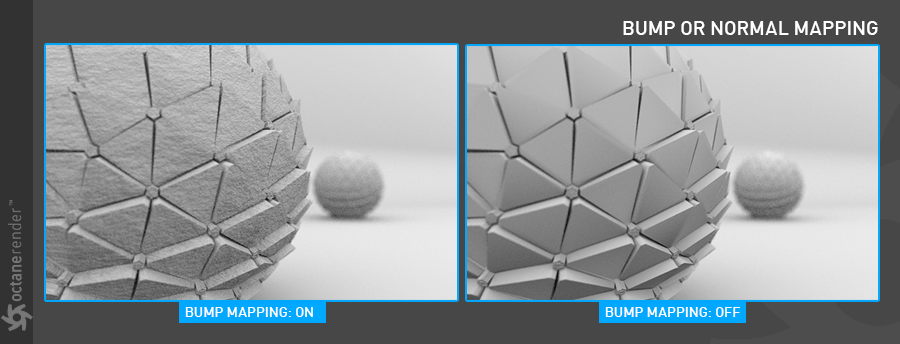

赶快留个言打破零评论!~