VDB loader
When you go to the Main Tab, you can now use the VDB files if you change the Type to "VDB Loader". A typical VDB file has properties such as Density, Temperature, and Velocity. You can see them when you load the VDB file. There are free VDB resources on the web but if you want to create your own, you can try Houdini or other simulation softwares, as long as the VDB export is available.
VDB加载器
转到“主要”选项卡时,如果将“类型”更改为“ VDB Loader”,则现在可以使用VDB文件。 典型的VDB文件具有诸如密度,温度和速度之类的属性。 加载VDB文件时,您可以看到它们。 Web上有免费的VDB资源,但是如果您要创建自己的资源,则可以使用Houdini或其他仿真软件,只要可以使用VDB导出即可。
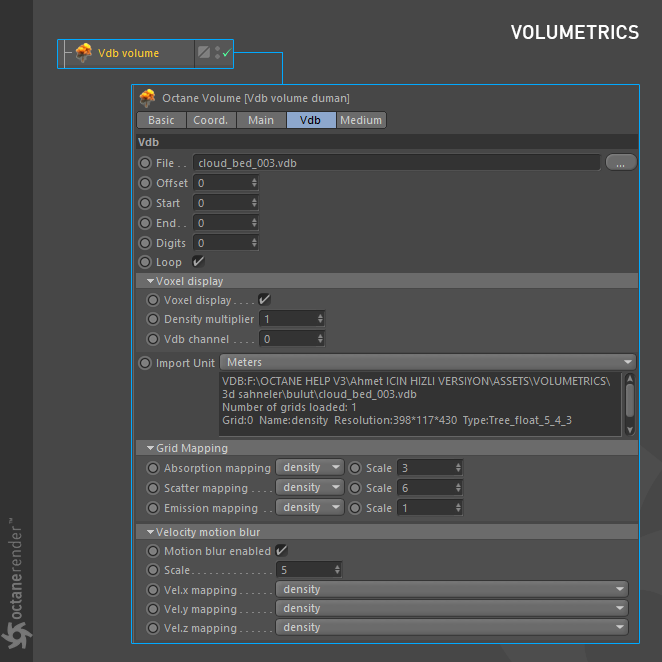
FILE
From here you can load the VDB file. You can also see the VDB's info right in the lower box. For example, the VDB file you see in the picture below is taken from OpenVDB.org and the volume medium settings are created according to this VDB info. There are 3 properties (Density, Temperature and Velocity) that are used in this VDB and their channel infos are automatically displayed in the info section.
文件
从这里您可以加载VDB文件。 您也可以在下面的框中直接看到VDB的信息。 例如,您在下图中看到的VDB文件是从OpenVDB.org获取的,并且根据该VDB信息创建了卷介质设置。 此VDB中使用了3个属性(“密度”,“温度”和“速度”),其通道信息将自动显示在“信息”部分中。
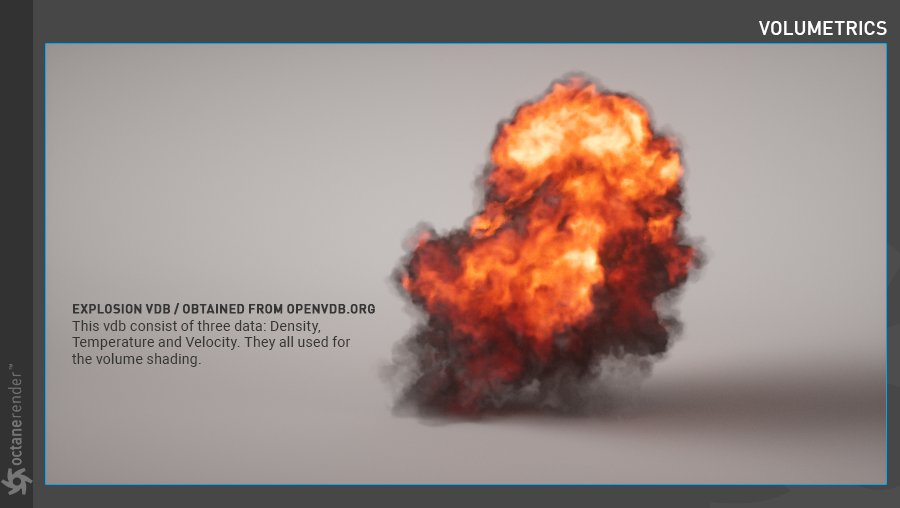
VOXEL DISPLAY
This option is to see the VDB in viewport. Sometimes you may want to create the scenes with interaction of VDB and other objects. In this case, this option works quite well. With the "Voxel Display" option you can switch the display of the VDB on and off. When you work with a heavy VDB you can turn it off if there is a slowdown in your viewport. With "Density Multiplier" you can increase and decrease the density of voxel in your viewport. The default option 1 is ideal for most scenes.
体素显示
此选项是在视口中查看VDB。 有时您可能想通过VDB与其他对象的交互来创建场景。 在这种情况下,此选项效果很好。 使用“体素显示”选项,可以打开和关闭VDB的显示。 当使用沉重的VDB时,如果视口速度变慢,则可以将其关闭。 使用“密度倍增器”,您可以在视口中增加和减少体素的密度。 默认选项1是大多数场景的理想选择。
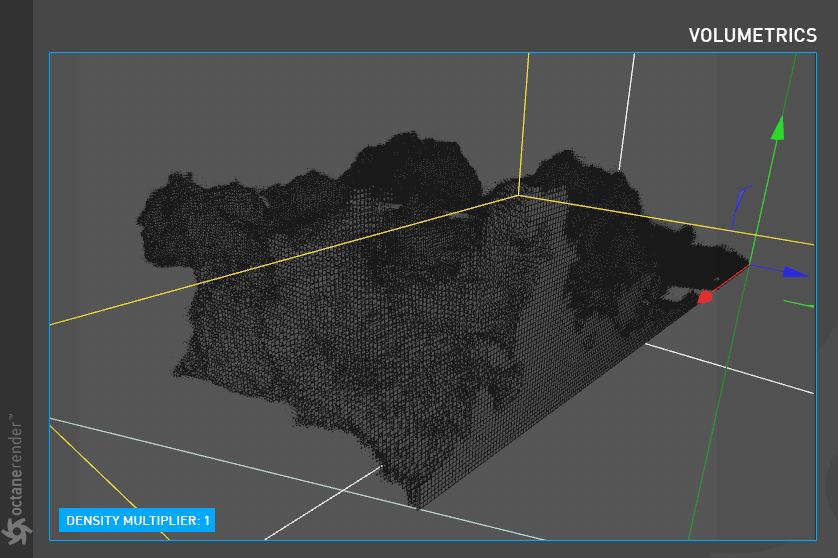
anImated vdb settIngs
Animated VDBs are very simple to use. Select any VDB from the folder where your VDB sequence is. Then type the start and end frames of the VDB animation in the "Start" and "End" fields. Finally, enter the number of frame digits in the Digits field. That's it. The Loop option does exactly what you expect. However, when running in the source file you may need to prepare the VDB in accordance with the loop.
模拟的vdb设置
动画VDB的使用非常简单。 从您的VDB序列所在的文件夹中选择任何VDB。 然后在“开始”和“结束”字段中键入VDB动画的开始和结束帧。 最后,在“位数”字段中输入帧位数。 而已。 循环选项完全可以实现您的期望。 但是,在源文件中运行时,您可能需要根据循环准备VDB。
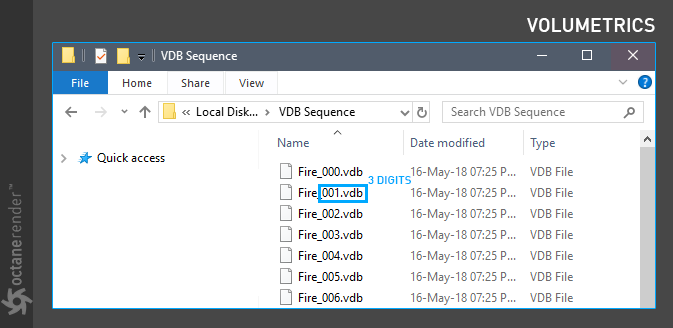
GRID MAPPING SETTINGS
From here you can get very different looks using the properties of the VDB you have loaded. It normally works in cooperation with Volume Medium. You can set the appropriate feature for each channel from the drop down menu. These features are the features that you have cached in the source software. For example, let's say you produced fire in Houdini, normally the following features are cached in the simulation: Temperature, Density, Velocity. If you want a more advanced fire simulation (like burn) you can include them in sim Cache and export output of vdb. You can then choose from a variety of absorption, scatter and emission mapping features to achieve a wide variety of views. Of course, you can not just make adjustments here, as we said, you should play with a lot of settings from the volume medium tab too. The Scale fields next to the channel names are used to determine how much of your selected feature will affect the Voxel Grid Map. For example, in the following picture, the absorption / density scale value 20 is entered to the explosion VDB (on the right side). Thus the effect of black smoke spread throughout the voxel grid and increased its effectiveness.
网格映射设置
在这里,您可以使用已加载的VDB的属性获得截然不同的外观。它通常与Volume Medium合作。您可以从下拉菜单中为每个通道设置适当的功能。这些功能是您已在源软件中缓存的功能。例如,假设您在Houdini中起火,通常在模拟中缓存以下功能:温度,密度,速度。如果要进行更高级的火焰模拟(如刻录),可以将其包含在sim Cache中并导出vdb的输出。然后,您可以从各种吸收,散射和发射贴图功能中进行选择,以实现各种视图。当然,不能像我们所说的那样在这里进行调整,您也应该在“音量中”选项卡上进行很多设置。通道名称旁边的“比例”字段用于确定所选特征中有多少会影响Voxel网格图。例如,在下图中,吸收/密度标度值20输入到爆炸VDB(在右侧)。因此,黑烟的影响散布在整个体素网格中,并提高了其有效性
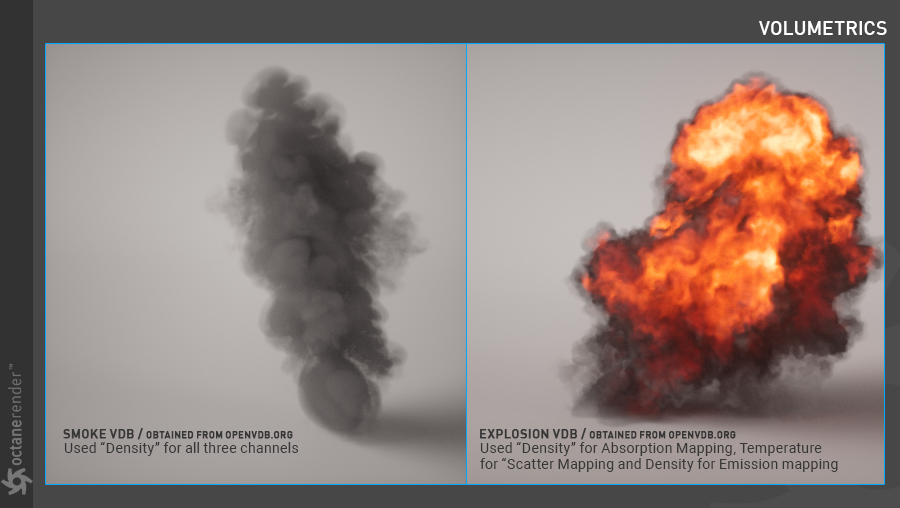
velocIty mOTION BLUR
From here you can give motion blur to your VDB. For this option to work, the source VDB must have the velocity property. For example, if you are going to produce fire in Houdini, you need to add the velocity while caching. You can then define the Velocity Vel.x, Vel.y and Vel.z mapping channels and increase the motion blur effect from the scale. Do not forget to activate camera motion blur. You can increase the "Time sampling per frames" setting from the render settings to more accurate motion blur.
速度模糊
从这里可以为VDB提供运动模糊。 为了使此选项起作用,源VDB必须具有velocity属性。 例如,如果要在Houdini中起火,则需要在缓存时增加速度。 然后,您可以定义Velocity Vel.x,Vel.y和Vel.z贴图通道,并从比例尺上增加运动模糊效果。 不要忘记激活相机运动模糊。 您可以将“每帧时间采样”设置从渲染设置增加到更准确的运动模糊。
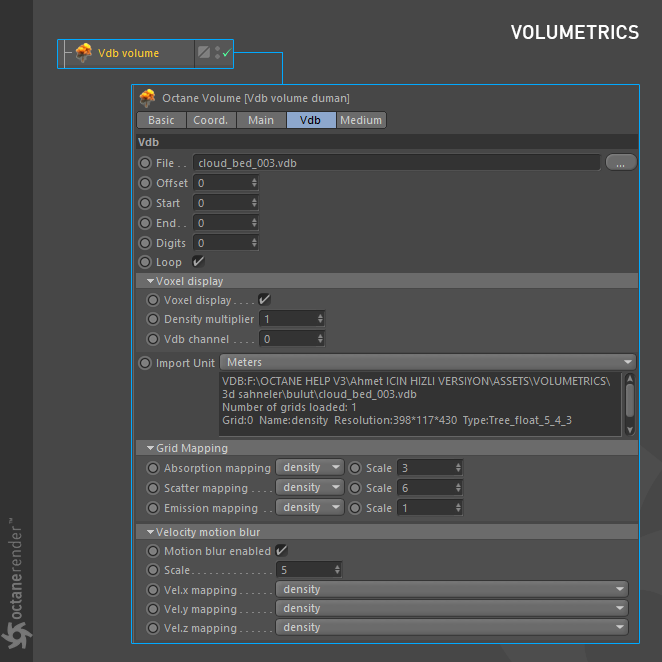
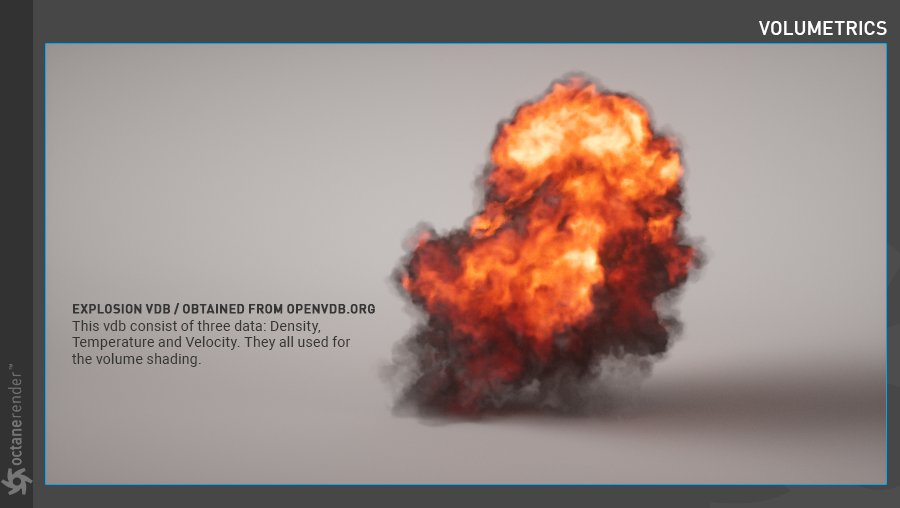
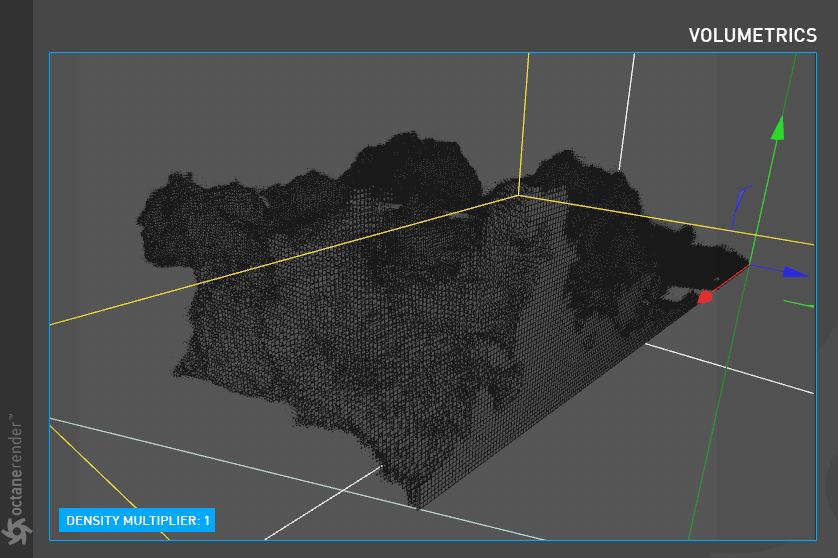
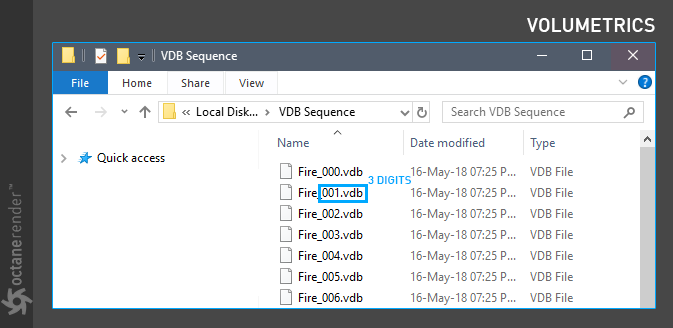
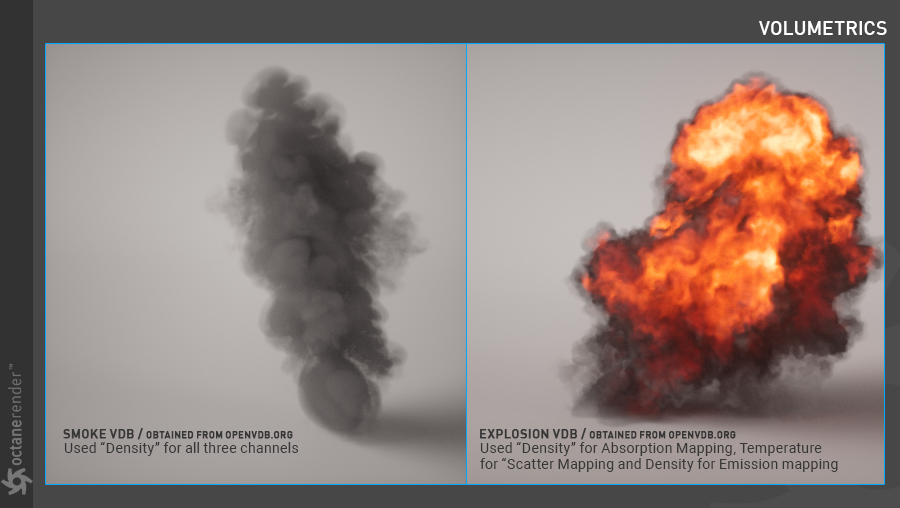

赶快留个言打破零评论!~