octane IES lIght
Let's say you designed a room or a house. You want to get a realistic render output. Is it better to do the lighting according to your guess, or does it make sense to do it according to the actual light data? If your answer is the second one, you can continue reading this section. IES is simply a type of data stored the light distribution. To put it in more detail, hundreds of different types of light sources that we can use today to illuminate are produced by various manufacturers. The light and the light distribution of these light sources are different in every brand and model light. When you use different light bulb, you will see a different distribution. This led to a data type called the IES (short for Illuminating Engineering Society) where the light distribution is stored. Manufacturers of lighting systems provide this data for free so you can see the results of their lights.
OctaneIES灯光
假设您设计了一个房间或一个房子。 您想要获得逼真的渲染输出。 根据您的猜测进行照明更好还是根据实际的照明数据进行照明有意义? 如果您的答案是第二个答案,则可以继续阅读本节。 IES只是存储光分布的一种数据。 更详细地说,我们今天可以使用的数百种不同类型的光源是由多家制造商生产的。 这些光源的光和光分布在每个品牌和型号的光中都不同。 当您使用其他灯泡时,您会看到不同的分布。 这导致存储光分布的数据类型称为IES(照明工程协会的缩写)。 照明系统制造商免费提供此数据,以便您查看其照明结果。
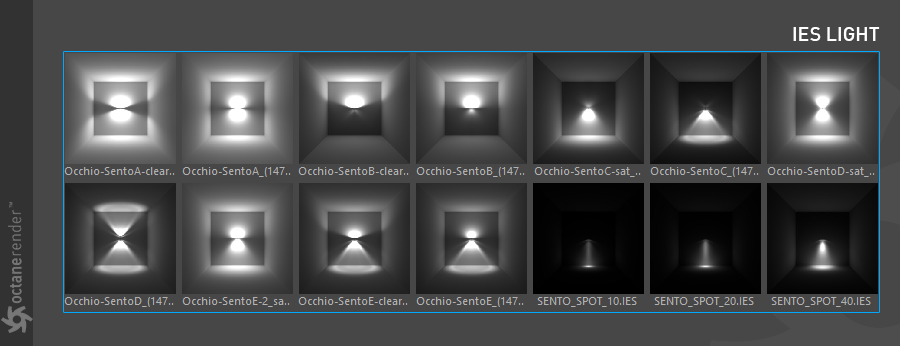
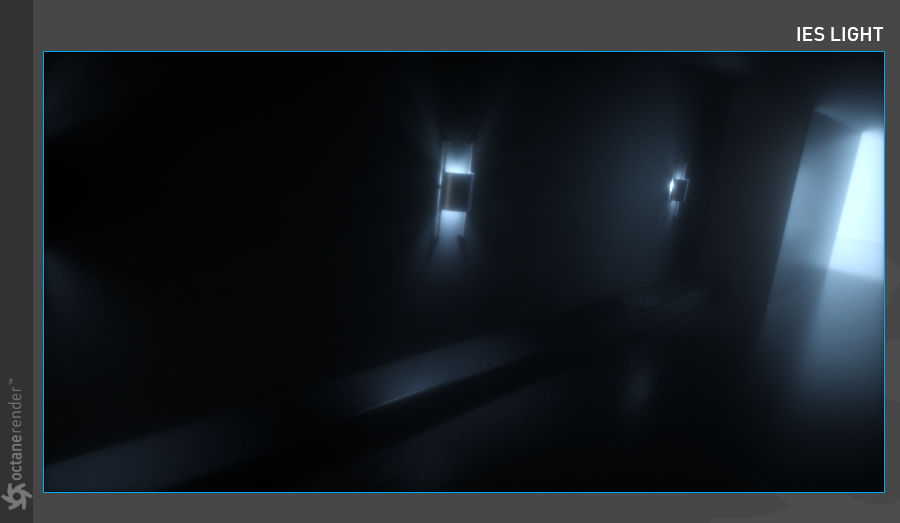
With Octane you can achieve realistic light distribution using these IES data. To use IES, first go to the "Object" menu from Live Viewer and select "IES Light" from the Lights Drop down menu. The scene will have a classic Area Light. However, if you click on Octane Light Tag in Object Manager, you will see that Octane image texture is automatically assigned to the Distribution section. You need to define an IES file for this image texture. There is a lot of resources on the Web for this. Or if you search for "IES" in Cinema 4D Content Browser, you will get a lot of IES files. You can use the appropriate one from these. You'll also see that Projection is in Sphere mode and rotation is 90 degrees. All of these options are automatically created when you create an IES light from LV.
使用Octane,您可以使用这些IES数据实现逼真的配光。 要使用IES,请首先从Live Viewer转到“对象”菜单,然后从“灯光”下拉菜单中选择“ IES灯光”。 该场景将具有经典的区域光。 但是,如果在对象管理器中单击Octane Light标记,则会看到Octane图像纹理已自动分配给“分布”部分。 您需要为此图像纹理定义一个IES文件。 Web上有很多资源。 或者,如果您在Cinema 4D Content Browser中搜索“ IES”,则将获得很多IES文件。 您可以从中使用适当的一种。 您还将看到Projection处于Sphere模式,旋转角度为90度。 当您从LV创建IES灯时,所有这些选项都会自动创建。
The following "Quick Sheet" simply describes the IES Light creation process. You can create IES light by following the steps. After creating your light, you may need to play with both power and IES light data power and gamma. Make light settings according to the scene.
As an important note, you can apply IES light to all objects, but it is important that the size of the object should be small (IES lights are usually small). So you get the most accurate result physically. In addition, brightness settings are written to the IES file by default. Do not use IES light "power" as much as possible unless you have to.
以下“快速工作表”仅描述了IES Light的创建过程。 您可以按照以下步骤创建IES光源。 创建光源后,您可能需要同时使用电源和IES光源数据电源以及伽玛。 根据场景进行灯光设置。
重要的是,您可以将IES光源应用于所有对象,但是重要的是,对象的尺寸应该较小(IES光源通常较小)。 因此,您在身体上可以获得最准确的结果。 另外,默认情况下,亮度设置会写入IES文件。 除非必须,否则不要尽可能使用IES灯的“电源”。
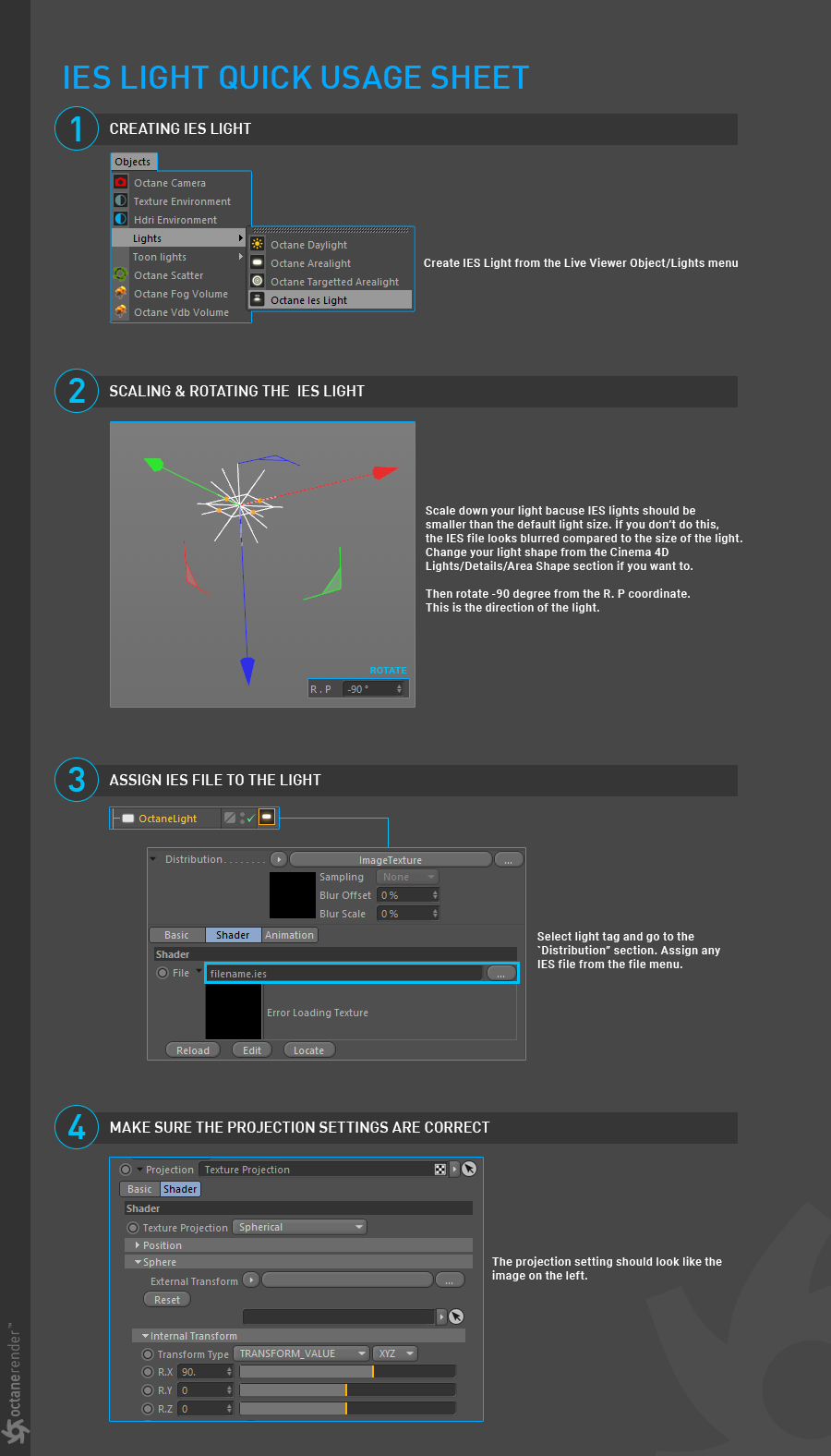
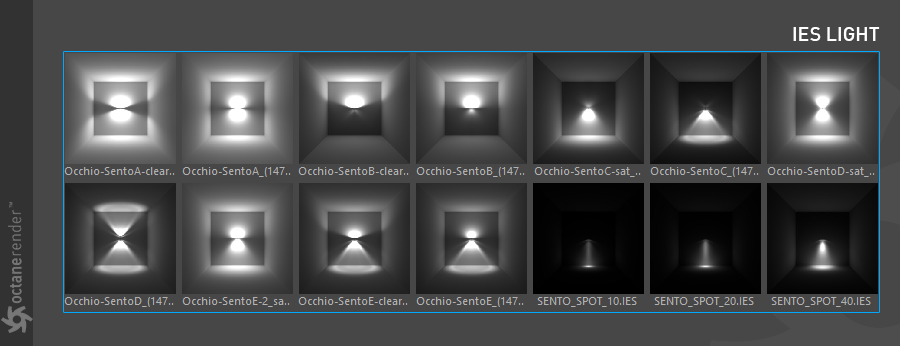
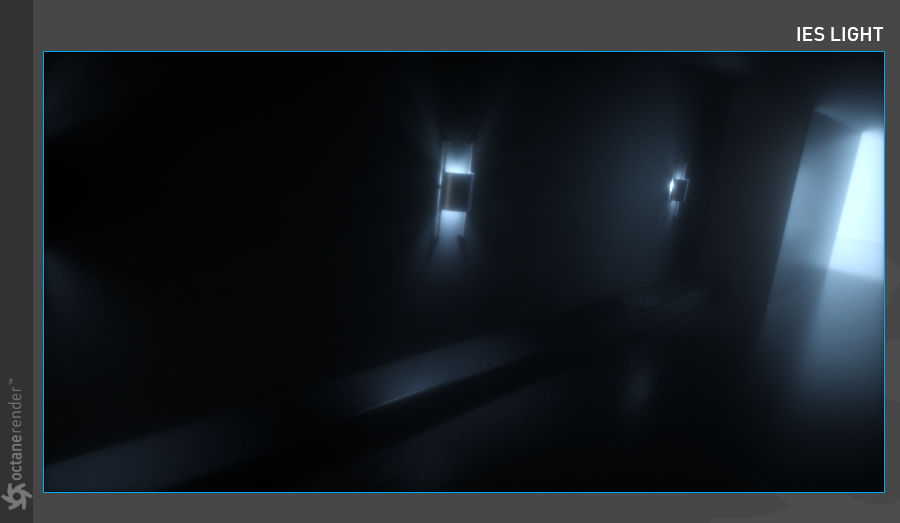
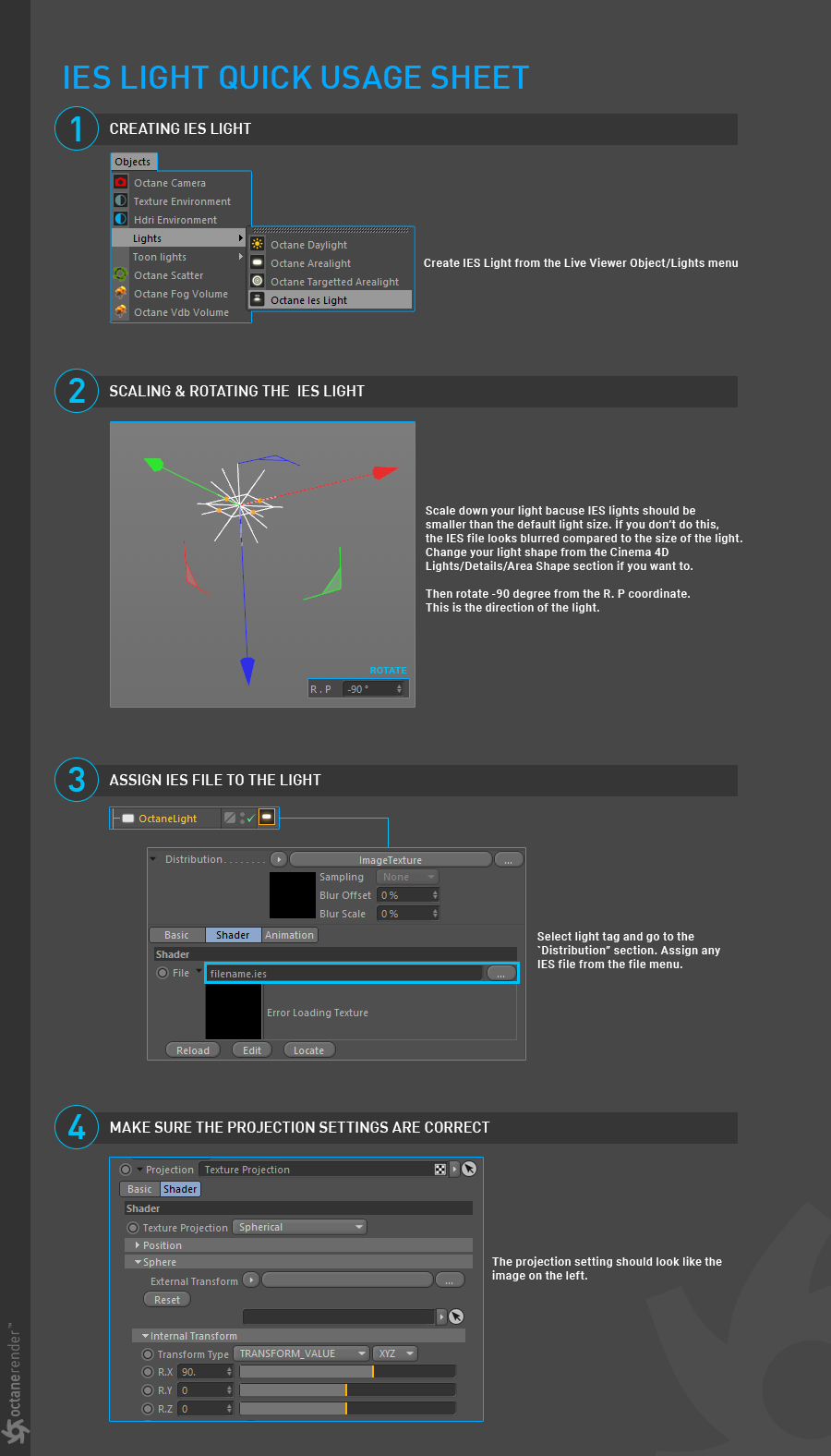

赶快留个言打破零评论!~