Cinema 4D Particles RS渲染C4D粒子
Particles
粒子
Redshift supports a number of different particle setups that can be rendered inside of Cinema 4D. These include the native particle system, particles imported in through Alembic files from programs such as Houdini, as well as plugins like X-Particles. These particles can be rendered out as simple instanced primitives, custom geometry, or using Redshift's native optimized sphere primitive. You can view the benefits of each one here.
红移支持许多不同的粒子设置,可以在 Cinema 4 d 内渲染。这些粒子系统包括本地粒子系统、从类似 Houdini 的程序通过 Alembic 文件导入的粒子,以及类似 x 粒子的插件。这些粒子可以被渲染成简单的实例基元,自定义几何,或者使用红移的本地优化的球基元。你可以在这里查看每一种方法的好处。
Imported particles rendered with motion blur
使用运动模糊渲染的导入粒子
Redshift Object Tag
红移对象标记
The Redshift Object Tag allows you to adjust different particle parameters, per emitter/source in your scene. This can be applied by right clicking our emitter and finding the Redshift tags section.
红移对象标签允许你调整不同的粒子参数,每个发射器/源在你的场景。这可以通过右键单击发射器并找到红移标记部分来应用。
Redshift Object Tag
红移对象标记
The Object tag can be applied to emitters, thinking particle setups, and as well as alembic file imports. Please note the Particles tab will ONLY show up when applied to those objects.
对象标记可以应用于发射器,考虑粒子设置,以及 alembic 文件导入。请注意粒子标签将只显示时,应用到这些对象。
Particle Parameters
粒子参数
Redshift allows you to control the individual shape of each particle from a list of presets, as well as letting you define the particle with custom geometry we can drag and drop. We can also control the overall scale of our particles with the Scale Multiplier.
红移允许你从一个预设列表中控制每个粒子的单独形状,也允许你用自定义的几何图形来定义粒子,我们可以拖放。我们也可以用缩放倍增器来控制粒子的总体尺度。
Mode
模式
There are 5 different particle modes that are described below, including the visual and technical differences.
下面描述了5种不同的粒子模式,包括视觉和技术上的差异。
Redshift Object Tag
红移对象标记
To avoid some confusion the Mode "Spheres" has now been renamed to "Optimized Spheres" as shown above.
为了避免一些混淆,模式“球”现在被重新命名为“优化球”,如上所示。
|
|
|
|
|
|
| Point Instances 点实例 | Sphere Instances 球形实例 | Quad Instances 四实例 | Custom Objects (Pyramids) 自定义对象(金字塔) | Optimized 优化Spheres 球体 |
Important
重要事项
Sphere Instance and Optimized Spheres mode look nearly identical, but the Optimized Spheres mode is Redshift's native "point" primitive. Sphere Instance is just a mesh sphere created with C4D and instanced with redshift.
球实例和优化球模式看起来几乎相同,但优化球模式是红移的本机“点”原语。球实例只是一个网格球创建与 C4D 和实例与红移。
Sphere Instances vs 球实例 vsOptimized 优化Spheres 球体
The benefits of using the native sphere primitive (Optimized Spheres mode) is that it's very lightweight, even more so than an instance also it can go out of core. Instances are also fairly lightweight in terms of memory, but when you start getting into the millions you can run into out-of-VRAM problems. When working with extremely high counts of particles the Optimized Spheres mode is recommended.
使用本机球原语(优化球模式)的好处是它非常轻量级,甚至比实例更轻,它还可以离开核心。实例在内存方面也是相当轻量级的,但是当您开始使用数以百万计的实例时,可能会遇到超出 vram 的问题。当工作的粒子数极高的优化球模式推荐。
Out of core means if your GPU runs out of memory, because of scene size, texture size, ect. it will use the system's memory instead.
核心外意味着如果你的 GPU 耗尽内存,因为场景大小,纹理大小,ect. 它将使用系统的内存代替。
Optimized Spheres may not be suitable for small detail scrutiny and artifacts like particle intersections may become visible when using them. If you notice this when using Optimized Spheres please switch to Sphere Instances instead.
优化过的球体可能不适合小的细节检查,而且像粒子交叉之类的人工制品在使用时可能会变得清晰可见。如果你在使用优化球体时注意到这一点,请切换到球体实例。
Custom Objects
自定义对象
The Custom Objects mode allows you to drag drop objects that will be instanced throughout your particle setup.
自定义对象模式允许你拖动下拉对象,这些对象将在你的粒子设置过程中被实例化。
Custom Objects Mode
自定义对象模式
The Distribution and Random Seed options only become available only during the Custom Objects mode. These are effective when using multiple objects.
只有在自定义对象模式下,分发和随机种子选项才可用。当使用多个对象时,这些方法非常有效。
Distribution
分布
There are two options for distribution, Sequential & Random. Sequential will distribute our objects in a logical order. As you can see in the example below we have 3 different custom objects; Pyramid, Sphere, and Platonic. So the first 3 particles that come out will be a Pyramid, Sphere, and Platonic then repeat in that order every 3 particles. Random mode will randomly select through our custom objects for each particle and this will also allow us to use the Random Seed option as you can see in the example below.
有两个选择的分配,顺序和随机。顺序将按逻辑顺序分配对象。正如你在下面的例子中看到的,我们有3个不同的自定义对象: 金字塔、球体和柏拉图。所以最先出现的3个粒子是金字塔,球体,和柏拉图,然后按照这个顺序重复每3个粒子。随机模式将通过我们的自定义对象为每个粒子随机选择,这也将允许我们使用随机种子选项,你可以在下面的例子中看到。
|
|
|
|
Sequential 顺序 |
Random 随机 |
Random Seed
随机种子
Used only in conjunction with Custom Objects and Random distribution, allows you to randomize the distribution even further.
仅与自定义对象和随机分布结合使用,允许您进一步随机化分布。
Scale Multipler
比例尺万用器
The Scale Multipler affects the overall scale of your particles.
比例尺多重器影响你的颗粒的整体比例。
|
|
|
|
| Scale multipler .05 比例尺多变量器 | Scale multipler .1 比例尺多变量器 | Scale multipler .2 比例尺万用器。2 |
Please note the Scale Multiplier is dependent on your scene scale, so these numbers might not always work if you. It is suggested to start with a small number and scale up to your desired size.
请注意比例乘数是依赖于你的场景规模,所以这些数字可能不总是工作,如果你。建议从小数量开始,然后按照你想要的尺寸进行扩展。

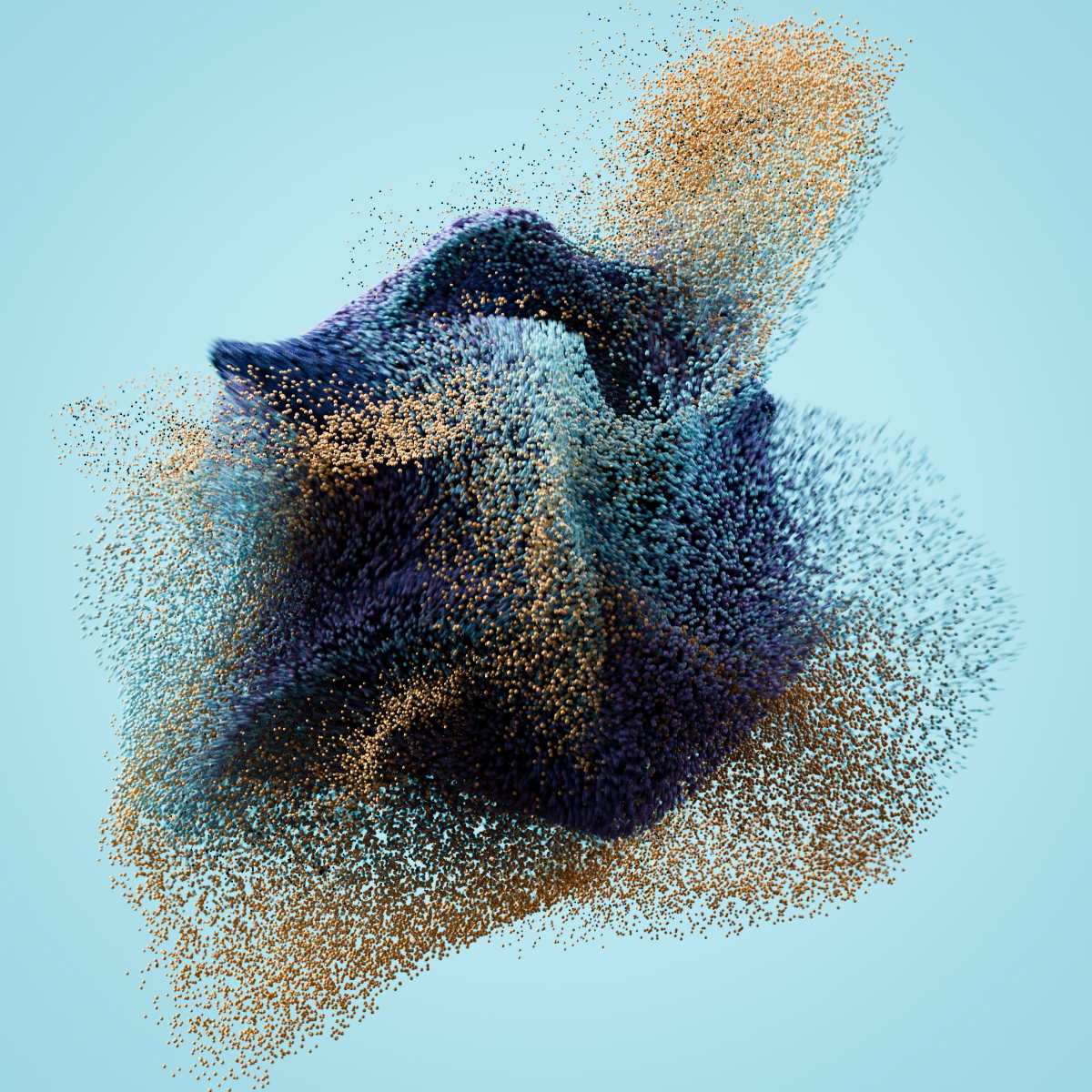

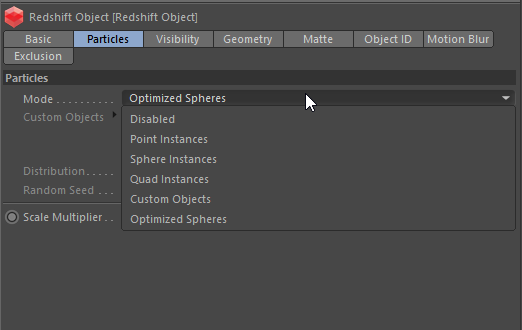
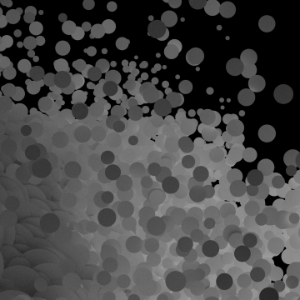
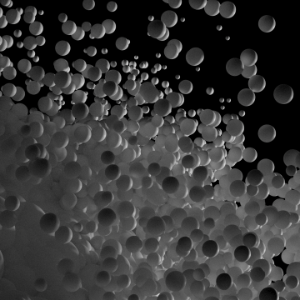
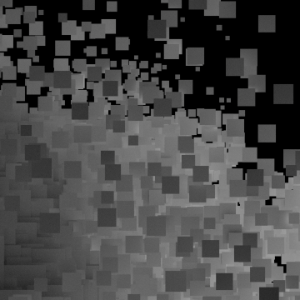
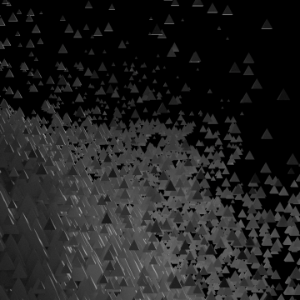
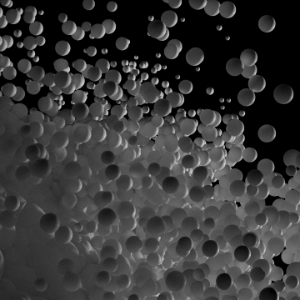
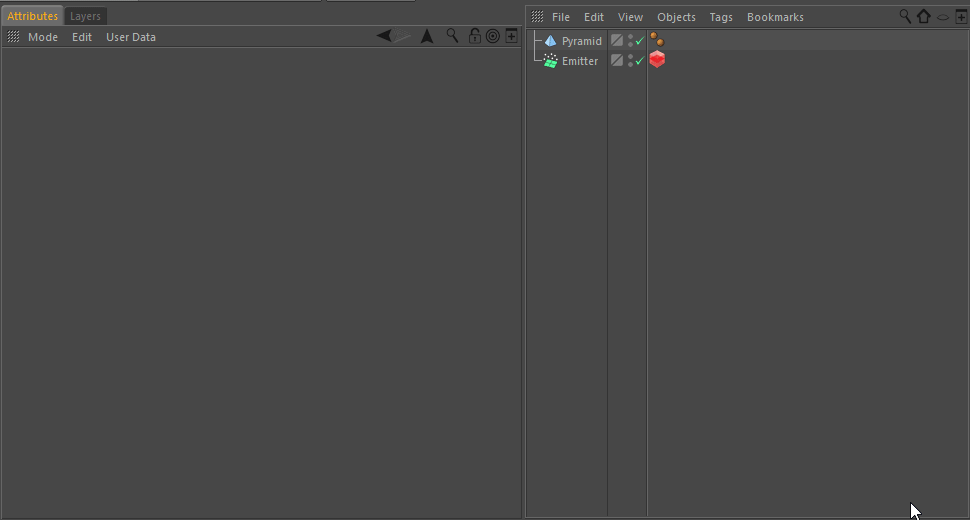


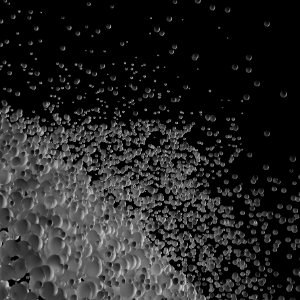
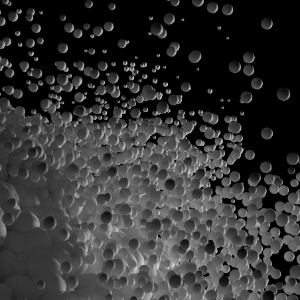
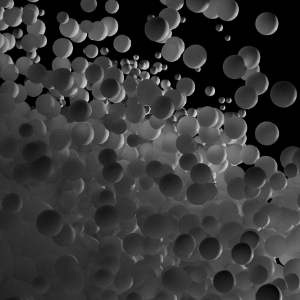
赶快留个言打破零评论!~