OTHER
In this section we will explore a small but useful features of Octane. Let's start:
其他
在本节中,我们将探讨Octane的一个小而有用的功能。 开始吧:
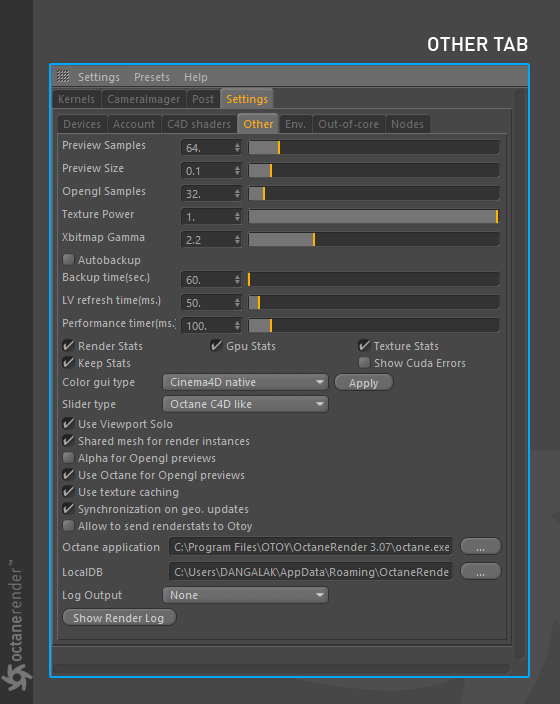
preview samples:
Here you can adjust the preview resolutions of Octane materials in the Material window.
预览采样:
在这里,您可以在“材质”窗口中调整Octane材质的预览分辨率。
preview size:
This is for displaying the procedural texture size in the Octane material preview. For example, if you used a procedural texture such as Checkerboard, you can adjust the preview size in here. The default value is sufficient for most scenarios.
预览尺寸:
这是用于在Octane材质预览中显示程序纹理的大小。例如,如果使用了程序纹理(如Checkerboard),则可以在此处调整预览大小。对于大多数情况,默认值就足够了。
opengl samples:
This feature works with the "Use Octane for Opengl previews" option. Here you can adjust the quality of the material views in the Viewport.
opengl示例:
此功能与“使用Octane进行Opengl预览”选项一起使用。您可以在此处调整视口中材质视图的质量。
texture power:
This feature replaces Octane's "Image Texture" when loading textures, setting the global brightness of the texture that will be visible if you use the cinema 4d loader. 1 value gives the standard appearance.
纹理强度:
加载纹理时,此功能替代了Octane的“图像纹理”,设置了纹理的全局亮度,如果您使用Cinema 4d加载器,则该全局亮度将可见。 1值表示标准外观。
xbitmap gamma:
Here you can adjust the global gamma setting of the textures you have installed using the Cinema 4d Loader. The value 2.2 is the standard image gamma.
xbitmap伽玛:
在这里,您可以调整使用Cinema 4d Loader安装的纹理的全局伽玛设置。值2.2是标准图像伽玛。
autobackup & backup time:
Activating this option automatically saves your picture in the Live Viewer. Backup time determines the time interval you want to save.
自动备份和备份时间:
激活此选项会自动将您的图片保存在实时查看器中。备份时间确定您要保存的时间间隔。
lv refresh time (ms):
This property specifies the interval to check for scene change when "sync. On geo. updates OFF". There is no function in the ON state.
lv刷新时间(ms):
此属性指定“同步地理区域更新为关闭”时检查场景更改的间隔。开启状态下没有任何功能。
performance time (ms):
Used for heavy scene when content analysis time is long. If the scene check process starts to take longer than this value, this check does not work when you are continuing or transforming your object. However, after the mouse is released, that is, once your work with your Object is finished, the scene change is checked one time. At this point, CPU usage in editing processes is reduced.
执行时间(毫秒):
当内容分析时间较长时,用于较重的场景。如果场景检查过程开始花费的时间超过此值,则在继续或变换对象时此检查将不起作用。但是,释放鼠标后,也就是说,一旦完成使用对象的工作,就会检查场景更改一次。此时,减少了编辑过程中的CPU使用率。
render stats:
It turns on and off information about rendering in LV.
渲染统计:
它打开和关闭有关LV中渲染的信息。
GPU stats:
It turns on and off information about GPU usage in LV.
GPU统计信息:
它打开和关闭有关LV中GPU使用情况的信息。
texture stats:
It turns on and off information about texture usage in LV.
纹理统计:
它打开和关闭有关LV中纹理使用情况的信息。
keep stats:
In the Picture Viewer, you automatically see the update of render information during render (render time, sample number etc.), and if you turn this option off, you will not see this information after the render is over. It is recommended to remain open.
保持统计:
在图片查看器中,您会在渲染过程中自动查看渲染信息的更新(渲染时间,采样数量等),如果关闭此选项,则渲染结束后将看不到此信息。建议保持打开状态。
show cuda errors:
Shows your graphics card's CUDA related errors.
显示CUDA错误:
显示图形卡的CUDA相关错误。
COLOR GUI & SLIDER TYPE:
Here you can change Color and Slider styles to Octane or Cinema 4D. It's entirely about personal preference. Do not forget to press the "Apply" button after you have selected the style you want.
颜色GUI和滑块类型:
在这里,您可以将颜色和滑块样式更改为Octane或Cinema 4D。这完全是个人喜好。选择所需样式后,不要忘记按“应用”按钮。
USE viewport solo:
If you use the solo function of Cinema 4D, you can see the result in LV with this option. For example, let's say you've soloed to edit an object. If this option is active, you will see the soloed object in the Live viewer. You can better understand the situation from the picture below.
单独使用视口:
如果使用Cinema 4D的独奏功能,则可以使用此选项在LV中查看结果。例如,假设您已经单独编辑一个对象。如果此选项处于活动状态,您将在实时查看器中看到单独的对象。您可以从下图更好地了解情况。
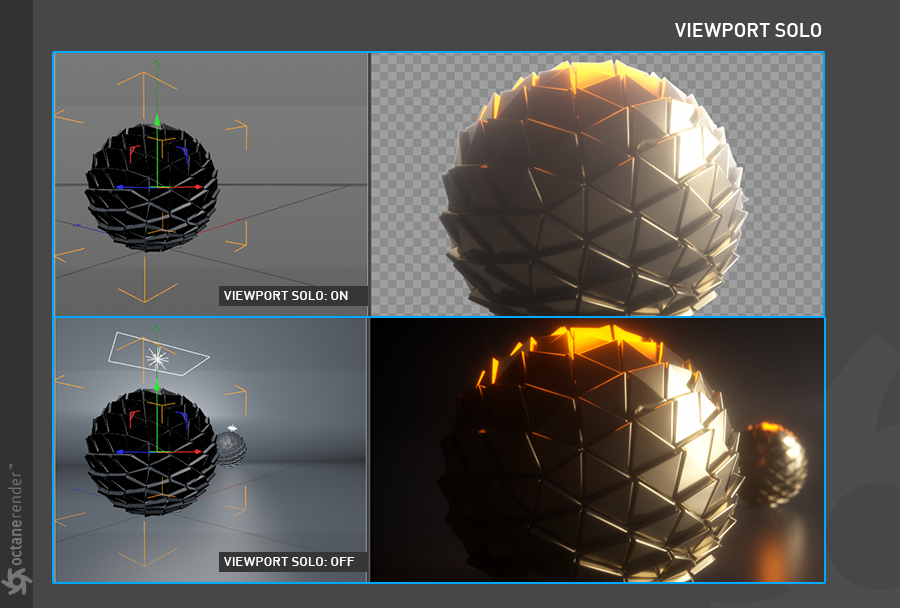
shared mesh for render Instances:
This option is too technical, so it will not be explained here. Our recommendation is to remain active all the time.
渲染实例的共享网格:
此选项太技术性了,因此这里不再赘述。 我们的建议是始终保持活跃。
ALPHA FOR OPENGL PREVIEWS:
With this option you can see the alpha images in the Viewport. It is unstable due to a problem caused by Cinema 4D's core software. Sometimes it can crash. If there is no problem your scene, you can continue using it.
OPENGL预览版的ALPHA:
使用此选项,您可以在视口中看到Alpha图像。 由于Cinema 4D核心软件引起的问题,它不稳定。 有时会崩溃。 如果您的场景没有问题,则可以继续使用它。
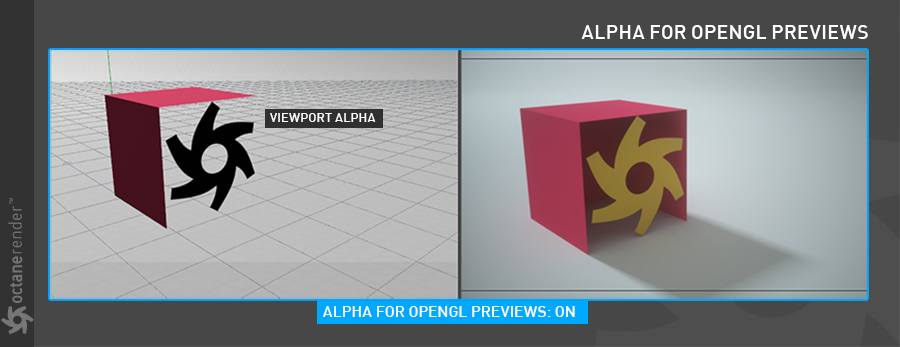
use octane FOR OPENGL PREVIEWS:
In this option, the viewport material and texture preview are displayed by Octane. If you close it, you will use the classic cinema 4D viewport. Restart may be required.
使用Octane进行OPENGL预览:
在此选项中,视口材质和纹理预览由Octane显示。如果关闭它,则将使用经典的Cinema 4D视口。可能需要重新启动。
use texture cachINg:
With this option, Octane cache all the textures you use in the scene. Thus, those textures will not be processed again and your render time will be accelerated. This is just a temporary cache method. Cache data is deleted when you reset the GPU data or when you exit the software.
使用纹理处理:
使用此选项,Octane缓存场景中使用的所有纹理。因此,这些纹理将不会被再次处理,并且您的渲染时间将得到加速。这只是一个临时缓存方法。重置GPU数据或退出软件时,缓存数据将被删除。
synchronization on geo. updates :
Internal parameter for geometry analysis and collect. It is recommended to stay active (On). It should only be OFF if OSx systems causes a refresh problem or black image in the viewport.
地理同步更新 :
用于几何分析和收集的内部参数。建议保持活动状态(开)。仅当OSx系统导致刷新问题或视口中出现黑色图像时,才应将其关闭。
allow to send renderstats to otoy:
This option is to send render statistical information to Otoy.
允许将renderstats发送到otoy:
此选项是将渲染统计信息发送到Otoy。
octane applIcatION:
Here you can specify the location you have installed the Standalone application. Later on in LV, if you want to use "Edit in Standalone" option in the file menu, the plugin will use this path to open the Octane Standalone program.
Octane应用:
在这里,您可以指定安装独立应用程序的位置。稍后,在LV中,如果要使用文件菜单中的“独立编辑”选项,则插件将使用此路径打开Octane Standalone程序。
LOCAL DB:
Here you can set the location of your local material files when you use Live database.
本地数据库:
使用实时数据库时,您可以在此处设置本地材质文件的位置。
LOG OUTPUT:
You can use this option to keep track of logs in various categories. These categories are None, Environment, Material, Geometry Update, Motion, All.
日志输出:
您可以使用此选项来跟踪各种类别的日志。这些类别是“无”,“环境”,“材质”,“几何更新”,“运动”,“全部”。
Show RENDER LOG:
Displays the Log information related to Render. You can save and use this log information in case of any errors.
显示RENDER LOG:
显示与渲染有关的日志信息。如果发生任何错误,您可以保存和使用此日志信息。
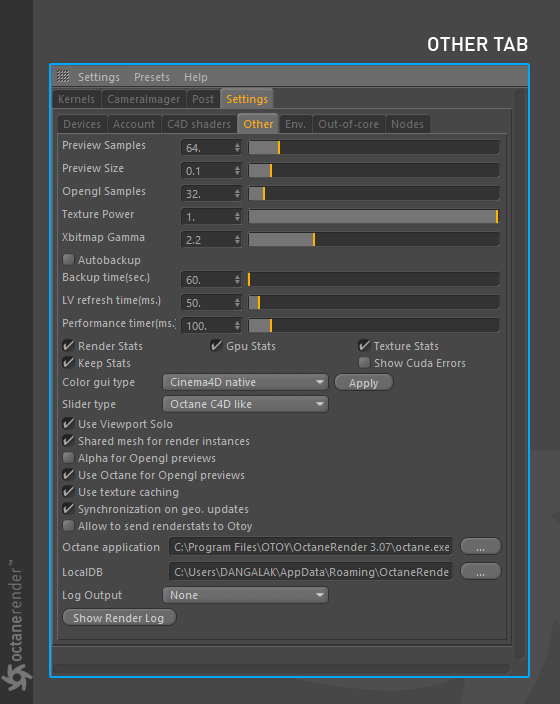
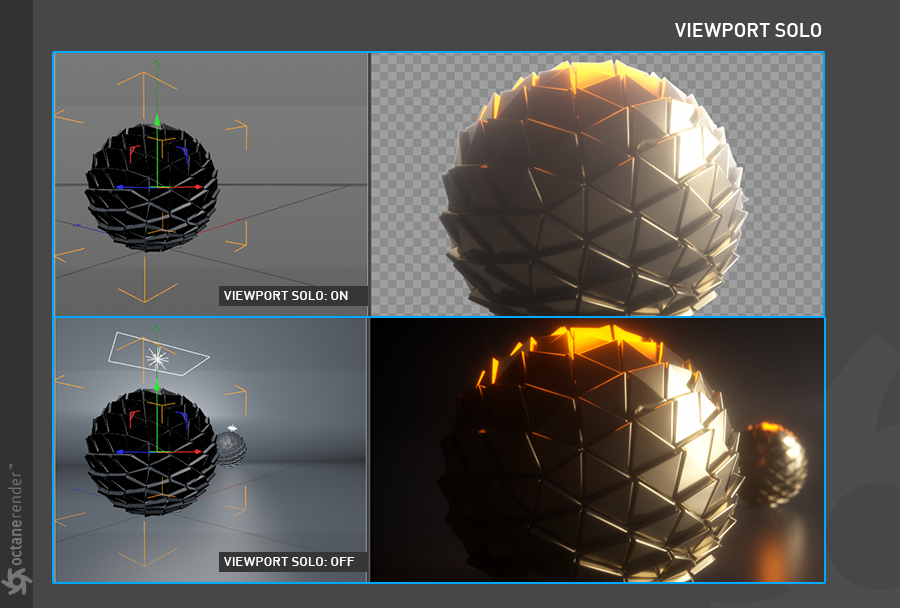
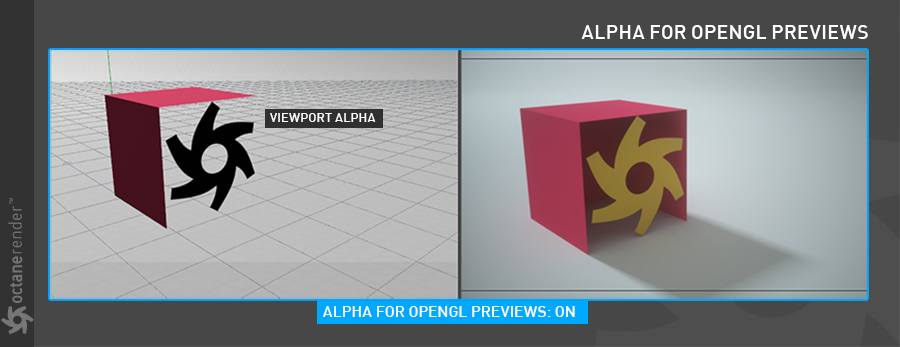

赶快留个言打破零评论!~