CRYPTOMATTE
Cryptomatte is a tool created at Psyop. It creates ID mattes automatically with support for motion blur, transparency, and depth of field, using organizational information already available at render time. This organizational information is usually names, object namespaces, and material names.
Cryptomatte is already embedded in Octane Render Engine. So you do not need to install or download any additional plugin for Cinema 4d+Octane except for your compositing software. (After Effects, Nuke, Fusion, etc.) You may find the Cryptomatte plugin through this link. For further installation notes please read your 3rd party application’s manual.
Cryptomatte自动物体材质id提插件
Cryptomatte是Psyop创建的工具。它使用渲染时已经可用的组织信息自动创建ID遮罩,并支持运动模糊,透明度和景深。该组织信息通常是名称,对象名称空间和材质名称。
Cryptomatte已经嵌入在Octane Render Engine中。因此,除了合成软件外,您无需为Cinema 4d + Octane安装或下载任何其他插件。 (在After Effects,Nuke,Fusion等之后),您可以通过此链接找到Cryptomatte插件。有关进一步的安装说明,请阅读您的第三方应用程序的手册。
PARAMETERS
Cryptomatte Bins - This is the amount of Cryptomatte bins to render. When a render starts, OctaneRender® collects a number of seed samples, which calculate a Cryptomatte bin distribution. These sets of bins characterize the pixel samples' properties.
参数
Cryptomatte Bins-这是要渲染的Cryptomatte Bins的数量。渲染开始时,OctaneRender®会收集许多种子采样,这些采样会计算Cryptomatte bin分布。这些仓位集表征像素采样的属性。
Seed Factor - This is the amount of samples to use for seeding Cryptomatte. This gets multiplied by the amount of bins. Low values result in pitting artifacts at feathered edges, while large values result in artifacts in places with coverage for lots of different IDs.
种子因子-这是用于播种Cryptomatte的采样量。这乘以箱的数量。较低的值会导致在羽化边缘上出现凹痕伪影,而较大的值会导致在覆盖许多不同ID的地方出现伪影。
CryptoInstance - The Cryptomatte channel is based on instance IDs.
CryptoMaterialNodeName - The Cryptomatte channel is based on the names of the existing Material nodes in the scene.
CryptoMaterialNode - The Cryptomatte channel is based on distinct material nodes.
CryptoMaterialPinName - The Cryptomatte channel is based on the names of the existing Material pins in the scene.
CryptoObjectNodeName - The Cryptomatte channel is based on the names of the existing Object nodes in the scene.
CryptoObjectNode - The Cryptomatte channel is based on distinct Object nodes.
CryptoObjectPinName - The Cryptomatte channel is based on the names of the existing Object pins in the scene.
CryptoInstance-Cryptomatte通道基于实例ID。
CryptoMaterialNodeName-Cryptomatte通道基于场景中现有材质节点的名称。
CryptoMaterialNode-Cryptomatte通道基于不同的材质节点。
CryptoMaterialPinName-Cryptomatte通道基于场景中现有材质针的名称。
CryptoObjectNodeName-Cryptomatte通道基于场景中现有Object节点的名称。
CryptoObjectNode-Cryptomatte通道基于不同的对象节点。
CryptoObjectPinName-Cryptomatte通道基于场景中现有Object引脚的名称。
ADVANTAGES
One of the best advantages of Cryptomatte is that you do not need to use Octane render tags on your objects and Cryptomatte will not add up to your render times at all.
优点
Cryptomatte的最大优点之一是您不需要在对象上使用Octane渲染标签,并且Cryptomatte根本不会增加您的渲染时间。
IMPORTANT NOTES
Before starting please make sure that you already have updated your Octane version to latest stable and you will be able to see the Cryptopasses settings.
In render settings click “format” and make sure that you have chosen the “EXR(Octane)” Regular EXR or other formats will not work for the time being.
重要笔记
开始之前,请确保已将Octane版本更新到最新的稳定版本,并且可以看到Cryptopasses设置。
在渲染设置中,单击“格式”,并确保已选择“ EXR(Octane)”。常规EXR或其他格式暂时不起作用。
USE
In Cinema 4d click Render>Edit Render Settings>Octane Renderer>Render Passes Tab>Crypto Passes.
使用
在Cinema 4d中,单击“渲染”>“编辑渲染设置”>“ Octane渲染器”>“渲染阶段”选项卡>“加密阶段”。
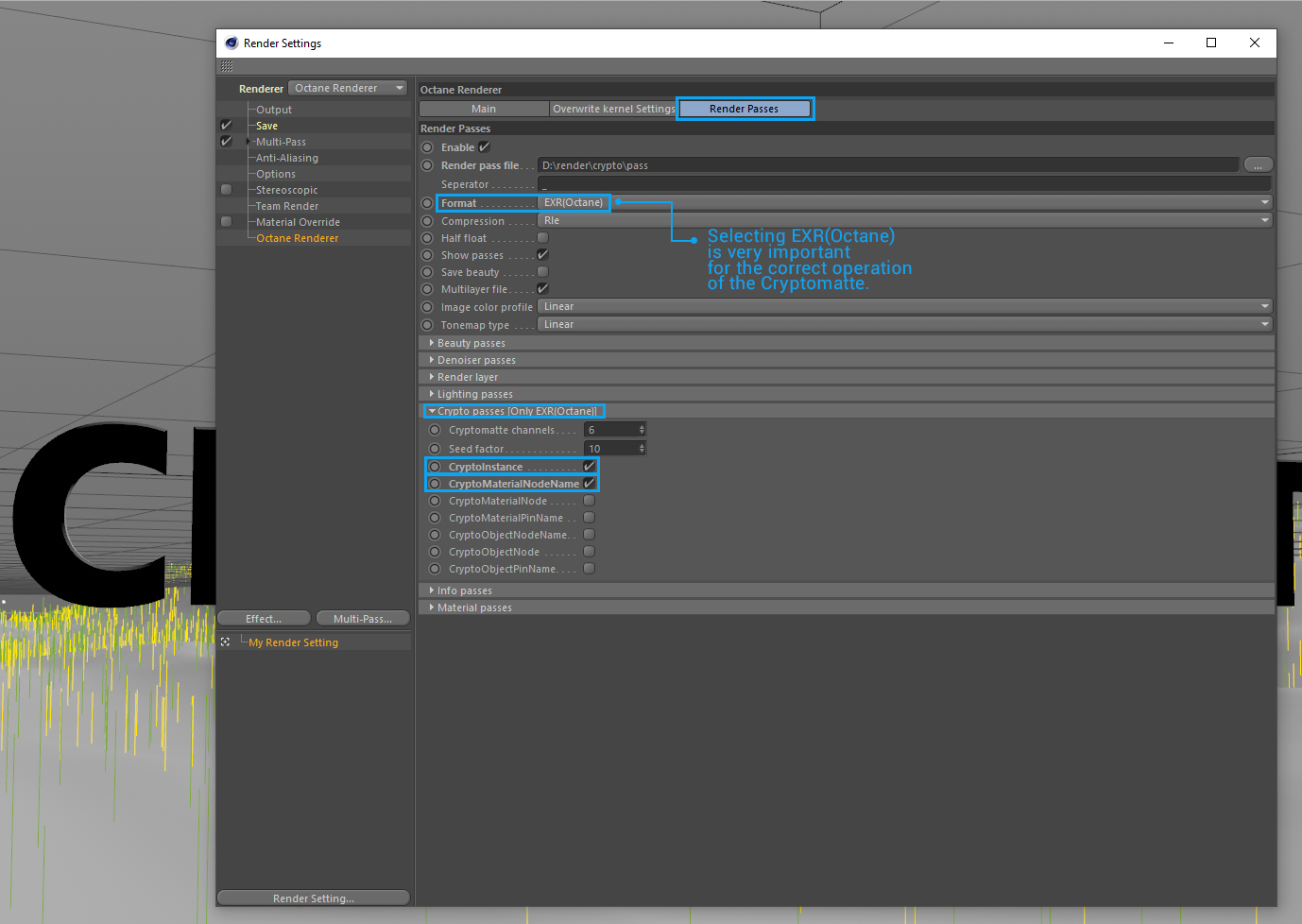
In Crypto passes click “CryptoMaterialNode” and “CryptoObjectNode” After that you are ready to hit the render button.
在“加密传递”中,单击“ CryptoMaterialNode”和“ CryptoObjectNode”。之后,您可以单击渲染按钮。
IN AFTER EFFECTS:
After rendering your work, import these assets to After Effects. In the Effect menu choose 3d Channel and finally Cryptomatte.
在以下效果中:
渲染工作后,将这些资产导入到After Effects。 在效果菜单中,选择3d通道,最后选择Cryptomatte。
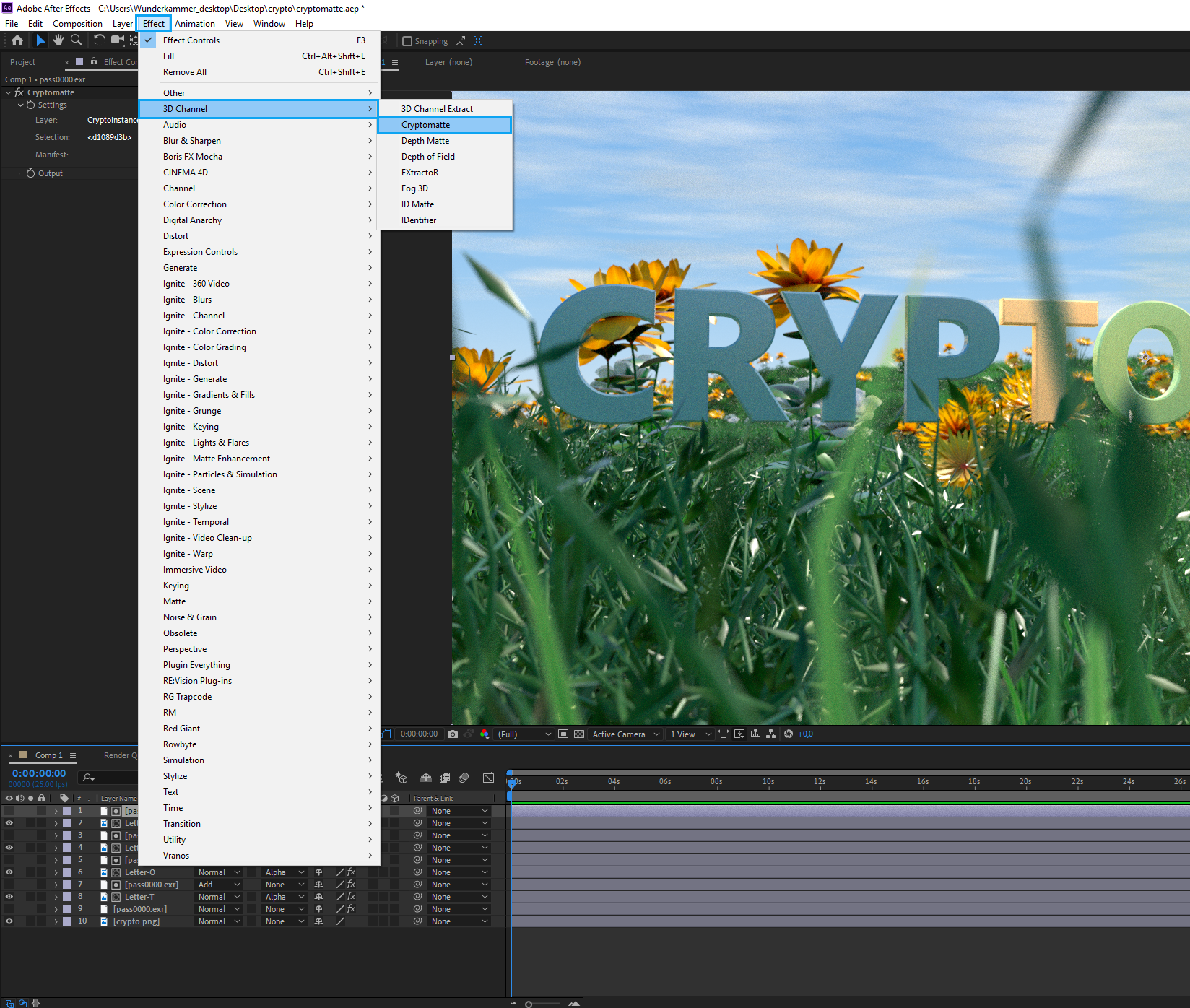
Choose “Effect control” tab and click “Cryptomatte”.
Click the grey area on the plug-in and Cryptomatte settings will pop up. Choose “CryptoInstanceID” first and hit Ok.
选择“效果控制”选项卡,然后单击“ Cryptomatte”。
单击插件上的灰色区域,将弹出Cryptomatte设置。 首先选择“ CryptoInstanceID”,然后单击“确定”。
After that, you will see the colour in every object you imported. Now click one of the objects and it will turn into white (Matte).
之后,您将在导入的每个对象中看到颜色。 现在单击对象之一,它将变成白色(哑光)。
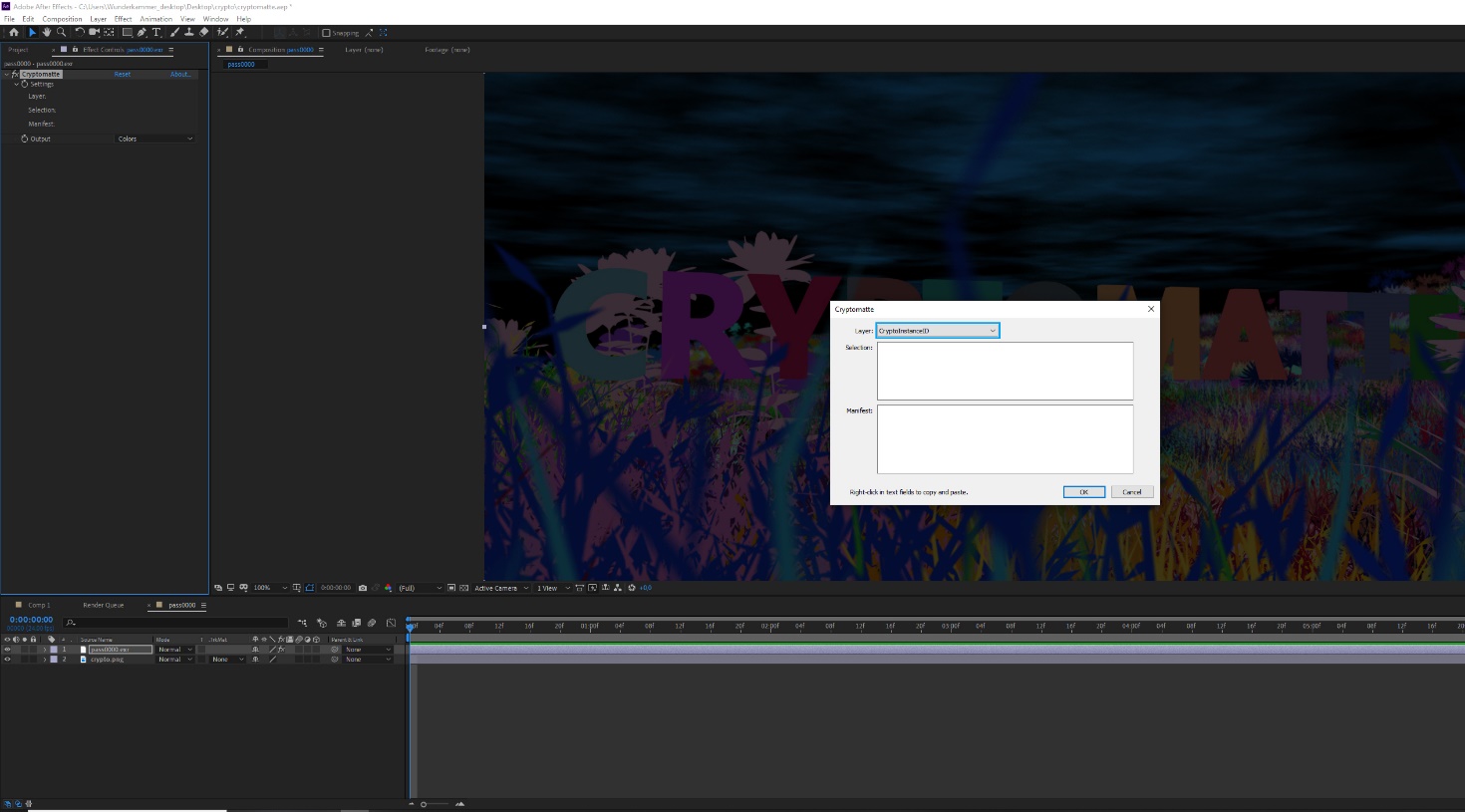
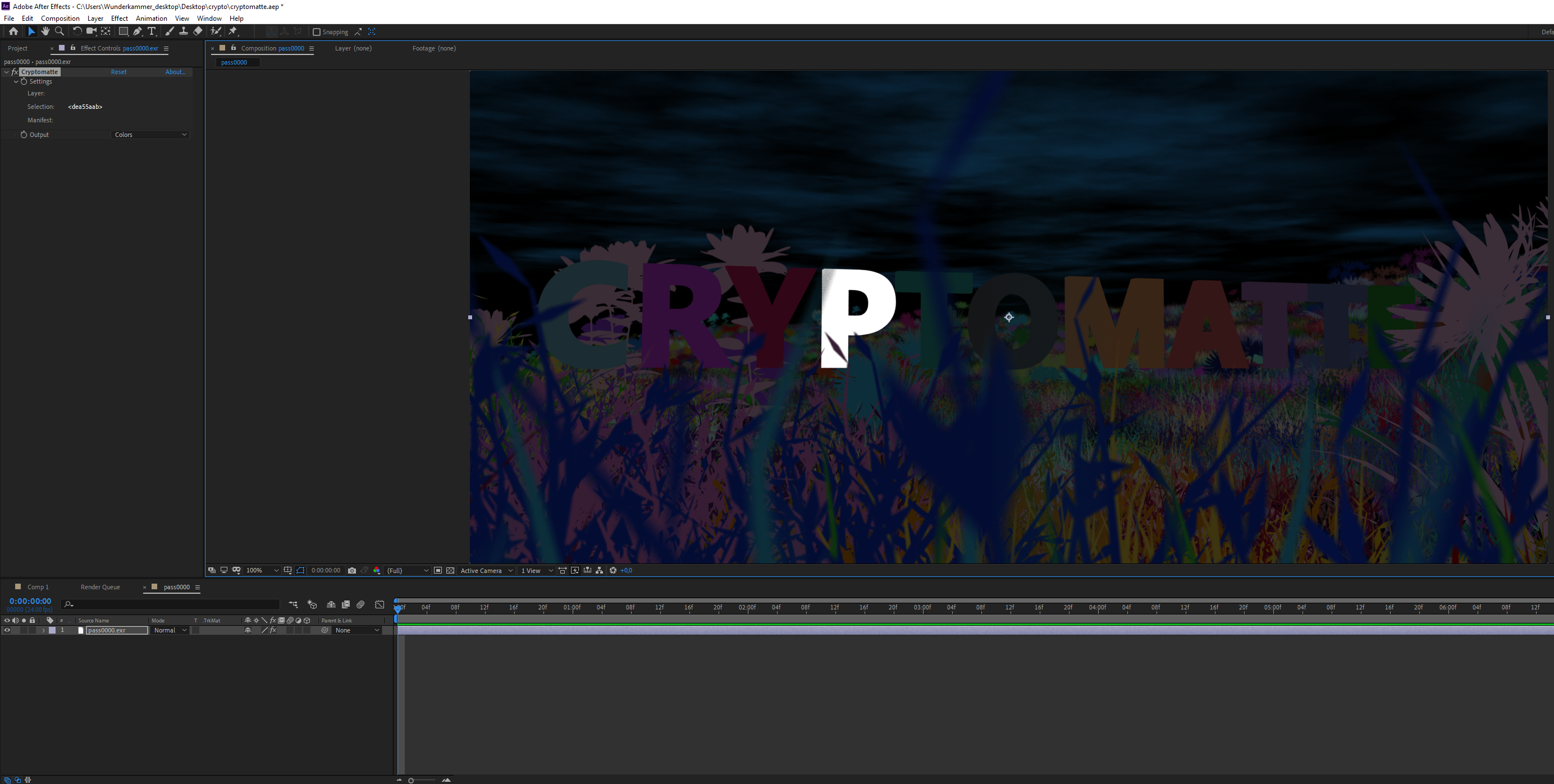
Now if you click to the matte only option it will show you that object only in matte.
现在,如果单击“仅限遮罩”选项,它将仅以遮罩向您显示该对象。
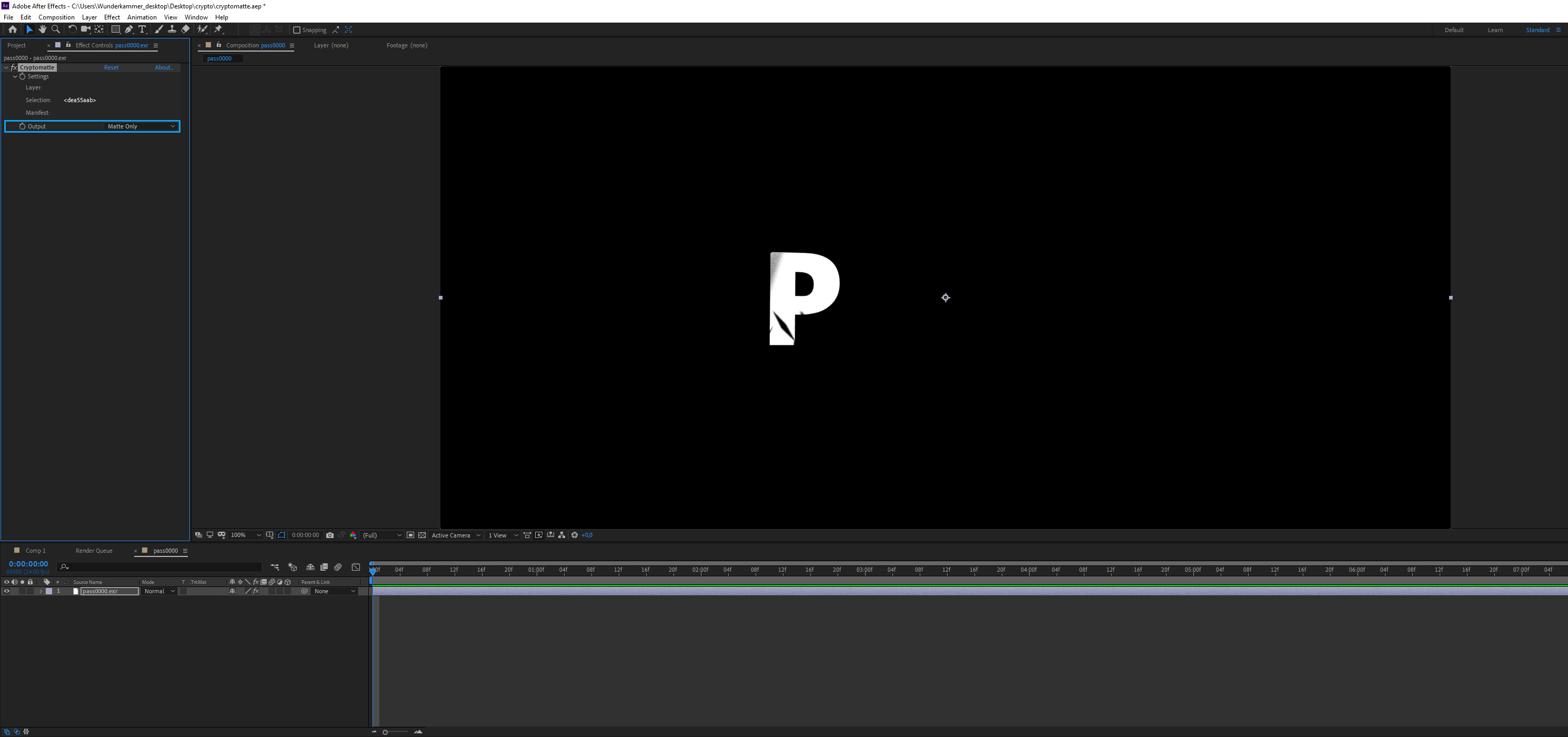
If you want to choose multiple objects hold down your shift key. For undoing or subtracting hold down your alt key instead.
如果要选择多个对象,请按住Shift键。 要撤消或减去,请按住Alt键。
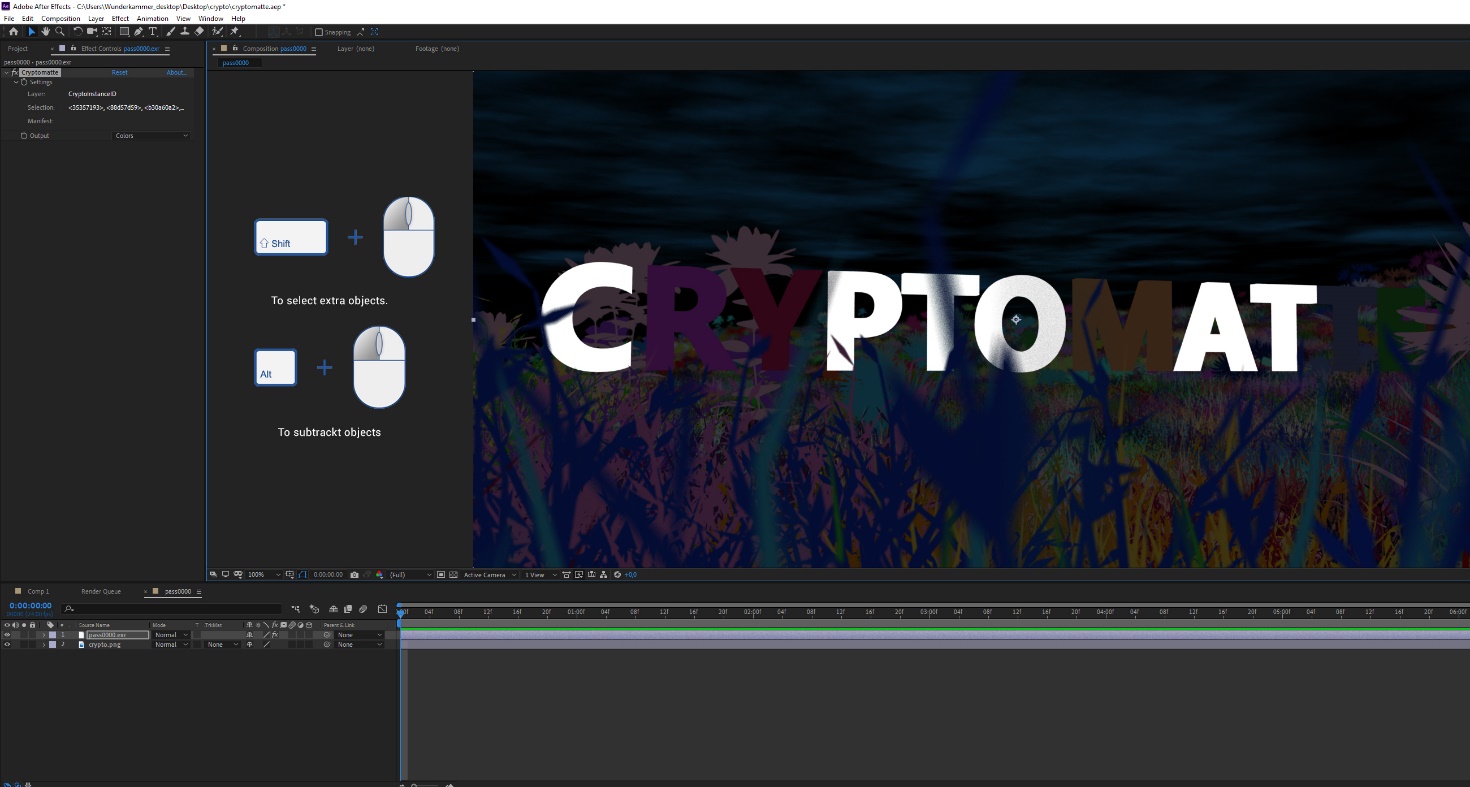
If you want to see your work as luma mattes click and choose the Luma Matte under the Track Matte options. Now you can edit your work according to your needs.
如果要以亮度遮罩查看您的作品,请单击并在“跟踪遮罩”选项下选择“亮度遮罩”。 现在,您可以根据需要编辑工作。

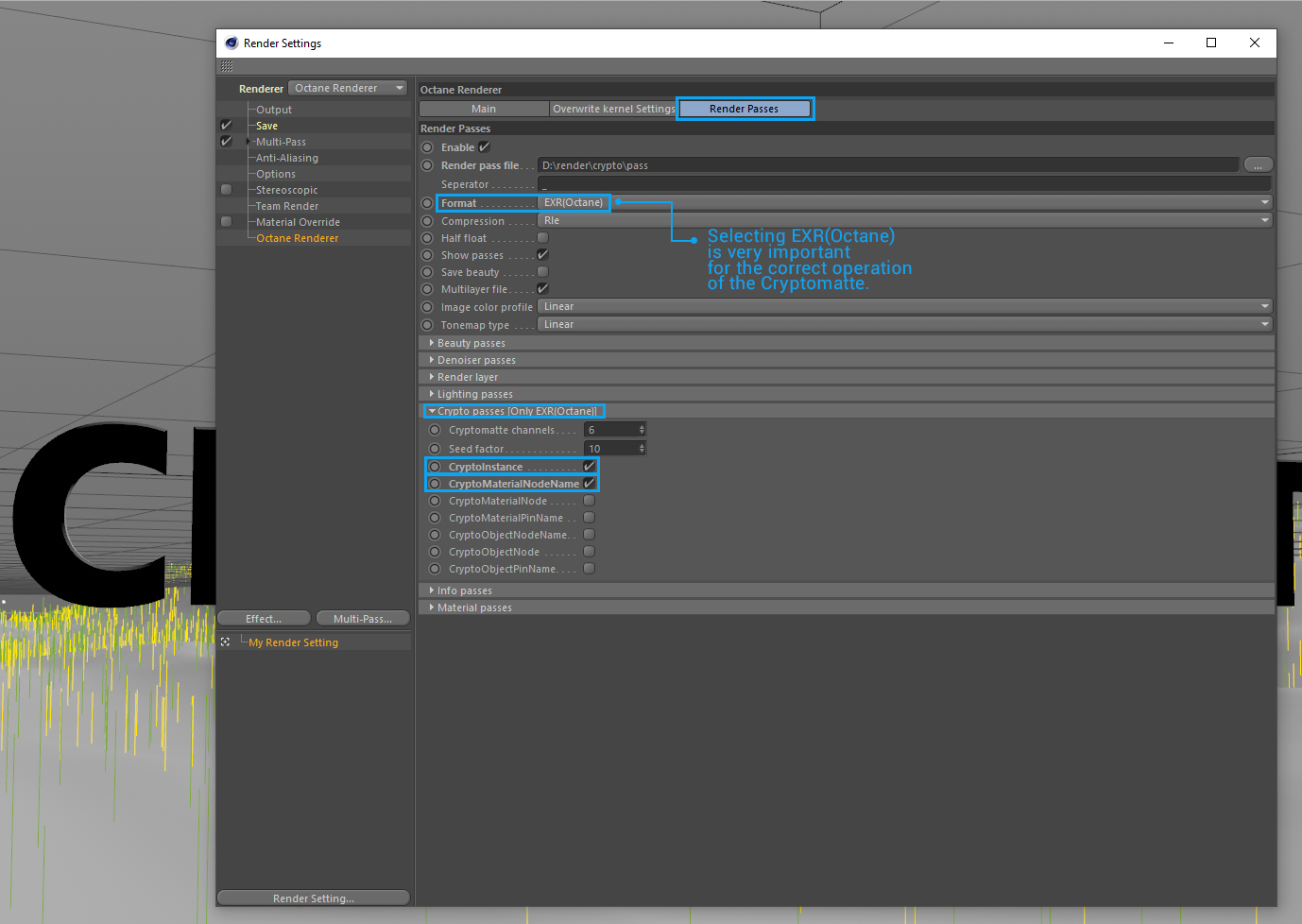
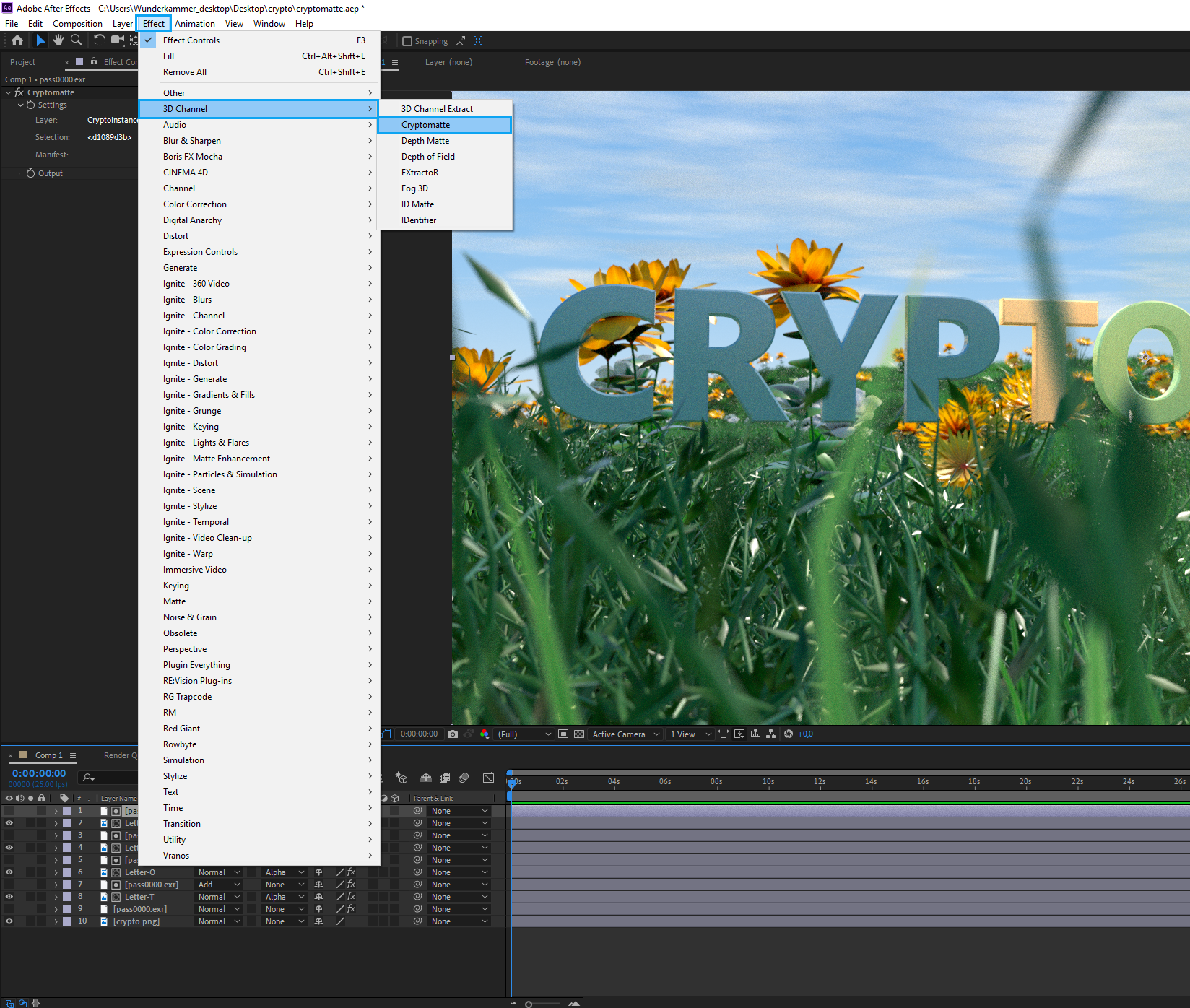
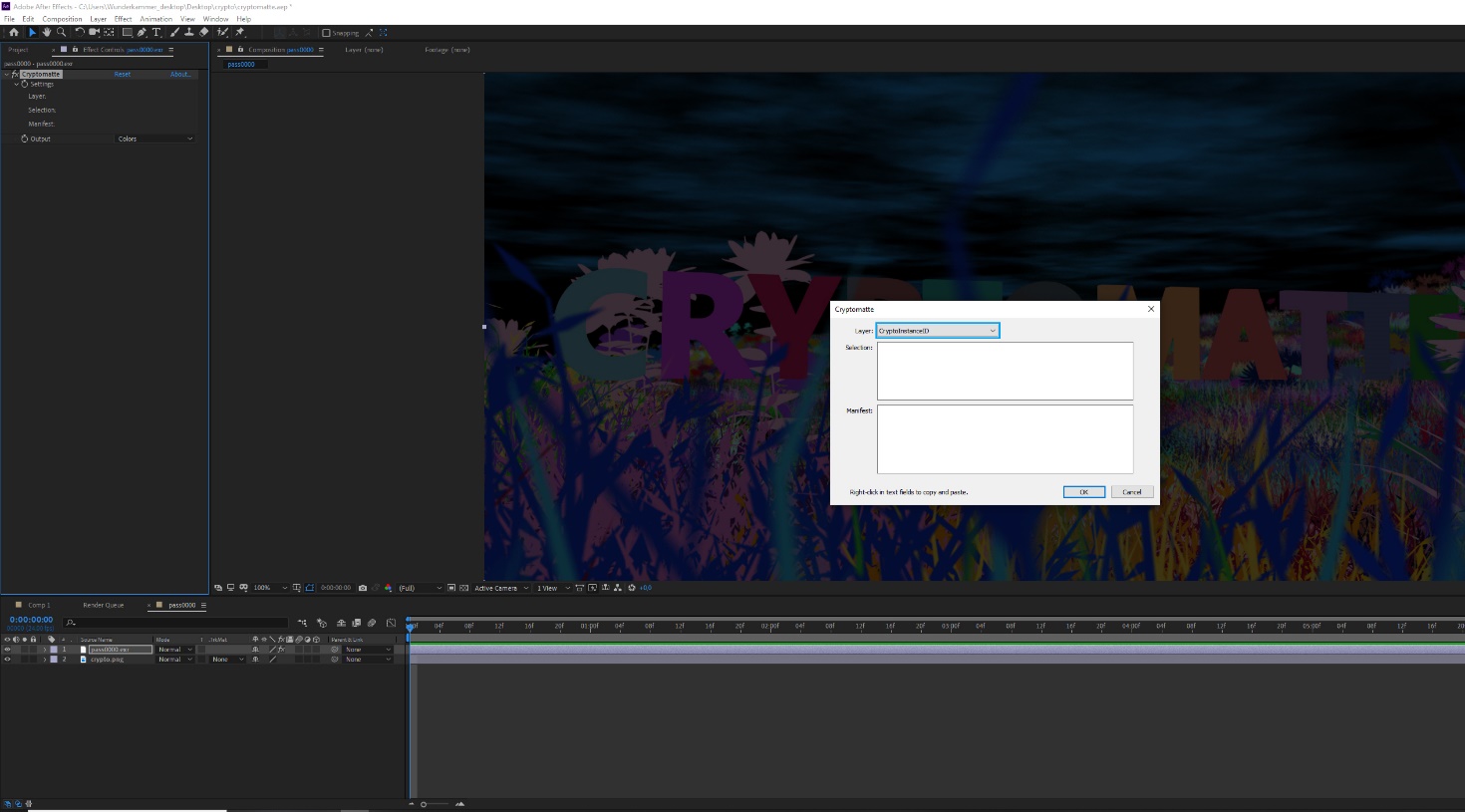
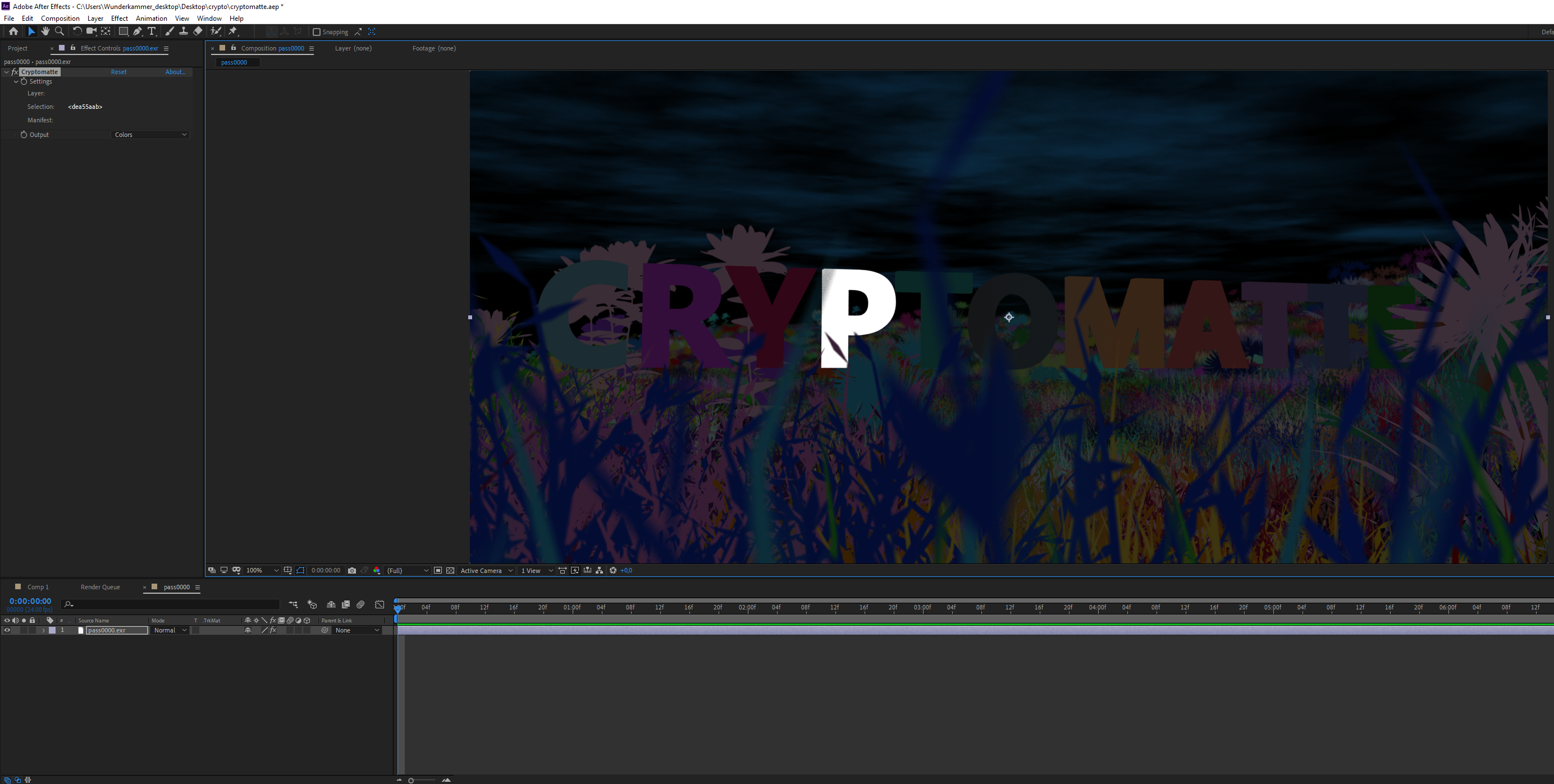
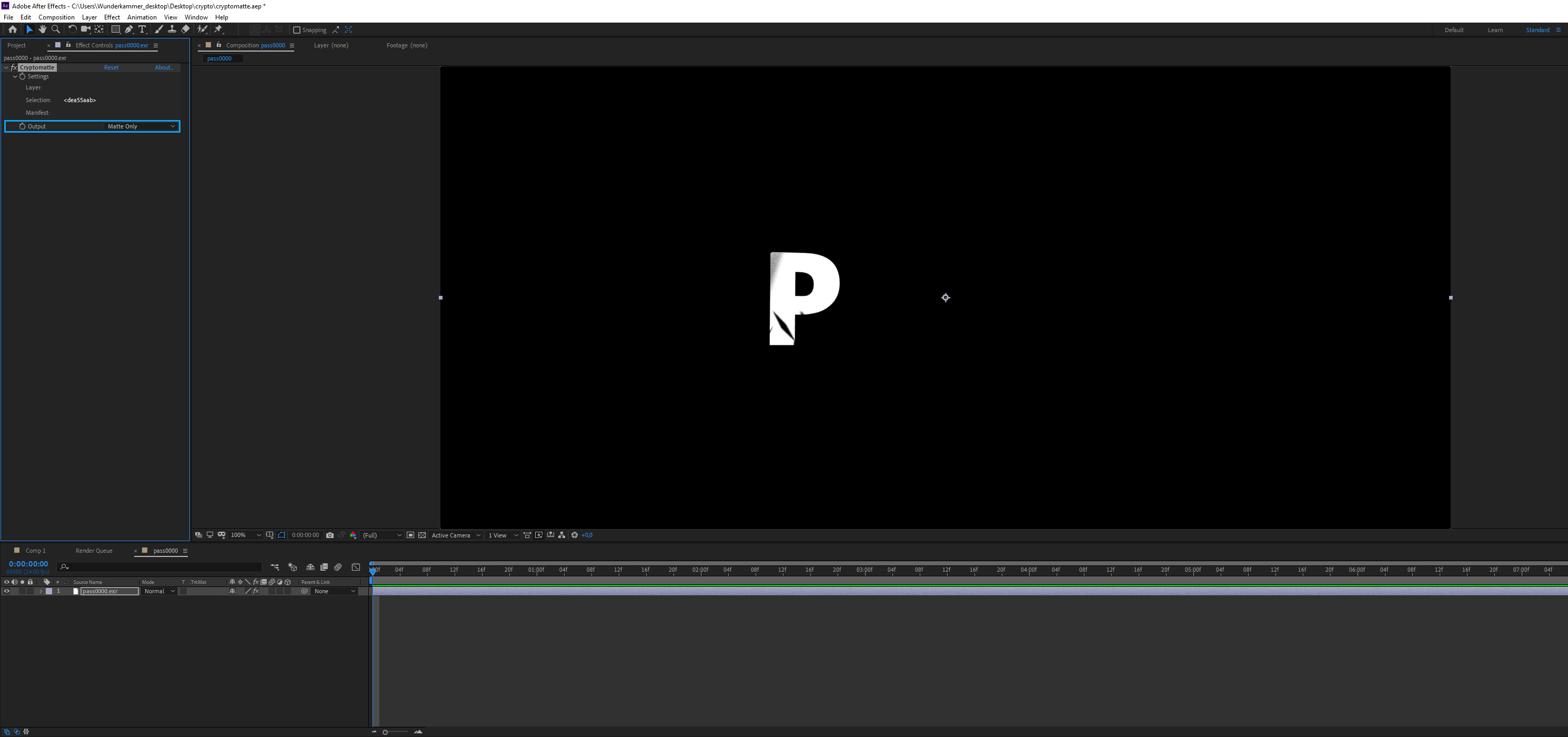
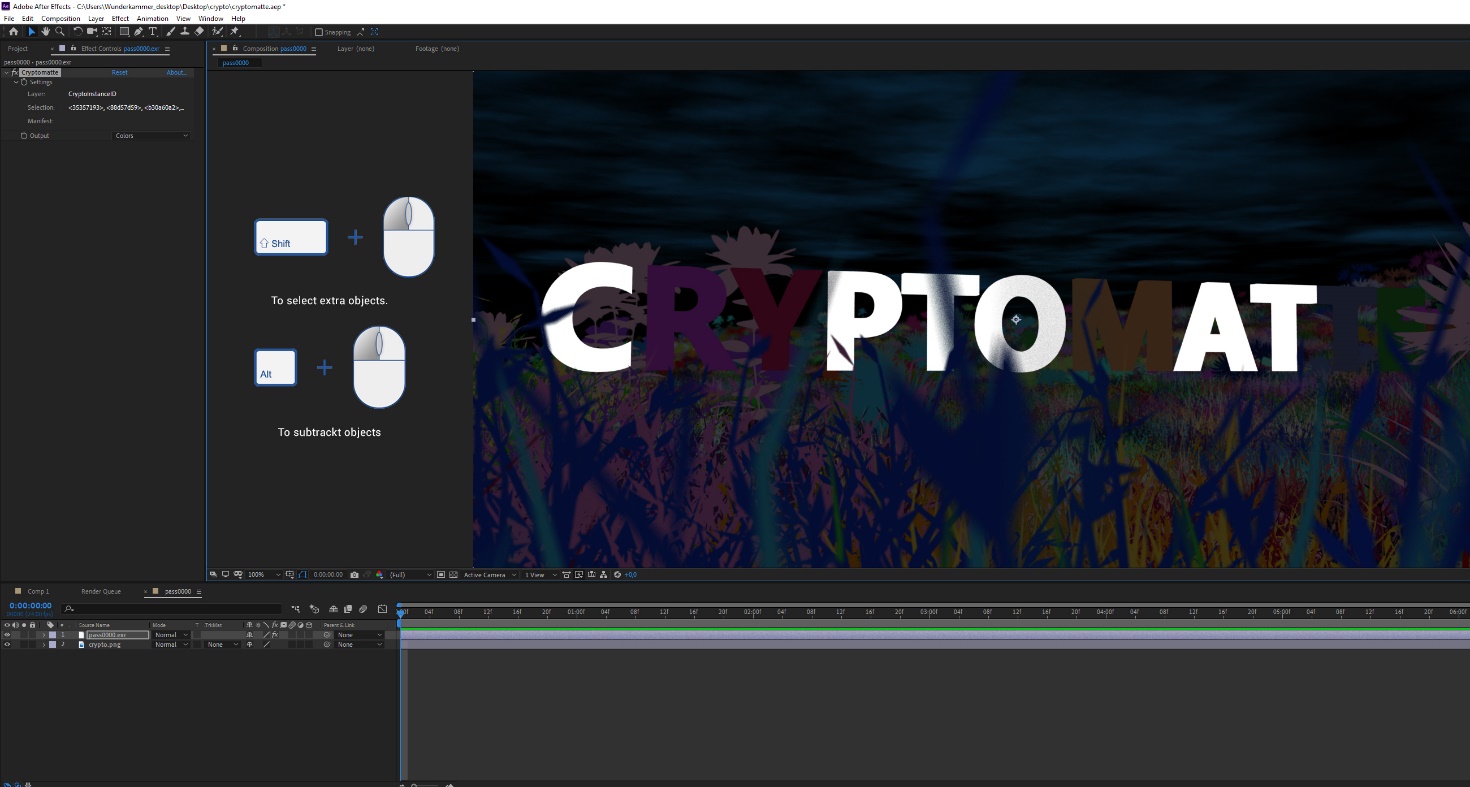


赶快留个言打破零评论!~