LIVE VIEWER SETTINGS
In this section we will look at the Live Viewer's settings and explain the important functions of Octane.
Press the icon shown in the below picture to enter the Settings section.
实时查看器设置
在本节中,我们将查看Live Viewer的设置并解释Octane的重要功能。
按下图所示的图标进入“设置”部分。
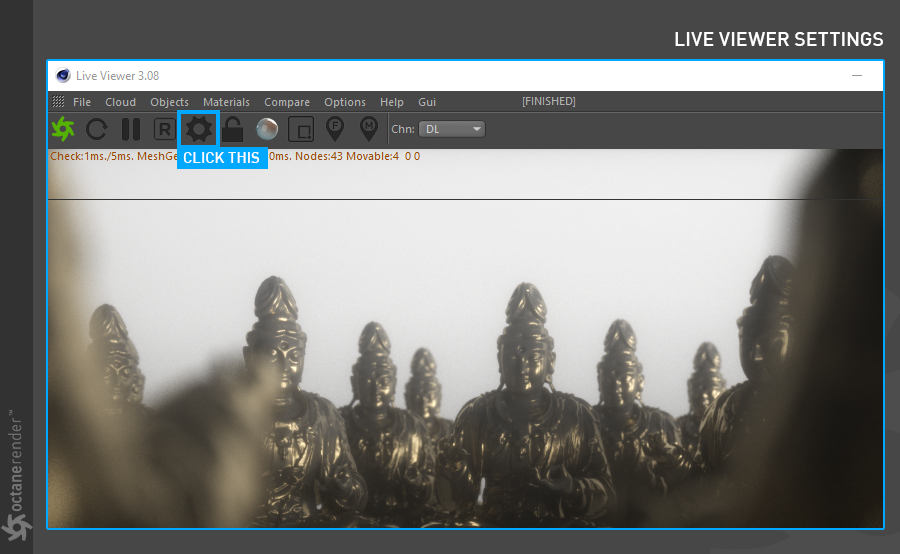
ANATOMY OF SETTiNGS window
The setting window consists of several menus and tabs. In the following picture you can see these sections separately.
All of them will explains respectively.
设置窗口剖析
设置窗口由几个菜单和选项卡组成。 在下图中,您可以分别看到这些部分。
所有这些都将分别说明。
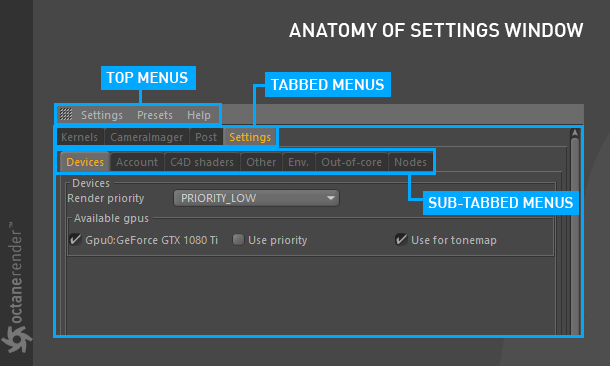
TOP MENU SETTINGS
Let's look at the top menu settings:
顶级菜单设置
让我们看看顶部的菜单设置:
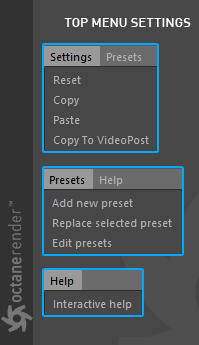
Settings:
You can reset, copy, or paste the kernel settings you use from here. Copy to video post is copy the current kernel settings to the final render section of Octane renderer.
设定:
您可以从此处重置,复制或粘贴您使用的内核设置。 复制到视频后,将当前内核设置复制到Octane渲染器的最终渲染部分。
Presets:
In this menu you can make multiple kernel settings (or Camera Imager, Post) and save, replace or edit them as a preset. It is very useful option. For example if you want to see your scene in "Pathtracing" or "Direct Lighting" mode, you can make preset and use it from here.
预设:
在此菜单中,您可以进行多个内核设置(或Camera Imager,Post),并将其保存,替换或编辑为预设。 这是非常有用的选项。 例如,如果要在“路径跟踪”或“直接照明”模式下查看场景,则可以在此处进行预设并使用它。
Help:
Interactive help will direct you to the relevant section this help.
救命:
交互式帮助会将您定向到此帮助的相关部分。
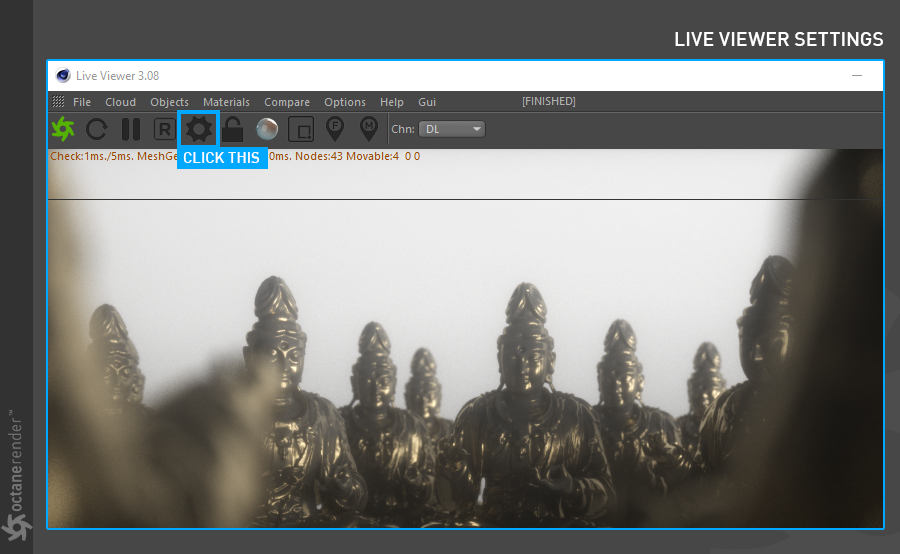
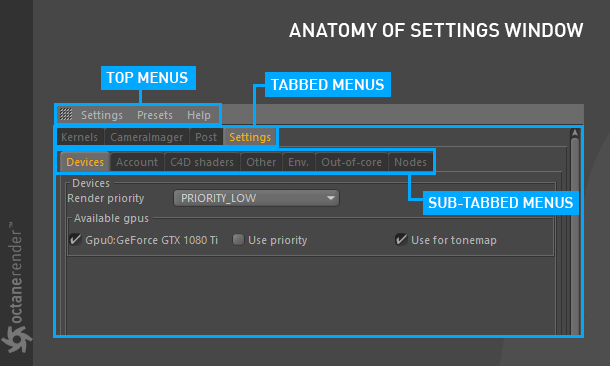
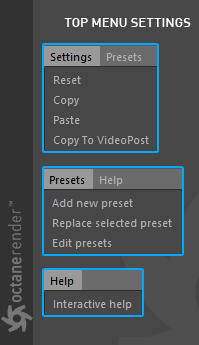

赶快留个言打破零评论!~