Installing Redshift on Windows 在 Windows 上安装红移
Important
重要事项
Before installing or attempting to run Redshift on any 3d app, please ensure that you have a recent (or the latest) NVidia driver installed!
在安装或试图在任何3d 应用程序上运行红移之前,请确保您已经安装了最近的(或最新的) NVidia 驱动程序!
You can download suitable drivers for your GPU through the following link: http://www.nvidia.com/Download/index.aspx?lang=en-us
你可以通过以下链接为你的 GPU 下载合适的驱动 http://www.nvidia.com/download/index.aspx?lang=en-us :
On Windows, you only need the NVidia display driver. I.e. you do not need to install any separate CUDA drivers/packages!
在 Windows 上,你只需要 NVidia 显示驱动程序,也就是说,你不需要安装任何单独的 CUDA 驱动程序/包!
Running The Installer
运行安装程序
The Redshift installer will guide you through the installation process.
Redshift 安装程序将指导您完成安装过程。
When you run the installer, you will be greeted with a welcome message as shown below.
当您运行安装程序时,您将收到如下所示的欢迎消息。
As noted on the welcome screen, you should close any running instances of Autodesk Maya, Autodesk 3ds Max, Autodesk Softimage, Maxon Cinema 4D, SideFX Houdini and The Foundry Katana before continuing with the installation. The installation may fail if these applications are running.
正如欢迎屏幕上提到的,在继续安装之前,你应该关闭所有运行中的 Autodesk Maya、3ds Max、 Autodesk Softimage、 Maxon Cinema 4 d、 SideFX Houdini 和 The Foundry Katana 的实例。如果这些应用程序正在运行,安装可能会失败。
Click Next to proceed to the License Agreement screen.
单击“下一步”进入许可协议屏幕。
What is a DCC?
什么是 DCC?
DCC stands for Digital Content Creation. We use this term to refer to the various host applications that are supported by Redshift.
代表数字内容创作。我们使用这个术语来指代由红移支持的各种主机应用程序。
After you agree to the licensing terms, the installer will show the Select target DCC applications page. This page allows you to select which DCC applications and versions to automatically setup the Redshift plugins. The installer currently supports automatic setup of the Redshift plugins for Maya, 3ds Max and Softimage. By default, the installer will select all detected compatible versions of Maya, 3ds Max, Softimage and Cinema 4D. You can deselect an entry in the list if you do not want to setup the Redshift plugin for that particular DCC product and version.
在您同意授权条款之后,安装程序将显示 Select target DCC applications 页面。此页面允许您选择 DCC 应用程序和版本来自动设置红移插件。安装程序目前支持自动设置 Maya,3ds Max 和 Softimage 的红移插件。默认情况下,安装程序将选择所有检测到的兼容版本的 Maya,3ds Max,Softimage 和 Cinema 4D。如果不想为特定的 DCC 产品和版本设置红移插件,可以取消选择列表中的一个条目。
The Houdini and Katana plugins require an additional step after running the installer. This additional step is only required the first time you install Redshift and is not required when updating to a new version. For more information, see the links below.
胡迪尼和武士刀插件需要一个额外的步骤后,运行安装程序。此附加步骤仅在第一次安装 Redshift 时需要,在更新到新版本时不需要。
Regardless of what you select on Select target DCC applications page, all Redshift DCC application plugins will be copied to your system, allowing you to later setup Redshift for a particular product and version even if you did not choose to automatically setup the plugin. See the DCC-specific Plugin Configuration sections for more details.
不管你在选择目标 DCC 应用程序页面上选择了什么,所有的 Redshift DCC 应用程序插件都会被复制到你的系统中,允许你以后为特定的产品和版本设置红移,即使你没有选择自动设置插件。有关详细信息,请参阅特定于 dcc 的插件配置部分。
Click Next to proceed to the Node-locked License Warning page. This page explains some important information about node-locked licenses.
单击“下一步”进入“节点锁定许可证警告”页。此页解释有关节点锁定许可证的一些重要信息。
Type the word yes in the in the box as instructed and click Install to proceed with the installation. The Redshift installer will copy the necessary files to your system and setup the Redshift plugins for the selected DCC applications.
按照指示在框中键入“是”,然后单击“安装”继续安装。红移安装程序将复制必要的文件到您的系统,并为选定的 DCC 应用程序设置红移插件。
Once all files have been copied and the Redshift plugins have been setup for the DCC applications you selected, the installer may prompt you to modify your TDR delay settings. If you do not see this screen, it means your system's TDR delay is already suitable for Redshift, or your system does not support TDR.
一旦所有的文件已经被复制,红移插件已经为您选择的 DCC 应用程序设置,安装程序可能会提示您修改您的 TDR 延迟设置。如果您没有看到这个屏幕,这意味着您的系统的 TDR 延迟已经适合红移,或者您的系统不支持 TDR。
If you do see the TDR Settings screen, we highly recommend you accept the default presented by the installer. Any changes made by the installer will be reverted when you uninstall Redshift.
如果您确实看到 TDR 设置屏幕,我们强烈建议您接受安装程序提供的默认设置。卸载红移时,安装程序所做的任何更改都将被恢复。
After you've decided on your TDR delay settings, click Next to continue.
确定 TDR 延迟设置后,单击“下一步”继续。
The Redshift installation is now complete. If this is your first time installing Redshift and you need to activate a node-locked license that you have purchased, you can check Run the Redshift Licensing Tool now to exit the installer and immediately launch the licensing tool. If you have already activated your license during a previous installation, or are using floating licenses, there is no need to run the licensing tool.
红移安装现在已经完成。如果这是你第一次安装红移,你需要激活一个节点锁定的许可证,你可以选中运行红移授权工具退出安装程序,并立即启动许可工具。如果您在以前的安装过程中已经激活了许可证,或者正在使用浮动许可证,则不需要运行许可证工具。
Click Finish to exit the installer.
单击“完成”退出安装程序。

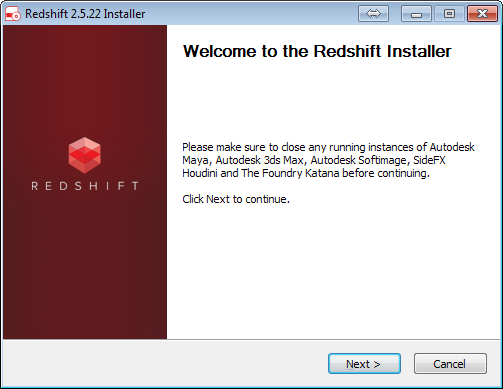
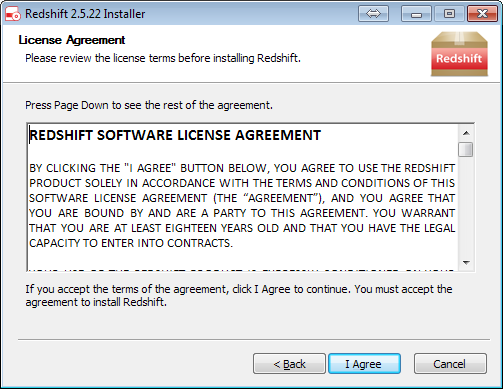
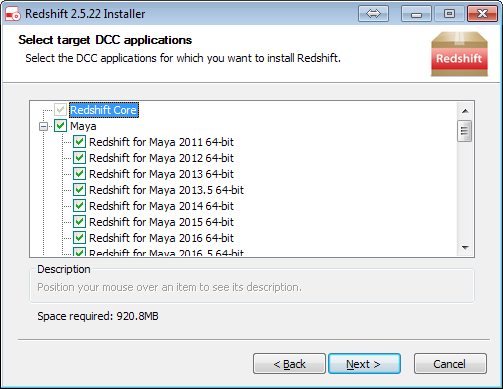
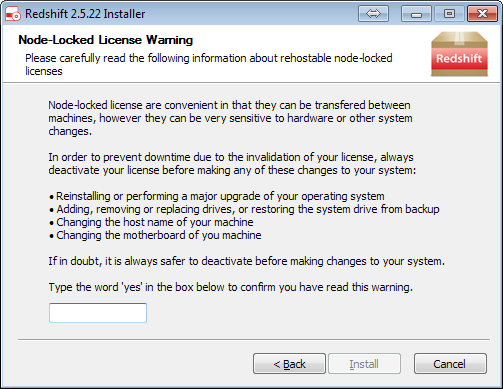
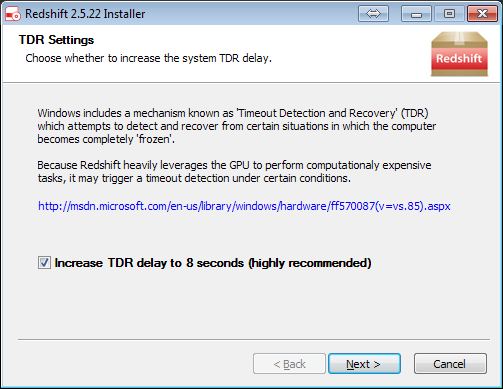

赶快留个言打破零评论!~