Accessing Materials IN OCTANE
There are a few ways to create material in Octane. Now let's look at these:
在Octane中获取材质
有几种方法可以在Octane中创建材质。 现在让我们看看这些:
USING LIVE VIEWER
The first method is to use the Live Viewer window. From this window you can go to the Materials section and choose any of the materials in the menu. Once you've made your choice, you can see the material preview in the Cinema 4D's material editor window. If you double click on it, you will get a material creation window. We will explain all the options here in this window in the next chapter.
使用实时查看器
第一种方法是使用“实时查看器”窗口。 在此窗口中,您可以转到“材质”部分,然后在菜单中选择任何材质。 做出选择后,您可以在Cinema 4D的材质编辑器窗口中查看材质预览。 如果双击它,将出现一个材质创建窗口。 在下一章中,我们将在此窗口中解释所有选项。
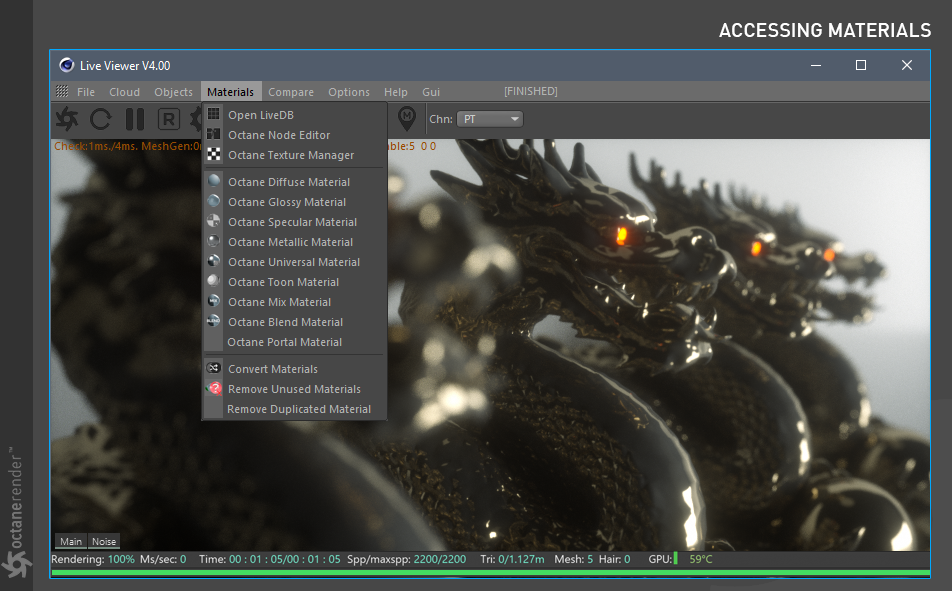
USING C4D MATERIAL WINDOW
The second method is to use the Cinema 4D material window. From this window you can create material from Shader / C4doctane
使用C4D材质窗口
第二种方法是使用Cinema 4D材质窗口。 在此窗口中,您可以使用Shader / C4doctane创建材质
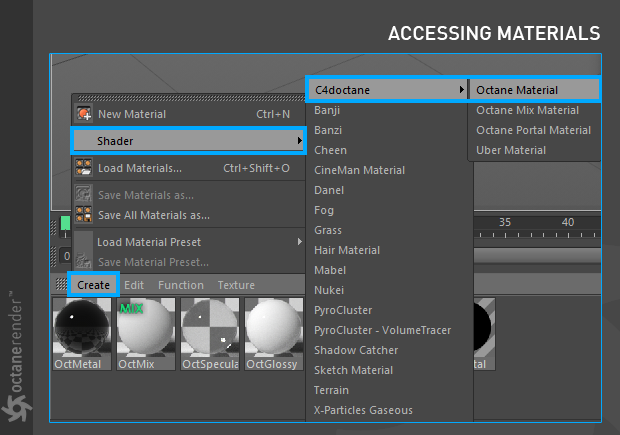
USING OCTANE NODE EDITOR
The third method is to use the Octane Node Editor. To do this, go to the Materials menu in the LV window and select Octane Node Editor.
使用Octane节点编辑器
第三种方法是使用Octane节点编辑器。 为此,请转到LV窗口中的“材质”菜单,然后选择“ Octane节点编辑器”。
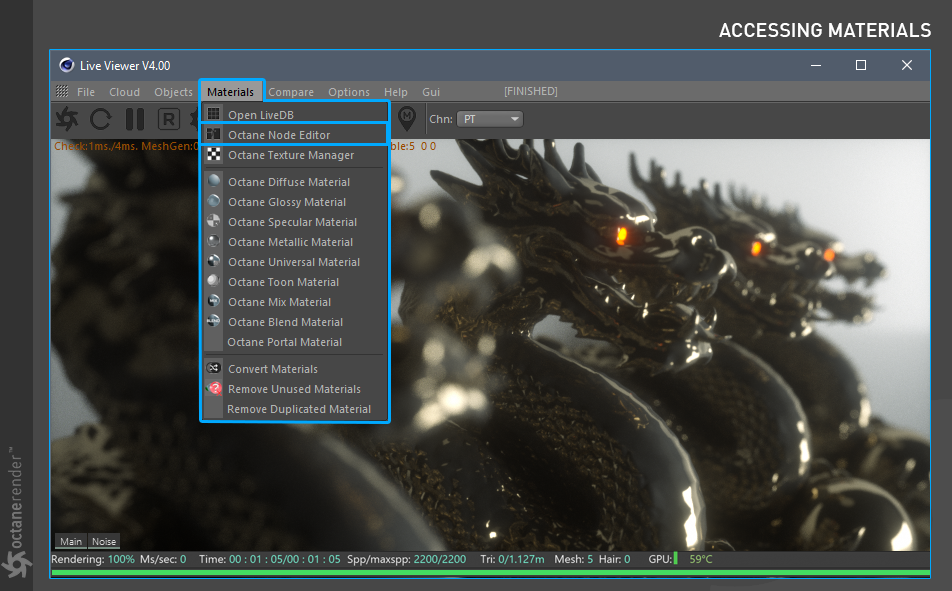
After opening the Node Editor, drag and drop the Octane Material button on the left menu to the middle area. Now, when this Node is selected, select the Basic option on the right side and create the material you want from the Material type section. Node Editor will be explained in the related section.
打开“节点编辑器”后,将左侧菜单上的“Octane材质按钮”按钮拖放到中间区域。 现在,选择此节点后,选择右侧的“基本”选项,然后从“材质类型”部分创建所需的材质。 节点编辑器将在相关部分中说明。
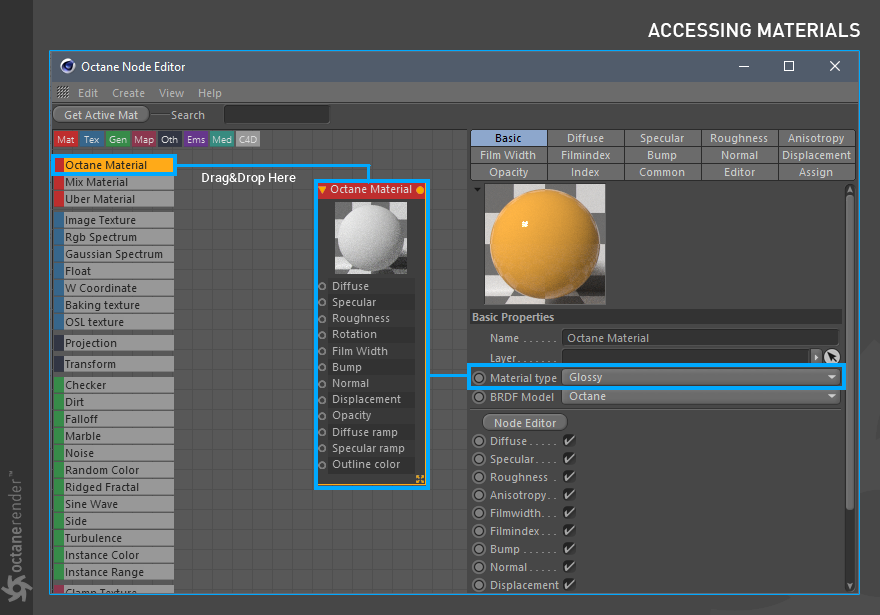
CREATING SHORTCUTS
The shortest, quickest and simplest way to create material is to create material shortcuts. Now we'll show you how to do it. First select the Customize Commands from the Window menu of Cinema 4D (Shift + F12).
创建快捷方式
创建材质的最短,最快和最简单的方法是创建材质快捷方式。 现在,我们将向您展示如何做。 首先从Cinema 4D(Shift + F12)的“窗口”菜单中选择“自定义命令”。
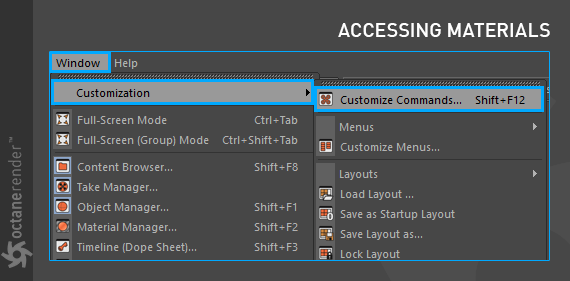
In the opened window, first click on New Palette and then click to Edit Palettes. Set the New Palette window size as desired. Now type Octane in the Name filter section. A list of commands that begin with the Octane immediately appears automatically. Drag and drop the materials from this area to the opening palette. That's it. If you do not want to make a palette, you can drag and drop the icon of the relevant material directly at the interface of Cinema 4D. Do not forget to save it as "save as startup layout" again from the window menu after everything is done.
在打开的窗口中,首先单击“新建面板”,然后单击“编辑面板”。 根据需要设置“新建面板”窗口的大小。 现在,在“名称”过滤器部分中键入Octane。 以Octane开头的命令列表会立即自动出现。 将材质从该区域拖放到打开的调色板中。 而已。 如果不想制作调色板,则可以直接在Cinema 4D界面上拖放相关材质的图标。 完成所有操作后,不要忘记从窗口菜单将其另存为“另存为启动布局”。
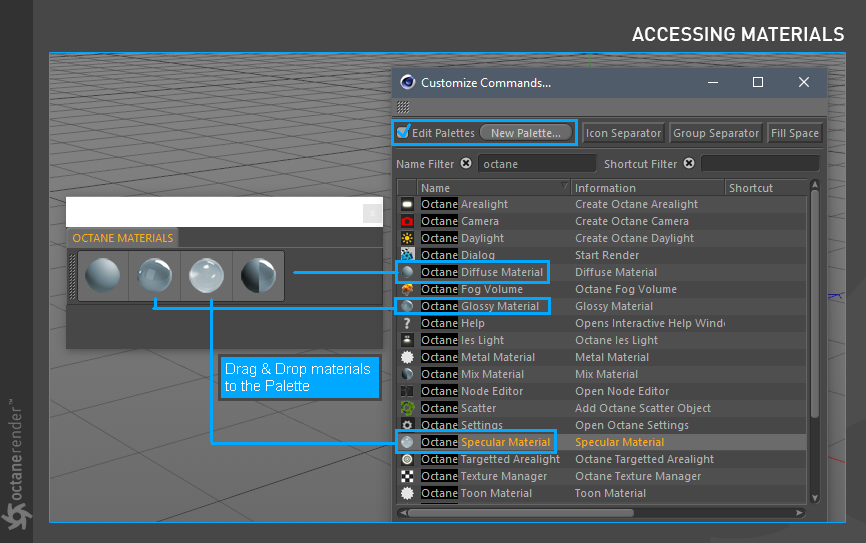
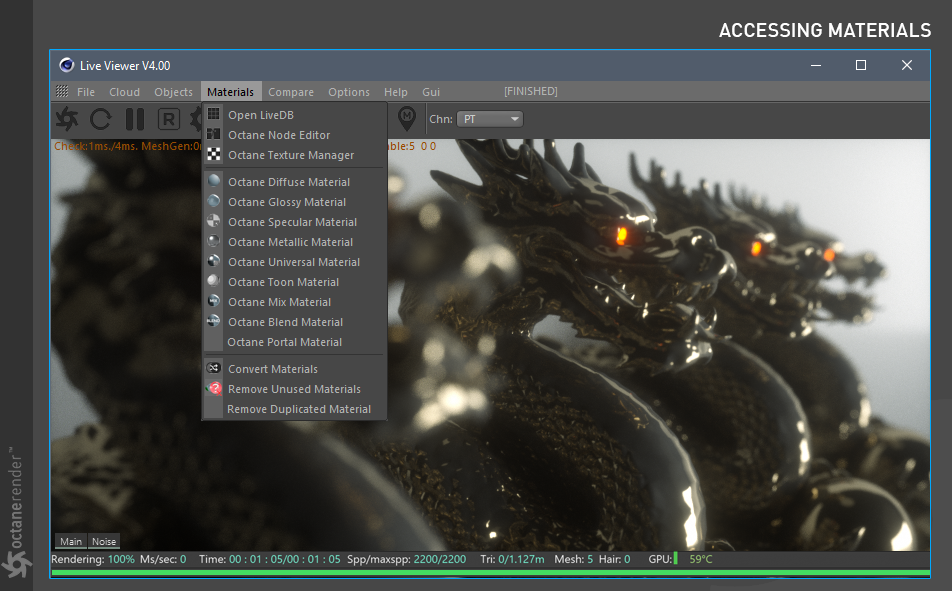
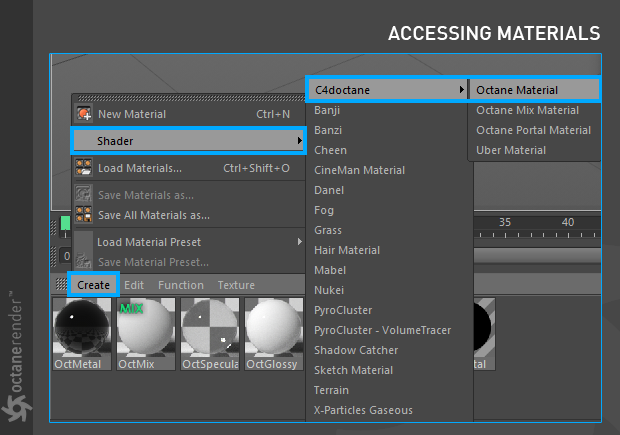
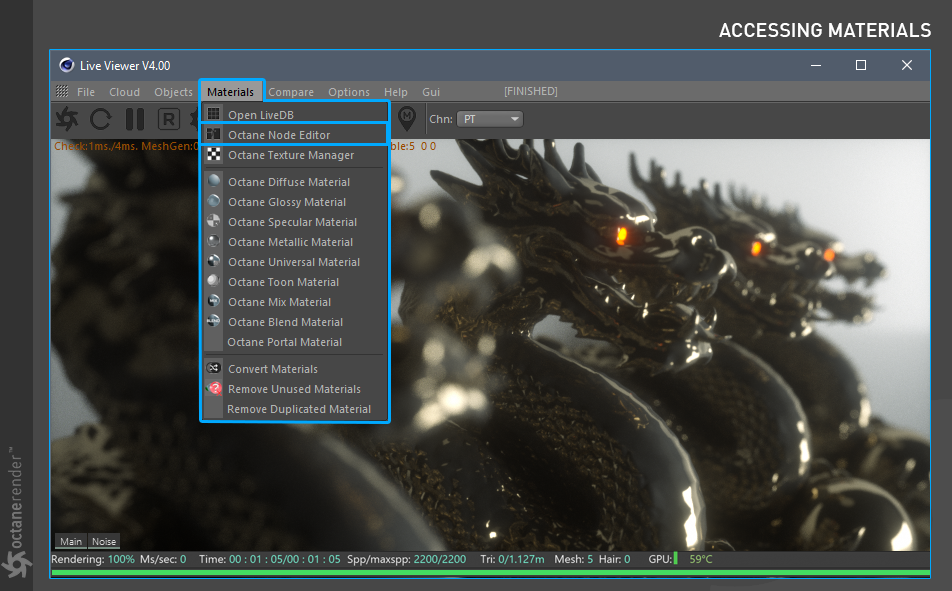
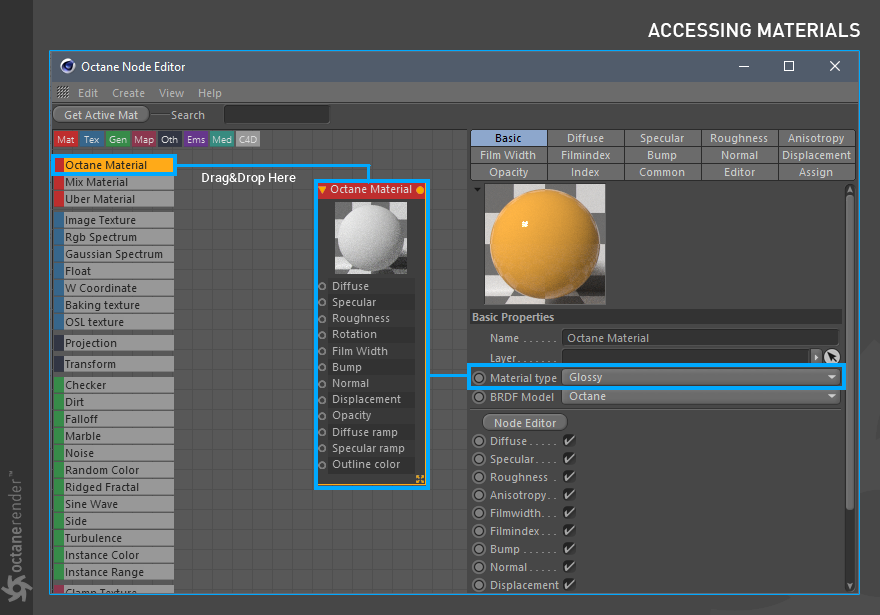
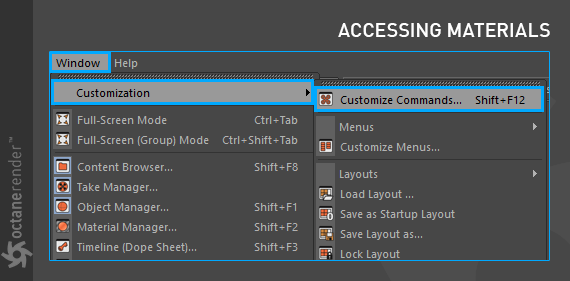
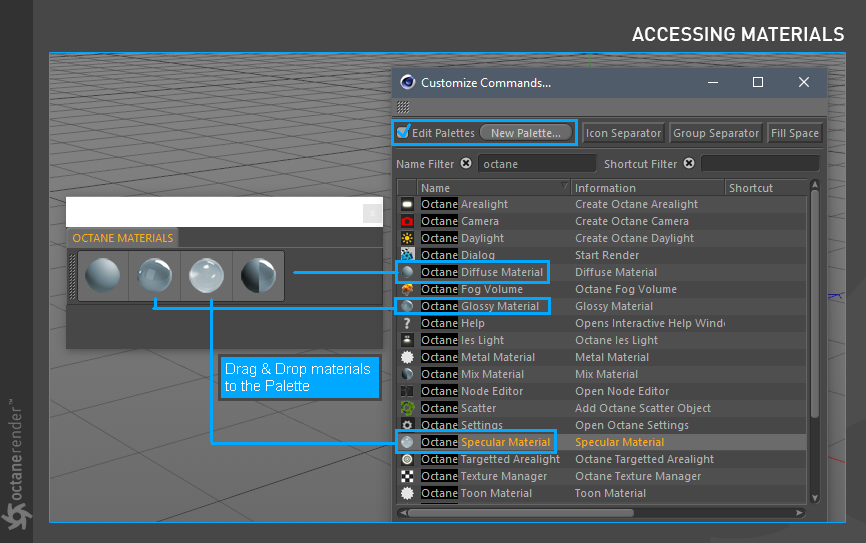

赶快留个言打破零评论!~