MIX MATERIAL
Sometimes it may be necessary to use a combination of different material types in material creation. Creating realistic or generic material is a complex process and it may be difficult to create with a single material type. In the real world, some materials often consist of a diffuse / glossy and specular combination. Depending on the material you will create, you may occasionally need to use combinations such as glossy + diffuse or specular + glossy. Or you may want to overlay one material to another.
That's where you can use Mix Material. You can use this for many scenarios. To better understand the situation, let's explain the options through the picture below.
混合材质
有时在材质创建中可能需要使用不同材质类型的组合。 创建逼真的材质或通用材质是一个复杂的过程,可能很难用一种材质类型来创建。 在现实世界中,某些材质通常包含漫反射/光泽和镜面反射组合。 根据要创建的材质,有时可能需要使用光泽+漫反射或镜面反射+光泽之类的组合。 或者,您可能希望将一种材质覆盖到另一种材质上。
那是您可以使用混合材质的地方。 您可以在许多情况下使用它。 为了更好地了解情况,让我们通过下图说明选项。
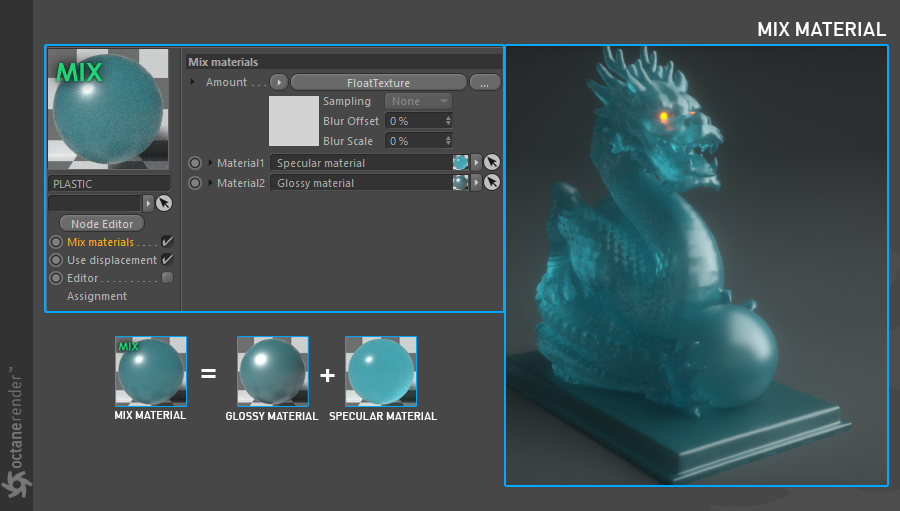
MIX MATERIALS
You can mix 2 different materials from this parameter. On the right, there are 3 options:
混合材质
您可以从此参数混合2种不同的材质。 在右侧,有3个选项:
Amount
With this option you can determine the mix amount. It comes with "FloatTexture" as default. "FloatTexture" is for determining the mix amount. You can see the amount of float if you click on the small triangle icon in the upper right hand side. The default value is 0.5. That is, both materials are equally mixed. From here you can adjust the value according to the type of material. The number 0 indicates material 2 and the number 1 indicates material 1. Between 0 and 1, you can start to mix. You can also define grey scale, RGB or procedural textures in the Amount section. For example, the following image was created using a grey scale image for the mix. In this section you will understand what texture you need to use over time. We recommend that you practice.
数量
使用此选项,您可以确定混合量。 它默认带有“ FloatTexture”。 “ FloatTexture”用于确定混合量。 如果单击右上角的小三角形图标,则可以看到浮动量。 默认值为0.5。 即,两种材质均等地混合。 在这里,您可以根据材质的类型调整值。 数字0表示材质2,数字1表示材质1。在0和1之间,您可以开始混合。 您还可以在“数量”部分中定义灰度,RGB或程序纹理。 例如,以下图像是使用灰度图像进行混合而创建的。 在本节中,您将了解随着时间的推移需要使用哪种纹理。 我们建议您练习。
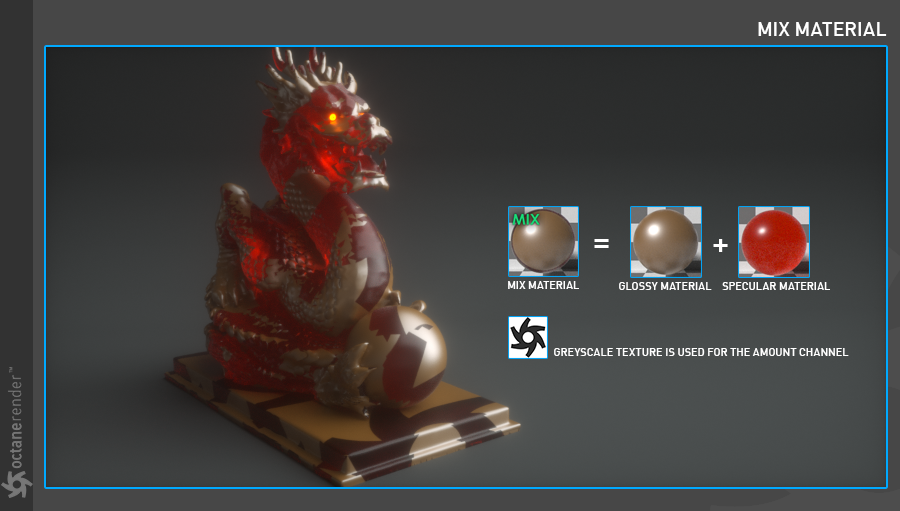
MATERIAL 1 AND MATERIAL 2:
You can enter 2 different materials in these slots.
材质1和材质2:
您可以在这些插槽中输入2种不同的材质。
USE DISPLACEMENT:
With this parameter you can use displacement map with Mix material. Any gray scale image or procedural texture can be used from the "add displacement" option on the right. We will describe the detailed description of the Displacement Map in the chapter "Using Textures / Displacement"
使用置换:
通过此参数,您可以将置换贴图与“混合”材质一起使用。 可以从右侧的“添加置换”选项使用任何灰度图像或程序纹理。 我们将在“使用纹理/置换”一章中描述置换图的详细描述。

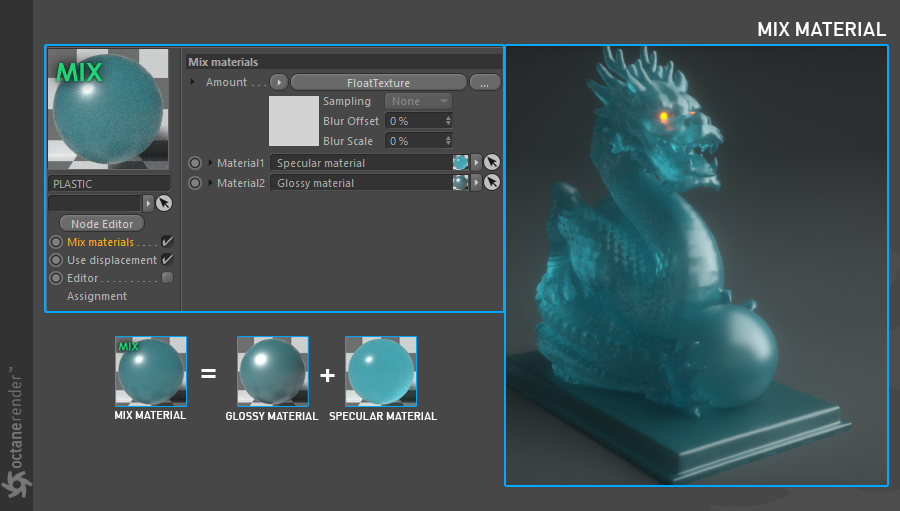
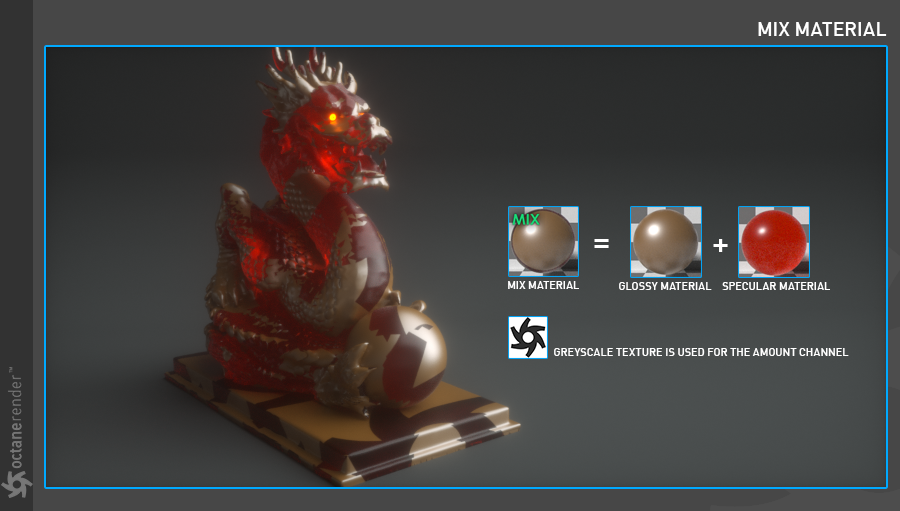


赶快留个言打破零评论!~