TRANSFORM
This node provides position / rotation / scale control of any texture. You will use it most often with the "Projection" node in many scenarios. You can also use Cinema 4D's texture transform tool, but this node gives you more control.
转变
该节点提供任何纹理的位置/旋转/缩放控制。 在许多情况下,您将最常在“投影”节点上使用它。 您也可以使用Cinema 4D的纹理变换工具,但是此节点为您提供了更多控制权。
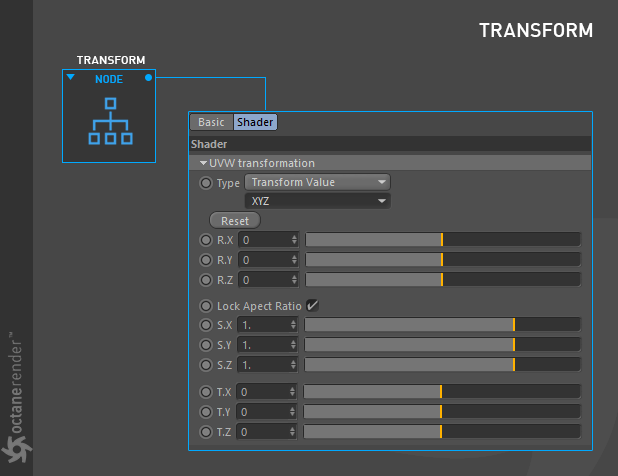
how to use
Open the Node editor and prepare the setup as you see in the picture below. It's simple to use and you will use this node in many texture operations. As you can see in the picture below, the "Image Texture" node is used for Diffuse and Normal channels (you can find out about "Image Texture" node in the related section). In this setup the "Transform" node was used for PSR (Position / Rotation / Scale) to control the texture on the sphere. At the beginning we said that this node could be used with "projection", and here we also use "Spherical" projection for correct projection according to the surface. We will explain the "Projection Texture Node" in the relevant topic.
如何使用
打开节点编辑器并准备设置,如下图所示。 它很容易使用,您将在许多纹理操作中使用此节点。 如下图所示,“图像纹理”节点用于“漫反射”和“普通”通道(您可以在相关部分中找到有关“图像纹理”节点的信息)。 在此设置中,“ Transform”节点用于PSR(位置/旋转/缩放),以控制球体上的纹理。 一开始我们说这个节点可以和“投影”一起使用,这里我们也用“球形”投影来根据表面进行正确的投影。 我们将在相关主题中解释“投影纹理节点”。
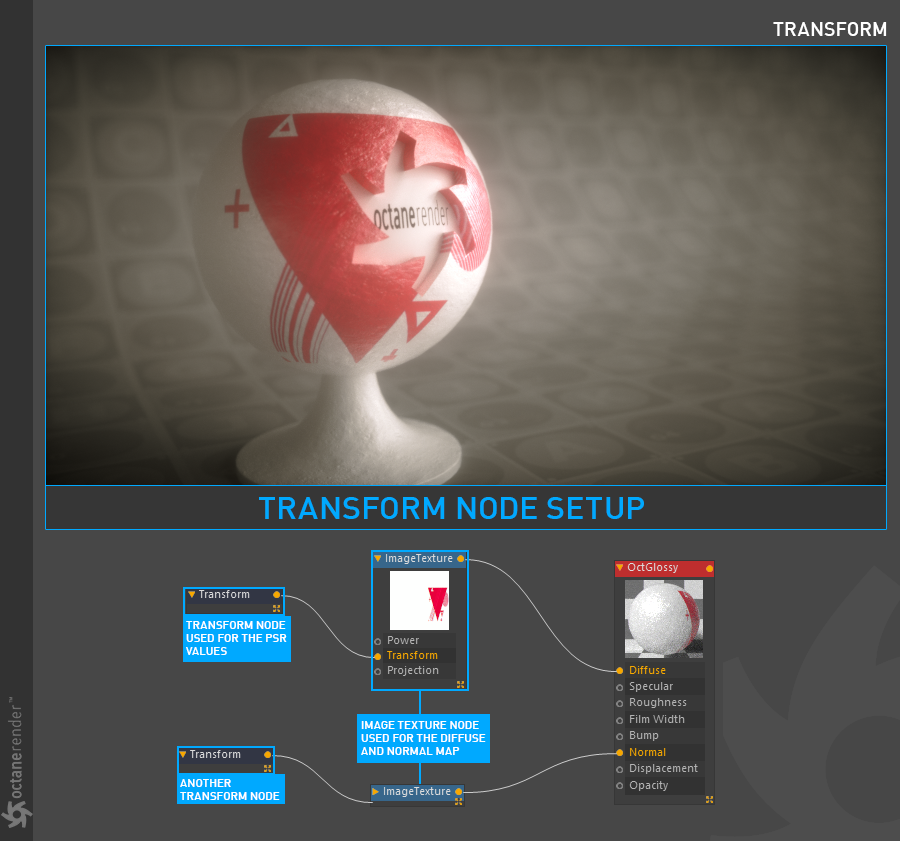
transform node settIngs
转换节点设置
TYPE
From here you can determine which type of transform you will use. In the drop down menu you'll find various options. Let's look briefly at these options now:
2D Transformation: The 2D Transformation provides scale and translation parameters for x and y but not z. The rotate parameter will rotate around the z axis or perpendicular to the object’s surface
3D Rotation: The 3D Rotation provides parameters for controlling rotational values on the x, y, and z axes.
3D Scale: The 3D Scale provides parameters for controlling the x, y, and z values as they relate to the scale of a texture map on the surface of an object.
3D Transformation: The 3D Transformation provides parameters for rotation, scale, and translation on all three axes.
Transform Value: The Transform Value node is similar to the 3D Transformation.
类型
从这里可以确定将使用哪种类型的变换。在下拉菜单中,您会找到各种选项。现在让我们简要地看一下这些选项:
2D转换:2D转换为x和y提供缩放和平移参数,但不提供z。旋转参数将绕z轴或垂直于对象表面旋转
3D旋转:3D旋转提供用于控制x,y和z轴上旋转值的参数。
3D比例尺:3D比例尺提供用于控制x,y和z值的参数,因为它们与对象表面上纹理贴图的比例尺有关。
3D变换:3D变换提供所有三个轴上的旋转,缩放和平移参数。
变换值:``变换值''节点类似于3D变换。
AXES Order
The drop down menu just below the Type option is for determining the axis order. Depending on your purpose, you can choose one of them. These options give more satisfactory results for the rotation parameter.
轴命令
“类型”选项正下方的下拉菜单用于确定轴顺序。根据您的目的,您可以选择其中之一。这些选项为旋转参数提供了更令人满意的结果。
reset button
This option is self-explanatory.
复位按钮
此选项是不言自明的。
r.x / r.y / r.z
Here you can adjust the rotation of your texture. You can use it with Type and Order if necessary.
r.x / r.y / r.z
在这里,您可以调整纹理的旋转。如有必要,可以将其与Type和Order一起使用。
S.x / s.y / s.z
Here you can adjust the scale of your texture. If you select "Lock aspect ratio", the scale value will be the same in all three parameters. You can use the scale value with Type and Order if necessary.
s.x / s.y / s.z
在这里,您可以调整纹理的比例。如果选择“锁定宽高比”,则所有三个参数的比例值将相同。如果需要,可以将比例值与“类型”和“顺序”一起使用。
T.x / T.y / T.z
Here you can adjust the position of your texture. You can use it with Type and Order if necessary.
T.x / T.y / T.z
您可以在此处调整纹理的位置。如有必要,可以将其与Type和Order一起使用。
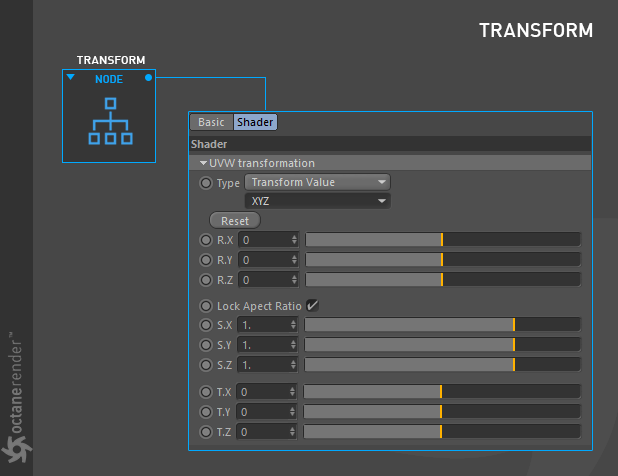
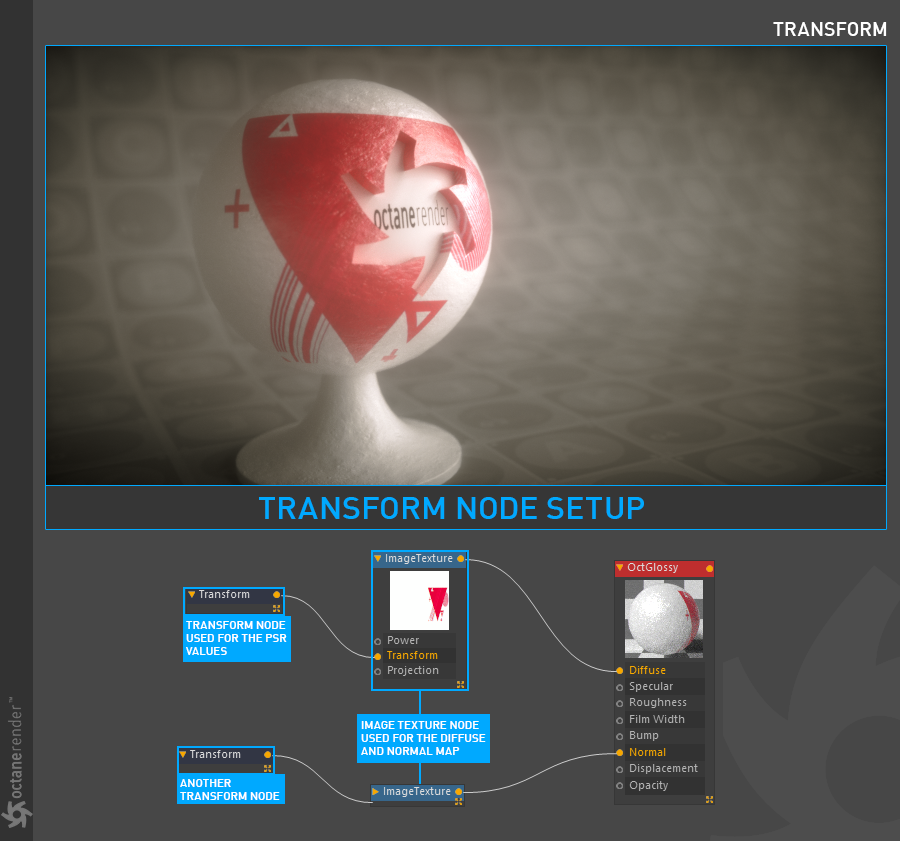

赶快留个言打破零评论!~