OCTANE LIGHT TAG
If you create a light in Octane, you will automatically create a "Light Tag" at the same time. You will make all the settings related to the light from this Light Tag. Of course, since the light information we mentioned earlier also covers the use of light in the scene, let us state that all the settings are related to the position and size of the light in the scene. For example, if the light in the scene is too close to the object, it may be necessary to adjust the brightness value or the sharpness of the shadows may change.
We will only describe the regular lights that are "Area Light", "Targeted Area light", "IES Light" and "Toon Lights" share almost the same Light Tag settings. Environment Tag have different settings and we will explain it in the next section.
The Light Tag consists of 4 main tabs: Basic, Main, Light Settings and Visibility. The Basic is the classic cinema 4d Tab, and we will explain the settings in the other 3 tabs.
Octane灯光标签
如果在Octane中创建光源,则将同时自动创建一个“ Light Tag”。 您将通过此灯光标签进行与灯光相关的所有设置。 当然,由于我们前面提到的灯光信息也涵盖了场景中灯光的使用,因此让我们声明所有设置都与场景中灯光的位置和大小有关。 例如,如果场景中的光离物体太近,则可能需要调整亮度值,否则阴影的清晰度可能会改变。
我们将仅描述“区域灯”,“目标区域灯”,“ IES灯”和“卡通灯”共享几乎相同的灯光标签设置的常规灯。 环境标签具有不同的设置,我们将在下一部分中对其进行说明。
灯光标签包含4个主要标签:“基本”,“主要”,“灯光设置”和“可见性”。 Basic是经典的Cinema 4d标签,我们将在其他3个标签中解释设置。
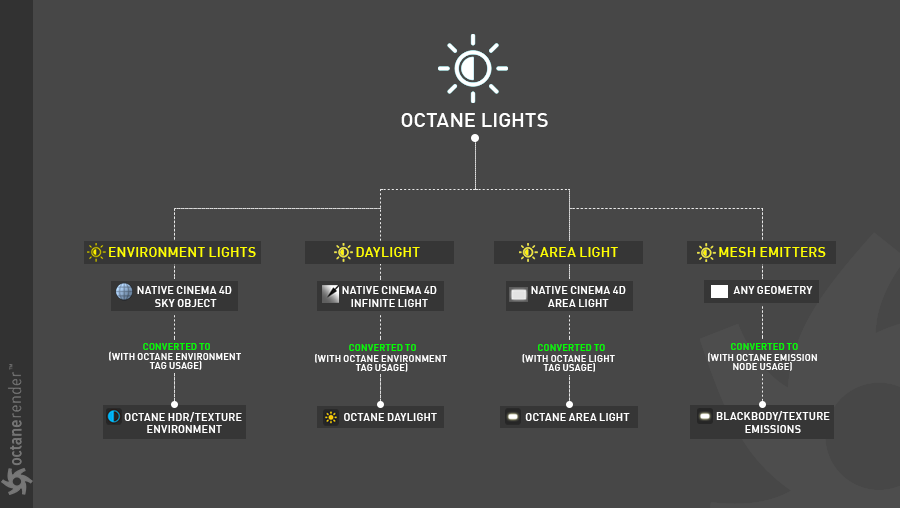
general settIngs of the lIght TAG
Now that we understand the emission topic, let's look at the global settings of the light tag in detail:
灯光标签的一般设置
现在我们已经了解了发射主题,让我们详细看一下light标签的全局设置:
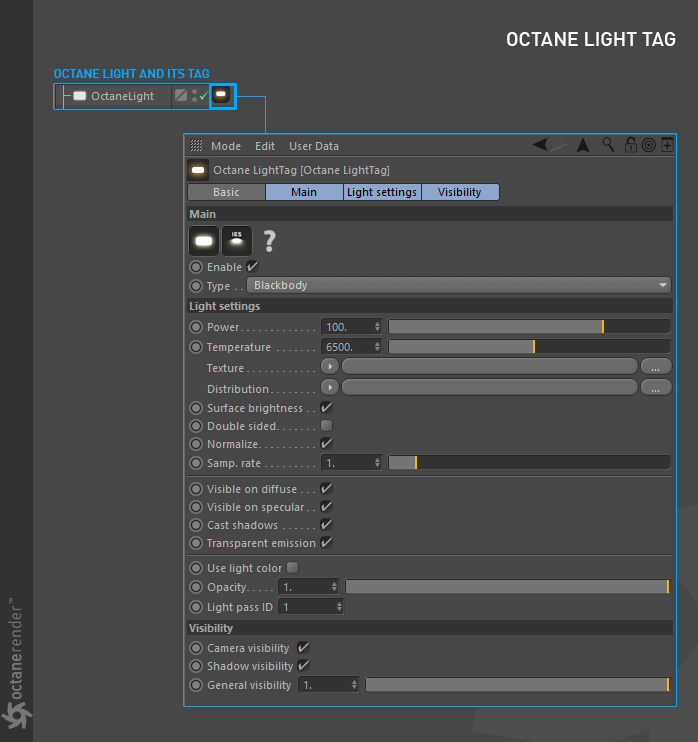
Normal and IES Light ICONS
With the help of these two icons you can change the light type. When you press the IES icon, you can start using special light data with the "ies" file extension. This topic will be discussed in detail in "IES Lights".
普通和IES灯光图标
借助这两个图标,您可以更改灯光类型。 当您按下IES图标时,可以开始使用带有“ ies”文件扩展名的特殊灯光数据。 该主题将在“ IES Lights”中详细讨论。
enable
It is for activating or deactivating the use of the light.
启用
它用于激活或禁用光的使用。
TYPE
In Octane, there are two different light features, Blackbody and Texture. Both of these explained in the corresponding sections.
类型
在Octane中,有两种不同的灯光功能,Blackbody和Texture。 这些都在相应的章节中进行了说明。
LIGHT SETTINGS TAB
灯光设置标签
power
In Octane, the light unit is Wattage. So if you want to see realistic render render output, you have to enter the real world light values into the power setting. It depends on the light source. For example, a standard bulb has a wattage of 25-100 and gives a brightness of about 250-1600 Lumens (do you still use it?). Halogen bulbs are 18-72 watts and the you get the same brightness as standard bulb. You see the energy gain, don't you? Moreover, if you use 4-20 wattage "LED bulb" you will get the standard bulb brightness. For these reasons the wattage values in Octane are very important for realistic rendering.
On the other hand, if your aim is not realistic render, you can play as you like with the power value for more artistic render outputs.
功率
在Octane中,照明单位为瓦数。 因此,如果要查看逼真的渲染渲染输出,则必须将真实世界的灯光值输入功率设置。 这取决于光源。 例如,标准灯泡的瓦数为25-100,亮度约为250-1600流明(您仍在使用吗?)。 卤素灯泡的功率为18-72瓦,亮度与标准灯泡相同。 您看到了能量的增加,不是吗? 此外,如果您使用4瓦至20瓦的“ LED灯泡”,则将获得标准灯泡亮度。 由于这些原因,Octane的瓦特数对于逼真的渲染非常重要。
另一方面,如果您的目标不是逼真的渲染,则可以根据需要使用功率值来进行更艺术的渲染输出。
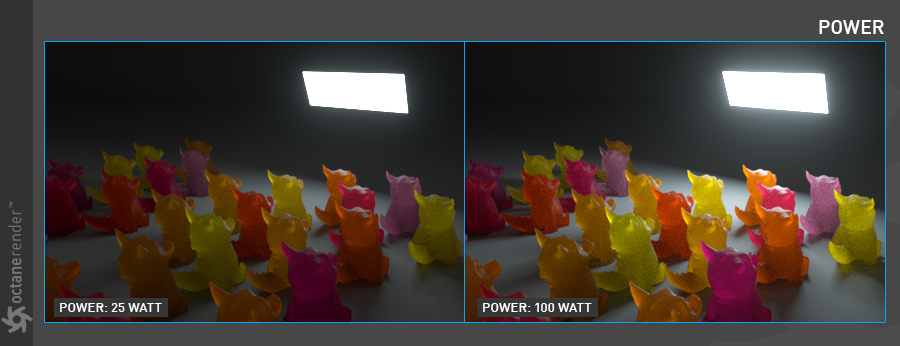
temperature
Here you can adjust the emission color of the light. Unit is Kelvin. We recommend using real world Kelvin values for a realistic render. The following chart may be useful for different situations.
温度
在这里您可以调整光的发射颜色。 单位是开尔文。 我们建议使用真实世界的开尔文值进行逼真的渲染。 下表可能对不同情况有用。
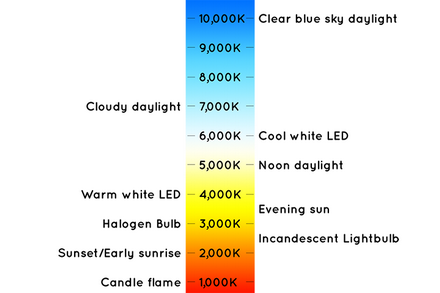
However, if you want to make the light color completely different in some cases, there are 2 ways to do this:
1- You can define Octane "Rgb Spectrum" or "Gaussian Spectrum" in the texture channel. We recommend using Gaussian Spectrum. The color usage in Octane is actually wavelength based. All RGB inputs that you use in other areas are actually converted to wavelength. Since Octane is a spectral engine, it uses the visible spectrum, where the wavelengths are valid not the rgb. For example, let's say you picked a blue color with a rgb value of 0-51-255 for the diffuse channel. This color is converted by Octane to wavelength and the correspondence is 450 nm (nanometer), hence 0.45 μm (micrometer). That's the value Octane uses. if you ask "What is it to us?", we have a response: This rgb convert operation is not perfect (But each version it is getting better). At higher light intensity, rgb colors are clipped and you may see different (or wrong) color other than the desired color. If you are looking for a realistic render we recommend you use this node because you will be using the realistic spectrum that Octane has used directly without losing color values. Of course, if your goal is motion graphic style renders, you do not have to bother with this node. In this case, you can use RGB (HSV) color space.
但是,如果您想在某些情况下使灯光的颜色完全不同,可以通过以下两种方法进行:
1-您可以在纹理通道中定义Octane“ Rgb光谱”或“高斯光谱”。我们建议使用高斯频谱。Octane中的颜色使用实际上是基于波长的。您在其他区域中使用的所有RGB输入实际上都会转换为波长。由于Octane是光谱引擎,因此它使用可见光谱,其中波长有效,而不是rgb。例如,假设您为漫反射通道选择了rgb值为0-51-255的蓝色。该颜色通过Octane转换为波长,对应的是450 nm(纳米),因此是0.45μm(微米)。那就是Octane。如果您问“这对我们有什么影响?”,我们会有一个响应:此rgb转换操作并不完美(但是每个版本都在变好)。在较高的光强度下,rgb颜色会被裁剪,您可能会看到与所需颜色不同的其他颜色(或错误的颜色)。如果您正在寻找逼真的渲染,我们建议您使用此节点,因为您将使用Octane直接使用的逼真的光谱,而不会丢失颜色值。当然,如果您的目标是动态图形样式渲染,则不必理会此节点。在这种情况下,您可以使用RGB(HSV)色彩空间。
2- In the Settings window, you can check "Use Light Color" slightly below. In this case, you can set the color of the Cinema 4D's classic light, go to the General tab and adjust the color you like.
2-在“设置”窗口中,您可以在下面略微勾选“使用浅色”。在这种情况下,您可以设置Cinema 4D经典灯光的颜色,转到“常规”选项卡并调整您喜欢的颜色。
texture
From here you can adjust the emission value of the light using any texture instead of Kelvin. You can use any Procedural / Image or Alpha image. For details see Texture Emission.
纹理
在这里,您可以使用任何纹理而不是开尔文来调整光的发射值。您可以使用任何程序/图像或Alpha图像。有关详细信息,请参见纹理发射。
dISTRIBUTION
This option is used to define the Pattern of the light. It's also called "Gobo Lights" or "IES Lights". These features will be create with the help of this option. You can also create various light patterns using an Alpha image. In the example below, various light patterns are created using Alpha images in the Distribution channel. Once you have defined the alpha image on the Distribution channel, you can make a lot of adjustments on the texture by adding Transform and Projection (using Octane Image texture). We have explained these two properties in detail in "UsingTextures" section. Also remember to make the "Texture Projection" option "perspective" from Projection (when you rotate the light, it can be rotated on your texture). You can also use "IES Lights" in Distribution. We will explain the details in the relevant section.
分配
此选项用于定义灯光的图案。也称为“ Gobo灯”或“ IES灯”。这些功能将在此选项的帮助下创建。您还可以使用Alpha图像创建各种光图案。在下面的示例中,使用“分发”通道中的Alpha图像创建了各种光图案。在“分布”通道上定义Alpha图像后,可以通过添加“变换”和“投影”(使用Octane Image纹理)对纹理进行大量调整。我们已经在“ UsingTextures”部分中详细解释了这两个属性。还要记住,要使Projection的“ Texture Projection”选项成为“ perspective”(当您旋转灯光时,可以在您的纹理上对其进行旋转)。您也可以在“分发”中使用“ IES灯”。我们将在相关部分中解释详细信息。
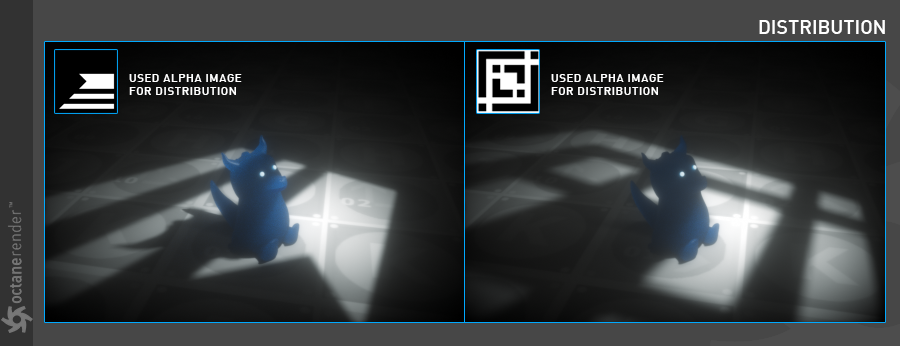
surface brIGHTNESS
This option increases or decreases the brightness value of the light according to the size of the Emitter Object. If you select "On", you can see that brightness changes when you scale your Emitter object. If select "Off", the brightness will remain constant, regardless of the scale of your Emitter Object. Use whichever is suitable for you.
表面亮度
此选项根据发射器对象的大小增加或减少光的亮度值。 如果选择“开”,则在缩放发射器对象时,亮度会发生变化。 如果选择“关”,则亮度将保持恒定,而不管发射器对象的比例如何。 使用适合您的方式。
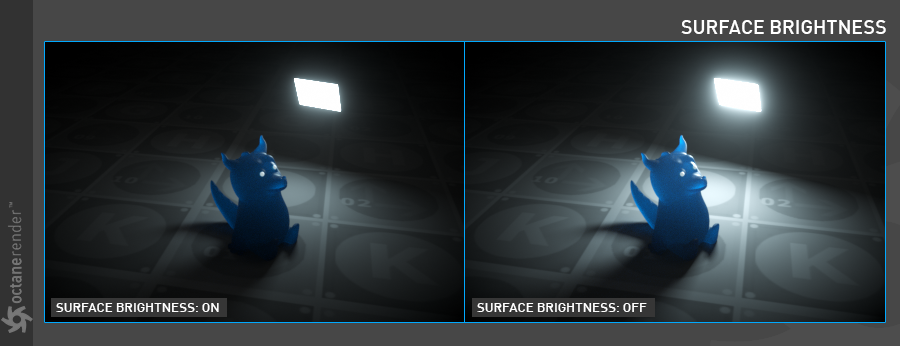
double sIded
This option is used to emit both sides of the Emitter Object. Default is "off".
两面性
此选项用于发射发射器对象的两侧。 默认为“关闭”。
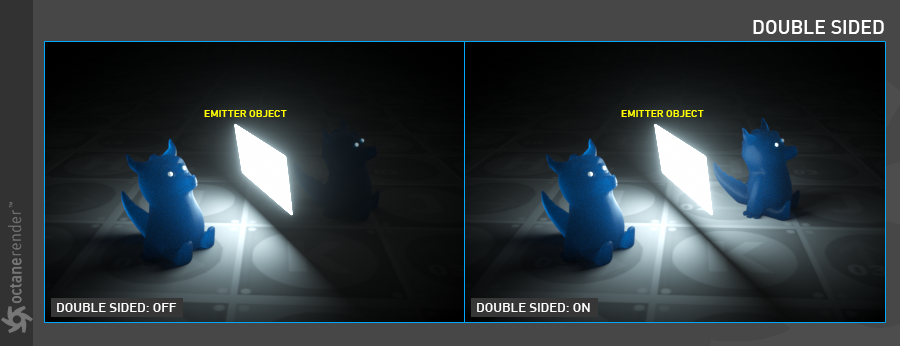
normalIze
It is an option to keep the Luminance value constant as the temperature values of the emission change. When it is off, the "luminance" level will change as the temperature changes. According to this, in the low temperature parts of the Visible Spectrum (orange, red), the light brightness will decrease, and at the higher points (white, blue) the light brightness will increase. Default is "On".
正常值
作为发光变化的温度值,可以选择保持恒定的亮度值。 当它关闭时,“亮度”级别将随着温度的变化而变化。 据此,在可见光谱的低温部分(橙色,红色),光亮度将降低,而在较高点(白色,蓝色),光亮度将增加。 默认为“开”。
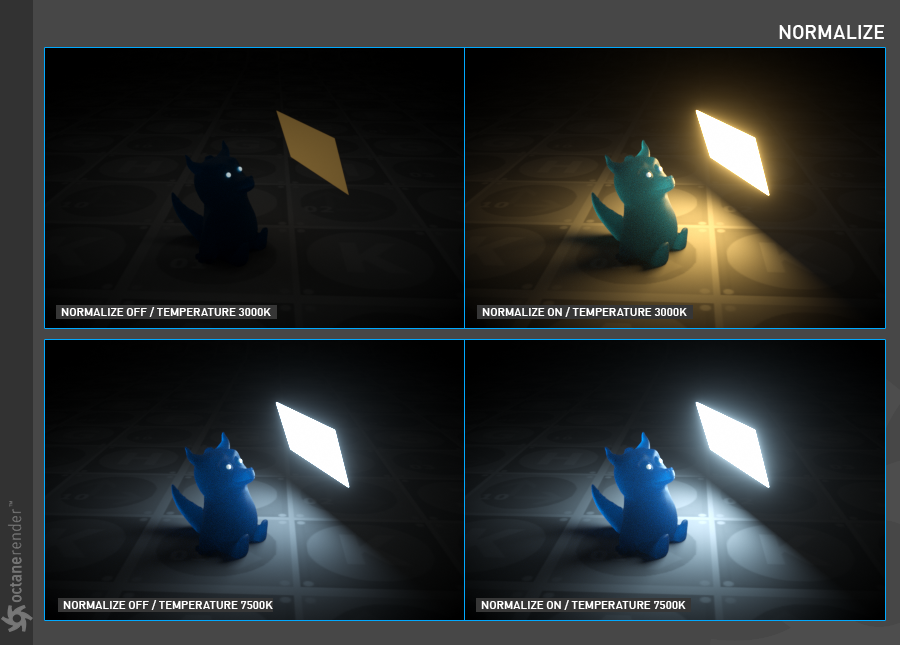
SAMPLE RATE
If you have more than one Blackbody Emission in your scene, you can determine from here which of them will be rendered with more samples. In some cases, there may be more than one light in your scene, and some of them may create noise in a certain area because of its location. In such cases you can reduce noise by defining more samples for that light. However, you may need to set the sample rate of other lights when doing this, because this option works as "ratio". You can think of blackbody emissions on the scene as "sample weighting". In the example you see in the picture below, "Light A" has 10x more samples than "Light B". The default value of 1 works in most scenarios. It is recommended to keep the default value unless you use different lights and a noisy situations.
采样率
如果场景中的黑体发光不止一个,则可以从此处确定将使用更多采样渲染其中的哪个。 在某些情况下,您的场景中可能有多个灯光,并且其中某些灯光可能会由于其位置而在特定区域中产生噪波。 在这种情况下,您可以通过为该光定义更多采样来减少噪波。 但是,执行此操作时可能需要设置其他灯光的采样率,因为此选项的作用是“比率”。 您可以将场景中的黑体发光视为“采样加权”。 在下图中的示例中,“光A”的采样比“光B”的采样多10倍。 在大多数情况下,默认值为1。 除非您使用不同的灯光和嘈杂的环境,否则建议保留默认值。
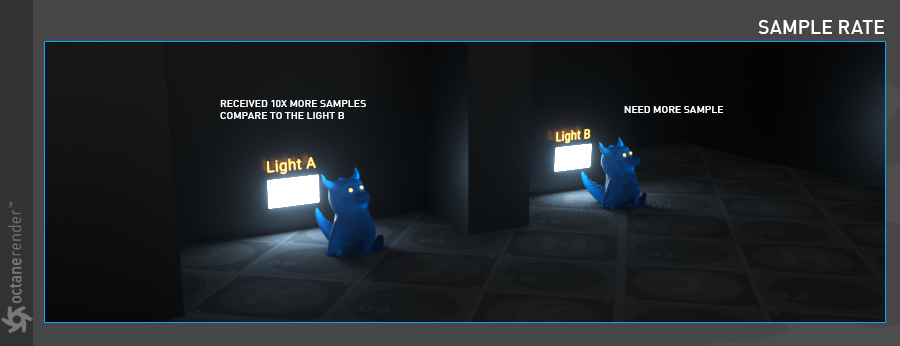
vISIBLE ON DIFFUSE
This is an option to enable the light source to be visible on diffuse surfaces. This is enabled by default. This allows users to enable or disable the blackbody emission or texture emission light sources from casting illumination or shadows on diffuse objects. Disabling this option will disable emission, i.e. it won’t be visible in diffuse reflections, but still be fully visible in specular reflections. It will also be excluded from the direct light calculation.
漫射可见
这是使光源在散射表面上可见的选项。 默认情况下启用。 这允许用户启用或禁用黑体发光或纹理发射光源,因为它们将照明或阴影投射到漫射对象上。 禁用此选项将禁用发射,即在漫反射中将不可见,而在镜面反射中仍将完全可见。 它也将从直接光计算中排除。
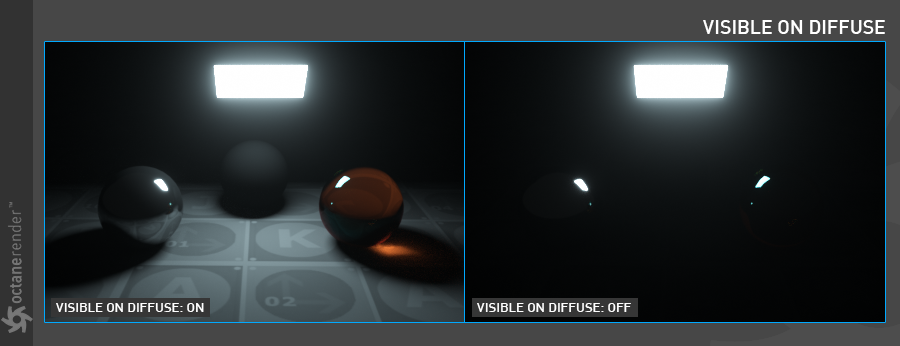
vISIBLE ON sPECULAR
This is an option to enable the light source to be visible on specular surfaces. This is enabled by default. This allows users to hide emitters on specular reflections / refractions only.
反射可见
这是使光源在镜面表面上可见的选项。 默认情况下启用。 这允许用户仅在镜面反射/折射上隐藏发射器。
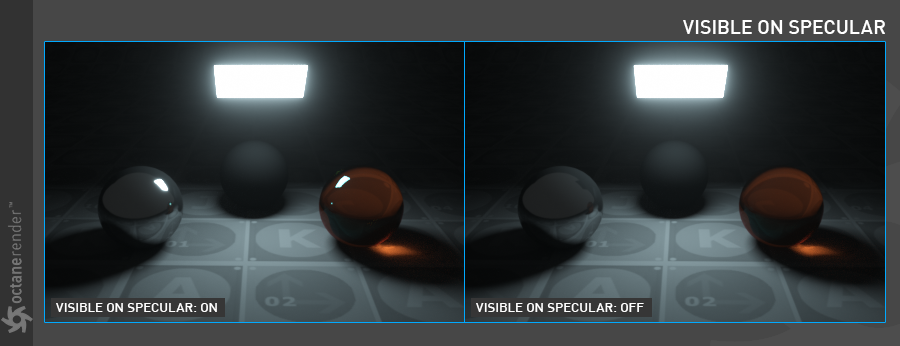
cast shadows
This is an option to enable the light source to cast light and shadows on diffuse surfaces and provides users the means to disable direct light shadows for mesh emitters. This option only has an effect if the emitter is actually included in the direct light calculation, i.e. the "sampling rate" is > 0. This option is enabled by default.
投下阴影
这是使光源能够将光和阴影投射在漫反射表面上的选项,并且为用户提供了为网格发射器禁用直接光阴影的方法。 仅当发射器实际上包括在直接光计算中(即“采样率”> 0)时,此选项才有效。默认情况下启用此选项。
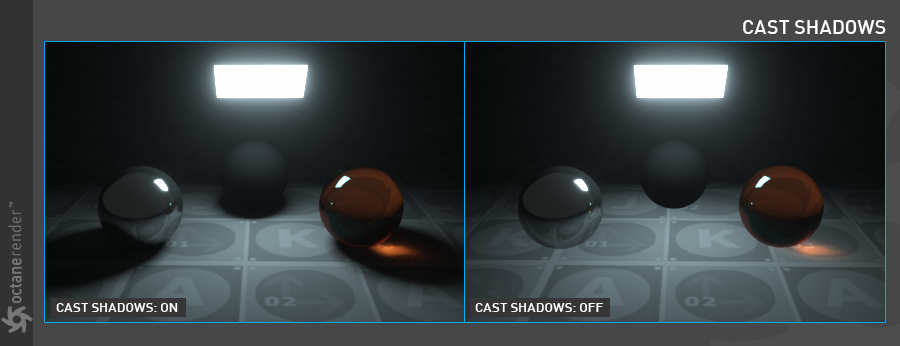
transparent emISSION
This option allow the user to choose whether the emission power should be scaled with opacity or not. Until now, transparent emitters were always taken fully into account even if they were transparent, i.e. they behaved as if "Transparent emission" is enabled. This is useful if you want to control the light in your scene without your emitters being directly visible. But there are cases when transparent emitters should not emit light. Consider the following example: Suppose you make a Plane object "Blackbody Emission" as shown in the picture. If you define any alpha image on the Opacity channel of this object, the reflection will not be correct. However, if you turn off "Transparent Emission", the reflection will look correct.
透明灯光
该选项使用户可以选择是否以不透明度缩放发射功率。 到目前为止,即使透明发射器是透明的,也始终要充分考虑它们,即它们的行为就像启用了“透明发射”一样。 如果要控制场景中的光而不直接看到发射器,这将很有用。 但是在某些情况下,透明的发射器不应发光。 考虑以下示例:假设您制作了一个平面对象“黑体发光”,如图所示。 如果在此对象的“不透明度”通道上定义任何Alpha图像,则反射将不正确。 但是,如果关闭“透明发射”,则反射将看起来正确。
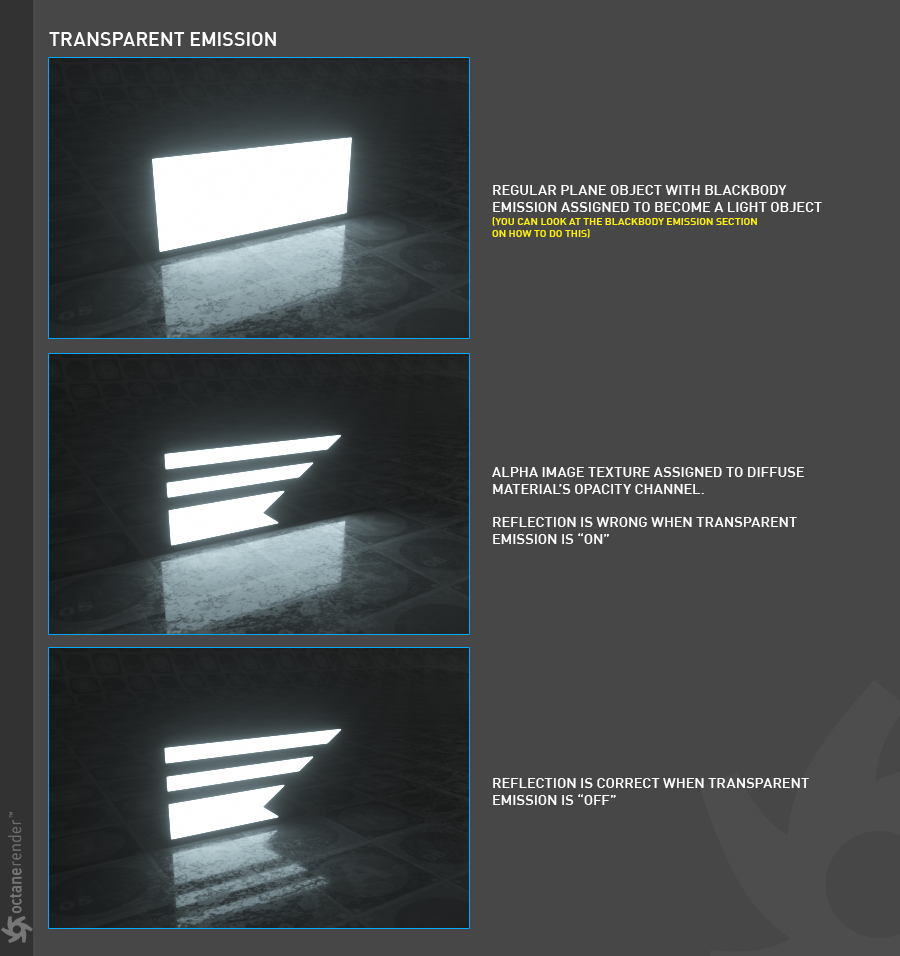
USE LIGHT COLOR
With this option you can also change the color of the light from the "General" tab in the light options of Cinema 4D.
使用灯光颜色
使用此选项,您还可以从Cinema 4D灯光选项的“常规”选项卡中更改灯光的颜色。
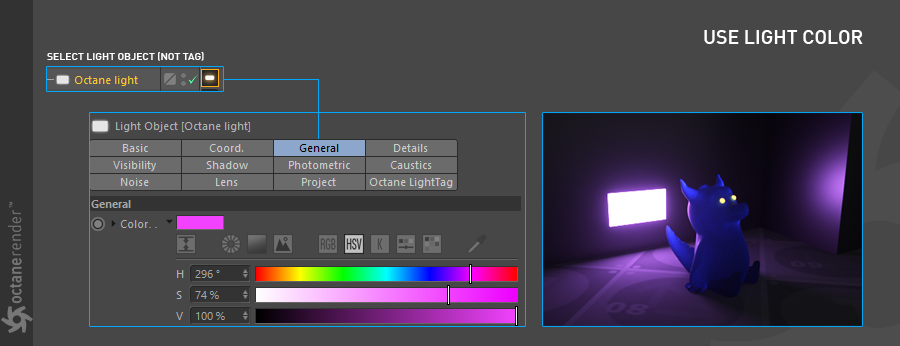
opacIty
This option is to define the opacity value in Blackbody Emission.
不透明度
此选项用于定义“黑体发光”中的不透明度值。
lIght PASS ID
This option is for rendering the ID pass of the lights in your scene. So you can play with the color of these lights in a 3rd party compositing software. "Render Passes" will be explained in more detail.
灯光通道ID
此选项用于渲染场景中灯光的ID传递。因此,您可以在第三方合成软件中使用这些灯光的颜色。将更详细地解释“渲染通道”。
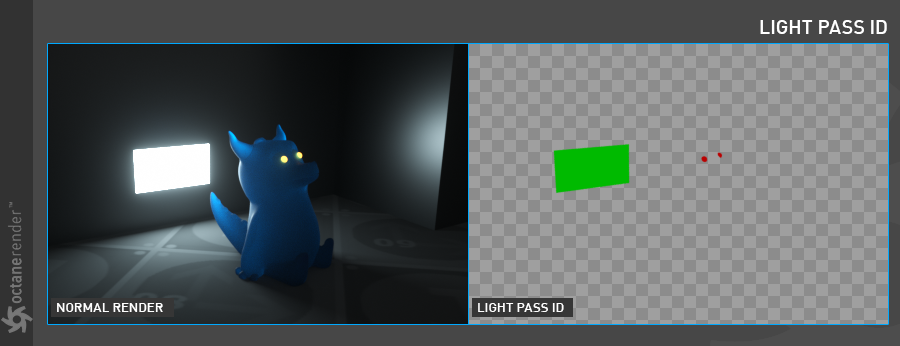
VISIBILTY SETTINGS
These settings actually belong to the "Octane Object Tag" part. But here's a brief explanation of the options that involve the light:
可见性设置
这些设置实际上属于“Octane对象标签”部分。但这是对涉及光的选项的简要说明:
camera vISIBILITY
With this option you can control whether the light will be seen by the camera. When "on", the light object is rendered. When "off", the object itself is not rendered, but illumination other features remains the same.
相机可见性
使用此选项,您可以控制相机是否可以看到光线。当“打开”时,将渲染灯光对象。当“关闭”时,不渲染对象本身,但照明其他特征保持不变。
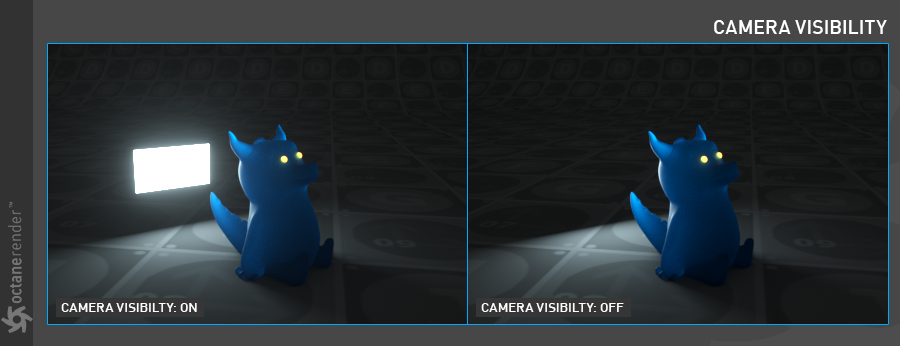
shadow vISIBILITY
This option works for normal polygon objects rather than light objects. For a detailed description, please refer to the "Octane Object Tag" section.
阴影可见性
此选项适用于普通多边形对象,而不适用于浅色对象。有关详细说明,请参考“Octane标签”部分。
general vISIBILITY
It has almost the same functionality as Camera Visibility or Opacity.
一般情况
它具有与“相机可见性”或“不透明度”几乎相同的功能。
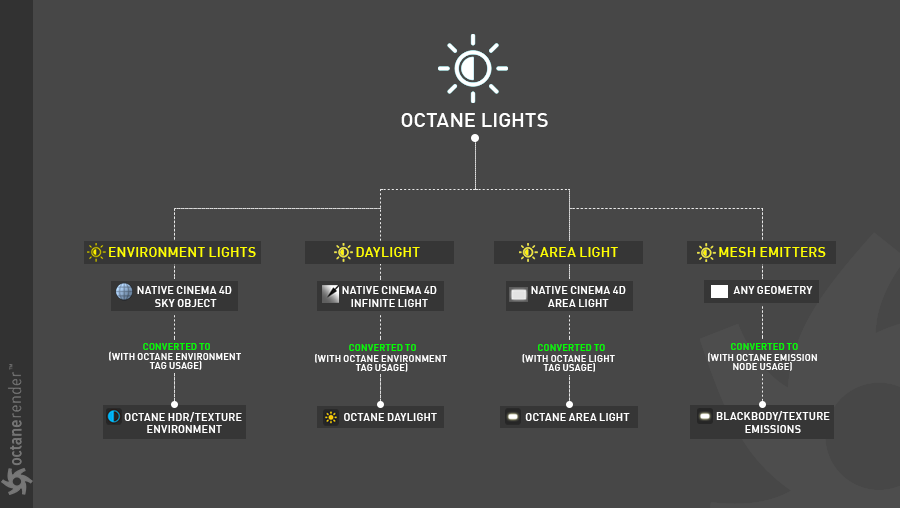
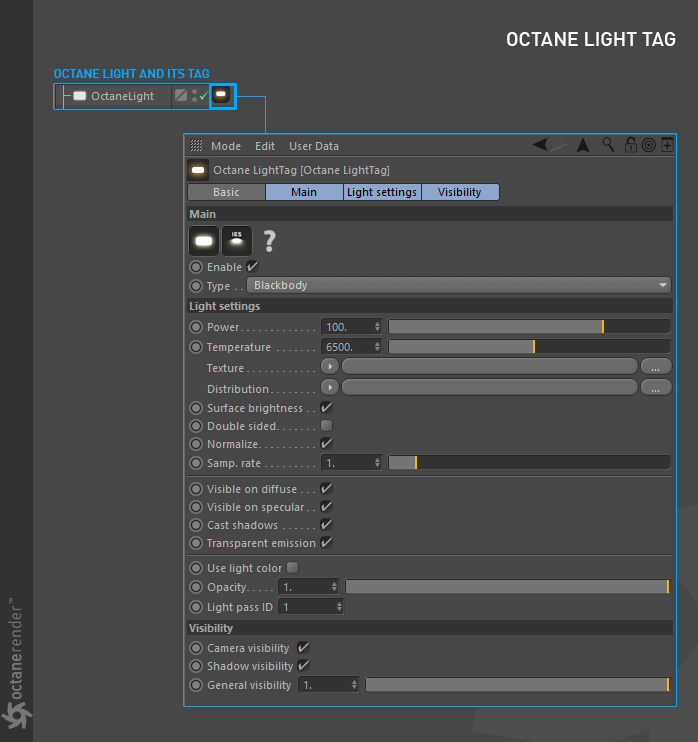
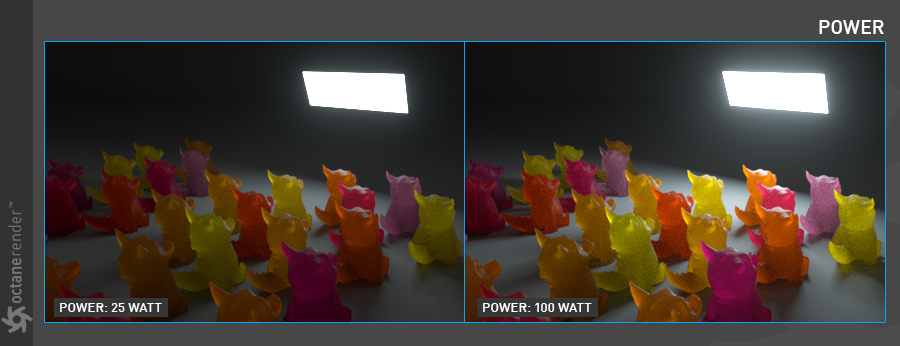
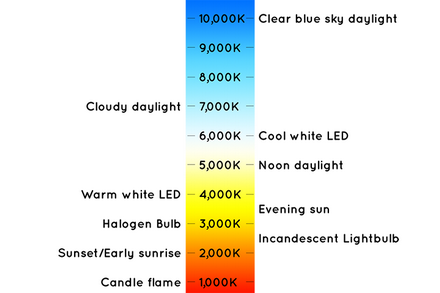
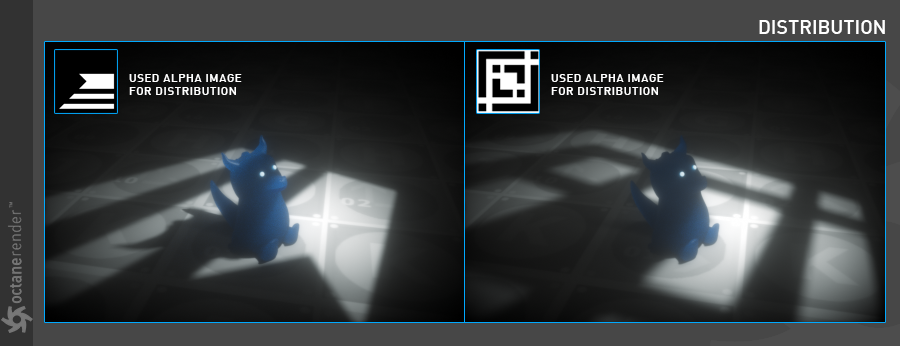
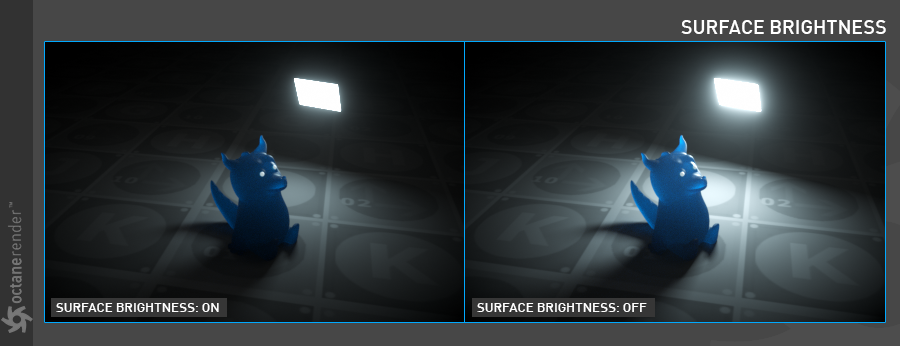
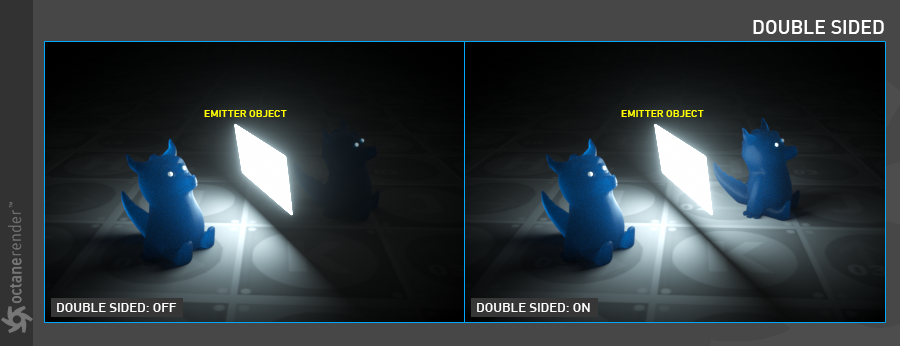
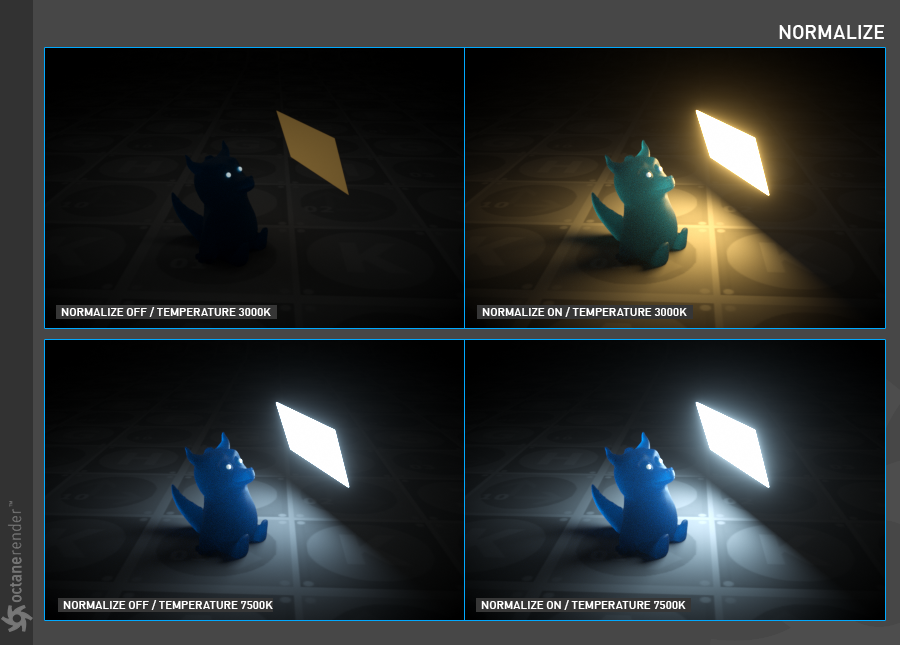
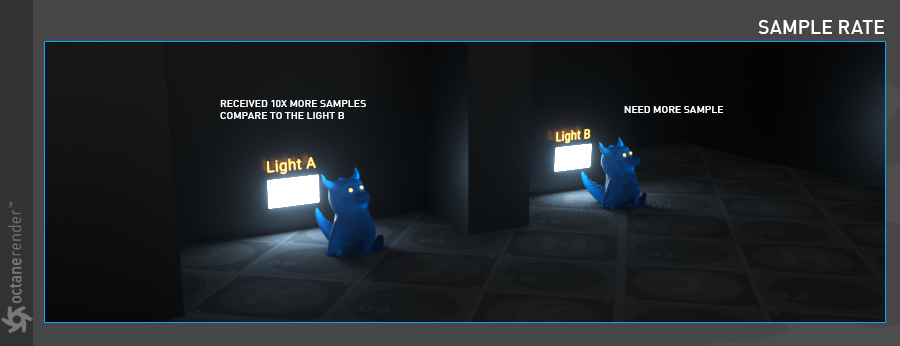
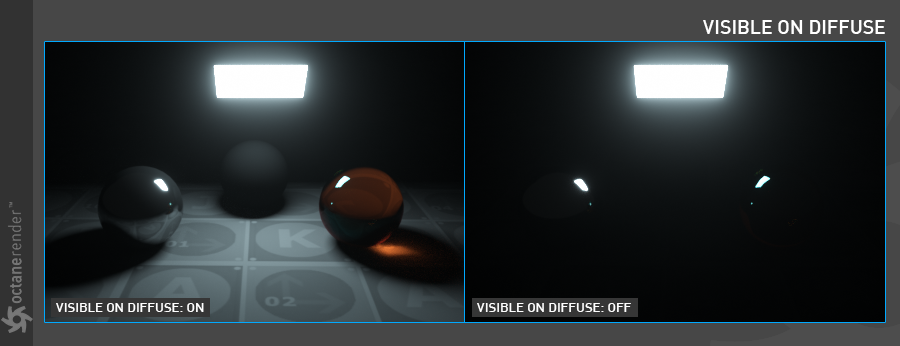
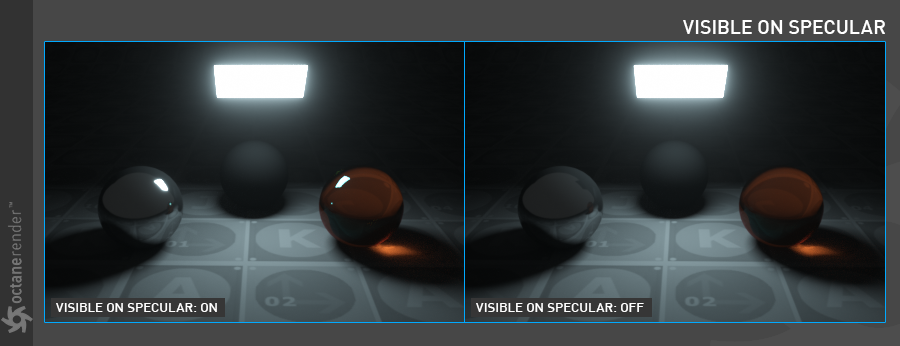
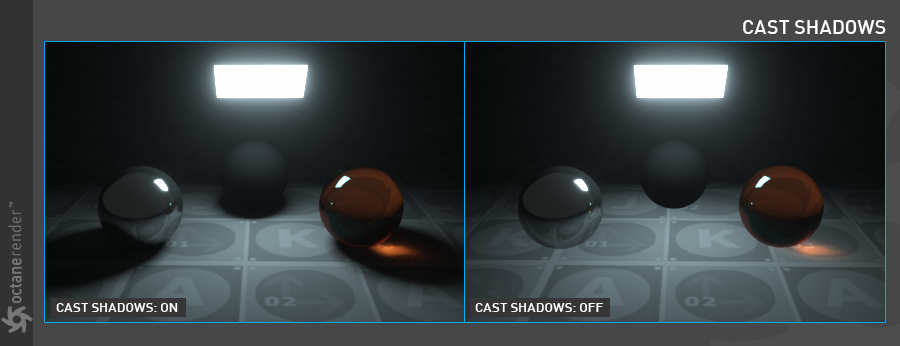
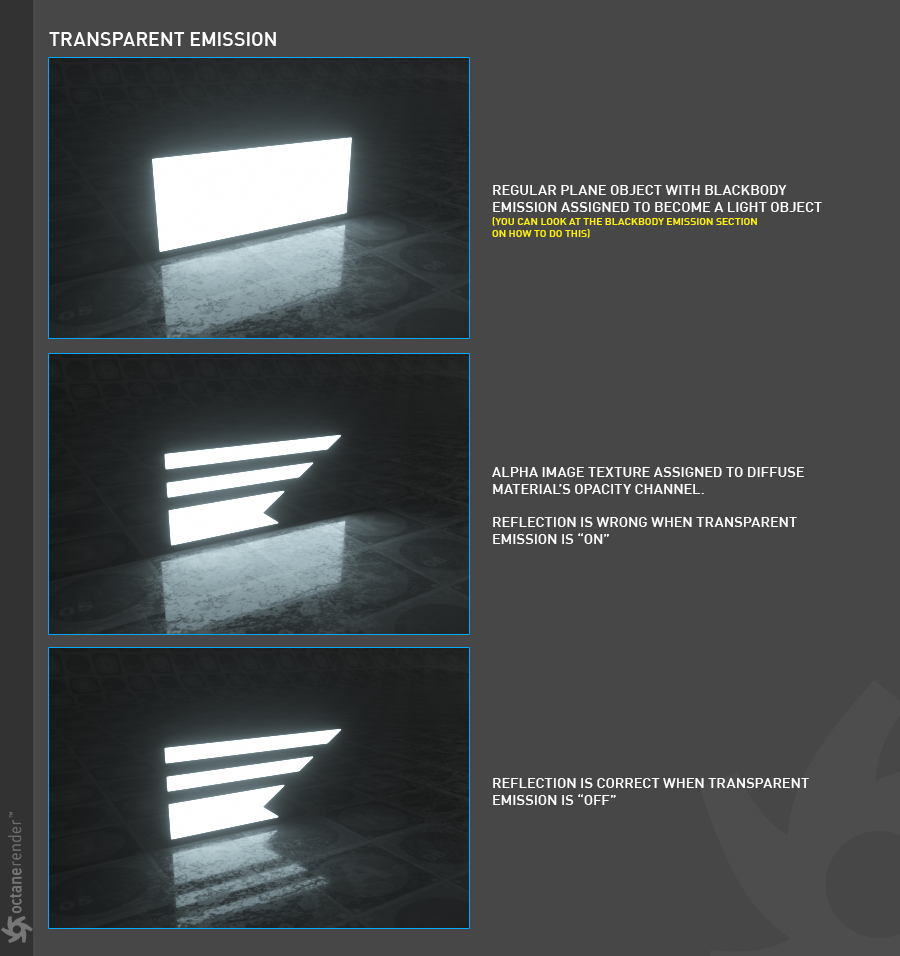
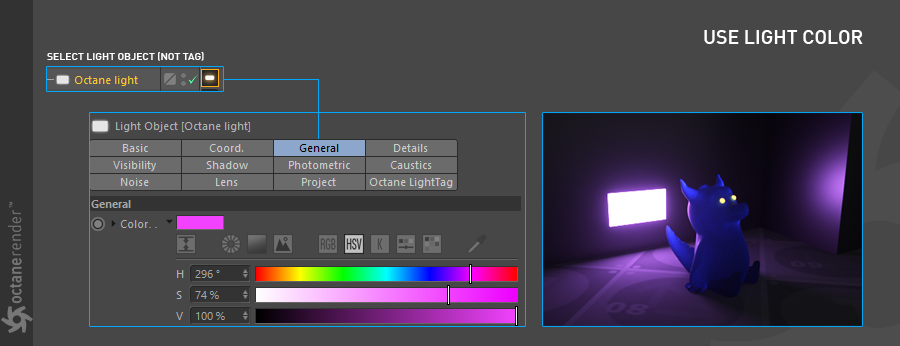
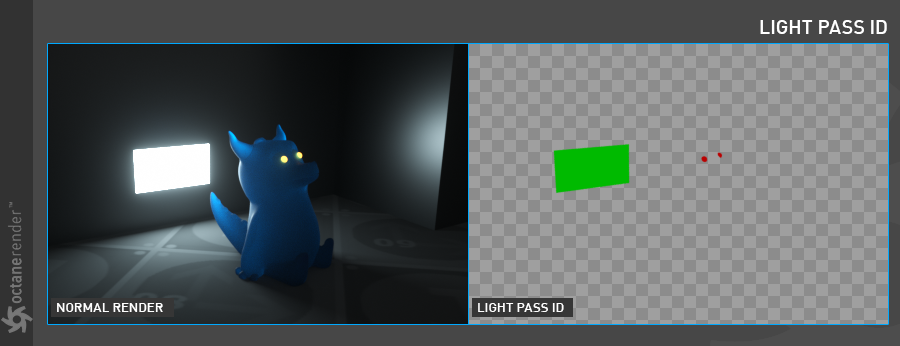
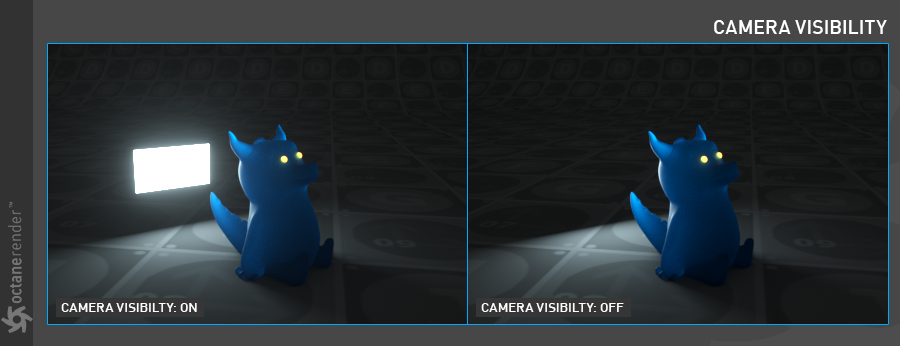

赶快留个言打破零评论!~