The Irradiance Cache GI Engine 辐照缓存 GI 引擎
Introduction
引言
Global illumination often changes slowly over surfaces. This means that several neighboring pixels could share similar GI lighting without visible artifacts. This, in turn, means we don't necessarily have to individually compute GI lighting for each pixel on the screen. Irradiance caching takes advantage of this observation and computes GI at sparse points around the image. As a result, rendering takes much less time.
全局光源通常在表面上缓慢变化。这意味着相邻的几个像素可以共享类似的 GI 照明,而不需要可见的人工制品。反过来,这意味着我们不必为屏幕上的每个像素单独计算 GI 照明。辐照度缓存利用这种观察和计算周围稀疏点的 GI。因此,渲染所需的时间要少得多。
These individual GI points are called "Irradiance Cache Points" and are using during rendering (through interpolation and filtering) to produce a smooth, final result. The figures below show how Irradiance Caching works.
这些独立的 GI 点被称为“辐照度缓存点”,在渲染过程中(通过插值和过滤)使用它们来产生一个平滑的最终结果。下面的图表显示了 Irradiance Caching 是如何工作的。
During the irradiance cache computation pass, points are stored on surfaces visible by the camera. On flat areas, lighting changes slowly so few points are needed. Corners typically need more points.
在辐照度缓存计算过程中,点被存储在相机可见的表面上。在平坦地区,光照变化缓慢,所以需要很少的点。角球通常需要更多的分数。
During rendering, final shaded pixels (white) are GI-lit using the previously constructed irradiance cache points. That is much faster than computing GI for each individual pixel.
在渲染过程中,最终的阴影像素(白色)是 GI-lit 使用先前构造的辐射缓存点。这比计算每个像素的 GI 要快得多。
The Irradiance Cache can only be used as a primary GI engine. When multiple GI bounces are needed, the Irradiance Cache can be combined with:
辐照度缓存只能用作主要的 GI 引擎。当需要多个 GI 反弹时,辐照度缓存可以与以下组合:
- The Brute-Force secondary GI engine 蛮力二级 GI 引擎
- The Photon Mapping secondary GI engine 光子映射辅助 GI 引擎
- The Irradiance Point Cloud secondary GI engine 辐照点云二级 GI 引擎
The Irradiance Cache has several benefits:
辐照度缓存有以下几个优点:
- It can produce smooth images several times faster than Brute-Force 它可以产生比 Brute-Force 快几倍的平滑图像
- The results can be saved to disk for each animation frame. So if you're tweaking things like antialiasing, glossy "num rays", area lighting "num samples" and other quality parameters (non-related to GI), you can simply load the GI results and perform quick iterations. 结果可以保存到磁盘为每个动画帧。因此,如果你正在调整诸如反锯齿、光滑的“ num ray”、区域照明的“ num samples”和其他质量参数(与 GI 无关) ,你可以简单地加载 GI 结果并执行快速迭代
- Certain scenes (like archviz ones) use relatively flat geometry. For example, the floor or the walls of an architectural interior. The irradiance cache can provide a significant performance benefit for such scenes. 某些场景(比如 archviz 场景)使用相对平坦的几何体。例如,建筑物内部的地板或墙壁。辐照度缓存可以为此类场景提供显著的性能优势
- Increasing the final image resolution often does not increase the irradiance cache time linearly. I.e. going from 1280x720 to 2560x1400 (i.e. 4 times more pixels), you might find the irradiance cache processing time taking less than 4 times longer. This depends on the scene complexity and the irradiance cache settings. 提高最终图像分辨率往往不会线性增加辐照度缓存时间。即从1280x720到2560x1400(即4倍像素) ,您可能会发现辐照度缓存处理时间不到4倍。这取决于场景复杂度和辐照度缓存设置
The Irradiance Cache has some limitations too:
辐照度缓存也有一些限制:
- Irradiance Cache Points are computed during a separate rendering pass so interactive feedback isn't possible. 辐照度缓存点是在单独的渲染过程中计算出来的,所以交互式反馈是不可能的
- While a low number of rays shows up as grain in brute-force GI, a low number of rays shows up as "splotches" and flickering in animations with irradiance cache. These artifacts can be more visually distracting than grain. 虽然少量的光线在蛮力 GI 中显示为纹理,少量的光线在带有辐射缓存的动画中显示为“斑点”和闪烁。这些工件在视觉上比纹理更容易分散注意力
- There are several user parameters that control point spacing and the overall quality. Proper configuration of these is important for splotch-free and flicker-free results. Learning how to use these settings will involve some trial-and-error. 有几个用户参数,控制点间距和整体质量。正确的配置这些是重要的无斑点和闪烁的结果。学习如何使用这些设置将涉及一些尝试和错误
- If the scene contains a lot of geometric detail (example: foliage covering a big part of the screen), too many irradiance cache points might have to be generated. This cancels the benefits of the irradiance cache algorithm and, even worse, places a burden on GPU memory resources because of the many points which will have to be stored. For these scenes, brute-force might be a better choice. Thankfully Redshift contains a 如果场景包含大量的几何细节(例如: 植物覆盖了屏幕的一大部分) ,那么可能需要生成太多的辐射缓存点。这取消了辐射缓存算法的优点,更糟糕的是,由于需要存储的点太多,这给 GPU 内存资源带来了负担。对于这些场景,蛮力可能是一个更好的选择。值得庆幸的是,Redshift 包含了一个"force-brute-force" per-object option 每个对象选项中的”暴力-暴力-暴力” so that such problematic objects can use brute-force instead, while everything else uses the irradiance cache. 所以这些有问题的物体可以使用蛮力代替,而其他所有东西都使用辐射缓存
Settings
设置
Mode/Filename
模式/文件名
When "Mode" is set to "Rebuild (don't save)", Redshift will compute a new irradiance cache from scratch (for each frame) but will not save it to disk. The frame will be rendered to completion.
当“模式”设置为“重建(不保存)”,红移将从头计算一个新的辐射缓存(每帧) ,但不会保存到磁盘。框架将被渲染到完成。
When "Mode" is set to "Rebuild (prepass only)", Redshift will compute a new irradiance cache from scratch (for each frame) and will save it to the user-specified file. The final rendering pass will be skipped.
当“模式”设置为“重建(只准备)”,红移将从头计算一个新的辐射缓存(为每帧) ,并将其保存到用户指定的文件。最终的呈现过程将被跳过。
When "Mode" is set to "Rebuild", Redshift will compute a new irradiance cache from scratch (for each frame) and will save it to the user-specified file. The frame will be rendered to completion.
当“模式”设置为“重建”,红移将从头计算一个新的辐射缓存(每帧) ,并将其保存到用户指定的文件。框架将被渲染到完成。
When "Mode" is set to "Load", the computation stage is skipped and the data is loaded from the user-specified file. The frame will be rendered to completion.
当“ Mode”设置为“ Load”时,将跳过计算阶段,并从用户指定的文件加载数据。框架将被渲染到完成。
Flythrough Mode
飞越模式
Enabling "Flythrough mode" allows Redshift to compute the current frame's irradiance cache points using the last frame's points. This mode should only be used on flythrough animations, i.e. only when the camera is moving. If any objects or lights move, this mode will produce visual artifacts. Since this mode helps with construction of irradiance cache points, it's only available on the two "Rebuild" modes and is grayed out for "Load".
启用“飞越模式”允许红移使用最后一帧的点计算当前帧的辐射缓存点。这种模式应该只用于飞越动画,即只有当相机是移动。如果任何物体或光线移动,这种模式将产生视觉工件。由于这种模式有助于建设辐射缓存点,它只能在两个“重建”模式,并为“负载”灰色。
Number of frames to blend
要混合的帧数
The "Number of frames to blend" parameter is only enabled when the "Mode" is set to "Load". It allows averaging the results of multiple irradiance cache files (one for each frame) together in order to improve any flickering effects that might be present because of insufficient quality settings and/or difficult lighting situations. Please refer to this section below for more information on how to use the "Rebuild (prepass)" and "Load" modes. Since this mode has to do with loading and blending multiple frames before rendering, it's only available for the "Load" mode and is grayed out for the "Rebuild" modes.
“要混合的帧数”参数只有在“ Mode”设置为“ Load”时才能启用。它允许对多个辐照度缓存文件(每帧一个)的结果进行平均,以改善由于质量设置不足和/或照明情况困难而可能出现的闪烁效果。有关如何使用“重建(预置)”和“加载”模式的更多信息,请参阅下面的部分。由于这种模式必须在渲染之前加载和混合多个帧,所以它只能在“加载”模式下使用,并且在“重建”模式下使用灰色。
Irradiance Cache data is view-dependant which means that it has to be re-generated when either the camera or any objects move. It also has to be regenerated if lights change (position or intensity) and if materials are adjusted. However, there are a few settings that do not affect the irradiance cache:
辐照度缓存数据是视图依赖的,这意味着它必须重新生成时,无论是相机或任何物体移动。它也必须再生,如果灯光改变(位置或强度) ,如果材料是调整。但是,有一些设置不会影响辐照度缓存:
- All antialiasing settings 所有的抗锯齿设置
- Any parameter that has to do with "number of samples". For example "number of glossy rays", "number of area light samples", "depth of field num samples" 任何与“样本数量”有关的参数。例如“光泽线数”、“面积光样数”、“景深数样数”等
If you are making any last-minute adjustments to your frame and tweaking these kinds of parameters you can save some time by re-using the irradiance cache you computed last time using the "Load" mode.
如果你正在做任何最后一分钟的调整,你的框架和调整这些类型的参数,你可以节省一些时间重复使用辐射缓存您上次计算使用“负载”模式。
Show Calculation
显示计算
This option will show a very rough estimate of the irradiance cache points as they are computed. It will almost certainly contain noise and some visual glitches – don't worry, though, these are to be expected!
这个选项将显示一个非常粗略的估计辐射缓存点,因为他们是计算。它几乎肯定会包含噪音和一些视觉小故障-不要担心,虽然,这些是意料之中的!
Use Separate Points For Secondary Rays
为次级射线使用单独的点
By default, points generated by primary (camera) rays are stored together with points generated by secondary rays such as reflection and refraction. While this is typically ok, sometimes there can be flickering artifacts caused by this because the point densities can vary wildly. If you're getting flickering artifacts on scenes using reflections/refractions, this option will treat the points separately and try to avoid such issues. Treating the points separately incurs a (typically) small performance and storage cost, so enabling this option is advisable only if such flickering issues occur.
默认情况下,初级(照相机)光线产生的点与次级光线(如反射和折射)产生的点存储在一起。虽然这通常是可以的,有时可以由此造成闪烁人工物品,因为点密度可以广泛变化。如果您正在使用反射/折射在场景中获得闪烁的工件,此选项将分别处理这些点并尽量避免此类问题。单独处理这些点会导致(通常)较小的性能和存储成本,因此只有在出现这样的闪烁问题时才启用此选项。
Visualize Points
可视化分数
Enabling this will render the irradiance cache points as small discs. We also add a bit of color to each point to make sure that even near-black ones can be seen.
启用这将渲染辐照度缓存点作为小光盘。我们还为每个点添加了一点颜色,以确保即使是接近黑色的点也能被看到。
This mode is useful in finding out if some settings are too aggressive. For example if you see a mostly flat part of the image containing too many points this might (possibly) mean that "Color Threshold" is too aggressive.
这种模式在发现某些设置是否过于激进时非常有用。例如,如果您看到图像的大部分平坦的部分包含太多的点,这可能(可能)意味着“颜色阈值”是太积极。
Using this mode can also help users better understand the effect that thresholds can have on the point densities.
使用这种模式还可以帮助用户更好地理解阈值对点密度的影响。
Min-Max Rate
最低最高利率
When the renderer computes the Irradiance Cache Points, it does that in multiple "resolution passes". It starts with a low-resolution pass and then progressively renders at higher and higher resolutions. The lower resolution passes take care of flat surfaces or low-contrast lighting and the higher resolution passes insert points around areas of more detail and/or contrast. In some ways, this is similar to how adaptive antialiasing works.
当渲染器计算辐照度缓存点时,它在多个“分辨率通过”中完成这一操作。它从低分辨率传递开始,然后逐渐呈现越来越高的分辨率。较低的分辨率通过照顾平坦的表面或低对比度照明和较高的分辨率通过更多的细节和/或对比度区域周围的插入点。在某些方面,这类似于自适应抗锯齿的工作原理。
The Min-Max rates control the lowest and highest resolutions that the irradiance caching will use to insert points. Here's what the numbers mean:
最小-最大速率控制辐照度缓存用于插入点的最低和最高分辨率。以下是这些数字的含义:
- -5 means "divide resolution by 32" - 5表示”分辨率除以32”
- -4 means "divide resolution by 16" - 4表示”分辨率除以16”
- -3 means "divide resolution by 8" - 3表示”分辨率除以8”
- -2 means "divide resolution by 4" - 2表示”分辨率除以4”
- -1 means "divide resolution by 2" - 1表示”分辨率除以2”
- 0 means "use final resolution" 0表示“使用最终分辨率”
- 1 means "use 4 samples per final resolution pixel" 1表示”使用每个最终分辨率4个样本”
Example:
例子:
For a 1920x1080 frame a setting of (-3, 0) will render in four passes:
对于1920x1080帧,设置(- 3,0)将在四个过程中渲染:
- 240x135
- 480x270
- 960x540
- 1920x1080
Most scenes will render fine with the default (-3, 0) setting. If your scene requires very high-resolution (like 4K, for example) you might want to lower the min rate to something like -4 or -5, especially if it doesn't contain too much detail.
大多数场景将使用默认设置(- 3,0)渲染。如果你的场景需要非常高的分辨率(比如4K) ,你可能需要降低最低分辨率到 -4或 -5,特别是如果它不包含太多细节。
If your scene contains sub-pixel detail, you might see artifacts around that detail if you use a max rate setting of 0. In these cases, it's advisable that you raise the max rate to 1. Generally speaking, if the max rate is not high enough, small details will be missed and the final render might have GI artifacts appearing as too bright or dark pixels, splotches and light 'leaking'.
如果你的场景包含亚像素细节,如果你使用最大速率设置为0,你可能会看到围绕这个细节的工件。在这些情况下,建议您将最大速率提高到1。一般来说,如果最大速率不够高,小的细节将被忽略,最终渲染可能会有 GI 人工制品出现太亮或太黑的像素,斑点和光线“泄漏”。
While working on your scene (and doing draft renders), these artifacts might not be as important as rendering speed. For these cases, a max rate of -1 might provide reasonable results. For final renders, though, (and especially if you are rendering animations) it is advisable to use a max rate of 0 or 1.
在处理场景(并进行草图渲染)时,这些工件可能不像渲染速度那么重要。对于这些情况,最大比率 -1可能会提供合理的结果。不过,对于最终渲染,(特别是如果你渲染动画)最好使用0或1的最大速率。
Color/Distance/Normal Thresholds
颜色/距离/正常阈值
As mentioned above, Irradiance Caching places fewer points on flat or low-contrast surfaces. Redshift provides three threshold parameters to allow the user to define what is considered "flat" or "low contrast". Later down in this document there are some visual examples showing how these parameters affect the final image quality.
如上所述,Irradiance Caching 在平面或低对比度的表面上放置较少的点。Redshift 提供了三个阈值参数,允许用户定义什么被认为是“平的”或“低对比度”。本文后面有一些视觉示例,显示这些参数如何影响最终的图像质量。
The "Color Threshold" parameter detects contrast in the irradiance cache points and inserts more of them around areas of high contrast. The lower you make this number, the sharper your GI shadows will be but also more points will have to be computed, which means longer rendering times. The values for this parameter should typically range between 0.01 and 0.001. For draft renders you can set this to 2.0 which will introduce the least amount of points and render the fastest but will make the GI shadows blurry and might also introduce flickering during animations. One thing that is important to remember is that you have to use enough rays (described below) to get a reasonable amount of lighting smoothness on your irradiance cache points before lowing the color threshold parameter. Not doing so will make the algorithm incorrectly think that there is GI contrast detail and will introduce even more points.
“颜色阈值”参数检测辐照度缓存点的对比度,并在高对比度区域周围插入更多的对比度。这个数字越低,你的 GI 阴影就会越清晰,但是也会有更多的点需要计算,这意味着渲染时间更长。这个参数的值通常应该在0.01到0.001之间。对于草稿渲染,你可以把它设置为2.0,这样可以引入最少的点数,渲染速度最快,但是会使 GI 阴影模糊,并且可能在动画中引入闪烁效果。需要记住的一件事是,在降低颜色阈值参数之前,必须使用足够的光线(如下所述)来获得合理数量的光照平滑度。不这样做会使算法错误地认为有 GI 对比度细节,并将引入更多的点。
The "Distance Threshold" parameter controls the number of points near corners and creases. Corners and creases often make GI change rapidly so several irradiance cache points will be needed around them in order to catch these rapid lighting changes. There are "very low", "low", "medium" and "high" quality settings. The higher the quality, the more points will be inserted. The default "medium" setting should work fine for most cases. If you are doing draft renders you can use the "low" or "very low" settings – this will introduce the least amount of points around corners/creases and renderer the fastest but will make corner GI lighting blurry (and possibly splotchy) and might also introduce flickering during animations.
The "Normal Threshold" parameter controls how the curvature of objects affects the point density. Just like corners and creases, curved surfaces also can translate into rapid changes of lighting. There are "low", "medium" and "high" quality settings for this parameter. A lower quality setting will insert fewer points on curved surfaces and vice-versa. The default "medium" setting should work fine for most cases. If lighting appears to be too soft or you're getting some flickering (during animations) on curved surfaces, you can try using the "high" setting. During draft rendering you can use the "low" setting which will introduce the least amount of points but will make GI lighting too soft on abrupt curvatures and might also introduce flickering during animations.
“距离阈值”参数控制角落和折痕附近的点数。角落和折痕经常使 GI 迅速变化,因此在它们周围需要几个辐射缓存点来捕捉这些快速的光照变化。有“非常低”,“低”,“中等”和“高”的质量设置。质量越高,插入的点越多。默认的“中等”设置在大多数情况下应该可以正常工作。如果你正在做草稿渲染,你可以使用“低”或“非常低”的设置-这将引入最少的点周围的角落/折痕和渲染最快,但会使角落的 GI 照明模糊(可能斑点) ,并可能引入闪烁的动画。“正常阈值”参数控制对象的曲率如何影响点密度。就像角落和折痕一样,曲面也可以转化为光线的快速变化。这个参数有“低”、“中”和“高”质量设置。质量较低的设置会在曲面上插入较少的点,反之亦然。默认的“中等”设置在大多数情况下应该可以正常工作。如果灯光看起来太柔和或者你在曲面上得到一些闪烁(在动画过程中) ,你可以尝试使用“高”设置。在草稿渲染过程中,你可以使用“低”的设置,这将引入最少的点,但会使 GI 照明在突然的曲率太软,也可能会在动画期间引入闪烁。
Min Detail
最小细节
The thresholds mentioned above might introduce a very high number of points which can use lots of memory and make rendering slower. The "Min Detail" parameter allows you to control the screen-space density of points in a global manner. A value of 2.0 means "try to not insert points that are closer than two pixels apart". A value of 4.0 is for four pixels, etc.
上面提到的阈值可能会引入非常多的点,这些点可能会占用大量内存并使得呈现速度变慢。“ mindetail”参数允许您以全局方式控制点的屏幕空间密度。值为2.0意味着“尽量不要插入距离小于两个像素的点”。值4.0表示4个像素,等等。
For final renders you should set this value to 0.0. For draft renders you can try increasing it to something like 4.0 or 8.0. The higher the number, the fewer points will be created which will make the rendering faster but also blurrier and potentially with animation flickering.
对于最终渲染,你应该将这个值设置为0.0。对于草稿渲染,你可以试着把它增加到4.0或者8.0。数字越高,创建的点越少,这将使渲染速度更快,但也模糊和潜在的动画闪烁。
Radius Factor
半径系数
During final rendering, the irradiance cache points are used to interpolate final GI lighting. The "Radius factor" parameter allows the user to control the 'area of influence' of the irradiance cache points. Using large numbers will make the GI lighting a bit blurrier but also with fewer splotches. For the majority of cases you should use a setting of 2.0. During draft renders (and with low quality threshold settings) you can try a setting of 4.0.
在最终渲染过程中,使用辐照度缓存点来插值最终的 GI 照明。“半径因子”参数允许用户控制辐照度缓存点的“影响区域”。使用大数字将使消化道照明有点模糊,但也有较少的斑点。在大多数情况下,你应该使用2.0的设置。在草稿渲染期间(和低质量阈值设置) ,你可以尝试设置为4.0。
Using values larger than 2.0 might have some impact on memory and also final rendering performance.
使用大于2.0的值可能会对内存和最终呈现性能产生一些影响。
Num Rays / Adaptive Amount / Adaptive Threshold
数字光线/适应量/适应阈值
The "Num Rays" parameter controls the quality of each irradiance cache point. The lighting at each point is computed in a way similar to brute-force GI, i.e. several rays are shot out of it. Using too few rays will introduce a "splotchy" effect that is very distracting. Scenes that contain several lights (or fewer big lights) can typically use fewer rays (between 500 and 1000). If the scene contains very few bright lights or not enough lighting is coming through small openings (windows) the number of rays might have to be increased a lot to get clean results. We have seen architectural interior scenes that require numbers such as 2000 – 4000 for a perfectly clean result.
“ Num Rays”参数控制每个辐照度缓存点的质量。每个点的光照计算方式类似于蛮力 GI,即从中射出几条射线。使用太少的射线会产生“斑点”效果,这会很容易分散注意力。包含多个光源(或更少的大光源)的场景通常可以使用更少的光线(500到1000之间)。如果场景中只有很少的明亮光线,或者通过小开口(窗户)的光线不足,那么光线的数量可能需要增加很多才能得到干净的效果。我们已经看到建筑内部的场景,需要数字,如2000-4000完全干净的结果。
Not all irradiance cache points need the same number of rays. For example, some points might be in 'exposed' areas and can be seen by several lights – these points only need a few rays to get a clean result. Other points, on the other hand, might be hidden behind objects and might have a hard time finding light – these points need more rays. Redshift takes care of this situation using adaptive sampling, i.e. it automatically adjusts the number of rays for each irradiance cache point. The user, though, has to specify a couple of parameters to help Redshift make the necessary choices during adaptive sampling,
并不是所有的辐射缓存点都需要相同数量的射线。例如,一些点可能位于“暴露”区域,并且可以被几盏灯看到——这些点只需要几道光线就可以得到一个干净的结果。另一方面,其他点可能隐藏在物体后面,可能很难找到光线——这些点需要更多的光线。红移使用自适应采样来处理这种情况,即它自动调整每个辐射缓存点的光线数量。但是,用户必须指定一些参数来帮助 Redshift 在自适应采样时做出必要的选择,
The "Adaptive Amount" parameter controls the percentage of rays that should be shot initially. For example, if "Num Rays" is 1000 and "Adaptive Amount" is at 0.8, this means that 80% of the rays will be adjusted (i.e. 800 rays) and the initial 20% of the rays will be shot (i.e. 200 rays). If the value was at 0.3, this means that 30% of the rays will be adjusted (300 rays) and 70% of the rays will be shot (700 rays in this example). So, the lower you make this number, the less adaptive the algorithm is. Setting this parameter to 0 means that Redshift will shoot all 1000 rays for each point. Scenes of reasonable contrast will work fine with the default 0.85 value. If you even work with a scene that has extreme contrast (i.e. very strong indirect illumination coming from a small light source, or a far away light source), it might be necessary to reduce this number to something like 0.5 in order to avoid 'early termination' artifacts. Early termination is when the algorithm thinks that there no more lighting to be gathered and stops abruptly – even though there might be more lighting that could have been gathered with more rays. Another way of fixing this issue is leaving the "Adaptive Amount" as-is but actually raising the "Num Samples". This means that the algorithm will shoot more initial rays and will have a much better chance of finding any 'difficult' light sources.
“适应量”参数控制最初应该拍摄的光线的百分比。例如,如果“ Num ray”为1000,“ Adaptive Amount”为0.8,这意味着80% 的光线将被调整(即800条光线) ,并且初始的20% 的光线将被射出(即200条光线)。如果数值为0.3,这意味着30% 的光线将被调整(300条光线) ,70% 的光线将被射出(本例中为700条光线)。所以,这个数字越低,算法的适应性就越差。将这个参数设置为0意味着红移将为每个点发射所有1000条射线。场景的合理对比度将工作与默认值0.85罚款。如果你甚至处理一个对比度极高的场景(比如来自小光源或者远距离光源的非常强的间接照明) ,可能有必要将这个数字减少到0.5左右,以避免“提前终止”人工制品。提前终止是指算法认为没有更多的光线需要收集并突然停止——即使可能有更多的光线需要收集。修复这个问题的另一种方法是保留“ Adaptive Amount”不变,但实际上是提升“ Num Samples”。这意味着该算法将拍摄更多的初始光线,并将有更好的机会找到任何’困难’的光源。
The "Adaptive Error Threshold" controls how many of the remaining rays will be used. Like mentioned above, the algorithm always shoots a percentage of the rays initially. These initial rays are used to compute a contrast value which is compared against "Adaptive Error Threshold". The comparison defines how many more rays will be needed for that irradiance cache point. The lower this parameter, the more 'sensitive' the algorithm becomes - which means that more rays will be shot. If your renders exhibit persistent 'splotches' (meaning: you increased the "Num Rays" but the results are still not clean) the reason might be "Adaptive Error Threshold": you could try reducing it to values like 0.005 or even 0.001.
“自适应误差阈值”控制剩余光线的使用量。就像上面提到的,这个算法总是先拍摄一定百分比的光线。这些初始光线被用来计算对比度值,并与“自适应误差阈值”进行比较。这种比较定义了对于那个辐照度缓存点还需要多少条射线。这个参数越低,算法就变得越“敏感”——这意味着会拍摄到更多的光线。如果你的渲染呈现出持续的“斑点”(意思是: 你增加了“数字射线”但是结果仍然不干净) ,原因可能是“适应性错误阈值”: 你可以尝试将它降低到0.005甚至0.001。
Num Smoothing Passes
数量平滑通行证
Normally, in order to remove splotchy artifacts one has to increase "Num Samples". A faster alternative is to simply blur the irradiance cache points together. This is what "Num Smoothing Passes" does. Setting this parameter to zero will do no smoothing. The more smoothing passes you do, the smoother the final result.
通常,为了去除斑点状的人工制品,必须增加“数量样本”。一个更快的替代方法是简单地将辐照度缓存点模糊在一起。这就是“数字平滑通行证”所做的。将此参数设置为零将不会起到平滑作用。你做的平滑处理越多,最终的结果就越平滑。
Smoothing the results will cause some loss of GI detail (shadows) and might introduce a bit of flickering in animations - but both of these issues might be acceptable during draft rendering. Usually a value of 1 is an acceptable compromise: it rarely causes issues during animations, it only causes a bit of loss of sharpness and the final results do look smoother.
平滑的结果将导致一些 GI 细节(阴影)的损失,并可能引入一点闪烁的动画-但这两个问题可能是可以接受的草案渲染。通常1是一个可以接受的折中方案: 在动画制作过程中很少会出现问题,只会导致锐化度降低一点,最终的效果看起来确实更平滑。
How To Use The Settings To Get A Clean Result 如何使用设置获得干净的结果
Here we show some common issues you might encounter and how to adjust your settings in order to solve these issues.
在这里,我们将展示一些您可能会遇到的常见问题,以及如何调整您的设置以解决这些问题。
Case 1 : Thin details have splotches around them and/or are flickering during animation
案例1: 在动画过程中,细小的细节周围有斑点和/或闪烁
Solution Step A: Ensure "Min Radius" is set to zero
解决方案 a: 确保“最小半径”设置为零
Solution Step B: Increase "Max rate"
解决方案 b: 增加“最大速率”
Below we show a simple scene that contains some thin detail on the wall. If the max rate is not high enough you might see the kind of artifact shown below. In these cases, increasing the max rate will help reduce or eliminate the issue.
Please note that the scenes below use strong antialiasing settings. We did this intentionally to show that the issues are not related to antialiasing – which is a common misconception among users when they encounter this issue.
下面我们展示一个简单的场景,其中包含了墙上的一些细节。如果最大速率不够高,您可能会看到下面所示的工件类型。在这些情况下,提高最高税率将有助于减少或消除这一问题。请注意,下面的场景使用强抗锯齿设置。我们故意这样做是为了表明这些问题与反走样无关——当用户遇到这个问题时,这是一个常见的误解。
|
|
|
|
Scene uses a "Min Rate" of -3 and a "Max Rate" of -1. The max rate being -1 is the reason why there are lighting artifacts around the thin geometry 场景使用的“最小速率”为 -3,“最大速率”为 -1。最大率为-1是原因,为什么有照明文物周围的薄几何形状 |
Increasing the max rate to 0 solves these issues. Similarly, if you get artifacts with a "Max Rate" of 0, you could increase it to 1. 将最大速率提高到0可以解决这些问题。类似地,如果您得到的工件的“最大速率”为0,您可以将其增加到1。 |
Case 2 : The GI solution contains splotches in specific areas. There is 'crawling' around these areas in animations.
案例2: GI 解决方案包含特定区域的斑点。在动画中这些区域周围有“爬行”
Solution Step A: Increase "Num Rays" if it's relatively small (less than 1000 rays)
解决方案 a: 增加相对较小的“数字射线”(少于1000射线)
Solution Step B: If "Num Rays" is already a large number (2000-3000 rays or more) decrease "Adaptive Error Threshold"
解决方案 b: 如果“ Num ray”已经是一个很大的数字(2000-3000 ray 或更多) ,减少“ Adaptive Error Threshold”
Solution Step C: If "Num Rays" is already large and "Adaptive Error Threshold" is already small, decrease "Adaptive Amount"
解决方案步骤 c: 如果“ Num ray”已经很大,“ Adaptive Error Threshold”已经很小,那么减少“ Adaptive Amount”
Even though Redshift uses an adaptive sampling scheme, it has to operate within certain user-defined parameters: "Num Rays", "Adaptive Error Threshold" and "Adaptive Amount". When these parameters are too constrained (for example: too few rays) rendering might be faster but it also introduces artifacts. Here we show how to adjust these parameters to avoid visual artifacts.
即使红移使用自适应采样方案,它也必须在某些用户定义的参数范围内运行: “ Num ray”、“ Adaptive Error Threshold”和“ Adaptive Amount”。当这些参数受到过多约束(例如: 光线太少)时,渲染可能会更快,但也会引入工件。这里我们展示了如何调整这些参数以避免视觉伪影。
Below is a scene that is using a small number of rays (100) and is showing visible splotches in corners. Adaptive Amount is 0.85 and Error Threshold is 0.01. Adjusting these two parameters would have no effect on the splotches because the number of rays is too small. So, in this case, the first thing we should do is increase "Num Rays".
下面是一个使用少量光线(100)的场景,并且在角落里显示可见的斑点。自适应量为0.85,误差阈值为0.01。调整这两个参数对斑点没有影响,因为射线的数量太少了。因此,在这种情况下,我们应该做的第一件事是增加“数字射线”。
|
|
|
|
Using only 100 rays. Splotches visible on wall corners and between the wall blades. Irradiance cache computation time: 1.5 seconds. 只使用100条射线,墙角和墙叶之间可见斑点,辐照度缓存计算时间: 1.5秒。 |
Using 2000 rays. Splotches are improved a lot but the still some faint artifacts on the walls. Irradiance cache computation time: 2.4 seconds. 使用2000束射线。斑点得到了很大的改善,但墙上仍然有一些模糊的人工制品。辐照度缓存/计算时间: 2.4秒。 |
The second image looks much better, but still has a very faint issue on the wall/ceiling corner. Most of the time this is not an issue in still images but it might show up as a slight 'ripple' in animations.
第二张图片看起来好多了,但是在墙壁/天花板的角落仍然有一个非常微弱的问题。大多数情况下,这在静态图像中不是问题,但在动画中可能会出现轻微的“涟漪”。
The problem here is that the default adaptive threshold of 0.01 is preventing the system from using enough rays. Halving it to 0.005 uses more rays but helps produce a clean result. This is shown below.
这里的问题是默认的0.01自适应阈值阻碍了系统使用足够的光线。把它减半到0.005使用了更多的射线,但是有助于产生一个干净的结果。如下图所示。
For a near-perfect frame we decrease "Adaptive error threshold" to 0.005. Irradiance cache computation time: 3.8 seconds.
对于一个接近完美的帧,我们将“自适应误差阈值”降低到0.005,辐照度缓存计算时间: 3.8秒。
So how exactly should someone adjust the "Adaptive Amount" and "Adaptive Error Threshold" parameters?
There are two main issues that can come with improperly adjusted adaptive sampling parameters:
那么,究竟应该如何调整“自适应量”和“自适应误差阈值”参数呢?调整不当的自适应采样参数会带来两个主要问题:
- The adaptive error threshold is too high which means that not enough rays will be used. This can cause splotchy results. 自适应误差阈值过高,这意味着没有足够的光线将被使用。这会导致斑点状的结果
- The adaptive amount is too high which makes the algorithm terminate too early and miss lighting. Again, the result is splotchy GI. 自适应量过大,导致算法过早终止和漏光。同样,结果是有斑点的 GI
Redshift's default "Adaptive Error Threshold" is 0.01. While this works ok for most scenes, as it was shown above, it is advisable that final renders use a lower number such as 0.005 (i.e. half the default) or lower (e.g. 0.001). Generally speaking, after the user increases "Num Rays", "Adaptive Error Threshold" should be the next thing to be adjusted.
红移的默认“自适应错误阈值”是0.01。虽然这对于大多数场景来说还可以,如上所示,但是最终渲染最好使用较低的数字,如0.005(即默认值的一半)或更低的数字(如0.001)。一般来说,当用户增加“数字射线”后,“自适应错误阈值”应该是下一步要调整的事情。
What about the second issue (terminating too early)? Adaptive sampling works by shooting an initial number of rays, computing a contrast and then, if the contrast is too high, shooting some more rays to clean up the result. If "Adaptive Amount" is too high, then too few initial rays will be shot – and these might completely miss important lighting. The algorithm then is fooled into thinking that there is no more work to be done which stops the sampling. Stopping the sampling is called "early termination". Except, in this case, the termination is too early! The result is, you guessed it, splotches!
第二个问题怎么样(提前终止) ?自适应采样通过拍摄初始数量的光线,计算对比度,然后,如果对比度太高,拍摄更多的光线来清理结果。如果“适应量”太高,那么初始光线将拍摄太少-这些可能完全错过重要的照明。然后该算法被愚弄,认为没有更多的工作要做,停止采样。停止采样被称为“提前终止”。但是,在这种情况下,终止还是太早了!结果就是,你猜对了,斑点!
Most of the times, simply increasing "Num Rays" will take care of this issue so you might never see this issue. This is because a larger "Num Rays" means a larger number of initial rays which means a smaller chance of missing important lighting. But, sometimes, lighting can extremely hard to find. In these cases, you might have to decrease "Adaptive Amount".
大多数时候,只需增加“ Num ray”就可以解决这个问题,所以你可能永远不会看到这个问题。这是因为较大的“数字光线”意味着较大数量的初始光线,这意味着较小的机会错过重要的照明。但是,有时候,光线很难找到。在这些情况下,您可能必须减少“ Adaptive Amount”。
The example below shows a thin translucent box that contains a very bright point light. It was rendered with a very high number of rays (8000) and a very low adaptive error threshold (0.001). However, using the default 0.85 adaptive amount, it still exhibits serious artifacts near the bottom of the image. This is because these pixels are fairly far away from the light source and the initial rays fail to find any lighting – so the algorithm creates irradiance cache points that are black. Lowering the adaptive amount to 0.5 improves the result.
下面的例子显示了一个半透明的薄盒子,其中包含一个非常明亮的点光。它渲染了非常高的光线数(8000)和非常低的自适应误差阈值(0.001)。然而,使用默认的0.85自适应量,它仍然在图像底部附近显示严重的伪影。这是因为这些像素离光源相当远,初始光线找不到任何照明,所以算法创建的辐射缓存点是黑色的。将适应量降低到0.5可以改善结果。
|
|
|
|
"Adaptive Amount" set to the default 0.85. Visible artifacts can be seen on the bottom half of the image “ Adaptive Amount”设置为默认值0.85。可见的工件可以在图像的下半部分看到 |
"Adaptive Amount" set to 0.5. Although there are still some faint issues, this is a big improvement over the 0.85 example. This comes at the cost of more initial rays, though. “适应量”设置为0.5。尽管仍然存在一些模糊的问题,但这是对0.85示例的一个很大的改进。然而,这是以更多的初始射线为代价的。 |
Case 3 : Irradiance cache results look too blurry compared to brute-force
案例3: 与蛮力相比,Irradiance 缓存结果看起来太模糊了
Solution Step A: Disable smoothing passes (if enabled)
解决方案 a: 禁用平滑通道(如果启用)
Solution Step B: Reduce "Radius Factor" (if more than 2.0)
解决方案 b: 降低“半径因子”(如果大于2.0)
Solution Step C: Decrease "Color Threshold", if lack of detail means blurry shadows
解决方案步骤 c: 降低“颜色阈值”,如果缺乏细节意味着模糊的阴影
Solution Step D: Use higher quality settings for "Normal Threshold", if lack of detail means too blurry lighting on curved surfaces
解决方案 d: 使用更高质量的设置为“正常阈值”,如果缺乏细节意味着太模糊的曲面照明
Because irradiance caching doesn't compute GI on a per-pixel basis, it cannot provide quite the same amount of sharpness as the brute-force technique. However, by adjusting a few settings, you can often get fairly close to brute-force detail while still enjoying faster rendering times and grain-free results.
由于辐照度缓存不能计算每个像素的 GI,它不能提供完全相同数量的锐度作为蛮力技术。然而,通过调整一些设置,你可以经常得到相当接近蛮力细节,同时仍然享受更快的渲染时间和谷物免费的结果。
Let's look at a simple example: a translucent box containing a point light casting some shadows. We will use a brute-force rendering as reference.
让我们看一个简单的例子: 一个半透明的盒子包含一个点光投射一些阴影。我们将使用蛮力渲染作为参考。
|
|
||
|
|
|
|
|
Brute-force rendering. Notice the well-defined shadows. 暴力渲染。注意明确定义的阴影。 |
Irradiance caching using default values. The shadows are blurred to the point of being completely invisible. 使用默认值进行辐照度缓存。阴影模糊到完全不可见的程度。 |
Irradiance caching with blurring passes disabled, radius factor was left at 2.0, color threshold was reduced to 0.001. The shadows are now more visible. 光照缓存与模糊通道禁用,半径因子留在2.0,颜色阈值降低到0.001。阴影现在更加明显了。 |
While reducing the color threshold reclaimed some of the detail, we advise doing so only if absolutely necessary. The reason is that reducing it will force many irradiance cache points to be computed. This will increase rendering times and memory requirements. If this kind of fidelity is necessary, it's advisable that you use brute-force instead.
虽然降低颜色阈值回收一些细节,我们建议这样做,只有在绝对必要。原因是,减少它将迫使许多辐照缓存点计算。这将增加呈现时间和内存需求。如果这种忠诚是必要的,那么建议您使用蛮力代替。
Please read "case 4" below for notes regarding reducing the color threshold.
关于降低颜色阈值的说明,请阅读下面的“案例4”。
So what about "Distance Threshold" and "Normal Threshold"?
那么“距离阈值”和“正常阈值”又如何呢?
"Distance Threshold" should be typically left at "medium". While using the "high" setting will capture a bit more definition near corners and creases, "Color Threshold" will often catch those details too – and will do so only when there is actual contrast. The couple of images below show how lowering the distance threshold makes the shadow definition a bit sharper near the pillars.
“距离阈值”通常应保留在“中等”。虽然使用“高”设置将捕捉更多的清晰度附近的角落和折痕,“颜色阈值”往往会捕捉这些细节太-并将这样做,只有当有实际的对比。下面的图片显示了降低距离阈值如何使阴影清晰一点点靠近柱子。
|
|
|
|
Default Values with Distance Threshold set to "Medium" (which is also the default) 默认值,距离阈值设置为“中等”(这也是默认值) |
Default Values With Distance Threshold set to "High". There is only a slight improvement near the base of the pillars. 默认值与距离阈值设置为“高”。只有一个轻微改善的基础附近的支柱。 |
Similarly, for "Normal Threshold", we advise using the default "Medium" setting. If you are rendering animations and your geometry is low-poly, using the "High" setting can help improve any flickering artifacts you might experience.
同样,对于“正常阈值”,我们建议使用默认的“中等”设置。如果你渲染动画和你的几何是低多边形,使用“高”设置可以帮助改善任何闪烁的工件,你可能会经历。
Case 4 : Lowering the "Color Threshold" parameter is making my render take a lot longer and is more splotchy!
案例4: 降低“颜色阈值”参数使我的渲染花费更长的时间和更多的斑点
Solution: Make sure that the GI solution is as clean as possible before lowering "Color Threshold". Follow the steps outlined in "Case 2"
解决方案: 在降低“颜色阈值”之前,确保 GI 解决方案尽可能干净。遵循”个案2”中概述的步骤
Like mentioned earlier, the "Color Threshold" parameter is useful when you want more definition around GI shadows. It works by comparing neighboring irradiance cache points and, if it detects discontinuities in the lighting, it inserts more irradiance cache points in order to catch the extra detail.
正如前面提到的,“ Color Threshold”参数在希望在 GI 阴影周围有更多定义时非常有用。该算法通过比较邻近的辐照度缓存点,如果检测到照明中的不连续性,则插入更多的辐照度缓存点,以捕捉额外的细节。
The problem is that discontinuities might exist not because of an actual shadow but because of low irradiance cache settings! For example, setting "Num Rays" to a low number makes each irradiance cache point very noisy and different to its neighbors. When this happens, the algorithm behind "Color Threshold" might be fooled into thinking that there is actual detail there and will keep adding more points. That can make the frame take a lot longer to render and it will almost certainly not improve the final result. In fact, in some cases, it can even make it worse!
问题是,不连续性的存在可能不是因为实际的阴影,而是因为低辐照度缓存设置!例如,将“ Num ray”设置为一个较低的数字,会使每个辐照度缓存点非常嘈杂,并且与它的邻居不同。当这种情况发生时,“颜色阈值”背后的算法可能会被愚弄,认为有实际的细节,并将继续增加更多的点。这会使得渲染框架花费更长的时间,而且几乎肯定不会改善最终效果。事实上,在某些情况下,它甚至会使情况变得更糟!
So it's strongly advisable that, before you lower "Color Threshold", you adjust your "Num Rays" and "Adaptive Threshold" to get a smooth result – as described in "Case 2" above. Using the point visualization feature can also help detect when this issue happens.
因此,强烈建议您在降低“颜色阈值”之前,调整“ Num ray”和“ Adaptive Threshold”以获得平滑的结果——如上文“ Case 2”中所述。使用点可视化特性还可以帮助检测这个问题何时发生。
How to use "Rebuild (prepass)" and "Load" modes to improve/eliminate flickering artifacts 如何使用“重建(前置)”和“加载”模式来改善/消除闪烁的工件
The performance benefits of the irradiance cache lie on the fact that expensive GI computations are interpolate and are not executed on each and every pixel. However, this interpolation can sometimes miss important lighting information and can cause flickering artifacts on animations. This typically happens if:
辐照度缓存的性能优势在于,昂贵的 GI 计算是内插的,不会在每个像素上执行。然而,这种插值有时会错过重要的光照信息,并可能导致动画上的闪烁效果。这通常发生在以下情况:
- The settings are not sufficiently high (e.g. num rays) 设置不够高(例如 num ray)
- The geometry has certain irregularities or very small detail 几何图形有一定的不规则性或者非常细小的细节
- The lighting conditions are 'difficult', i.e. only small parts of the scene are lit by direct lighting 照明条件是“困难的”,即只有场景的一小部分是直接照明
If you encounter any such artifacts, you can try the following procedure:
如果您遇到任何这样的工件,您可以尝试以下步骤:
- First, select "Rebuild (prepass)" and select an appropriate filename – or use the default filename. 首先,选择“ Rebuild (prepass)”并选择一个合适的文件名——或者使用默认的文件名
- If you are using the irradiance point cloud for secondary GI bounces, set its mode to "Rebuild". If you don't want the irradiance cache files to be saved, clear its "Filename" box. 如果你使用辐射点云的第二 GI 反弹,设置其模式为“重建”。如果你不想保存辐射缓存文件,清除它的“文件名”框
- Render your animation. During rendering, one irradiance cache file for each frame will be generated but the final rendering pass will be skipped. 渲染你的动画。在渲染期间,每个帧将生成一个辐照度缓存文件,但是最终的渲染过程将被跳过
- Then, select the "Load" mode and adjust the "number of frames to blend" parameter. Render your animation. For each frame, Redshift will now load a number of 'neighboring frame' irradiance cache files, blend them together and use the blended result to render the final frame. Because of this inter-frame blending, any temporal artifacts (flickering) will be reduced or even eliminated. 然后,选择“加载”模式并调整“要混合的帧数”参数。渲染你的动画。对于每个帧,红移现在将加载一些相邻帧的辐射缓存文件,将它们混合在一起,并使用混合结果渲染最终帧。由于这种帧间混合,任何时间伪影(闪烁)都将减少甚至消除
The "number of frames to blend" parameter controls how many 'neighboring' irradiance cache files will be loaded and blended together. For example, a setting of 2 means "load the previous two and next two frames". So, for this example, the algorithm will blend 4 neighboring frames plus the current frame, i.e. 5 frames together. A setting of 1 means "load the previous and next frames", so 3 frames will be blended together.
“要混合的帧数”参数控制有多少“相邻”辐照度缓存文件将被加载和混合在一起。例如,设置为2意味着“加载前两帧和后两帧”。所以,在这个例子中,算法将4个相邻帧加上当前帧,也就是5个帧放在一起。设置为1意味着“加载上一帧和下一帧”,因此3帧将被混合在一起。
Larger numbers of blended frames means less flickering. However, blending too many frames together can create a light 'ghosting' or 'lagging' effect in scenes with fast moving objects or lights. If your irradiance cache settings are properly adjusted, a setting between 2 and 4 should be sufficient to improve artifacts to the point of either being completely eliminated or barely visible.
更多的混合帧意味着更少的闪烁。然而,在快速移动的物体或灯光的场景中,混合太多的帧会产生光的“重影”或“滞后”效果。如果你的辐射缓存设置被适当地调整,2到4之间的设置应该足以改善工件到被完全消除或几乎看不见的程度。
Memory Considerations
内存注意事项
If you are rendering very high-resolution images or moderate resolutions but the scene contains a lot of detail, you might get an error regarding the points not fitting in the allotted GPU memory space. The message will read like this:
如果你渲染的是非常高分辨率或中等分辨率的图像,但是场景包含了很多细节,你可能会得到一个错误的点不适合在分配的 GPU 内存空间。信息内容如下:
Irradiance cache points don't fit in VRAM. Frame aborted. Please either reduce Irradiance Cache quality settings or increase theirradiance cache memory budget in the memory options |
If your settings are just right and don't want to modify them, the easiest thing to do is simply increase the memory budget. By default, Redshift reserves 64MB for the irradiance cache. You can try raising this number to 80, 100 or larger. To edit the Irradiance Cache memory budget, go to Redshift options, Memory Tab and modify the parameter called "Irradiance cache working tree reserved memory". The parameter units are in megabytes.
如果你的设置刚刚好,并且不想修改它们,最简单的方法就是增加内存预算。默认情况下,红移为辐射缓存保留64 MB。你可以尝试把这个数字提高到80,100或者更大。要编辑辐照度缓存内存预算,请转到红移选项,内存标签和修改参数所谓的“辐照度缓存工作树保留内存”。参数单位以兆字节为单位。
Alternatively, you might want to modify Irradiance Caching parameters that affect the number of generated points:
或者,你可以修改 Irradiance Caching 参数来影响生成的点数:
- Increase "Min Detail". This is a global parameter that used to prevent too many Irradiance Cache points from being generated. For high-resolution frames you can try increasing that to values like 2 or 4. 增加“最小细节”。这是一个全局参数,用于防止生成太多辐照度缓存点。对于高分辨率的帧,你可以尝试将其增加到2或4
- Lower "Max Rate". If it's set to 1, you might want to try 0. If the frame is very high-resolution (for example, 4K) you might even want to try -1 调低「最高利率」。如果设置为1,您可能想尝试0。如果帧是非常高的分辨率(例如,4K) ,你甚至可以尝试 -1
- Increase "Color Threshold". Getting really good GI shadow definition can take a lot of points. If your frame already contains interesting shadows from direct lights, the sharpness of the extra GI shadows might not be as important. This is especially true if you are using techniques such as "Portal Lights". 提高“色阈值”。得到真正好的胃肠阴影定义可以采取很多点。如果你的框架已经包含了直射光造成的有趣的阴影,那么额外 GI 阴影的锐度可能就不那么重要了。如果您使用的技术如“门户灯”,这是特别真实的
- Lower "Normal Threshold". If this is set to 8 or higher, this might be overkill. Try a value like 4, instead. 降低「正常阈值」。如果设置为8或更高,这可能是过度杀伤。尝试一个类似4的值

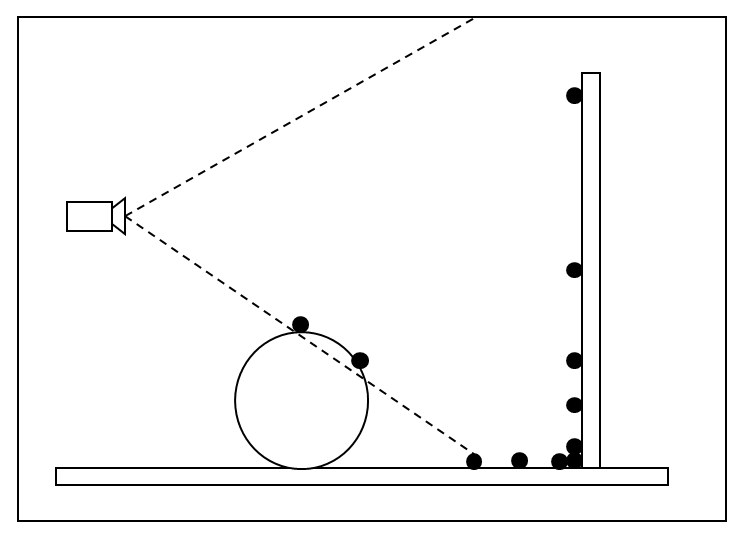
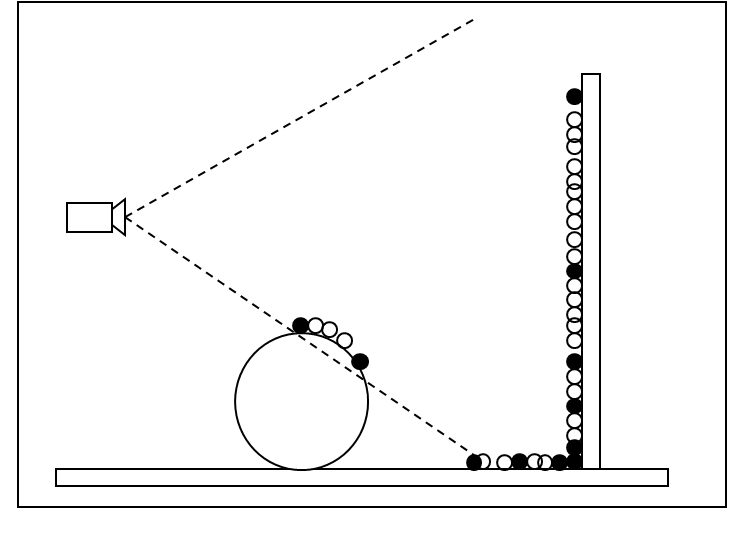
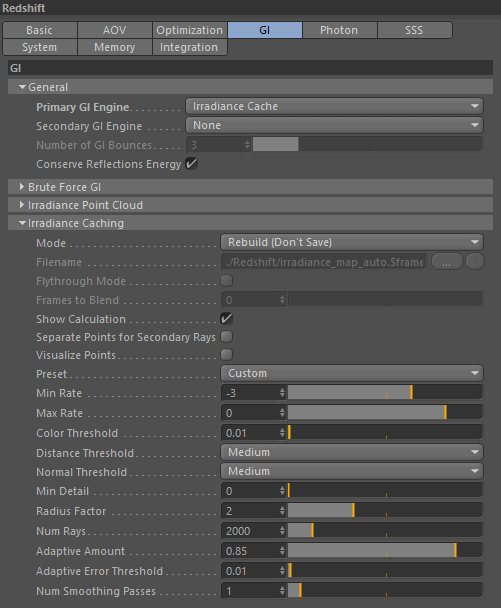


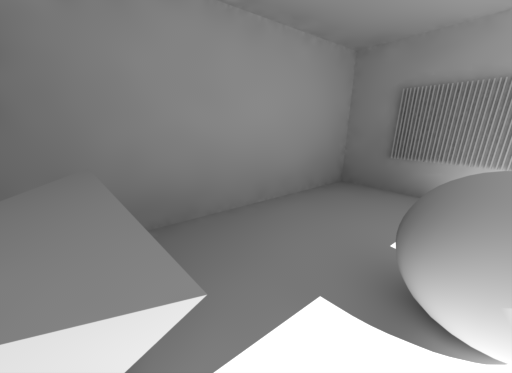
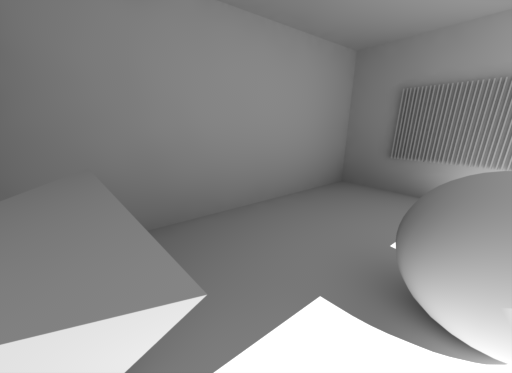
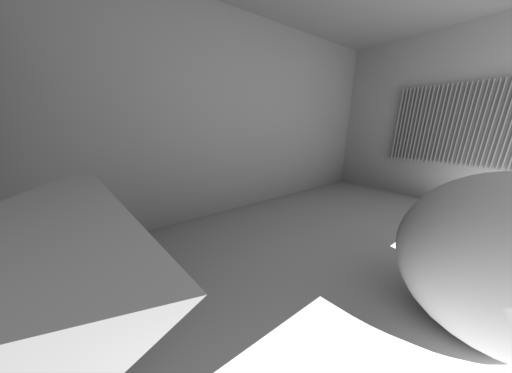
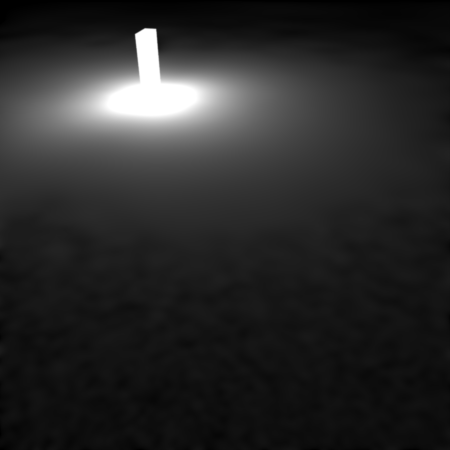
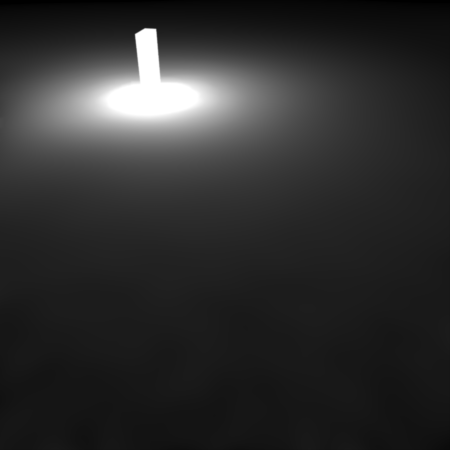
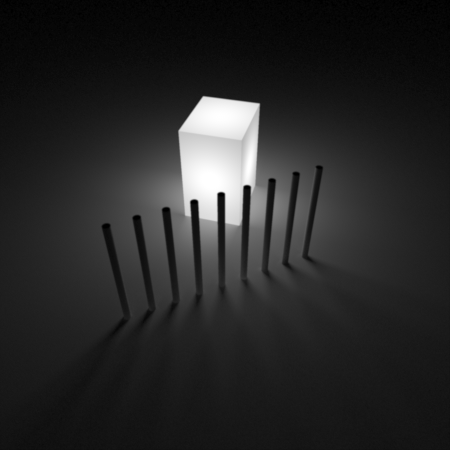



赶快留个言打破零评论!~