Octane object tag
This tag is a very useful tool to do many operations in Octane. You can set a lot of options like Instance, Layer and Bake IDs, Motion blur, Visibility, Hair and Geometry updates. We used some of these Tag's functions while explaining the manual. We will provide a link to those explanations when necessary. Now let's explain the options.
Octane对象标签
此标记是在Octane中执行许多操作的非常有用的工具。 您可以设置很多选项,例如“实例”,“层和烘焙ID”,“运动模糊”,“可见性”,“头发”和“几何图形”更新。 在解释手册时,我们使用了其中一些Tag功能。 必要时,我们将提供这些解释的链接。 现在,让我们解释这些选项。
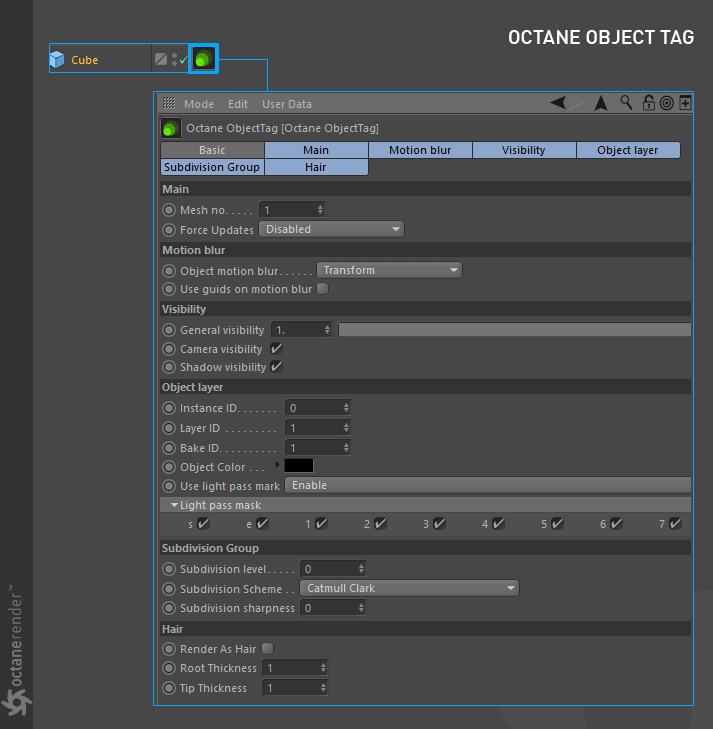
MAIN TAB
This section is designed for real-time geometry updates on while moving or editing any objects. Second usage is that making faster renderings on scenes which has lot of static geometry and some moving objects.
主标签
本部分旨在在移动或编辑任何对象时进行实时几何更新。第二种用法是在具有大量静态几何体和一些移动对象的场景上进行更快的渲染。
Mesh No:
Object group number for exporting to Octane Render. Zero value are for static objects. Values greater than zero are for movable objects. For example, if there are 50 movable objects in your scene, you can group them and tag them. Thus, all child objects will benefit from this tag and will be labeled static or movable according to the value you enter. If you enable "all movable" in the Live Viewer/Options/Check geometry setting and you choose "auto detect" geometry control from the render settings, you do not need to use this part. You can only use it in very specific scenarios.
网格编号:
导出到Octane Render的对象组编号。零值用于静态对象。大于零的值适用于可移动对象。例如,如果场景中有50个可移动对象,则可以将它们分组并标记它们。因此,所有子对象都将从该标签中受益,并将根据您输入的值标记为静态或可移动。如果在实时查看器/选项/检查几何设置中启用了“所有可移动对象”,并且从渲染设置中选择了“自动检测”几何控件,则无需使用此部分。您只能在非常特定的情况下使用它。
Force Updates:
Optionally to force the updates of meshes while rendering animations for every frames. Just use that if you have update detection problems on any objects.
强制更新:
(可选)在为每帧渲染动画时强制更新网格。如果您在任何对象上都有更新检测问题,请使用它。
motION BLUR TAB
The options in this tab are related to Object Motion Blur. This section is explained in detail here.
运动模糊标签
此选项卡中的选项与“对象运动模糊”有关。此部分在此详细说明。
vISIBILITY TAB
Here you can adjust the visible/invisible settings of your objects in the scene.
可见性标签
在这里,您可以调整场景中对象的可见/不可见设置。
general vISIBILITY:
You can set the amount of the object's appearance here. Similar to Opacity.
一般可见:
您可以在此处设置对象外观的数量。类似于不透明度。
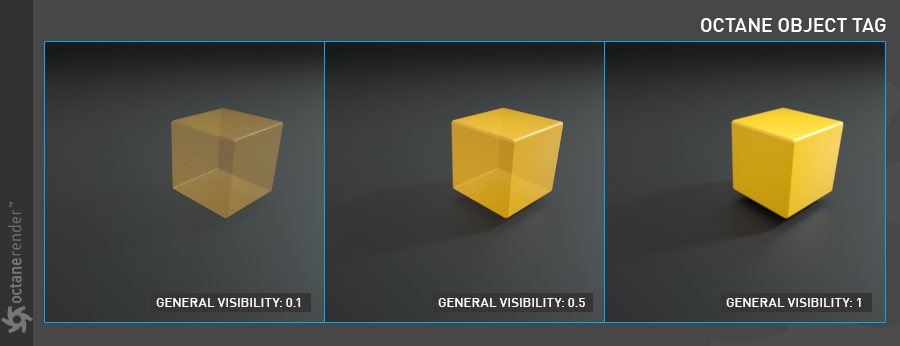
camera vISIBILITY:
You can set the visibility/invisibility of any object in the scene to camera by using this option. You can only enable or disable.
相机可见性:
您可以使用此选项设置场景中任何对象对摄像机的可见性/不可见性。您只能启用或禁用。
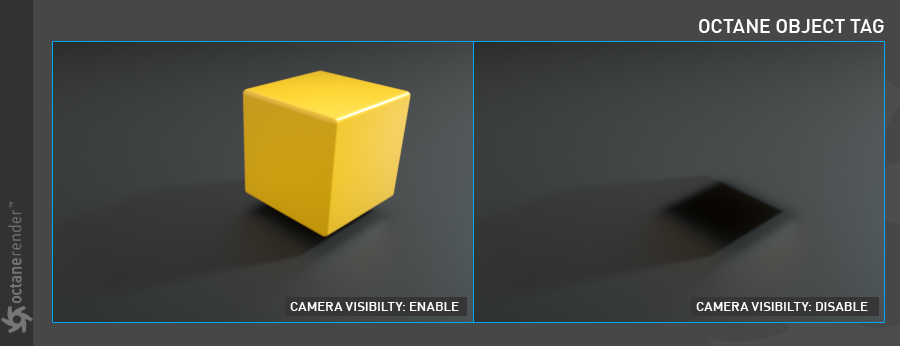
shadow vISIBILITY:
It is used to "visible/invisible" the shadow of any object in the scene. For this option to work, you need to make "Alpha Shadows" active in the kernel settings. Otherwise you will not get a result.
阴影可见性:
它用于“可见/不可见”场景中任何对象的阴影。为了使此选项起作用,您需要在内核设置中激活“ Alpha Shadows”。否则您将无法获得结果。
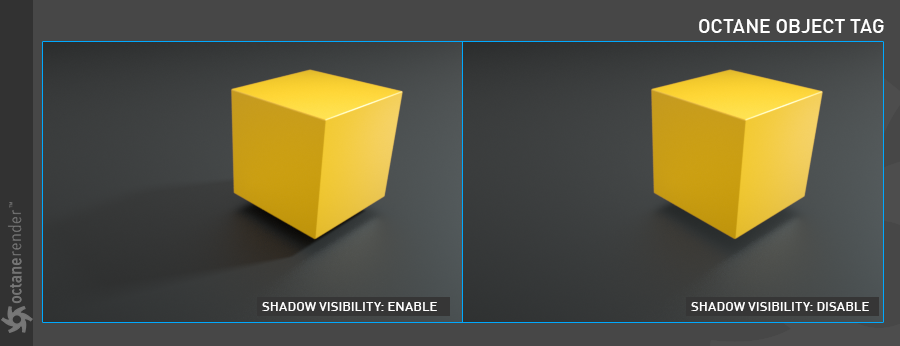
object layer TAB
From here you can define IDs for your objects in the scene. These ID descriptions are required for Info pass, bake and render passes. We have already described these ID uses in several places of this manual. You can find them on the links below.
Go to this link for Instance ID.
Go to this link for Layer ID.
Go to this link for the Bake ID.
Go to this link for the Light Pass Mask.
对象层标签
在这里,您可以为场景中的对象定义ID。这些ID描述是信息传递,烘焙和渲染传递所必需的。我们已经在本手册的多个地方介绍了这些ID的用法。您可以在下面的链接中找到它们。
转到此链接以获取实例ID。
转到此链接获取层ID。
转到此链接获取烘焙ID。
转到此链接获取光通罩。
subdIVISION GROUP TAB
This option works like the "Subdivision Surface" of Cinema 4D. However, if you are going to use Octane Cloud render (ORC), the export file will not be big.
细分组标签
此选项的作用类似于Cinema 4D的“细分曲面”。但是,如果要使用Octane Cloud渲染(ORC),则导出文件不会很大。
haIR TAB
This option is for you to use Cinema 4D's Hair module in Octane. You can go to the following links for details.
For general hair usage, go to this link
For hair gradient usage, go to this link
毛发标签
此选项供您使用Octane中的Cinema 4D的头发模块。您可以转到以下链接以获取详细信息。
对于一般的头发使用,请转到此链接
有关头发渐变的使用,请转到此链接
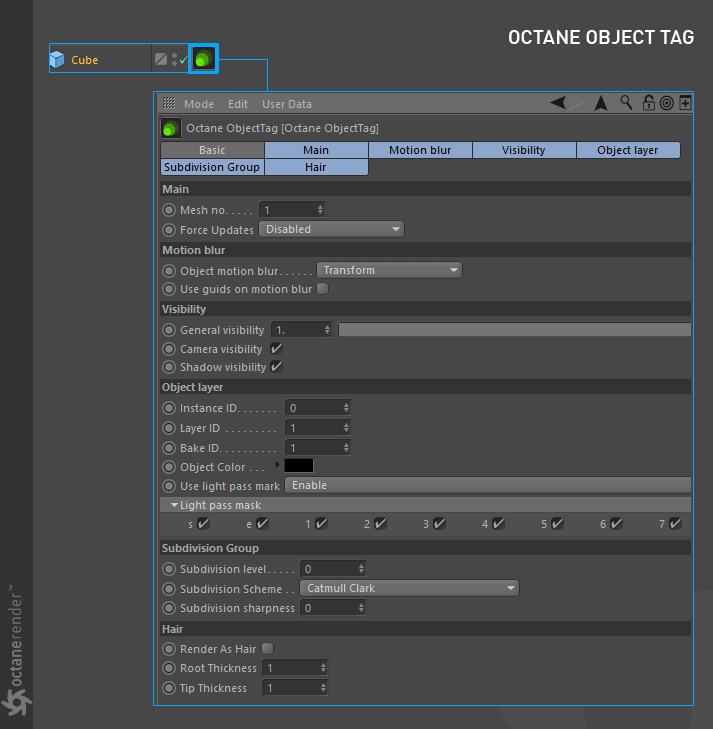
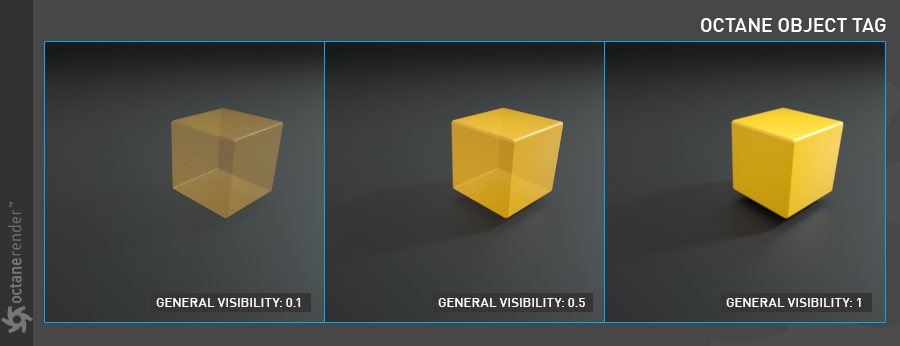
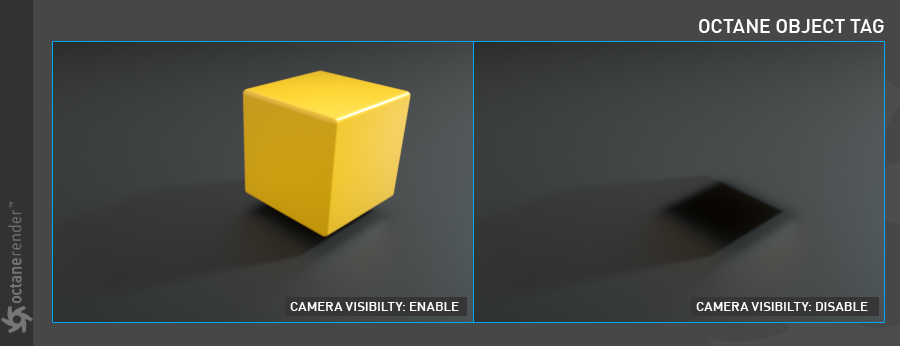
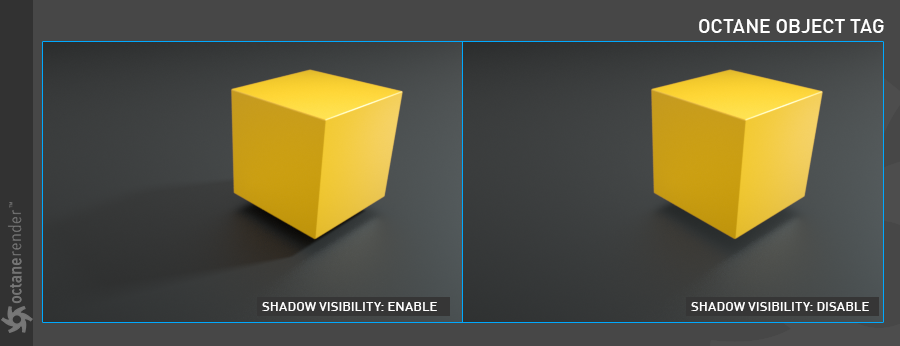

赶快留个言打破零评论!~