octane texture manager
You can use this feature when you have a problem with textures that you assign to the materials, or when you want to see information such as what textures you use, how much space is occupied, and where they are installed from. This manager will make all of your texture-related operations much easier. It's similar to Cinema 4D's native "Texture Manager" tool. You can access this tool from the Live Viewer Materials menu.
The system is quite simple. As you see in the picture below, you can see the list of all the textures you used in your scene from "Texture List Field". From here you can select any texture and click on RMB to "remove" or "remove all" from the context menu. In "Texture Field Settings" you can see and change the texture properties you selected. In "Replace & Update Field", you can change the texture you selected with another texture. The "Update List" button in the bottom left corner updates the textures as you would expect.
Octane纹理管理器
当分配给材质的纹理有问题时,或者当您想查看诸如使用的纹理,占用的空间以及从何处安装纹理之类的信息时,可以使用此功能。 该管理器将使您所有与纹理相关的操作变得更加容易。 它类似于Cinema 4D的本机“纹理管理器”工具。 您可以从“实时查看器材质”菜单访问此工具。
该系统非常简单。 如下图所示,您可以从“纹理列表字段”中看到场景中使用的所有纹理的列表。 在这里,您可以选择任何纹理,然后单击RMB从上下文菜单中“删除”或“全部删除”。 在“纹理字段设置”中,您可以查看和更改所选的纹理属性。 在“替换和更新字段”中,您可以使用其他纹理更改选择的纹理。 左下角的“更新列表”按钮将按预期更新纹理。
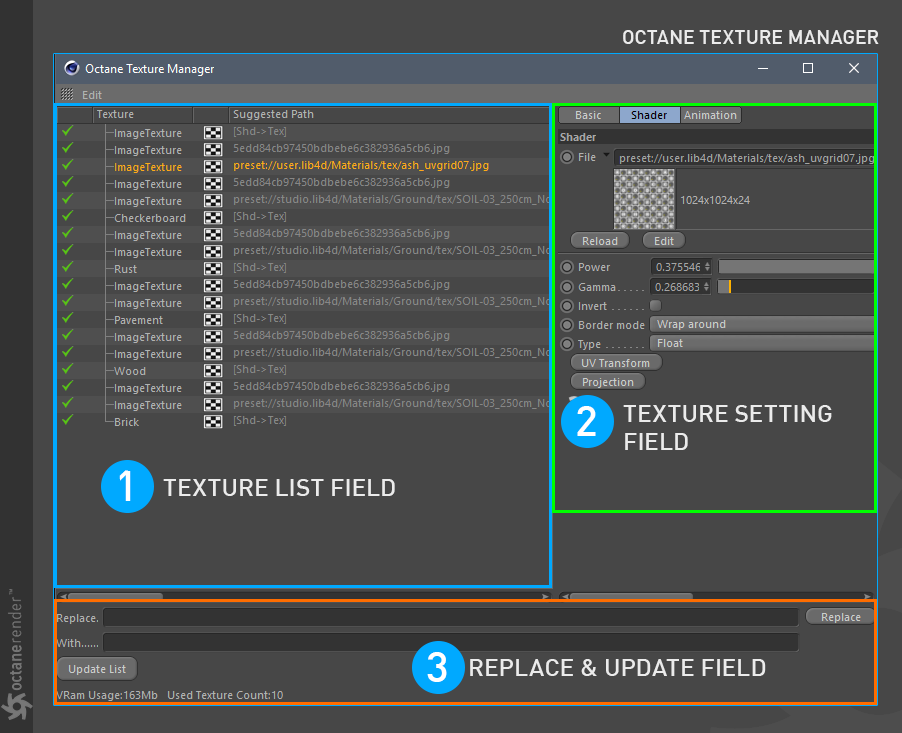
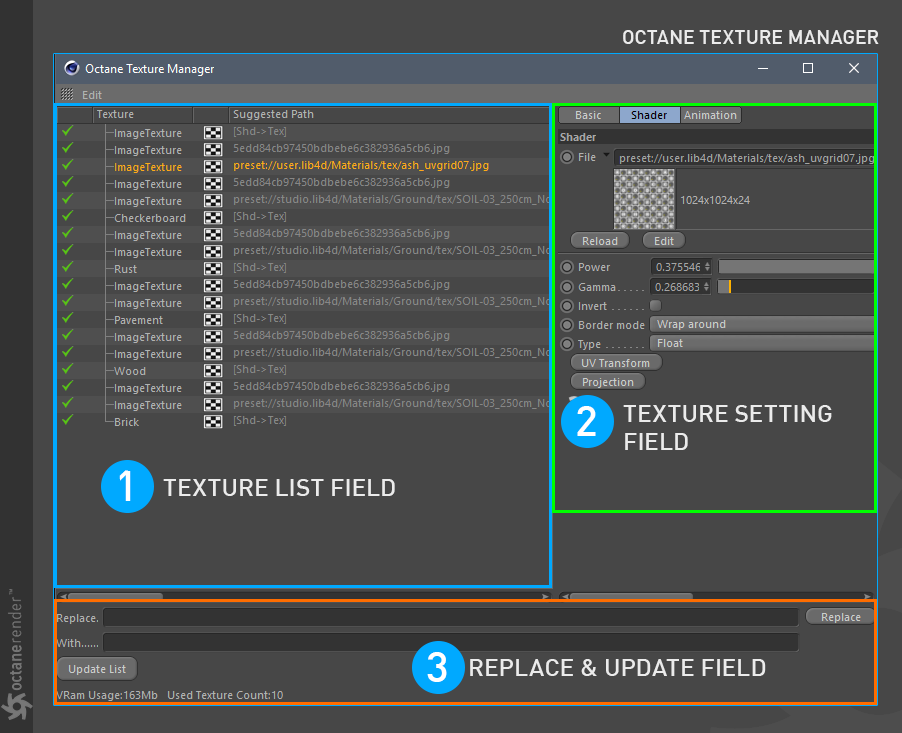

赶快留个言打破零评论!~