GAUSSIAN SPECTRUM
The color usage in Octane is actually wavelength based. All RGB inputs that you use in other areas are actually converted to wavelength. Since Octane is a spectral engine, it uses the visible spectrum, where the wavelengths are valid not the rgb. For example, let's say you picked a blue color with a rgb value of 0-51-255 for the diffuse channel. This color is converted by Octane to wavelength and the correspondence is 450 nm (nanometer), hence 0.45 μm (micrometer). That's the value Octane uses. if you ask "What is it to us?", we have a response: This rgb convert operation is not perfect. At higher light intensity, rgb colors are clipped and you may see different (or wrong) color other than the desired color. If you are looking for a realistic render we recommend you use this node because you will be using the realistic spectrum that Octane has used directly without losing color values. Of course, if your goal is motion graphic style renders, you do not have to bother with this node. In this case, you can use RGB (HSV) color space.
高斯光谱
Octane中的颜色使用实际上是基于波长的。您在其他区域中使用的所有RGB输入实际上都会转换为波长。由于Octane是光谱引擎,因此它使用可见光谱,其中波长有效,而不是rgb。例如,假设您为漫反射通道选择了rgb值为0-51-255的蓝色。该颜色通过Octane转换为波长,对应的是450 nm(纳米),因此是0.45μm(微米)。那就是Octane。如果您问“这对我们有什么影响?”,我们会有一个响应:此rgb转换操作并不完美。在较高的光强度下,rgb颜色会被裁剪,您可能会看到与所需颜色不同的其他颜色(或错误的颜色)。如果您正在寻找逼真的渲染,我们建议您使用此节点,因为您将使用Octane直接使用的逼真的光谱,而不会丢失颜色值。当然,如果您的目标是动态图形样式渲染,则不必理会此节点。在这种情况下,您可以使用RGB(HSV)色彩空间。
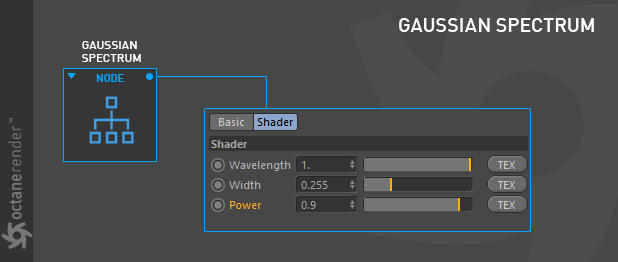
how to use
This node allows you to create colors using the Gaussian spectrum distribution curve (or Normal Distribution). The disadvantage is that you do not have a visual reference like any RGB table. When you use it for the first time, you have to struggle with the options to get the color you want. If it helps, it is possible to set up a logic like HSV: consider the Wavelength option as Hue, Width as Saturation and Power as Value. Also, if it's help, you can use the following graph as a kind of reference. We hope that the Octane team adds a meaningful color GUI to this extremely useful option in future versions.
如何使用
该节点允许您使用高斯光谱分布曲线(或正态分布)创建颜色。 缺点是您没有像任何RGB表一样的视觉参考。 第一次使用它时,您必须努力选择各种颜色以获得所需的颜色。 如果有帮助,可以设置类似HSV的逻辑:将“波长”选项视为“色相”,将“宽度”视为“饱和度”,将“功率”视为“值”。 另外,如果有帮助,您可以使用以下图形作为参考。 我们希望Octane团队在将来的版本中向此极其有用的选项添加有意义的颜色GUI。
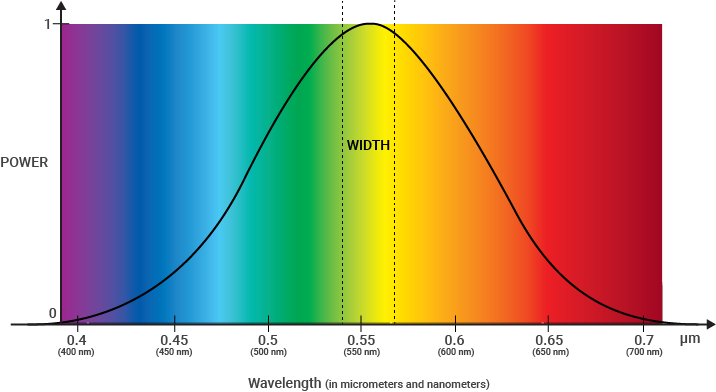
NODE SETUP
First, open the Node editor and prepare the setup as you see in the picture below. As you can see, its simple to use. You can connect this node to any color inputs of the other channels.
节点设置
首先,打开“节点”编辑器并准备设置,如下图所示。 如您所见,它易于使用。 您可以将此节点连接到其他通道的任何颜色输入。
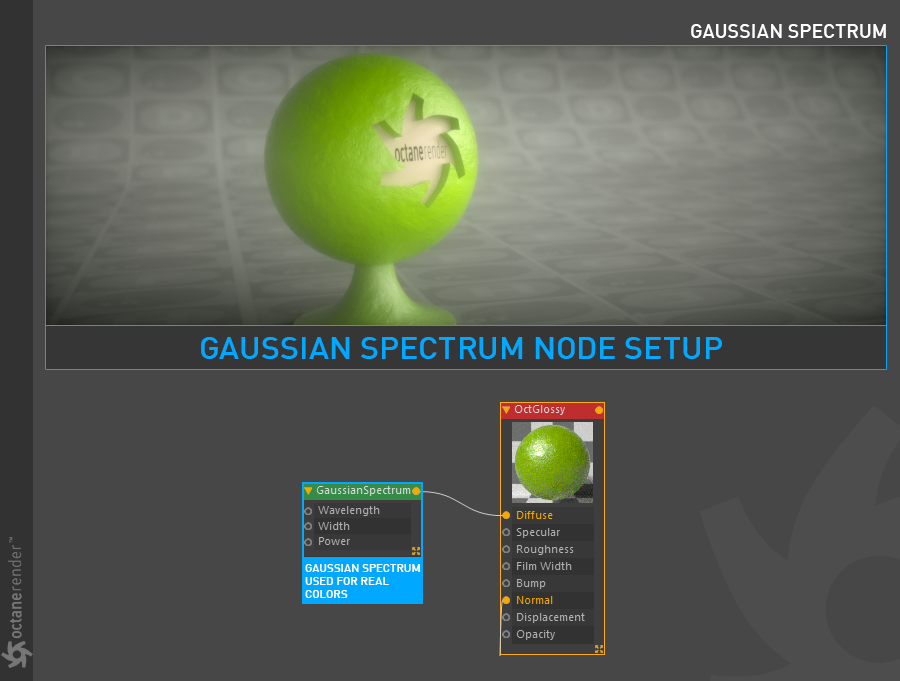
GAUSSIAN SPECTRUM SETTINGS
高斯光谱设置
wavelength
This represents the mean wavelength approximation between 380nm – 720nm. The lower wavelength values appear bluish while higher wavelengths (around700nm) appears reddish.
波长
这表示在380nm至720nm之间的平均波长近似值。 较低的波长值显示为蓝色,而较高的波长(约700nm)显示为红色。
wIdth
Almost no color is visible when using a width of 0.000. On the other hand, a width of 1.000 means the color is spread thin over a large space and the texture will appear faint. We recommend that keep this value low according to the wavelength value.
宽度
使用0.000宽度时几乎看不到颜色。 另一方面,宽度1.000意味着颜色在较大的空间上稀疏分布,并且纹理将显得微弱。 我们建议根据波长值将此值保持较低。
power
You can control the brightness from here.
功率
您可以从此处控制亮度。
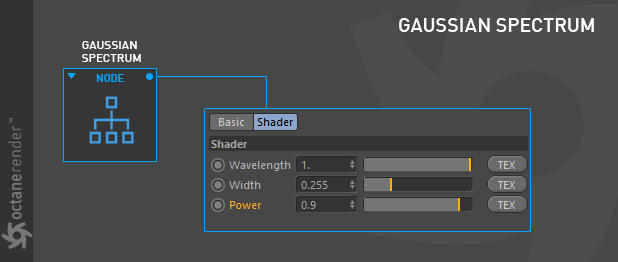
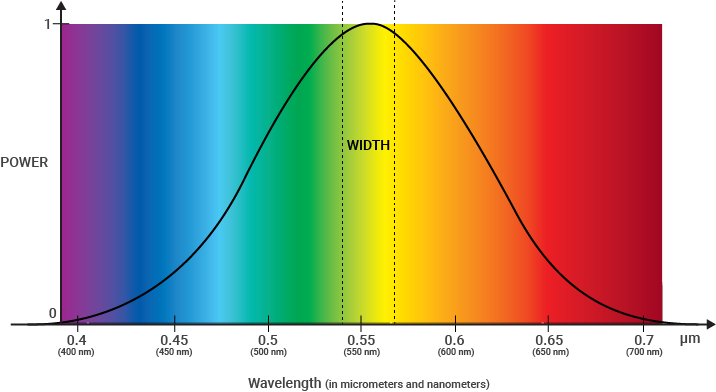
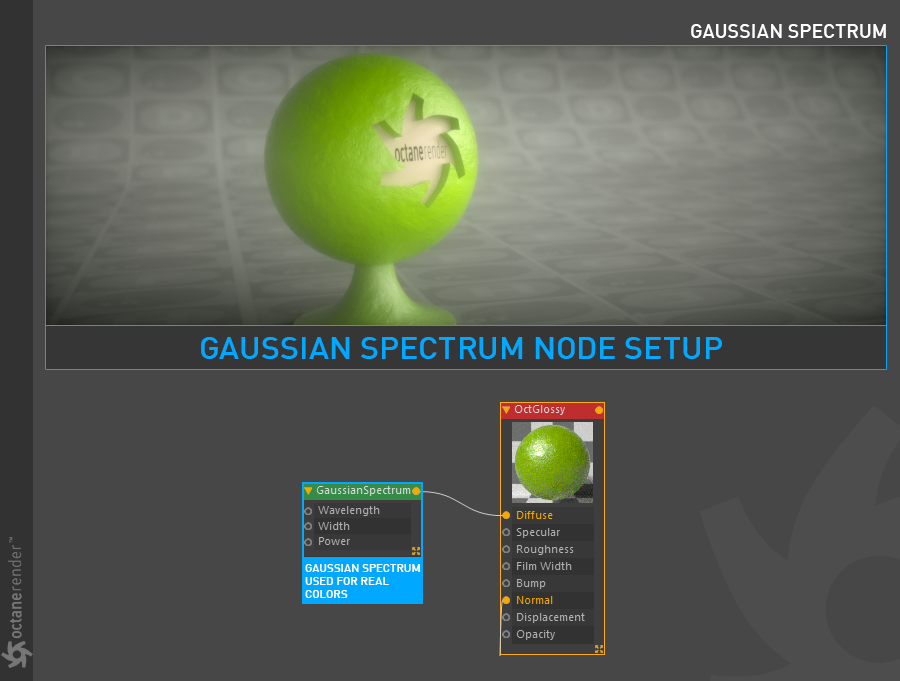

赶快留个言打破零评论!~